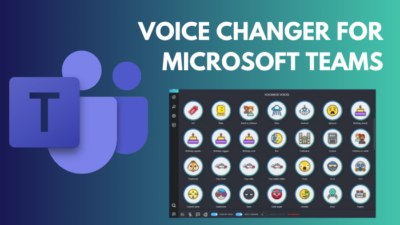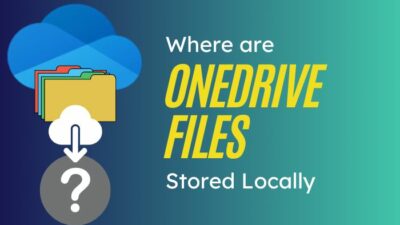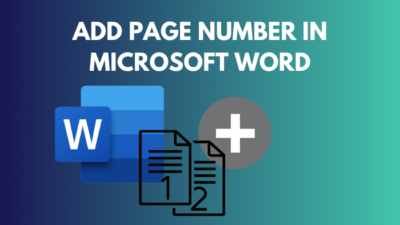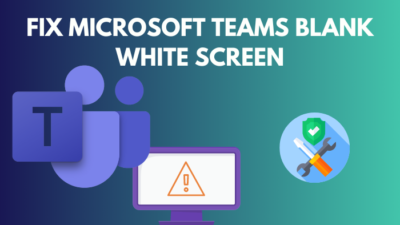Did you find out that the words on your screen are typed in opposite manner when typing a message in Microsoft Teams? Are they appearing in a mirrored manner? This is an issue experienced by a lot of users.
There are a few reasons why the words are typed in reverse on your Microsoft Teams app.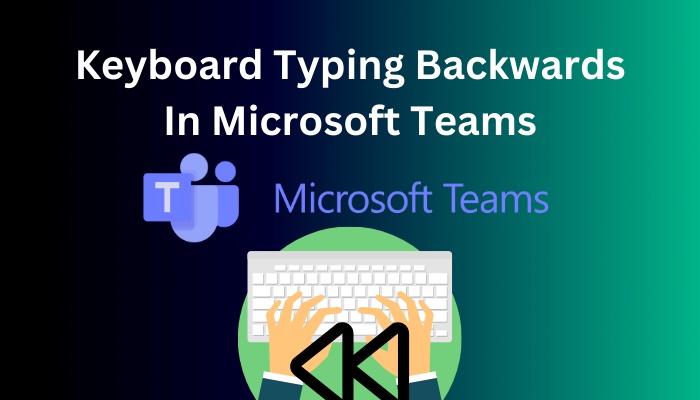
The reasons for the problem are not related to the app but rather issues related to your keyboard or the language settings of your computer. You will find that the causes of reverse typing and the methods of fixing this issue are explained here.
So go through the solutions of the keyboard typing backwards problem from this guide and fix it in no time.
Follow our easy step-by-step guide to fix Microsoft Teams status not updating.
Why Does Keyboard Type Backwards In Microsoft Teams?
If you find out that your words appear in the wrong direction when typed, you’ll have to remember that this can happen for a few different reasons. These reasons are incorrect language or regional settings, outdated keyboard drivers, shortcut keys accidentally pressed on your keyboard, etc.
In Microsoft Teams, if you see that your keyboard is typing the words in a mirrored manner, then know something is wrong with your keyboard or your input settings. It is more likely a problem with your keyboard or computer than with the Teams app.
When you face the problem of words being typed backwards, it can be helpful to know about the causes of this problem.
After you know why the reverse typing problem is being caused, you can then try to figure out which one of the reasons is causing it. If you successfully find out the specific cause of your problem, fixing it will be much easier.
These are the reasons why your keyboard types backwards in Microsoft Teams:
- Incorrect language settings on your computer
- Wrong region set for your system
- Incorrect typing settings on your keyboard
- Outdated or dysfunctional keyboard driver software
- Faulty or damaged internal circuitry of the keyboard
- Bug or glitch in your system
- Problem with the keyboard port
- Virus or malware causing typing issues
These are probable reasons why your keyboard is typing words in the opposite direction. Take a look at them to figure out why it is happening to you. After that, you can move on to fixing the problem.
In the following section, the ways of fixing the keyboard typing backwards problem in Microsoft Teams are elaborated in easy words. Go through them to effectively solve your problem.
Also check our exclusive tutorial on how to automatically delete Teams chat.
How To Fix Keyboard Typing Backwards In MS Teams?
The keyboard typing backwards problem in Microsoft Teams can be solved in some ways related to fixing the issues causing them. The problem can be fixed by setting the correct region on your computer, updating your drivers, using the right keyboard shortcut, etc.
Solving it will be a breeze if you have discovered exactly why the backward typing issue is happening to you. You can follow the respective fix for it from the following methods.
Even if you haven’t realized what is causing the issue for you, you can still apply the processes of fixing your keyboard typing in reverse direction. They are discussed in this section very easily so that it is easy for you to understand and apply.
Follow these steps to fix keyboard typing backwards in Microsoft Teams:
1. Set The Right Region And Language Settings
The most probable cause for your keyboard typing in the wrong direction is that you do not have the right region on your computer. Some regions write from right to left, while others do it from left to right. If you do not have the correct region selected, your typing may appear in opposite order
This is how you can set the right region:
- Open the Start menu.
- Click on the Settings icon.
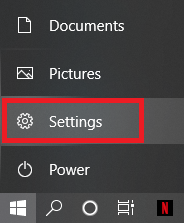
- Select Time & Language.
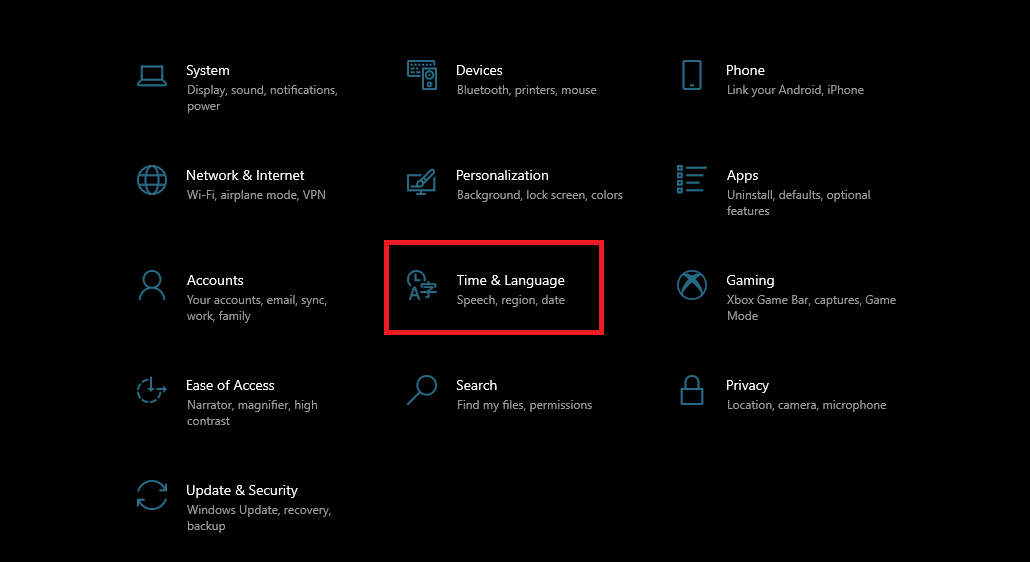
- Go to the Region tab from the left pane.
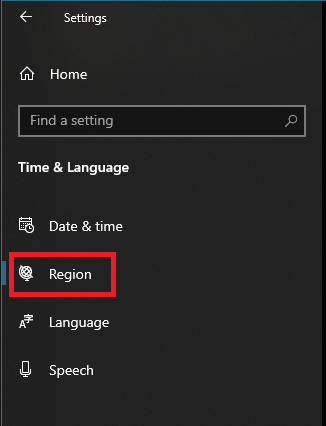
- Select the right region by clicking on the list under Country or region.
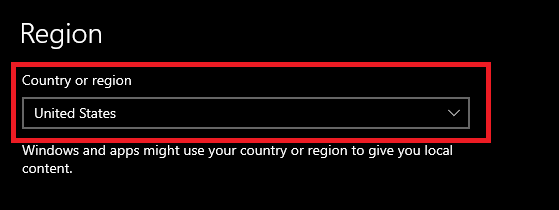
If you had selected the wrong region or country, your problem of reverse typing should be solved if you take these steps.
Here’s a complete guide on how to fix Microsoft Teams blank white screen.
2. Disconnect Your Keyboard And Reconnect It
There might be a discrepancy between the wired connection of your keyboard and your PC, causing your keyboard to type backwards. This can be hard to detect from the outside, but there is a general way to solve this. You can simply try disconnecting your keyboard after turning off your PC and then connecting it again.
3. Change Keyboard Input Settings Using Shortcut Keys
Pressing Ctrl + Shift on your keyboard will change the direction of your typing’s starting point based on which Shift key you press.
If you press Ctrl + Left Shift, you will type from left to right.
If you press Ctrl + Right Shift, you will type from right to left.
You may have, at any point, switched your keyboard’s typing settings by pressing the wrong shortcut accidentally. To stop your keyboard from entering words right to left, press the right shortcut keys, Ctrl + Left Shift, to start typing from the correct direction.
Also check our exclusive tutorial on Microsoft Teams notifications won’t go away.
4. Restart Your Computer
A bug or glitch might be causing your keyboard to type in reverse. To solve this, you can go for restarting your computer from the Start menu > Power icon > Restart. 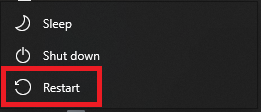 After you properly restart your computer, your system will start anew, and any bug or glitch causing the problem for you will be eliminated.
After you properly restart your computer, your system will start anew, and any bug or glitch causing the problem for you will be eliminated.
5. Update Driver
The driver is the software that allows your computer to take inputs from your devices. That includes your keyboard, too, and it might malfunction if your driver version is not up to date. This can result in your keyboard typing backwards. Update your driver to solve this.
Go through this process to update your keyboard’s driver:
- Press Win + X.
- Click on Device Manager.
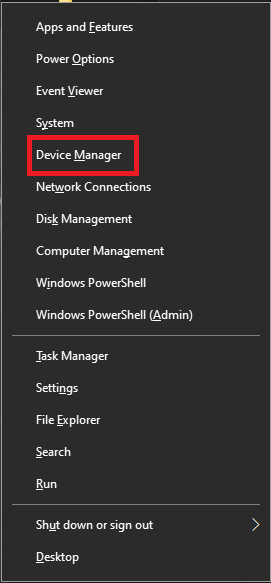
- Expand Keyboards.
- Right-click on your keyboard device and select the Update driver option.
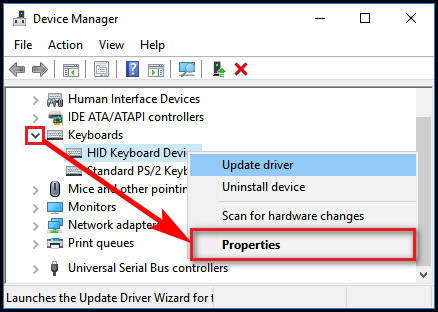
- Click on the Search automatically for drivers option.
- Restart your computer after the process is complete.
Having gone through this process, you will now have the latest driver installed on your computer, and your driver-related issues regarding keyboard typing wrongly will be solved.
But before that, go through our epic guide on how to fix delayed Microsoft Teams notifications.
6. Reinstall Driver
If updating the driver did not work, you may want to reinstall your keyboard’s driver. For this, you will have to uninstall the one you have and let it be installed again when you plug in your keyboard.
To uninstall your keyboard driver, follow this process:
- Press Win + X keys together.
- Click on Device Manager.
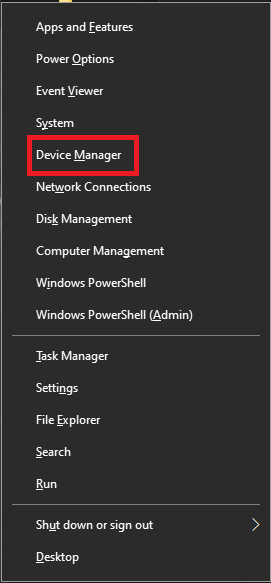
- Expand Keyboards.
- Right-click on your keyboard device and select the Properties option.
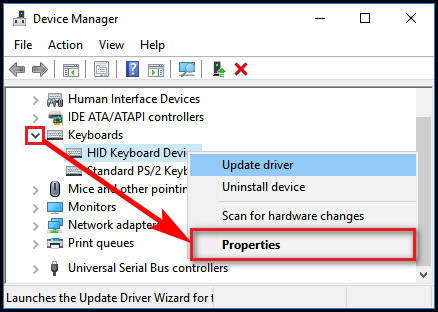
- Go to the Driver tab.
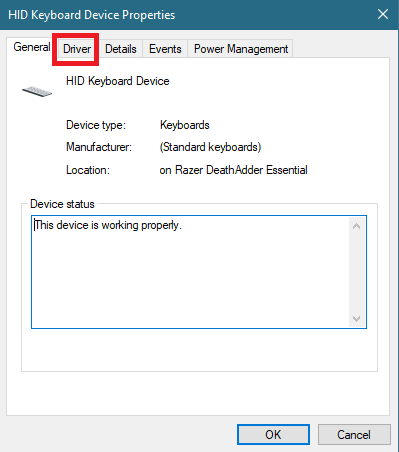
- Click on the Uninstall Device button.
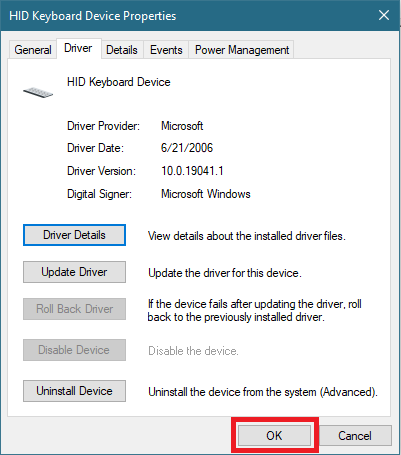
- Go through with the process.
After you uninstall your keyboard’s driver, disconnect it from your computer. Then, connect your keyboard again. The driver should then be automatically installed, and any issues from the former driver will be gone.
7. Run The Built-In Windows Troubleshooter
If your backward typing problem persists, you can try running the troubleshooter in Windows to solve your problem. You can find it in Settings.
To run the troubleshooter on a Windows computer, take these steps:
- Open the Start menu.
- Click on the Settings icon.
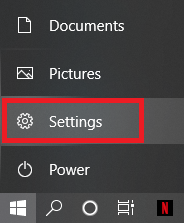
- Select Update & Security.
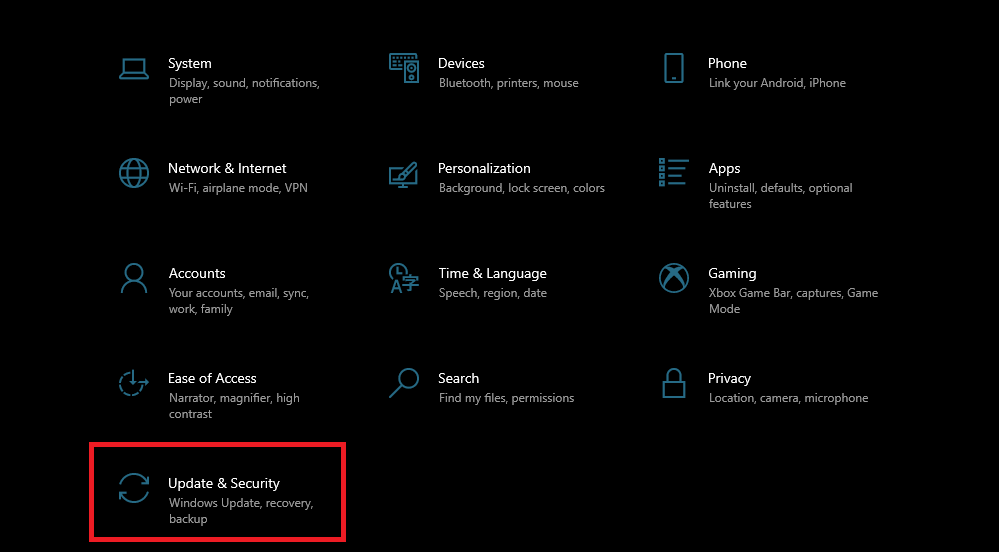
- Go to the Troubleshoot tab.
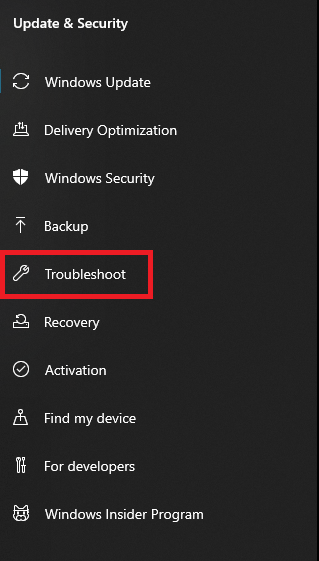
- Click on Additional troubleshooters.
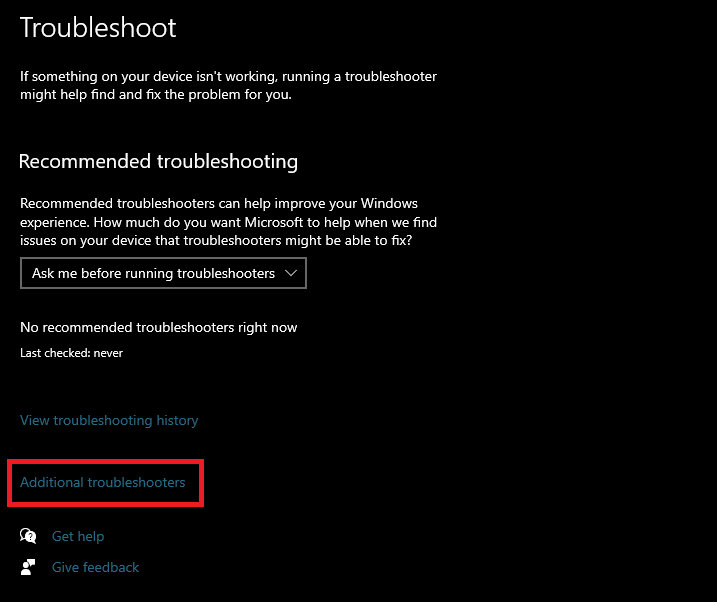
- Select the Keyboard option from the list.
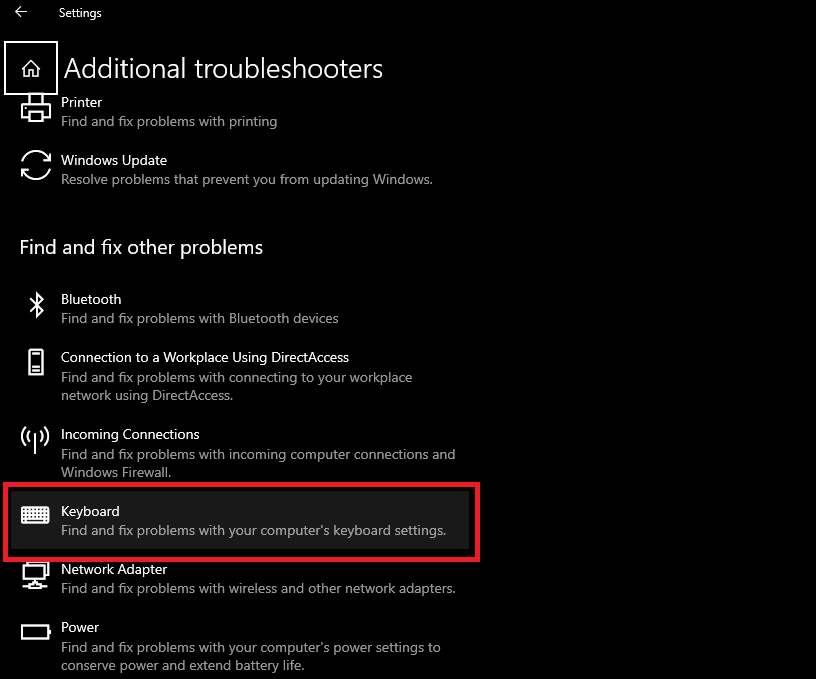
- Click on Run the troubleshooter.
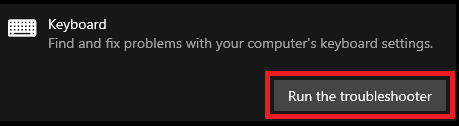
The troubleshooter will then try to find out what’s wrong with your keyboard and fix the issue for you.
Conclusion
In the middle of important messaging, it can be quite irritating if you find out that your keyboard is typing the words in the right to left direction. Fixing this problem with your keyboard can be quickly done by some methods discussed in this guide.
After you learn the process of fixing keyboard typing backwards, you can easily apply them to solve the problem happening to you.