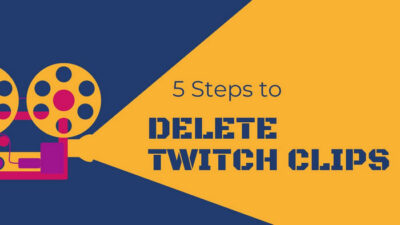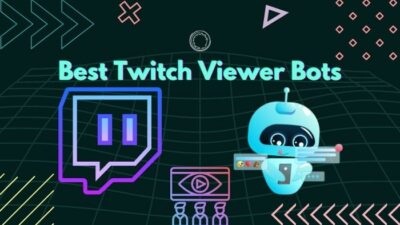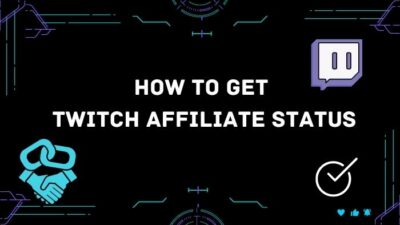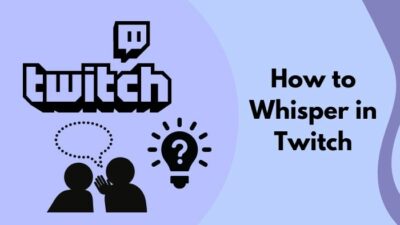Squad stream is a unique and exciting feature on Twitch.
It has many practical applications, like watching your favorite streamers play the battle-royal game.
If you’re a Twitch partner, you can Squad Stream too with other fellow streamers. Otherwise, you have to rely on third-party tools.
In this post, I will discuss the process of squad streaming on Twitch. I’ll describe how you can start or watch a squad stream.

I’m also going to answer all the questions relevant to the squad streaming feature.
Therefore, ensure you read the whole post carefully to know every little detail about the Twitch squad stream.
What Is A Squad Stream On Twitch?
A squad stream is a unique feature on Twitch where up to 4 streamers can stream together. As a viewer, you’d be able to switch to Squad View to watch all squad members at once without opening individual tabs. A Twitch Partner can host or get invited to a squad stream.
Ever wanted to view multiple perspectives of a fight in a multiplayer match? You can do so using the Twitch squad stream feature.
Squad streaming allows up to four Twitch Partners to stream together, and you can see their streams in a single place. One stream will be in the main view at the top, while others will be at the bottom.
You can switch between the streams in the main view with a single click. It’s a great way to see the different angles of an intense fight, especially in multiplayer battle royal games.
As of now, only Twitch Partners can host or join a squad stream because of the limitations in encoding from the Twitch side.
Related contents you should read to 4 ways to watch multiple Twitch Streams Some more guides on.
Reasons To Squad Stream On Twitch
Squad streaming allows a group of up to four streamers to play and stream their game together. The audience can see all the streams in a single window.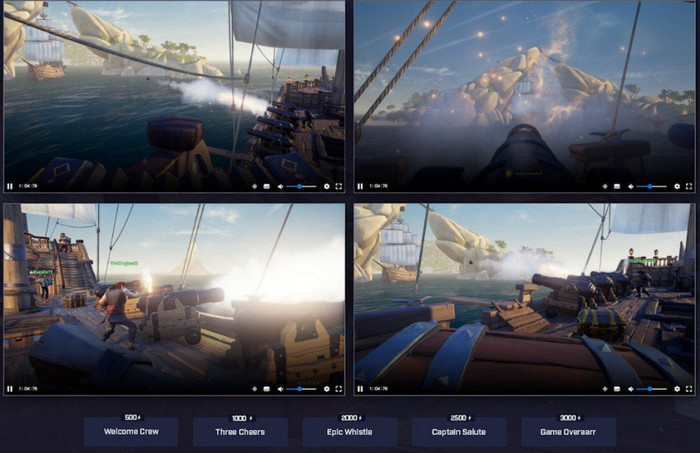
If the streamers team up in a multiplayer game, the viewer can watch all the team members in the game together. It makes watching a multiplayer game more enjoyable and immersive.
Not only that, squad streaming brings the content creators together in front of the audience. It’s unlike any other streaming platform.
The audience can get in touch with a new content creator and might find the next favorite streamer. All squad members benefit from the collaboration and grow together.
It helps the separate communities to come together and help each other grow and ensure better collaboration in the future.
How To Squad Stream On Twitch
Hosting a squad stream is pretty simple and requires a couple of clicks.
However, not everyone can host or join a squad stream. Currently, only Twitch Partners can host or join a squad stream.
So if you’re a Twitch Partner, this section is for you. Otherwise, you need to rely on third-party services for others to watch multiple streams together.
You need to instruct your audience on how to use the third-party solution. So I’m also mentioning it here.
But if you’re interested in watching a squad stream, head over to the next section, which details the process.
Here are the methods to squad stream on Twitch:
1. Use the Twitch squad stream feature
As a Twitch Partner, you can host or join a squad stream, making battle-royal games or team games much more enjoyable for your audience.
Here are the steps:
- Open Twitch in the desktop browser or app.
- Log in to your Twitch account.
- Click on the avatar at the top-right corner to open the menu.
- Go to the Creator Dashboard.
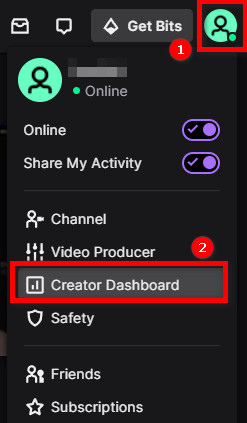
- Click on Stream Manager from the left menu.
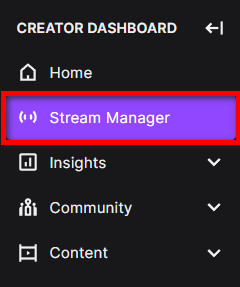
- Click on the ‘+’ (Add) button under the Quick Actions menu on the right side.
- Select ‘Start a Squad Stream’.
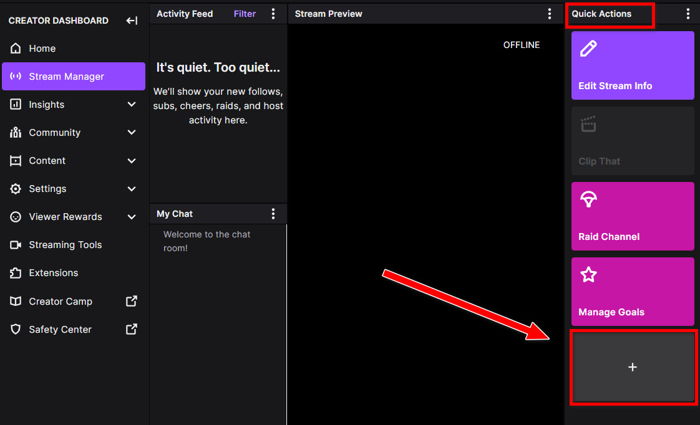
- Invite squad stream members by clicking on the Add a Channel option. You can invite three other streamers who are Twitch Partners.
- Wait for the invitees to join the squad stream.
- Launch the squad stream by clicking on the Start Squad Stream button at the bottom.
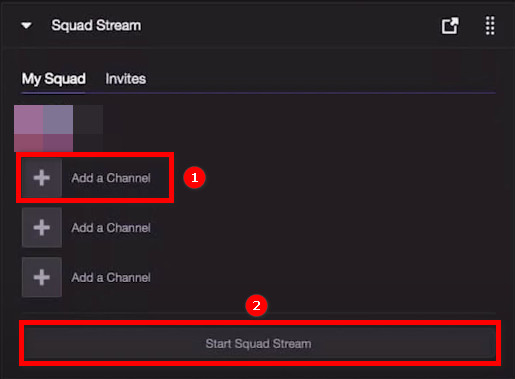
Your viewers can now use the ‘Watch in Squad Mode’ button to switch to squad stream view.
Check out the easiest way on how to save Twitch Streams?
2. Use third-party tools
If you’re not a Partner, you cannot host a squad stream on Twitch. Instead, you can start streaming with your teammates. Then you can instruct your audience on how to view all the streams together.
It means that as a non-Partner, you’ll continue to stream as is. There will be no change in your streaming process. Each will have your streams on your channel. Your viewers need to use third-party tools to view all the channels in a single place.
Two such tools allow you to view multiple streams: MultiTwitch and Kadgar. Both of them have the exact working mechanism. You need to append the usernames of all the squad members’ channels on the URL.
For MultiTwitch, the link format is https://multiTwitch.tv/username1/username2/username3, and so on.
After formatting the link, you can give the link to your viewers to let them watch all of you together.
Sending the link in the chat and making it visible on stream are ways to give your viewers the link.
You can add as many channels as your device, and the internet can handle streaming. The streams will resize equally depending on the number opened and change the layout accordingly.
Let me explain with an example. Let’s say you, mrprogamer, want to squad stream with xqcow and shroud. Then you need to set the link as: https://multiTwitch.tv/mrprogamer/xqcow/shroud and tell viewers to paste the link on their desktop browser. 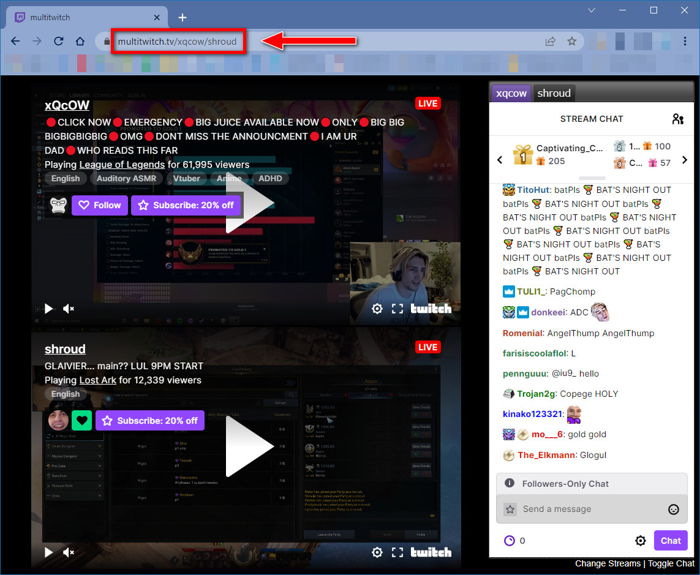
How Do I Watch A Squad Stream On Twitch
Watching a squad stream can be exciting as it’s quite a unique way of enjoying the content.
For example, if your favorite streamers team up in a battle-royal match, you can watch all the fight angles. Streamers can also team up to play some other games or do other activities collectively.
To watch a squad stream, here’s what you need to do:
- Open Twitch in a desktop browser or the desktop app.
- Go to the channel of a streamer doing squad stream. You can also see the squad streaming channels by searching with the squad stream tag on the Browse section.
- Click on the ‘Watch in Squad Mode’ button alongside the Follow and Subscribe buttons. You’ll enter the squad mode with the current channel’s stream in the main view.
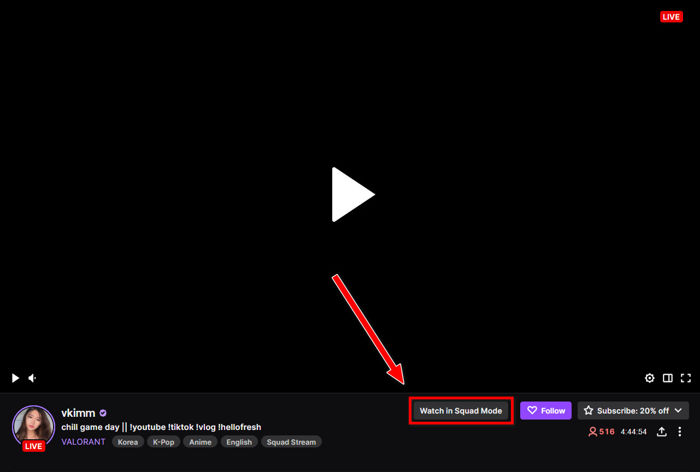
- Use the avatars from the top or click on the streams below to switch channels on the primary view.
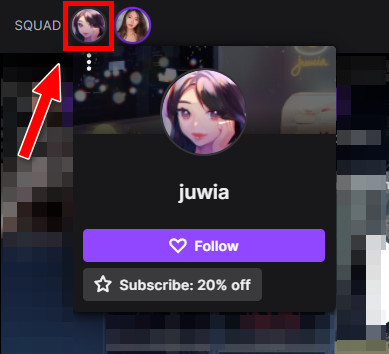
If the streamers are non-Partners, they cannot Squad Stream. In that case, you have to rely on third-party tools like MultiTwitch to view multiple streams on a single page.
You’d need to append the usernames of the streamers at the end of the URL like so: https://multiTwitch.tv/username1/username2/username3, and you can add as many streams as your computer can handle.
Read more on how to fix Twitch Stream lagging for viewers.
Features Of Twitch Squad Stream
Since squad streaming is a unique feature, you might have many questions about how it works and how it integrates with the different components of Twitch.
Therefore, I have listed the features of the Twitch squad stream. You can go through the list and find answers to all your queries related to the squad stream.
Here are the features of the Twitch squad stream:
- Only Twitch Partners can host and get an invite to join the squad.
- A friend, teammate, or following channel can invite you to a squad by default. But you can change it in the Channel Preferences.
- Up to four members (including the host) can use the squad stream.
- Turn on Low Latency Mode under Dashboard > Settings > Stream for best synchronization.
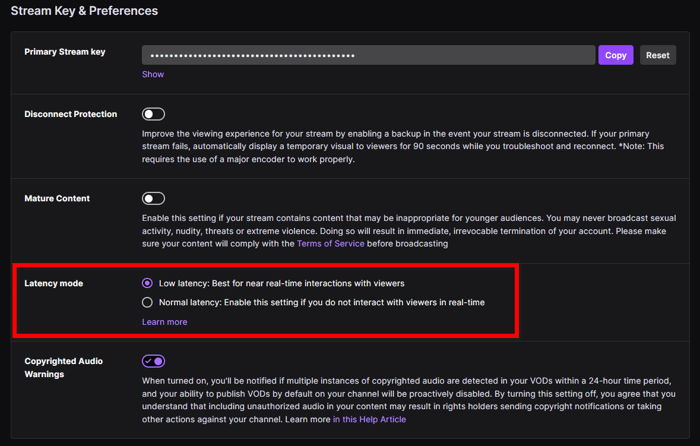
- One stream will be in the primary view, and others below it. Clicking on any below streams will bring them to the primary view.
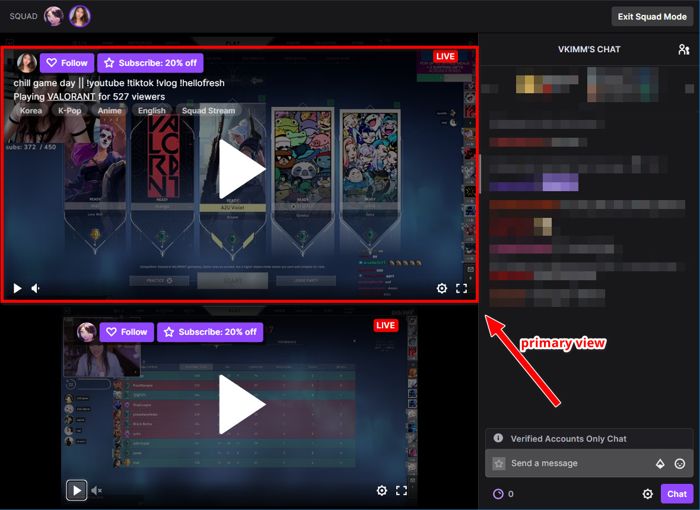
- The host is the default squad leader.
- The squad leader can kick squad members out of the squad.
- If the squad leader ends the stream before other members, the first member to accept the invite becomes the squad leader.
- If all the squad members leave the squad, the squad stream ends.
- If the squad member you’re watching in the main view leaves the squad, you’ll still be in Squad View mode.
- There’s no built-in feature to communicate between squad members. So squad members have to rely on third-party tools like Discord.
- When you go to Squad View mode from a channel, that channel will be in the main view.
- You can follow, subscribe, chat or donate to the streamer present in the main view of the squad stream. To interact with other squad members, you need to hover over the squad member’s avatar or switch the main view.
- If you try to Clip the squad stream, it’ll only clip the stream of the channel you’re on. Clipping all the streams together is not possible.
- VODs will work as they do with a standard stream, and it means that individual channels will feature their stream as VOD.
- Hosts or raids will not work across all the squad members, and it’ll be effective only on the channel you’re hosting/raiding.
Also, check out our separate post to Microsoft Teams Meeting recording failed to upload to Stream.
Is Squad Stream Only For Partners?
Yes, the squad stream is only available for Partners. Squad streaming consumes up to four times more transcodes that have a heavy toll on Twitch servers.
If four members are squad streaming, Twitch has to allocate four times more transcodes per viewer. Let’s say you’re used to viewing streams at 720p. Then there would be four 720p streams which would consume a lot of bandwidth.
It’ll exceed the current transcodes capacity of Twitch and thus result in a bad experience for the viewers.
That’s why the Twitch squad stream is only limited to the Partners. Once Twitch expands its capacity, it’ll be available for the Affiliates.
Can You Watch The Squad Stream On Mobile?
You can watch the squad stream on Twitch mobile app. But you can only view three out of four streams on the mobile app to ensure the best viewing experience. Twitch will give you the option to select which three streams to keep in view.
How Does Monetization Work In The Twitch Squad Stream
Monetization is not much different from a standard stream on Twitch.
Ads will appear on the stream of the primary slot, and viewers cannot switch streams during the ad. Ad revenue will go to the stream of the primary slot.
The same applies to donations. Your donations will go to the channel featuring the primary slot. View counts will be associated with the stream on the primary view.
As you can see, all the monetization works on the channel you’re playing on the primary view. So put the channel you want to support into the primary view.
Follow our easy step-by-step guide on how to Stream on Twitch like a pro.
Final Thoughts
Twitch squad streaming is a unique feature, unlike any other streaming platform.
It allows you to view up to four streamers together. It’s suitable for watching all the angles in a multiplayer game.
The twitch squad stream is only available to Partners due to transcoding limitations. If you’re not a Partner, your audience can use third-party tools to view multiple streams.