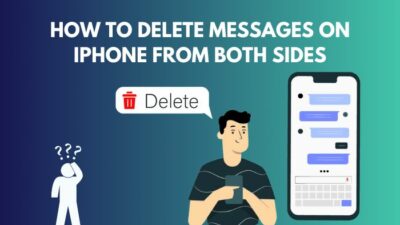In my opinion, AirPods are the greatest earphones I’ve ever owned. Most individuals are likely to agree with this, as well.
The noise cancellation is excellent, and the battery backup is enough to make money worth it. Additionally, you can operate your AirPods without glancing at your screen. What? You weren’t aware of it, were you?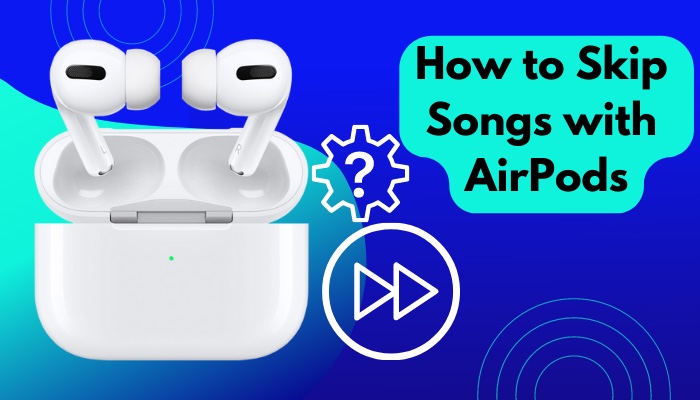
It’s OK if you weren’t aware of the feature, and even if you are and don’t know how to use it, you don’t need to stress about it.
So don’t stop reading until the very end to get your fix!
Where do I tap my AirPods?
If you have AirPods first or 2nd generation, you can use the gestures by double tapping on the upper side of the AirPods. If you have the AirPods pro or the 3rd generation, then you can use the gestures by tapping on the lower side or the force sensor.
A great thing about the AirPods is that you can use them without looking at your screen. You can operate the whole thing, just not by looking into your phone.
At one point, you will even forget that you have AirPods on your Ears. You will think of it as an integral part of your phone. You just use and remember all the synchronization via your muscle memory.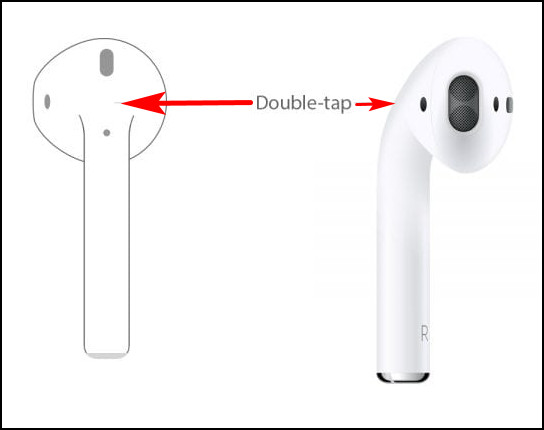
We will obviously talk about all the details on how to use the gestures, but before that, let’s see how many sensors and gestures are available in AirPods to use.
You can use four major double tap actions on AirPods. These are:
- Play/Pause.
- Next Track.
- Previous Track.
- Toggle Siri.
With the W1 chip, AirPods also include twin multiple sensors, gyroscopes, and microphone Arrays. When you take them out and turn them back in, the AirPods will automatically stop and restart your music. It’s noteworthy to note that the double-tap feature can be used to enable Siri, accept calls, and manage music playing.
Check out our recent article on can you wear AirPods in the shower.
Though over the years, Apple’s gesture has changed. As of now, there is five major AirPods model. Here are the AirPods models that are available for users:
- AirPods Gen 1&2.
- AirPods Gen 3.
- AirPods Pro.
- AirPods Max.
So, Now to answer, where do I tap on my AirPods?
Follow the steps to tap on your AirPods to activate gesture actions:
AirPods Generation 1&2
Even though AirPods generations 1&2 are hardly available, people still have their hands on them. Kudos to Apple for making a product that is still working even after its initial release back in 2016!
As I have said earlier When it comes to AirPods first and 2nd generation, you have to double tap on top of your AirPods.
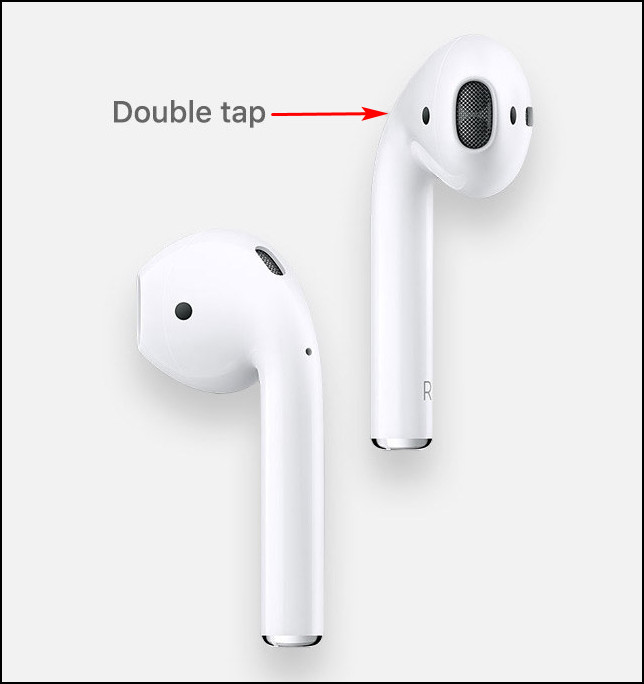
But on the third and AirPods pro version, you will have to squeeze or force the force sensor on the lower side of your AirPods.The first step in using the double-tap gesture is to double-check that you’re tapping in the proper location.
Apple claims that there is a precise spot on the AirPods where you need twice tap in order to ensure that the touch is registered the first time correctly.
Specifically, here is where you’ll find it, sandwiched in between the microphone and the top-slit speaker. In the beginning, it may be difficult to double-tap exactly where you want, but you’ll get better with practice.
AirPods Generation 3&Pro
And you have guessed it right. AirPods gen 1&2 has slightly different gesture actions than the pro and the generation 3 versions. On the other hand, the AirPods max has an entirely different course of Action in using its gestures.
Now, when it comes to AirPods pro, you have to press a little bit lower. As the AirPods feature a force sensor, tapping the AirPods won’t work on them. On that note, you can also use the noise cancellation feature by pressing on the force sensor in the AirPods pro and the third generation of AirPods.
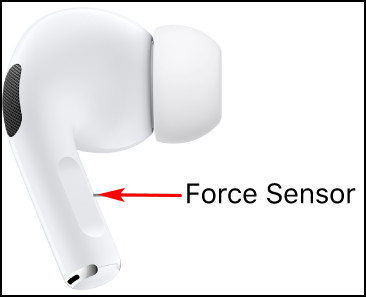
Also, you have to put in applying force to register the Action. If you press very light, it might not register. But the good part is that you can always customize your force in the accessibility settings of your iPhone.
You can modify the settings if you want to register your action with a light or heavy touch.
For additional information, see the article how to find my AirPods sound pending.
How to Skip songs with AirPods
If you double-tap either the left or right AirPod on your first-or second-generation AirPods, the music that you are listening to will skip. Customizing touch settings lets you determine which motion is required to skip a song.
Follow the steps to skip songs with AirPods:
1. AirPods generation 1&2
AirPods generation 1&2 has pretty basic features when it comes to gestures. You can double-top on your left or right AirPods, and your song will skip to the next. If you double tap on your AirPods and something else is happening, then you customize your settings and then enable the skip feature on your AirPods.
Follow the steps to customize double-tap actions on AirPods:
- Go to settings.
- Tap on Bluetooth.
- Select your AirPods.
- Choose right or left AirPod.
- Tick on the Next track.
From now on, your AirPods will jump onto the next song if you double tap on your AirPods. Also, you can add on more features in your double tap actions like toggling Siri or play pause settings.
2. AirPods Pro&3rd Gen
If you have the AirPods pro or the third generation of AirPods, you cannot just double tap on the AirPods, and it will skip a song. Because these AirPods have a new feature on them, which is known as a force sensor. So instead of tapping them, you have to press the sensor to skip a song.
Follow the steps to skip a song in AirPods:
- Wear your AirPods.
- Locate the Force sensor. It is right underneath the speaker.
- Press the force sensor twice to skip to the next song.
- Press the sensor thrice to go back to the previous song.
- Press the sensor once to play/pause the song.
There you go, now you will be able to skip, play/pause on your AirPods pro or the third generation of AirPods. Saying “Hey Siri” and then “Turn up the volume” or “Turn down the volume” will also allow you to adjust the volume.
Alternatively, you may use the slider in the app you’re listening to, the Lock Screen, or Control Center to adjust the volume.
By going into the setting of your AirPods, you can also enable noise cancellation or transparency mode by just pressing on your AirPods pro or third-gen AirPods.
Follow our guide step-by-step to fix AirPods case not charging no light.
3. AirPods Max
AirPods max has completely different settings for skipping songs. AirPods max has a dedicated button to make all the gestures. It is easier to try your action on the AirPods max because of the button. You can easily locate it instead of guessing where the sensor is in your normal AirPods.

Follow the steps to skip a song on AirPods max:
- Wear your AirPods max.
- Locate the digital crown button on top of your right headphone.
- Tap the digital crown button twice to skip a song.
Tap the button thrice to go backward. - Tap the button once to play/pause a song.
AirPods Max automatically plays music from your device when you place them on your head when you’re listening to it on your device. AirPods Max’s audio will halt if you take them out of your ear. Play will continue automatically if you place headphones back on your ears within 15 seconds. Lifting one of the earbuds on the AirPods, Max pauses the audio.
But before that, go through our epic guide on why are AirPods so quiet.
Final Thoughts
By following these steps, you can easily skip a song on your AirPods. All you have to do is to ensure which AirPods you have and how the gesture works in them. Suppose you have the generation 1&2 AirPods, just double tap on it or press the sensor if you have the pro or third generation of AirPods.
Hopefully, this guide will help you to fix your issue. And for more queries, do reach out to us!