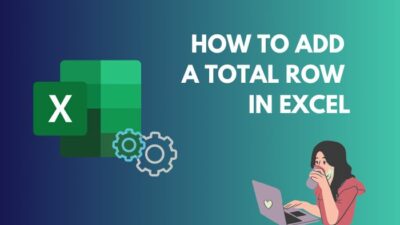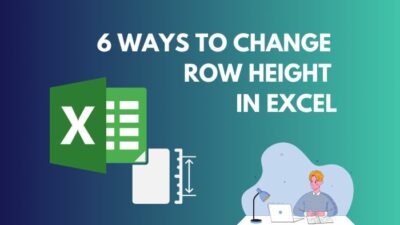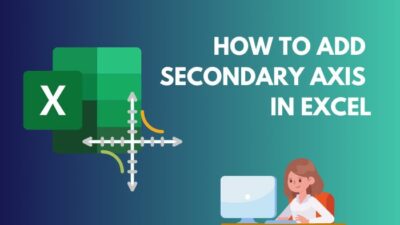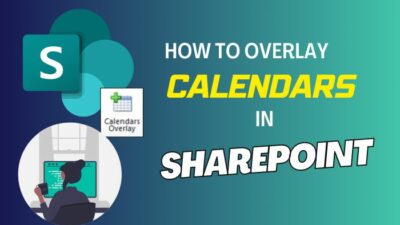Microsoft provides a plethora of possibilities. SharePoint has several capabilities and vocabulary, and you must understand them in order to utilize the appropriate tool for the job.
SharePoint Lists and libraries are two concepts that can occasionally generate conditions for similar activity and integration. In the following article, I will provide a thorough explanation. So, let’s get started.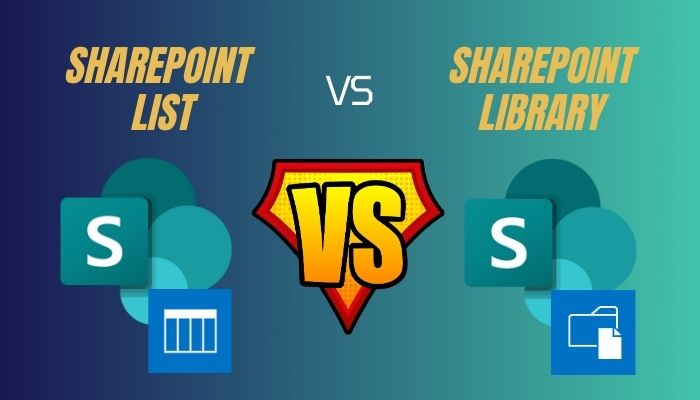
Microsoft Sharepoint Lists are undocumented data stored in Excel. Lists might include activities, goals, targets, projects, shortlists, contacts, and clients.
SharePoint’s List is a collection of contents that you can arrange in Microsoft Excel using rows and columns. Simply said, the List allows you to save data and details. On the SharePoint List, you may also attach documents or photographs.
Another approach to describe lists is that they are formed with fields and assets in columns. You can share the SharePoint Lists with your colleagues or other users and grant them editing permissions.
Lists do not appear by themselves, you have to create it manually. After creating a SharePoint list, you may add columns or construct views to efficiently show data.
You can basically make changes, remove items, and add to the list. Change the format, who can see it, and the authorization, among other things. In Microsoft, you can make a list in three places.
On Microsoft 365 suit, there is a dedicated List app. You’ll find lists when you click the dots in the very top-left corner to access the apps. On SharePoint sites, you can make a list. Finally, you can create Microsoft Teams Lists.
SharePoint’s list is quite popular due to its ease of use. With the right credentials, the contemporary SharePoint List can be accessed from any device. You may also share them with others and delegate editing authority to them.
In SharePoint, the term Library refers to a document library. In a nutshell, the document library is where all documents are kept. The document library in SharePoint is created automatically.
When you establish a new site, a document library is built in the background on the fly. You can also add as many libraries as you need to the SharePoint site. The document library organizes and makes it easy to access papers. 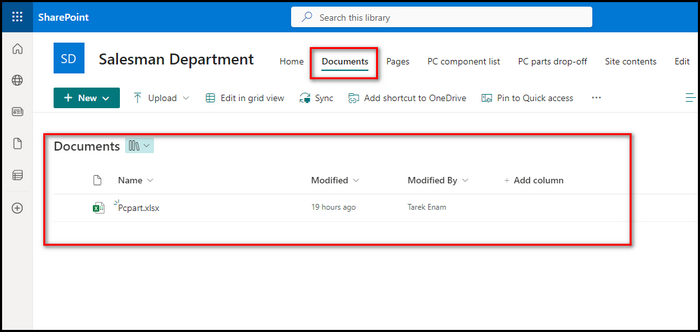 All files shared in Teams are also saved in SharePoint. As a result, when you create a Teams site, a document library for that site or group is also created.
All files shared in Teams are also saved in SharePoint. As a result, when you create a Teams site, a document library for that site or group is also created.
One of the primary advantages of having a SharePoint Library is that team members may interact with files in real-time. Modifications are immediately saved and synchronized across all devices when multiple users edit the same file at the same time.
This eliminates the need for email attachments and assures that everyone can function with the most recent version of a file.
Another advantage of SharePoint Libraries is that they support version control, permitting team members to trace modifications to a document and restore prior versions as required.
This tool is very helpful when working on crucial documents or cooperating on an assignment with a large group.
Simply explained, SharePoint Lists do not offer check–in/out functionality, however, SharePoint Libraries do. When you select any document in the library, you will be given the option Check–in and Out, which is regarded as one of the document library’s best features.
Lists and libraries serve diverse functions in SharePoint. Additionally, one of the key differences between these two, you have to build or create your list, however, when you create a site, a library is also created automatically alongside the site. Here are some other important distinctions between a List and a library.
Supporting Versions
Major versioning is available only in SharePoint Lists. In the List Versioning options, you can choose whether to version or not, and for the List, you can only select major versioning.
However, you can specify both major and minor versioning for the Library. You can also specify the numbers based on your preferences.
Showing Documents in Search Results
Documents can be added to SharePoint lists and libraries. The distinction is that you can quickly search and find documents in the SharePoint Document Library, but you cannot List documents.
Check-In and Check-Out Feature
This is a significant distinction. You may quickly edit the set of values in the SharePoint List. However, there is no opportunity to check in or out.
SharePoint List does not offer check-in/out, nevertheless, SharePoint Documents Library does. When you select a document from the library, you will see the check-in/out option.
Adding Document Sets
Simply, you can’t add sets of documents to the SharePoint List. However, You can easily attach group of documents on the SharePoint Library.
Adding a Document
You can add documents to the Lists, and you can include as many as you like. You can only see three papers in the list while in the mobile view.
Nonetheless, you cannot add or create an item in the Document Library. Documents can be added to the Library. The documents are automatically added to the Library, but you must manually add them to the List.
Document Template
SharePoint Lists do not support document templates. Only document templates can be added or stored in the SharePoint Library.
SharePoint Lists and Libraries have several limitations or drawbacks that should be considered.
Certain may have an impact on the usability, performance, or operation of certain features, necessitating workarounds or adjustments. Some examples of these constraints are provided below.
Storage Limitation
SharePoint Lists and Libraries are capable of handling vast amounts of data, but their size and complexity have realistic constraints. When dealing with millions of items or very large files, performance difficulties such as poor response times, timeouts, or crashes will occur.
Furthermore, handling rights, metadata, processes, or views for such big data collections may prove difficult or impractical for storage.
Customization Boundaries
SharePoint Lists and Libraries include numerous capabilities and options out of the box, but they may not fully match the specific needs or preferences of some users or organizations.
Customizing the behavior, appearance, or functionality of these features may necessitate programming experience, third-party tools, or a deep understanding of SharePoint’s design and API.
Furthermore, some customizations may be incompatible with future SharePoint updates or versions or may cause conflicts with other customizations or system components.
Integration
SharePoint Lists and Libraries can be combined with other Microsoft or third-party apps such as Power Apps, Power BI, Teams, or Flow, however, the extent, quality, or availability of these connections may be limited.
Some applications may necessitate additional licenses, setups, or setup processes in order to perform effectively with SharePoint, or they may have restricted or inconsistent connectivity or functioning with SharePoint.
Furthermore, some integrations may not be supported or guaranteed by Microsoft, and if not properly managed or monitored, they may pose a security or privacy problems.
Administration
Site owners, administrators, and IT employees can manage and oversee SharePoint Lists and Libraries, but there may be restrictions or issues in guaranteeing their security, compliance, or governance.
Several of these factors, such as retention regulations, auditing, or versioning, may necessitate the usage of special rights, settings, or tools that are not generally available or simple to use.
Furthermore, implementing uniform or effective governance procedures across various sites, departments, or regions may include coordination, communication, or training initiatives that are not always practical or effective.
FAQs
What is the difference between library and list?
List will only contain major versions, whereas a document library may include major and minor versions. You can’t make an item in a document library without a document, but you may create an item in a list, and the list can include extra attachments.
Where are SharePoint Lists stored?
The team site for SharePoint Online houses the lists’ data. Read How Microsoft SharePoint Online and OneDrive for Business interact with Teams for additional information on how these two services work together. Lists built with the Lists app are subject to the permissions established in SharePoint.
Is SharePoint List a database?
In conclusion, while SharePoint is a terrific tool for managing documents and has some aspects in common with databases, it is not intended to be utilized as a database.
Wrap-Ups
SharePoint Lists and Libraries, often known as Document Libraries, are two excellent aspects of the platform. They appear to function similarly, yet there are some significant variances. For example, the Document Library is created automatically, but the List must be created manually.
There are numerous further distinctions and operating modes between these two aspects. And, now that you’ve read the article, you have a fundamental grasp of how these two features work.