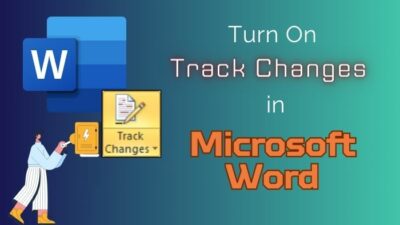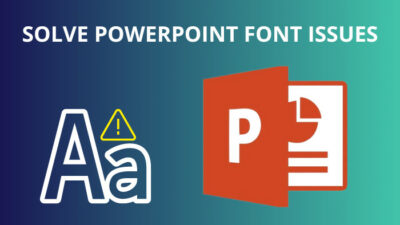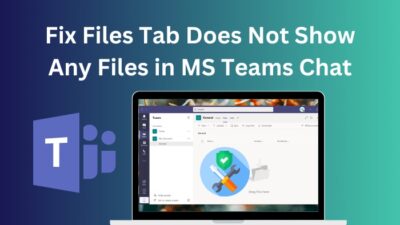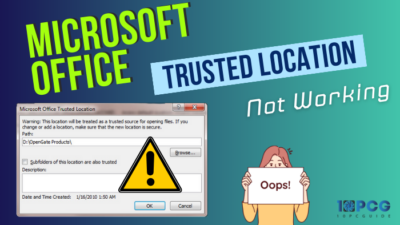Why not set the app as the default program which you use the majority of the time? It increases the app’s priority in the system. And surely, it’s a smarter move.
Outlook is a vastly used app among professionals. You’re also in the right place if you’d like to set Outlook as your default email client.
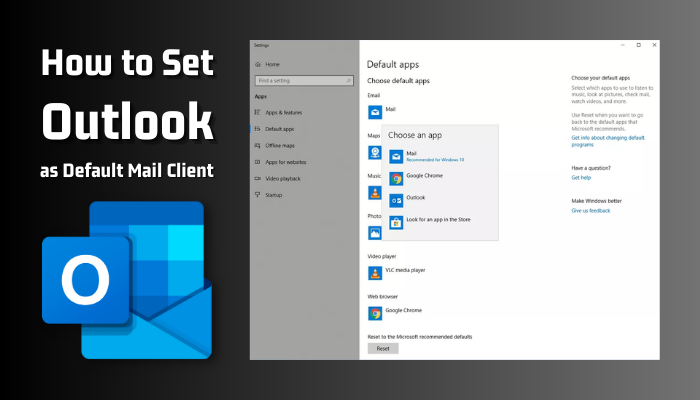
After reading the article, depending on which version of Windows or Outlook you use, you can set Outlook as your default mail app.
How to Set Outlook as Default Mail Client
Search for Default apps in the windows search bar, and choose the Default app program from the suggestion. There you will find the option Email, pick on that, and there you find all the available mail options. Select Outlook from the list, which makes Outlook as default mail app.
You can set Outlook as the default program using either Windows features or the Outlook app itself. You simply need to ensure that you are running the latest version of Windows and Outlook. The procedure may differ depending on the version.
There are different versions, and I’m going to provide all the methods for setting the app to default. So, without further ado, let’s make Outlook your default mail app.
Set Default According to Latest Outlook Version & Windows 10/11
Outlook had three major editions over the course of its existence. And the method varies according to which you use. Here are the procedures for each variation.
- Search settings, and click on Settings.
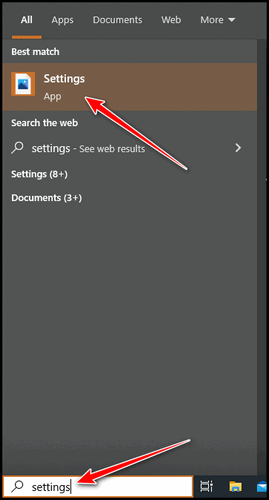
- Choose Apps and pick Default apps.
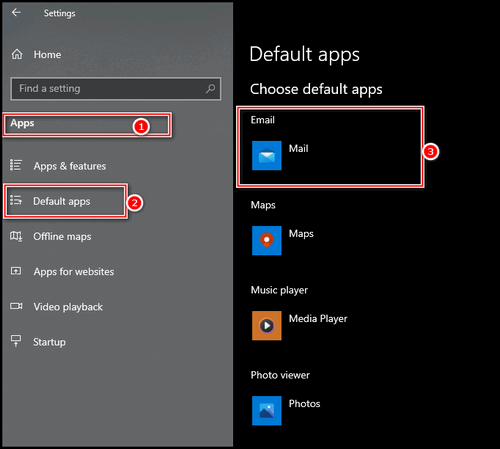
- Click on Choose a default under the Email option.
- Choose Outlook from the list, if Outlook is not listed then click the list of email apps installed on the PC, after that pick Outlook.
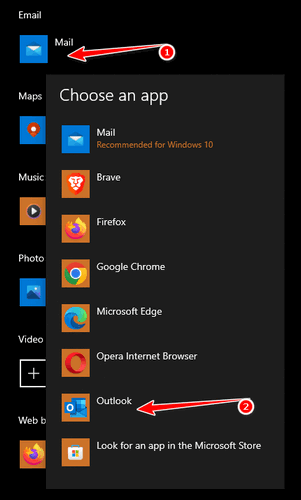
After that, close the settings, if you are using the most recent version of Outlook and Windows 10 or 11, these are the fitting procedures.
Make Default On MS Outlook 2010 – 2013 & Outlook 2007
As you have seen, there are many people who don’t like the newer looks of Outlook, and like to use the older version.
So, you can designate an older version of Outlook as your default mail program directly from the app. The actions to follow are listed below.
- Launch Outlook.
- Click on File and choose Options.
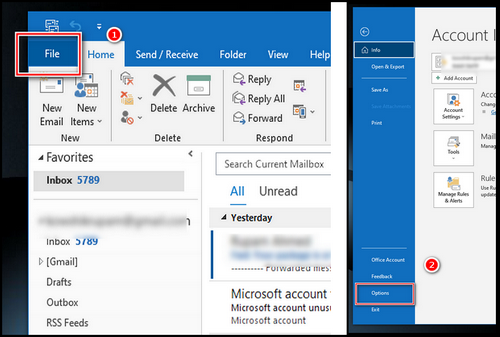
- Put a tick mark on the Make Outlook the default program for E-mail, Contacts, and Calendar from the prompt option window and click OK.
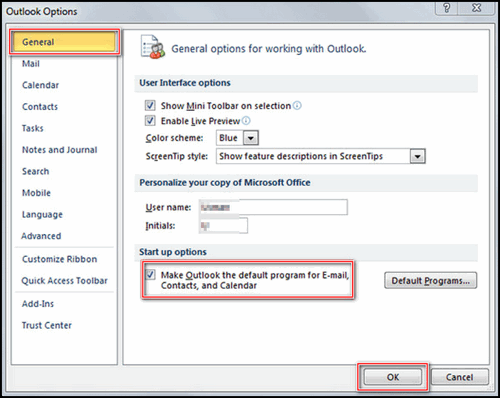
Note: For Outlook 2007, after opening Outlook from the Tools menu, click Options and then choose Other. You will find the Make Outlook the default program for E-mail, Contacts, and Calendar option under the General option. Mark that and click OK.
Set Default Email Depending on Older Windows Version
Depending on whether you are using Windows 8 or Windows 7, your procedure may differ slightly. These are the steps to take.
Windows 8
- Search control in the search option from Taskbar and choose Control Panel.
- Choose Programs and then Default Programs (if you use in category mode, otherwise you’ll find Default Programs on the first page).
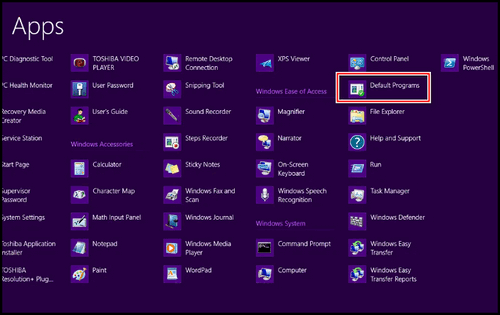
- Pick Associate a file type or protocol with a program and open it.
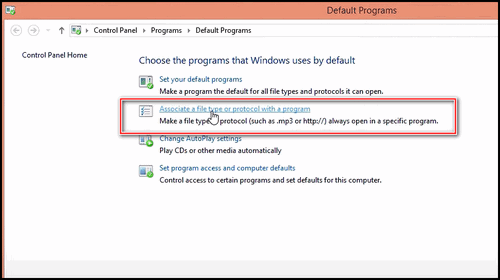
- Scroll down and find out MAILTO from the protocol list.
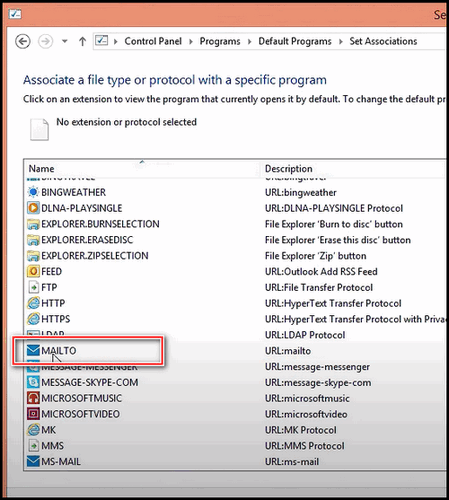
- Click twice and choose Outlook from the pop-up window and Apply the changes.
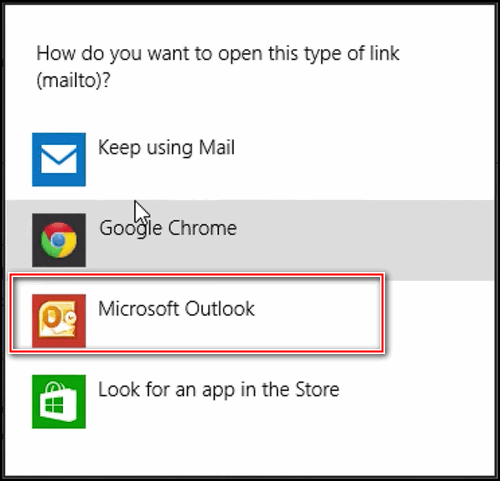
- Close all the window.
Attach an Outlook Email to Windows 10 Mail
Outlook Express and MS Office Outlook were previously available. In contrast, Windows 10 simply simplifies things by introducing a new built-in system option called Mail. You can now set Outlook as your default mail program by adding your Outlook account to Windows Mail.
- Click on Start and choose Mail.

- Choose the Settings/gear icon in the Mail menu.
- Pick Manage Accounts.
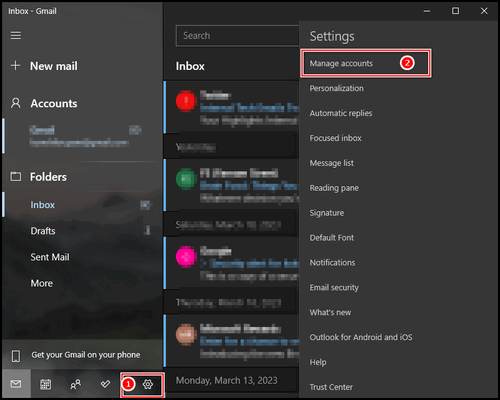
- Choose the option Add account.
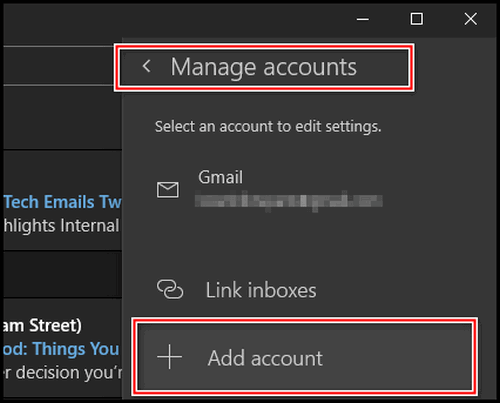
- Choose com from Add account.
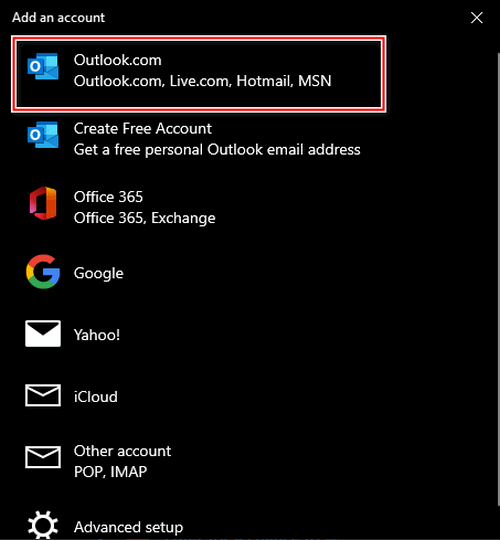
- Put your Outlook login credentials and Sign in.
- Follow the procedure to login.
- Finish the process by selecting Done.
All of these steps can be taken to end up making your Outlook mail account the default mail account for Windows. Choose the suitable approach based on your Outlook package and Windows variant.
On Mac
The basic concept is almost the same in case you use an iOS device, but there are a few minor key differences. The steps for setting Outlook as the default mail client on a Mac are detailed below.
- Launch Finder and choose Applications.
- Pick Mail and then Preferences.
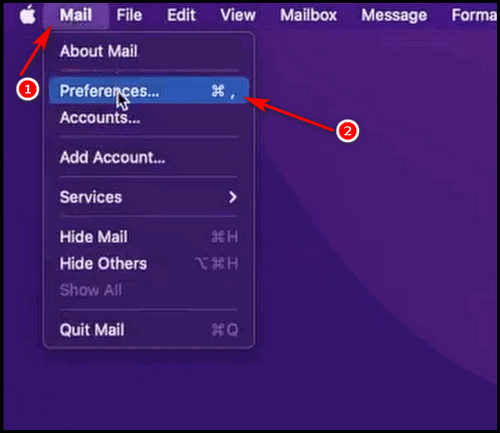
- Choose Microsoft Outlook from the Default email reader in General tab.
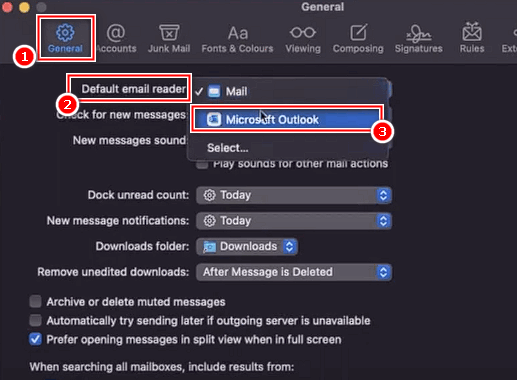
How to Make Outlook Mail as Default on Mobile
In addition, you can set Outlook as the default mail client on your mobile device. They are also Apple and Android compatible. Nevertheless, not every mobile device supports setting Outlook as the default mail client. The steps are as follows.
Set Default on Android Device
- Lunch settings on your phone.
- Go to Apps.
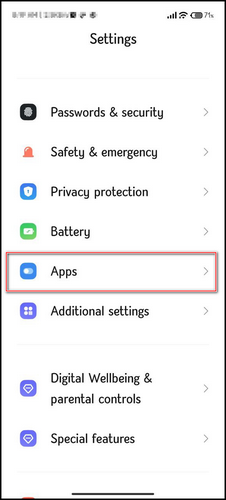
- Choose Manage apps.
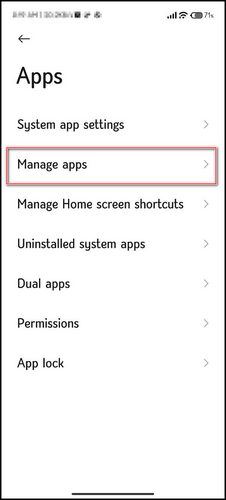
- Press on the three dot on the top-right and pick Default apps.
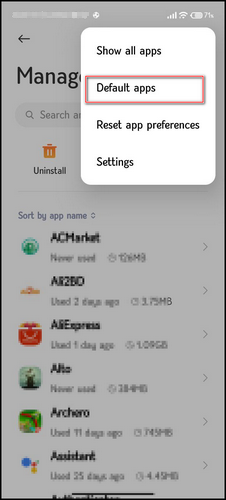
- Find the option Email.
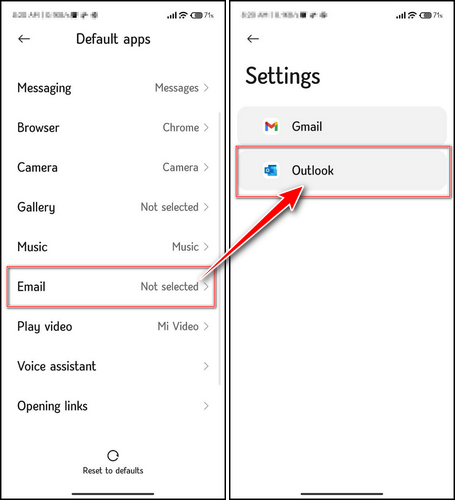
You will find out all of your available mail options. Simply selecting Outlook will accomplish your goal. Switching back to Gmail is also simple if you so desire. Simply follow the steps and select Gmail.
Set Default on iOS
- Go to the iOS settings.
- Scroll down and find Outlook.
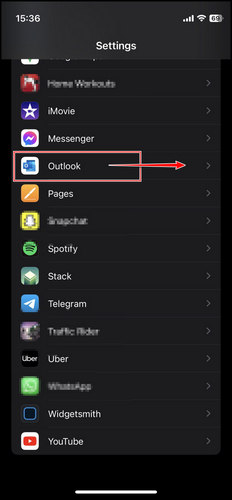
- Tap on Outlook and choose Default Mail App.
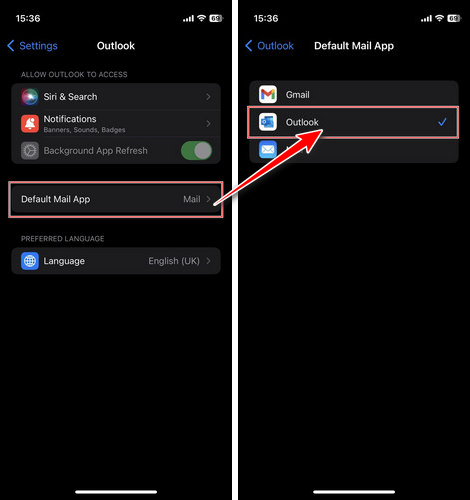
You will find the available mail options and pick Outlook. That will make Outlook as default mailing option for your iOS device.
FAQs
How do I set Outlook as my default email view?
Start Outlook and select the View tab from the top navigation bar. Select Reset View from the View tab’s upper-left menu. Outlook will request confirmation. Simply click Yes to complete the process.
How do I set a default email client?
Choose Mail > Settings from the navigation bar. From the “Default email reader” menu, select an email program. If your email app isn’t shown in the menu, click Select out from the menu, then pick the app in the file box that appears if it isn’t already selected.
Final Thoughts
Using the techniques from the article, you can carefully configure your Outlook account as your default mail provider. There are also all conceivable stages for all Windows versions and operating systems. It will help you reach your goal.