Sometimes when playing games, you might feel your controller is unresponsive or not working. Or, at times, your controller LED is on, but your controller is not responding to your commands, acting like a static device.
This is a very common scenario while playing games with the DualSense controller. Many buggy games might trigger the controller to be unresponsive. And you might have to reset the controller to redeem the situation.

On the other hand, if you feel like your controller is laggy and there is an input delay while playing games, you might want to perform a factory reset on your PS5 controller.
As the PlayStation 5 console is still new, many people don’t know how to reset the controller. But in this guideline, I will explain how easily you can reset your DualSense controller.
So keep reading till the end to get your desired fix.
Check out our separate post on how to fix PS5 something went wrong error.
How To Reset PS5 Controller
You can reset the PS5 controller by deleting the controller profile from your PS5 and then paring the controller back again. However, if your controller is not responding, you can factory reset the controller by inserting a pin inside the reset button.
The dual Sense controller is by far one of the best controllers I have used. Except for the fact that the white version of the controller gets dirty very easily. A lot easier than you would think.
But you can easily fix that problem by cleaning out the controller. Or replacing the controller by buying a different themed one. You have a lot of options in hand in that regard. But there are some issues that you cannot just fix by cleaning out the controller.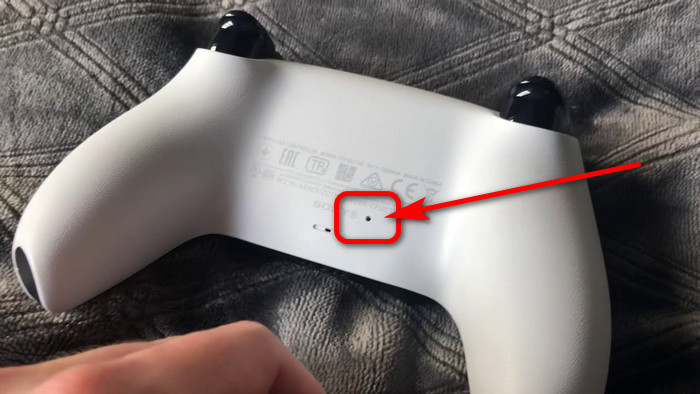
For example, you are playing games, and all of a sudden, your controller is not responding at all. You restarted your PS5, but the controller is stuck with a white LED on, which happens mostly when you face a game-breaking bug while playing FPS games. Either your controller will not respond, or your console will just hang on one screen.
Now you can reset your controller in mainly two ways. One would be where you reset the controller with the help of your PS5, and another one would be resetting the controller without your PS5.
Also, check out our separate post on how to make PS5 controller battery last longer.
Follow the steps to reset the PS5 controller:
1. Reset Controller Using PS5
If you are in a situation where your controller is working, but you want to give it away to someone, want to delete the cache data, or feel like you should reset the controller, then follow this method.
Follow the steps to reset the dual sense controller using PS5:
- Go to settings.
- Select accessories.
- Choose Bluetooth Accessories.
- Select your controller.
- Delete the controller.
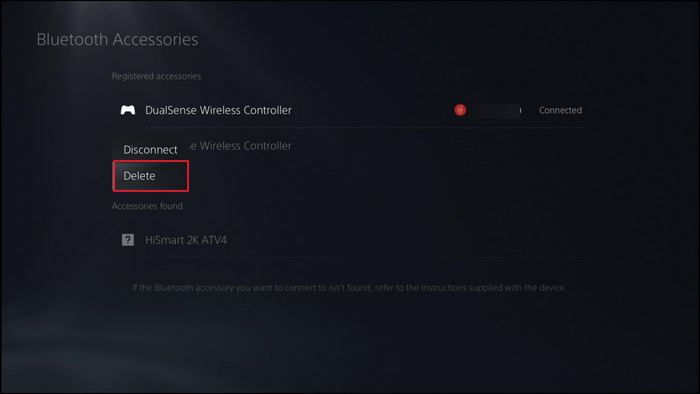
This way, your controller will delete all the cache files and customized data you have applied in the controller. You can apply this method if you want to give away your controller.
Follow our guide to fix PS5 headset not working.
2. Reset Controller Without PS5
Now, if your controller is static, the LED light is on, and you cannot do anything, as in any button you press, and the controller is not responding, then you should reset the controller without the help of the PS5. Because anything you do on your PS5 is not going to help your controller to go back to it’s normal state. You have to factory reset your controller to get out of this situation.
Follow the steps to factory reset your PS5 controller:
- Turn over your PS5 controller.
- Locate the Reset button on your PS5 controller.
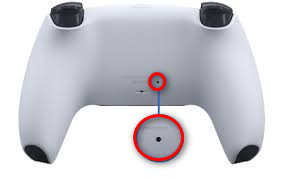
- Insert a pin into the hole and push it till you hear a click sound.
- Take out the pin after hearing the click sound.
There you go! Your controller is now back to the state when it was first connected to your PS5 console. Press the PS button to pair with your console. If you have trouble pairing the controller, then connect the controller with a USB-C cable to your PS5.
Also, check out our separate post on how to fix PS5 can’t obtain IP address.
How To Reset PS5 Without Losing Data
You can back up your game and console data before performing a reset on your PS5 console to prevent data loss. Also, you will be able to back up your saved game data on the cloud if you have a PS Plus subscription or back up the data using a pendrive or external Hard disc drive.
Performing a reset on your PS5 means your console will delete all the data that has been restored, wipe out every setting and present you with a fresh PS5 like your console was the first day you booted it up.
So if you want to keep the data reserved before the reset only option is to back up your data and restore it. You can back up Games and apps, save data, screenshots and video clips and the offline account settings.
Follow the steps to reset PS5 without losing data:
1. Back Up Your Data
First of all, you have to back up the data you want to keep on a pendrive or extended storage.
Follow the steps to back up your PS5:
- Connect your PS5 console to your USB drive.
- Navigate to the main menu.
- Go to the Preferences menu.
- Proceed to System.
- Pick System Software.
- Select “Backup and Restore”.
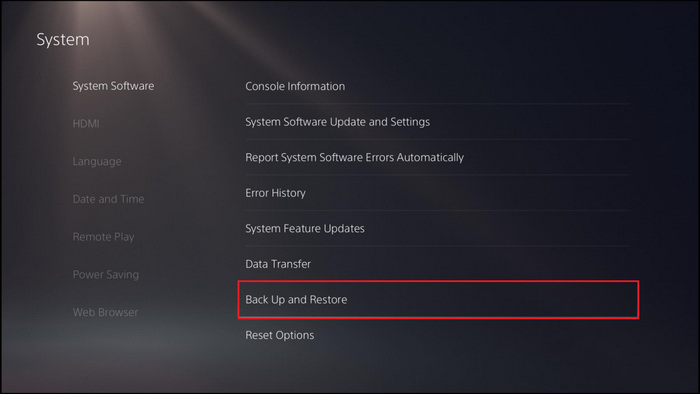
- Click on the “Back Up Your PS5” button.
- Choose your flash drive.
- Choose the data types you wish to save, and then click Next.
- Click on Back Up.
After the Backup complete screen appears on the PS5, the system will reboot automatically. Now you can remove the USB drive from your PS5 and reset your PS5. After the reset, you can store the data you have saved on your PS5 by following the next method.
Check our latest post on Spotify on PS5 not working.
2. Restore Your Data
When you are done resetting your PS5, follow this method to restore your data back on your PS5.
Follow the steps to restore your data on PS5:
- Connect the storage drive you have restored your PS5 data.
- Go to the system menu.
- Navigate to> system software> back up and restore> restore PS5.
- Select your USB drive.
- Choose the data you want to restore.
- Click on Restore.
There will be a system restart, and the restoring process will commence on your console. Once the restoration process is finished, your console will restart and take you back to the main menu.
When should I reset my PS5 controller?
You have to reset your PS5 controller when the controller is not responding. If your controller is not pairing with your PS5, you have to reset the controller. On the other hand, if you are getting a poor battery backup, resetting the controller might fix the issue.
The easiest way to fix the controller is to reset the controller. As your controller will go and revert all the customization you have done, you lose all the data & connections you have stored in the controller.
But most of the time, you can fix issues by not going through a factory reset for your controller. For example, if your controller is not connecting with your PS5, then you should pair the controller with a USB-C cable.
Even after a wired connection, if you cannot pair the controller, then you should reset the controller.
In a scenario where you are getting less battery backup than you have promised, then you should re-calibrate your battery rather than resetting the whole controller. Also, if you are facing input lag on games and your whole controller feels unresponsive, then you should update the controller rather than reset the controller.
Follow the steps to update your PS5 controller:
- Press the PS button.
- Select accessories.
- Choose your controller.
- Select DualSense Wireless Controller Device Software.
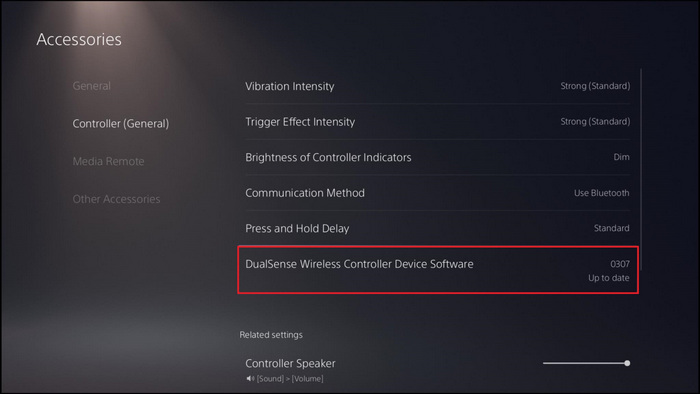
- Download the update.
You can re-calibrate the battery of your controller by emptying all the juice inside of it by playing games, then when your controller is turned off because of low battery, charge the whole controller without turning it on until it has received 100% battery charge. This method is similar to re-calibrating your mobile battery.
However, you should perform a controller reset when your controller is not connecting with any console at all, either via Bluetooth or wired. Also, you should perform a reset when you’re going to connect the controller to another PS5.
Final Thoughts
You can easily perform the hard or factory reset on your controller by inserting a small pin or sim ejector inside the reset hole of your Dual Sense controller. That will completely wipe out all the data you have saved except the updates that have taken place in the system software of the controller.
Hopefully, by reading this guideline, you will be able to reset your PS5 controller easily.



