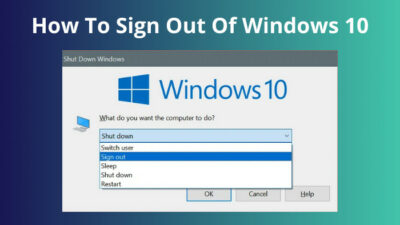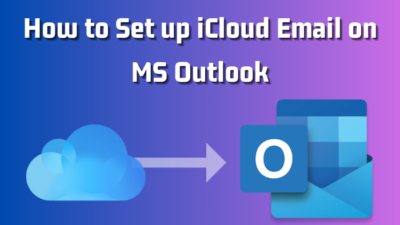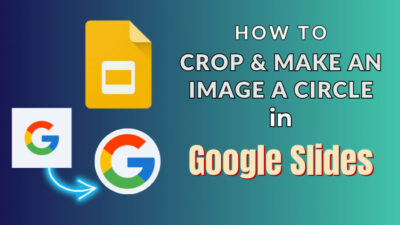There’s always a possibility that the BIOS update can go wrong. This is especially true for legacy flashing tools like AFUWIN, AFUDOS or AFUEFI.
Speaking of AFU, some laptop/PC users have noticed that the BIOS does not support AFU error message shows up when they try to flash the latest BIOS update. The error message is really confusing as it doesn’t show a specific reason or a solution for the issue, which is exactly what this article covers.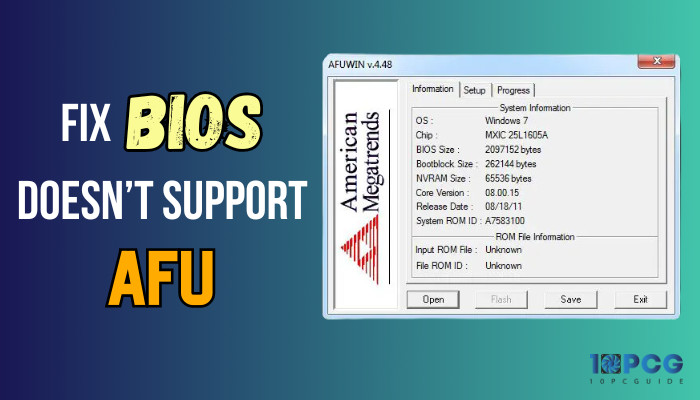
So, without further ado, let’s discuss why the unsupported dialogue appears for AFU utility and how to resolve it properly.
Why Does the “BIOS Does Not Support AFU” Error Occur?
Before we delve into the causes of the aforementioned error, let’s start with the basics: what is AFU?
AMI (American Megatrends Inc.) is one of the most prominent BIOS firmware manufacturers. AFU stands for AMI Firmware Update. It is a tool that allows users to flash the motherboard BIOS firmware that are made by AMI. Many use the AFU tool for updating or downgrading the BIOS version. This legacy flashing tool comes in different packages, like Windows-based AFUWIN, Linux-based AFULNX, DOS based AFUDOS, etc.
Now, while updating the BIOS with the AFU tool, one of the common errors that people face is the BIOS does not support AFU error. Though it conveys a vague error message, there are certain reasons behind the error.
Here’s why the BIOS does not support AFU error occurs:
- Using the legacy AFU utility on a new hardware/OS that doesn’t support AFU tool.
- Not renaming the BIOS update file to AMIBOOT.ROM, which is the default name that AFU looks for.
- Using the UEFI-based file instead of the AFU-based file.
- Having the BIOS write-protection enabled.
- Having incorrect BIOS settings that prevent AFU from re-flashing the ME (Management Engine) firmware.
On the same note, if you get into trouble after updating the BIOS, check out how to revert the BIOS update to resolve those issues.
How to Fix BIOS Does Not Support AFU Error
To flash BIOS, if you’re having trouble with the UEFI utility on your fairly new PC and thinking about trying AMI tool, just don’t. You’ll get the BIOS does not support AFU error as AFU utilities are for older AMI-based BIOS.
Using such primitive flashing utility on newer devices will obviously not work. So, you should rather use the newer UEFI-based BIOS flashing tool provided by the motherboard manufacturer.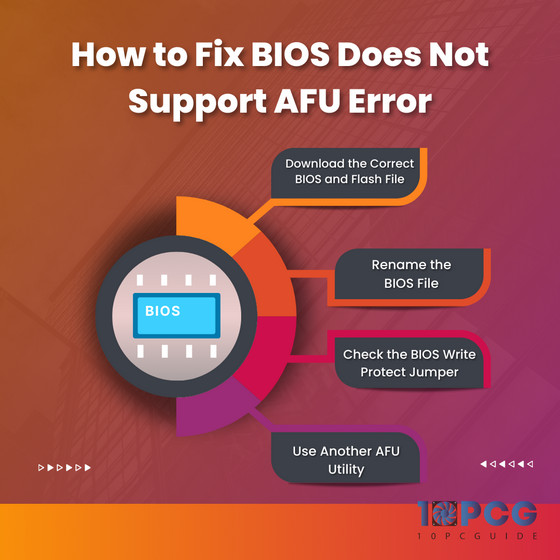
That being said, if you’re using an archaic device with no other option but to use the AMI tool, follow the below-listed solutions to solve the problem.
Here’s how to fix BIOS doesn’t support AFU error:
1. Download the Correct BIOS and Flash File
Keep in mind, AFU BIOS utilities are compatible with the OS and hardware of their time (around the 2010s). I’d recommend using Windows 7 and a bootable USB drive to flash the BIOS update using the AFUDOS utility.
Though AFU also provide OS based GUI for flashing BIOS, like the AFUWIN for Windows, there’s a greater chance it’ll cause more issues. You’re better off with the AFUDOS using a USB drive.
Furthermore, make sure you’ve downloaded the AMI-based BIOS firmware file according to the motherboard model of your PC.
Most people who face the issue either try the old AFU tool on newer hardware/OS or use the BIOS file for the wrong motherboard model. So ensure you’re not making these two mistakes.
Many motherboard manufacturers like ASUS and Gigabyte don’t even provide AMI flash files in their download pages. So make sure your motherboard model has official support for AFU utilities beforehand.
2. Rename the BIOS File
You should also ensure the BIOS update file is named correctly. There’s a possibility that the file gets renamed while downloading or the file is named incorrectly at the first place.
Here’s how to rename the BIOS file:
- Right-click on the BIOS file and select Rename.
- Type AMIBOOT.ROM and hit Enter.
- Send this file to the bootable USB drive or floppy disk and reboot your PC into the BIOS menu. Enter the following command: afudos /iAMIBOOT.ROM /pbnc /n
- Press the Enter key on your keyboard.
That should do the trick.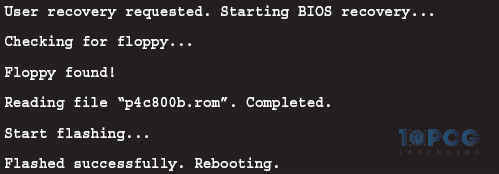
On a side note, if you want to know whether BIOS update erases data or not, check out the embedded article.
3. Check the BIOS Write Protect Jumper
Certain motherboards have jumper pins or screws to prevent users from flashing the BIOS. In case this write protection jumper is connected or the setting is enabled while flashing the update, you’ll get the BIOS does not support AFU error message abruptly.
Hence, you have to disable the motherboard BIOS write protection jumper according to your motherboard. Check the manufacturer’s website or contact their support team in this regard.
4. Use Another AFU Utility
If the above-mentioned solutions didn’t work for you to solve the BIOS update failed issue, it’s time for you to follow some workarounds.
Since there are multiple variances of AFU tools like AFUDOS, AFUWIN or AFUEFI, you can try another available option, provided that it is supported by your motherboard.
And for a bit more extreme measure, you should reflash the AFU utility again from DOS and then try to flash the BIOS from the installed AFU tool.
Also, make sure you’re using the correct command, which is afudos /i<Source Filename.Destination Filename>, for fetching and flashing the update file.
Final Words
I know how hard it is to bypass BIOS errors, as these aren’t some basic OS-level functions that you can resolve by simply re-installing the entire thing.
Nonetheless, following the solutions and workarounds from this article should set you on the correct path if AFUDOS BIOS does not support. Now, if you want further assistance on any BIO-related errors, you should go through our website.
Anyway, that’s all there was to say about this topic. Adios!