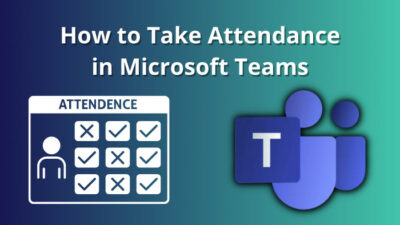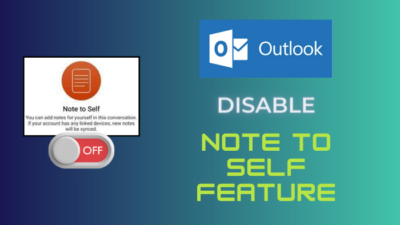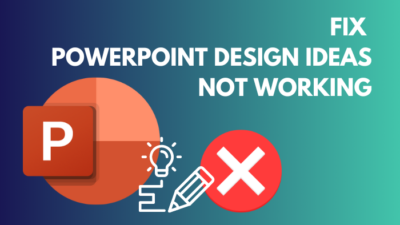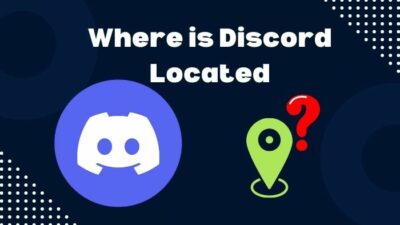When we see the number 007, the first thing that comes into mind is James Bond’s name. But while using Gmail, seeing the number 007 is annoying because that refers us to an error where we can’t send emails.
The error 007 is mainly an error that is highly related to the Gmail server. Because of several reasons, Gmail could stop connecting with the server and lead us to the error 007 while sending emails. 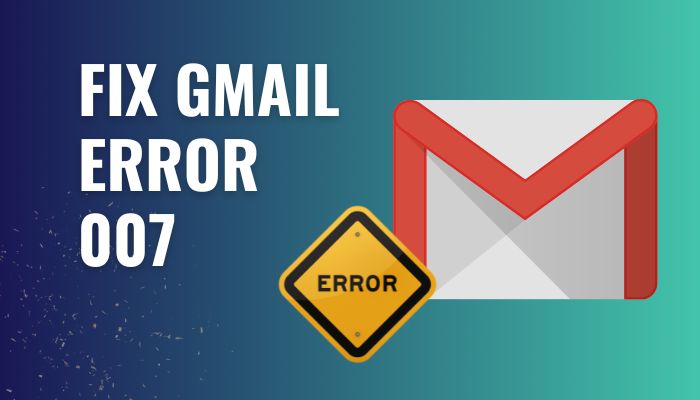
If you are also facing this frustrating issue, don’t worry. In this well-researched article, I will guide you through the process of solving the Gmail 007 error.
Without further delay, keep reading till the end to resolve the Gmail server error 007 efficiently
Tag Along!
What is Gmail Server Error 007?
When using Gmail, people randomly see an error with the error code #007. You can see two messages while trying to send an email in Gmail.
- Oops! The system encountered an error. Please try your last request again.
- Oops… a server error occurred and your email was not sent (#007).
When Gmail shows these messages, you may not be able to send emails from your account, and there is a possibility that your Gmail got frozen. That restricts you from reading or sending any unopened emails. 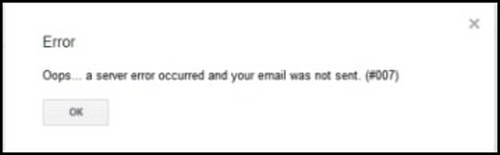
The error 007 indicates that something is inappropriate with the server settings; consequently, you are probably facing the #007 Gmail error.
Most of the time, this error gets resolved automatically, but when the error doesn’t solve automatically, there are some ways to terminate this annoying issue.
Before moving to the steps of fixing this problem, let’s see why you are facing the server error while sending an email using Gmail.
Why does the Gmail Server Error 007 Occur?
Gmail can show you the error #007 for several reasons. This error may occur for the inappropriate configuration of the system files or any modifications in your system settings. Your computer can face a registry error when the system file is misconfigured.
Along with these problems, some additional issues can be the culprit to show the server error 007. Go through the below reason list to learn more.
Here are the reasons for Gmail server error 007:
- Inappropriate system configurations.
- Modified system settings.
- Registry error on the device.
- Poor internet connection.
- Unstable email clients.
- Virus and malware on the system.
- Out-dated web-browser.
- Unresponsive Hypertext Transfer Protocols.
You don’t need to be a tech geek to find out the main culprit for the server error. Just cross-check the reasons that could lead you to this annoying problem.
After learning about the reasons, it’s time to resolve this Gmail server issue. In the below section of this article, you will find the significant fixes to solve the problem.
You can check out the easiest way to, Fix Gmail 78754 Failure on Outlook.
How to Fix Gmail Error 007
When you need to send or reply to an email, seeing any error restricting you from sending the email is pathetic. Gmail users often face this irritating situation where they can not send or reply to an email.
Quick Note: While trying to fix Gmail 007 error, you may hear about a way to solve this issue by disabling Background Send from Gmail Settings on several blogs. But recently, Google made background sending a default option in Gmail. So this solution is no longer applicable.
Several reasons can lead you to face this problem. However, you can effortlessly resolve this issue by the below methods.
Here are the methods to fix Gmail server error 007:
1. Clear Your Chrome Browser’s Cache and Cookies
Cleaning your browser’s cache and cookies can help to resolve this error 007 issue. Most of the time, clearing the cache and cookies is an effective solution to this problem. Follow the instructions below to clear your browser’s cache and cookies.
Here are the steps to clear the Chrome browser’s cache and cookies:
- Click on the three-dot to customize and control Google Chrome.
- Select Settings from the menu.
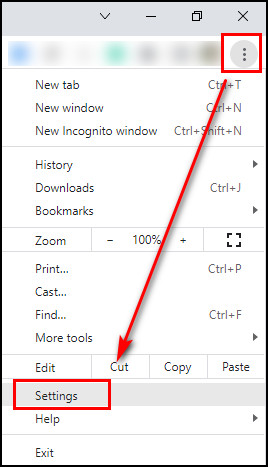
- Switch to the Privacy and Security tab from the left pane.
- Click on Clear browsing data.
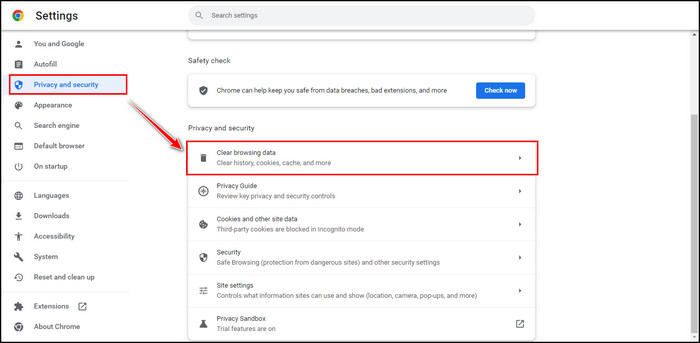
- Switch to the Advanced
- Check the boxes you want to clear.
- Click on the Clear data to remove all cache and cookies. clear-data
The above instructions will clear your browser’s cache, cookies, and other checked data. Now restart your browser, and that should fix your Gmail error. If the problem persists, move to the next solution.
2. Disable Browser Extensions
Sometimes, installing new browser extensions can create several problems, including the Gmail server error. Already installed extensions also can do the same. So it is worth disabling your browser extensions.
Keep reading the below process to disable your browser extensions that may restrict your Gmail from sending emails.
Here are the methods to disable browser extensions:
- Click on the three-dot from the top left corner of your Chrome browser.
- Navigate to More tools > Extensions.
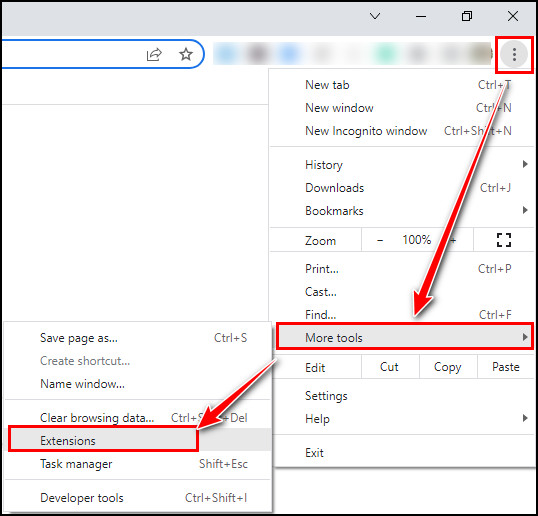
- Toggle off all extensions from the Extensions page
After turning off all the extensions, close your browser and relaunch it. Now check if the problem got solved. To know more precisely which extension is causing this trouble, try enabling them one by one and keep checking for the error 007.
3. Update Your Browser
An outdated version of the Chrome browser cannot perform at its full potential, which can lead to numerous problems. If you use an older version of Google Chrome, the Gmail email client may fail to send emails.
To overcome this terrific situation where Gmail shows an error with a #007 code, update your browser by following the subsequent instructions.
Here are the ways to update your Chrome browser:
- Click on the three-dot from the top of Chrome.
- Click Settings from the menu.
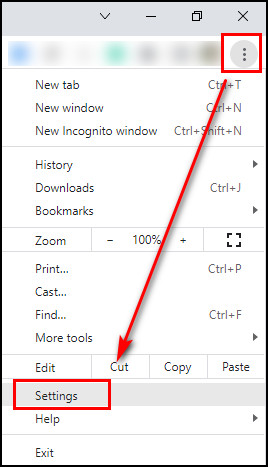
- Switch to the About Chrome tab from the Settings
- Wait for the browser to start the updating process automatically.
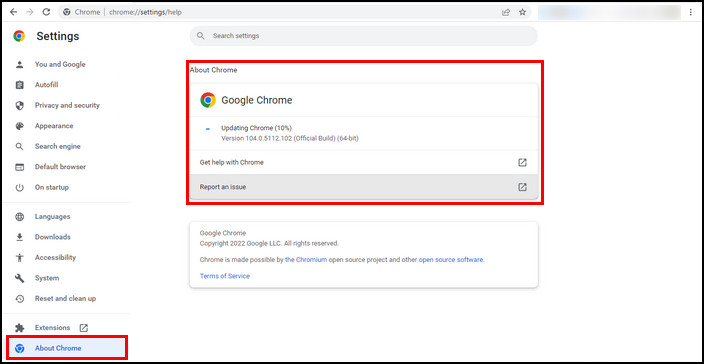
- Relaunch Chrome.
Your browser is now updated to the latest version. Check if your Gmail is currently working without showing a 007 error. If the problem persists, move on to the next solution.
4. Check for Viruses
Another reason for the Gmail server error is viruses in your computer. Viruses can dramatically damage your device’s performance and harm your system files and settings. This situation can force you to the server error problem.
In Windows 10, you can use Virus & threat protection to scan your computer for viruses and malware. Follow the below instructions to scan your computer.
Here are the steps to check for viruses using Virus & threat protection:
- Press the Windows key.
- Scroll down at the very bottom of the app list.
- Click on the Windows Security.
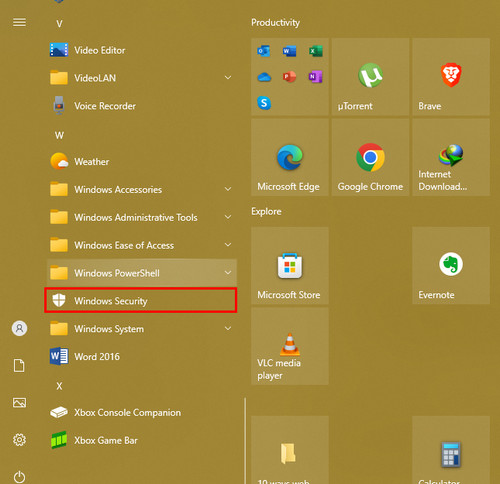
- Select Virus & threat protection.
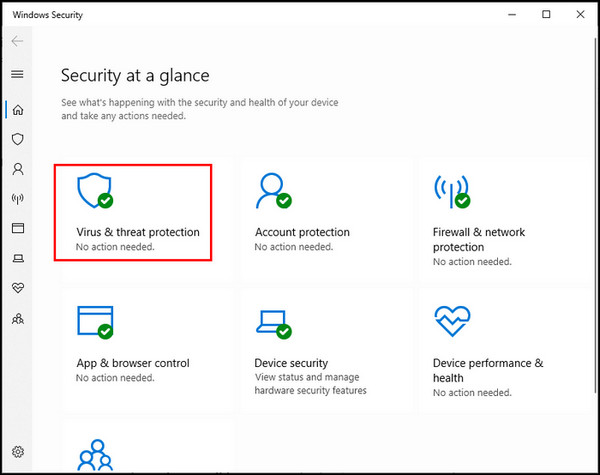
- Click on the Quick scan under Current threat.
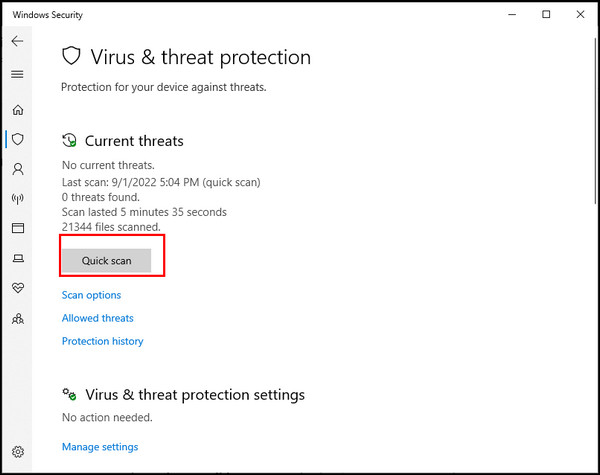
If your device is affected by any virus or malware, this process will find the viruses and remove them from your computer.
Are you using any third-party antivirus to monitor your computer? If the answer is yes, try temporarily disabling your antivirus program, which should resolve your error 007.
Additional Method to bypass the fixing:
5. Use an Alternative Browser
Though this is not any solution to the Gmail server error problem, using an alternative browser can be handy to bypass this annoying issue.
Sometimes, the fixing methods can take a day or even a week to resolve the problem. But you just can’t wait an eternity with this issue. Using an alternative browser is the way to use Gmail like before.
You can use any modern browser like Microsoft Edge, Safari, or Brave to access your Gmail account for sending emails.
If you still don’t overcome the situation, I suggest you use a different Gmail account to send emails.
Frequently Asked Questions
How do I fix Gmail server error?
You can effortlessly fix Gmail server errors by ensuring the browser supports Gmail, disabling your new and old browser extensions, clearing your browser’s cache and cookies, or updating your browser to the latest version.
Why am I getting an error message on my Gmail app?
You are getting an error message with the code 007 because of the connection issue with the Gmail server. That can restrict you from reading and sending new emails.
How do you fix something that went wrong Try again later on Gmail?
You can effectively bypass something that went wrong and try again later error by checking your internet connection, clearing the browser data, using another internet connection, or using another browser.
Wrapping Up
When your system gets corrupted or modified, Gmail app clients fail to establish a connection with the server. Poor internet connections and viruses also can restrict your Gmail from sending or receiving emails.
You can effortlessly avoid error 007 by switching to a new web browser. To fix the issue, try clearing your browser’s cache and cookies, disabling browser extensions, and updating your browser to the latest version.
I have covered all the possible reasons and fixes to solve the Gmail server error. After going through the entire article, I hope you have successfully terminated the server 007 error.
Did you find this article engaging and problem-solving? Don’t hesitate to leave your opinion in the comment below.