Push-to-talk (PTT) is an interaction function in Teams that enables users to turn on their microphones only if they want to communicate.
This feature is beneficial for circumstances where continuous interaction is not required, such as throughout meetings or conferences.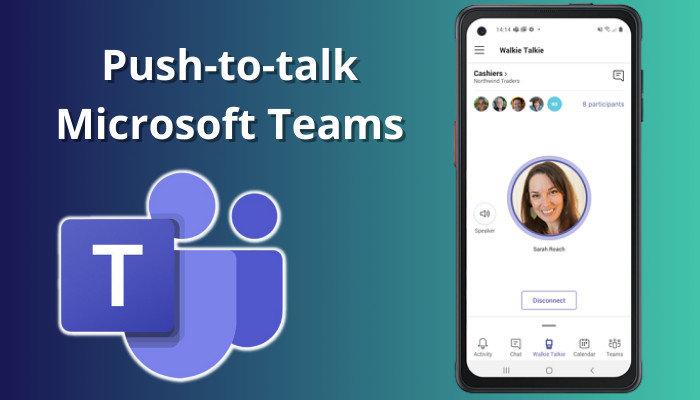
In this piece, I will examine the benefits of using MS Teams’ push-to-talk and how it can improve teamwork and efficiency.
Let’s get started.
What is Microsoft Teams Push-to-talk?
Push-to-talk is an innovation in MS Teams that enables users to turn their microphones on and off with just one button press. This feature implies that people can keep their microphones silent until they need to talk, decreasing background noise and increasing call quality.
This feature is beneficial in significant group calls or meetings where many individuals may be speaking at the same time.
Users can use push-to-talk in Microsoft Teams by assigning a key combination to the function in the settings panel. Once configured, users can speak by pressing and holding the designated key and then releasing it to mute their microphone.
Push-to-talk can enhance call quality in big group calls or conferences by decreasing background noise and giving users control over communication.
Here’s a complete guide to enable or disable spellcheck in Microsoft Teams.
Why Use the Push-to-talk Feature in Microsoft Teams?
To reduce background noise during meetings, save bandwidth, improve security for personal use, and increase work productivity, users should use the push-to-talk feature in Microsoft Teams. Users also like it because it is simple to use and comprehend.
There are other reasons users use the push-to-talk feature in Microsoft Teams. Just follow the section below to find it out.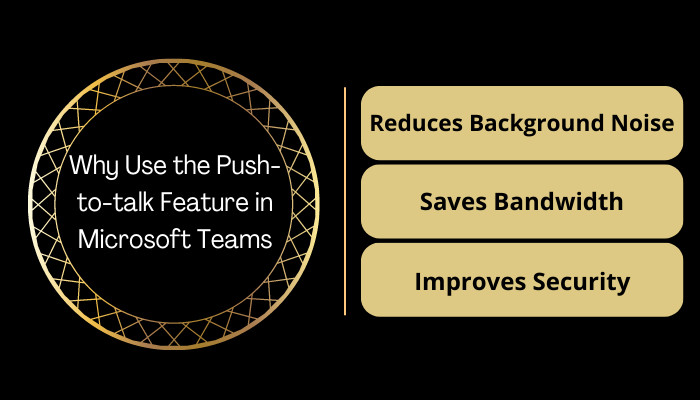
Here are some of the reasons why people use the push-to-talk function in Microsoft Teams:
Reduces Background Noise
Push-to-Talk can minimize background noise during a call or meeting. Background noise can be distracting and make it hard to understand what others say.
Users can regulate when they transmit their voice by using the push-to-talk (PTT) function, which eliminates background noise caught up by their microphone.
Saves Bandwidth
When employing Teams, bandwidth can be problematic, particularly in large meetings with many members.
The Push to Talk function can save bandwidth by broadcasting voice only when required.
Improves Security
Push-to-talk can be helpful in circumstances where sensitive material is being discussed.
PTT allows users to control when their voice is transmitted, which helps to avoid the unintentional transmission of confidential data.
Read more on disable chat on MS Teams meeting.
What are the Benefits of Microsoft Teams Push-to-talk?
The primary benefits of Microsoft Teams’ push-to-talk are improved communication and efficiency, enhanced teamwork, and increased productivity. Push-to-talk enables users to activate their microphones and communicate in real-time by pressing a button.
There are other advantages to using Microsoft Teams push-to-talk. Simply read on to find out.
Here are the advantages of using Microsoft Teams push-to-talk:
Improved Communication
Push-to-talk greatly benefits organizations that need to interact swiftly and efficiently. It enables teammates to communicate in real-time, eliminating the need to call an address or wait for someone to respond to an email or chat message.
Enhanced Teamwork
Push-to-talk can also improve teamwork by making it more straightforward for team members to work together and organize their efforts.
Workers can work more efficiently and successfully together when they can communicate quickly, even if they are working remotely or in various locations.
Increased Productivity
Push-to-talk can also boost productivity by decreasing the time and effort needed for conversation. Employees may interact quickly and easily with push-to-talk, eliminating the need to type out lengthy messages or wait for an individual to reply.
Follow our guide on how to fix the microphone not working in Teams.
How to Use Microsoft Teams Push-to-talk on Windows & Mac
Users can only use the push-to-talk or walkie-talkie function in a meeting or conference. To use the push-to-talk feature, they only need to hit the CTRL+Spacebar key on their keyboard to mute and unmute the microphone, allowing them to talk during a meeting.
Using Microsoft Teams’ push-to-talk feature on Windows 10/11 and Mac is a simple procedure. Simply follow the steps below to find out.
Here’s how to use push-to-talk on Windows and Mac:
- Open your Microsoft Team application.
- Navigate to the Meet button and click on it.
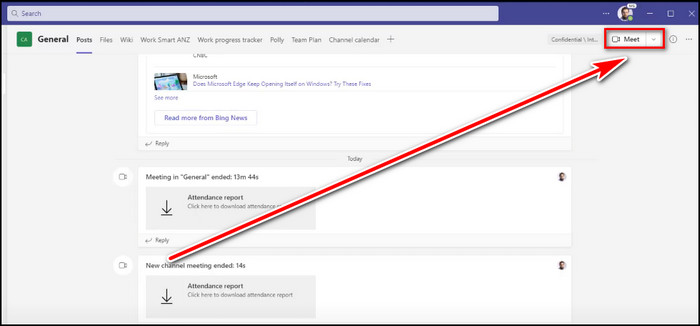
- Click on the Join now button to enter a meeting.
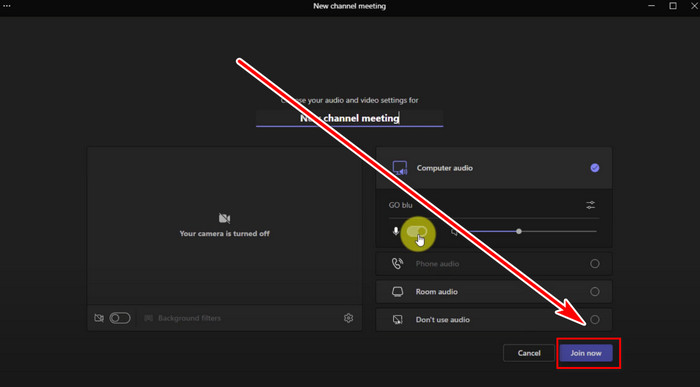
- Hold down the CTRL+Spacebar key on your keyboard to mute and unmute your microphone when necessary during a session.
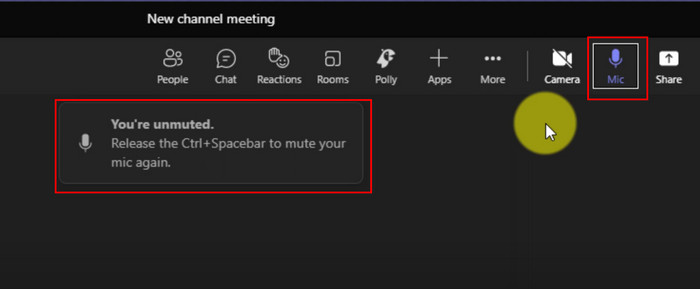
Hold down the Ctrl key and the space bar on your keyboard to speak during a conference. Just release the same buttons after you finish talking to mute your microphone.
Also, related to this guide to switch between organizations in Teams.
How to Use Microsoft Teams Push-to-talk on Android & iPhone
To use the Microsoft Teams push-to-talk or walkie-talkie function on Android or iPhone, open the Teams app and activate the walkie-talkie app. They must then select their favorite channel and use the app to begin talking during a meeting or conference.
Using the Microsoft Teams push-to-talk feature on Android and iPhone is a simple procedure. Simply read on to find out.
The steps for using the push-to-talk function on Android and iPhone are as follows:
- Launch the Teams applications on your smartphone or tablet.
- Choose More and then Reorder.
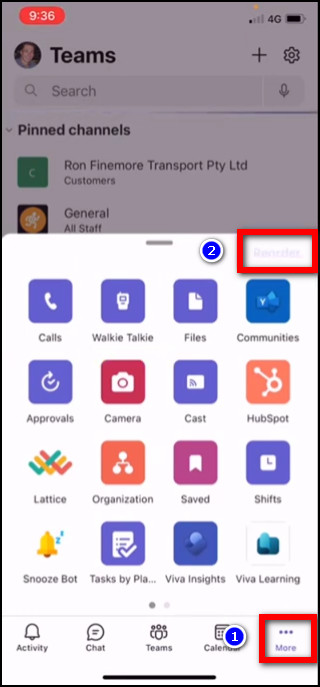
- Raise the Walkie-talkie program upwards from the lowest point.
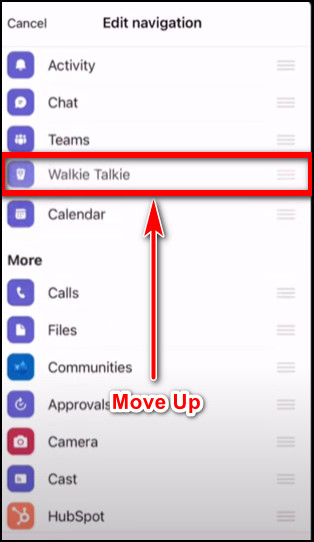
- Pick the Walkie-talkie mobile application and your desired channel.
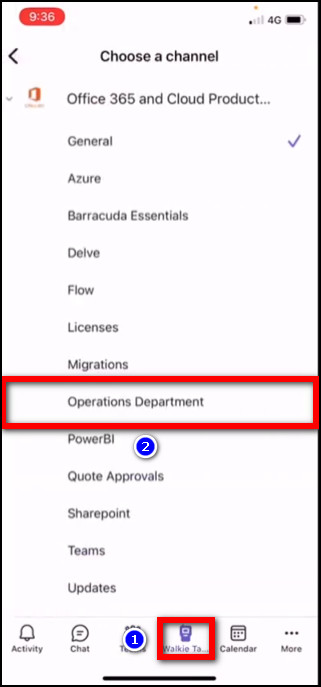
- Press and tap on the Microphone icon to start a chat.
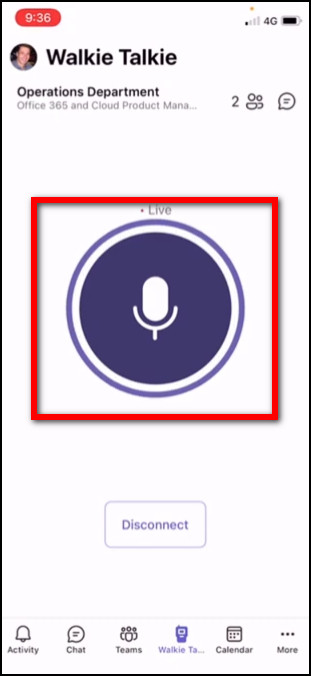
In the Teams app, you can use the microphone symbol as a push-to-talk or walkie-talkie. Simply hold and tap the icon when you need to speak and release it when finished.
Some more guides on how to fix can Microsoft Teams Replace your phone System?
FAQs
How do I talk to Microsoft Teams without a microphone?
If you don’t have a microphone, Microsoft Teams’ chat feature lets you transmit instant messages to other team members.
Can I use my phone as a microphone for Teams?
Yes, your phone can be used as a microphone for Teams. Teams support an audio conferencing feature that enables you to join a meeting over the phone.
Can you call yourself on Teams?
Yes, you can contact yourself on Teams, and it’s an excellent way to test your audio and video settings.
Conclusion
Push-to-talk is a valuable tool to improve interaction, cooperation, and efficiency in Microsoft Teams. Push-to-talk can enhance the quality of the call and decrease distractions by reducing background noise and enabling users to speak when required.
Push-to-talk is an excellent upgrade to the currently robust set of tools available in Microsoft Teams, enabling it to be simpler than ever for teams to collaborate and accomplish their goals.
If you have anything in mind, please drop your comment in the section below.