Have you ever tried installing Pokemon Go on your brand new phone, but the exciting AR function did not work? No worries, you have come to the right place.
Pokemon Go is a famous game popular and well-known all around the world, especially because of the AR capabilities to turn virtual reality into reality, i.e., Augmented Reality. So if you are missing the AR part, I feel your pain.
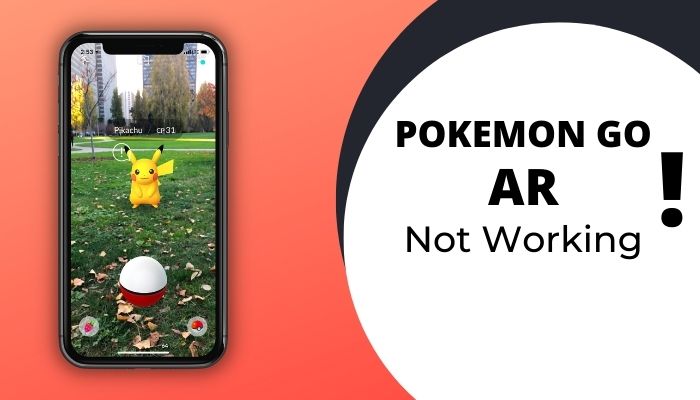
Some of my friends tried Pokemon Go together, and to our surprise, some could not use the AR function. So, we tried solving the problem from various resources and found out some common fixes.
I will put them all together in this guide for those who need these desperately, so make sure to stick till the end.
Why does Pokemon Go AR not work?
Pokemon Go AR might not work because your device might not support AR, might not have enough permission to execute the AR feature, the app itself might be outdated, or your login session might be expired in Pokemon Go.
The most fundamental problem that cannot be solved without a new device is a device that does not support AR.
AR stands for Augmented Reality, which implements virtual images into our real world through the phone camera, and we can see it using the phone screen. One of the crucial parts of AR is to have a Gyroscope sensor that lets the phone know which way you have rotated your phone and act accordingly to make the image more realistic.
Other than having no Gyroscope sensors, all problems have a chance to be fixed. You are to buy a new device if yours do not have any Gyroscope sensor.
How to Fix Pokemon Go AR not working
There are some common and some unique solutions for fixing the AR feature of Pokemon Go. Try following them one by one; perhaps your problem will be solved way before you reach the end.
Here are the steps to fix Pokemon Go AR not working:
1. Clear cache and data
Some users have reported that though they had AR-capable devices, their Pokemon Go did not start the AR feature. For them, clearing the cache and Data of the app worked.
Follow the instructions below to clear cache and data:
- Long tap on the Pokemon Go app and select the App info option.
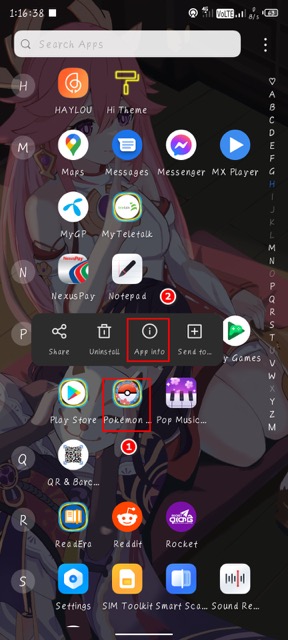
- Find the Storage & cache option and tap on it. A new page will appear.
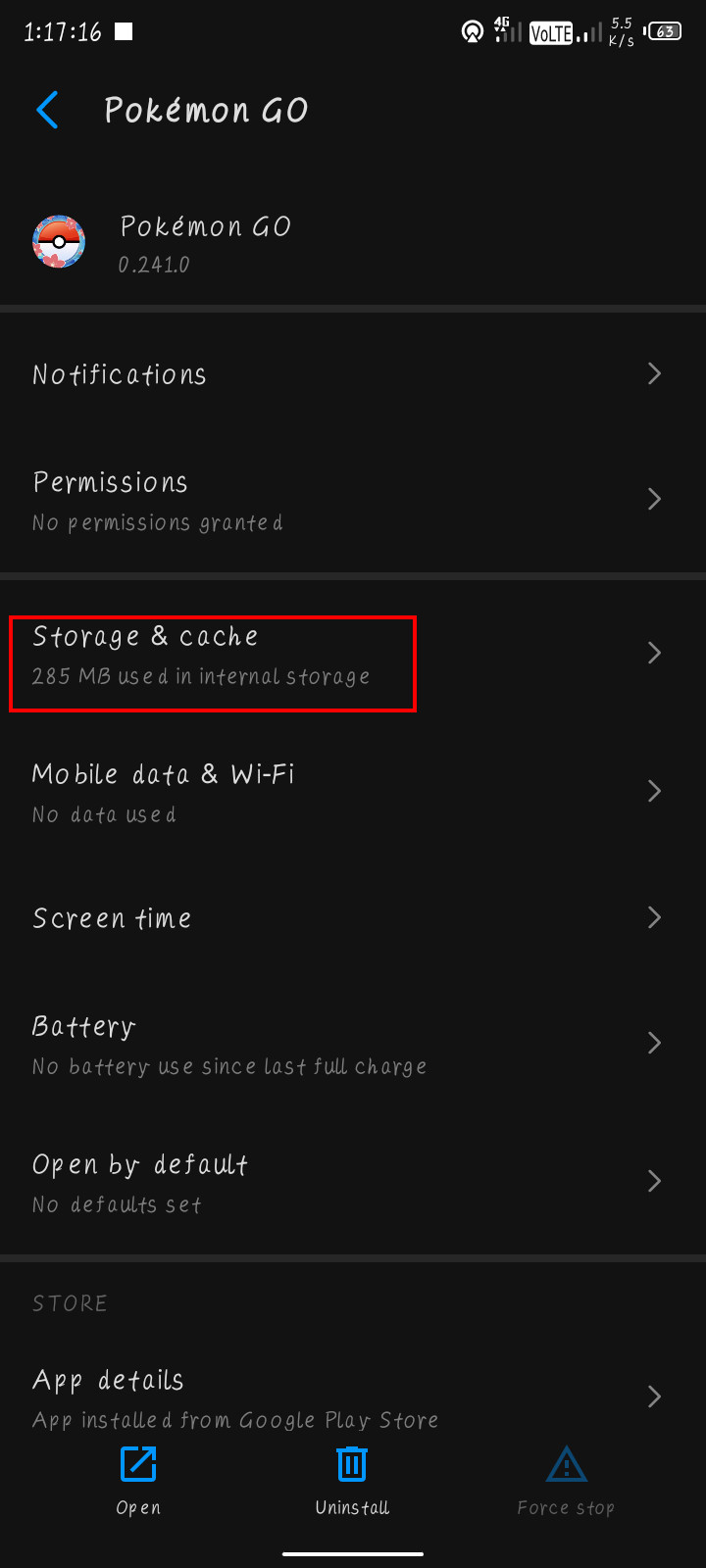
- Tap on Clear cache and wait a few seconds.
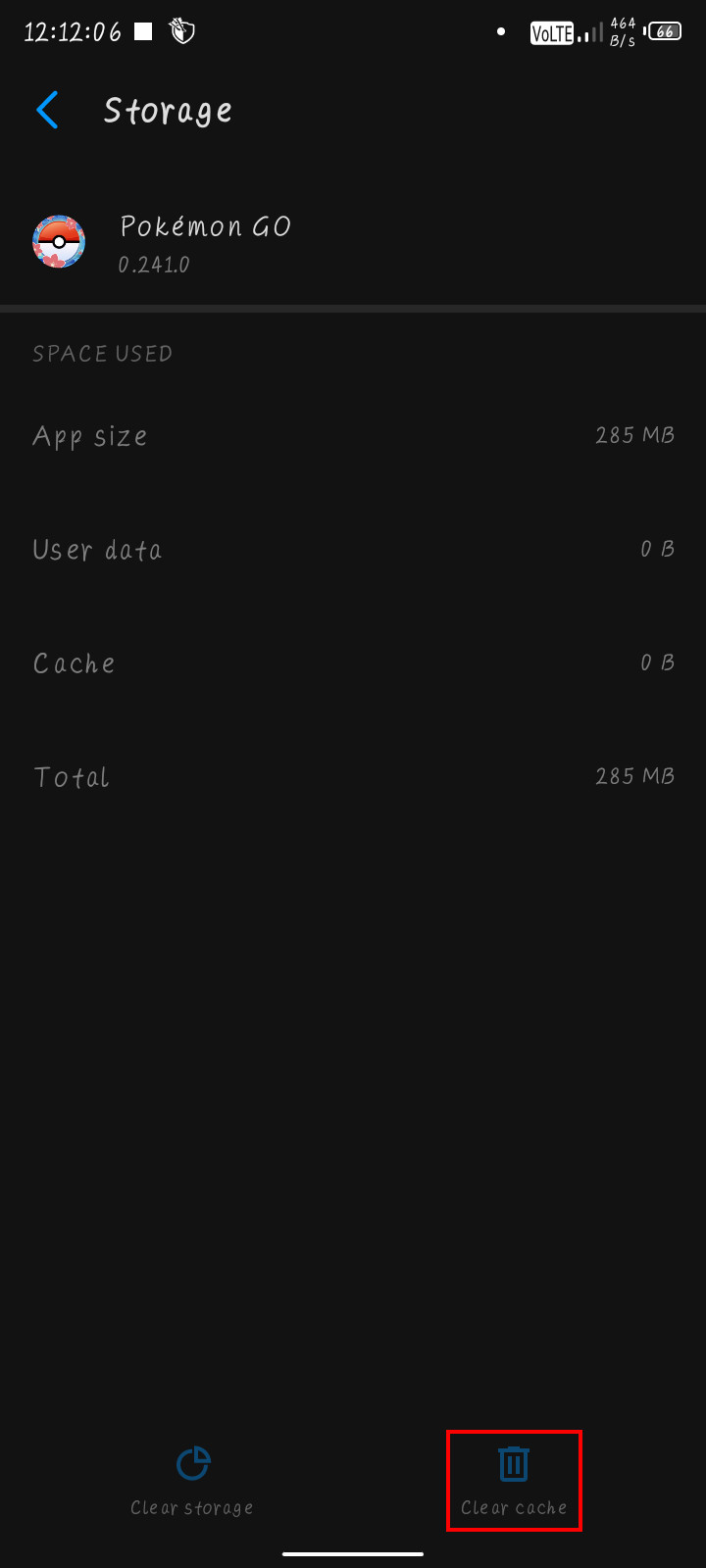
- Select Clear storage and again wait a few seconds.
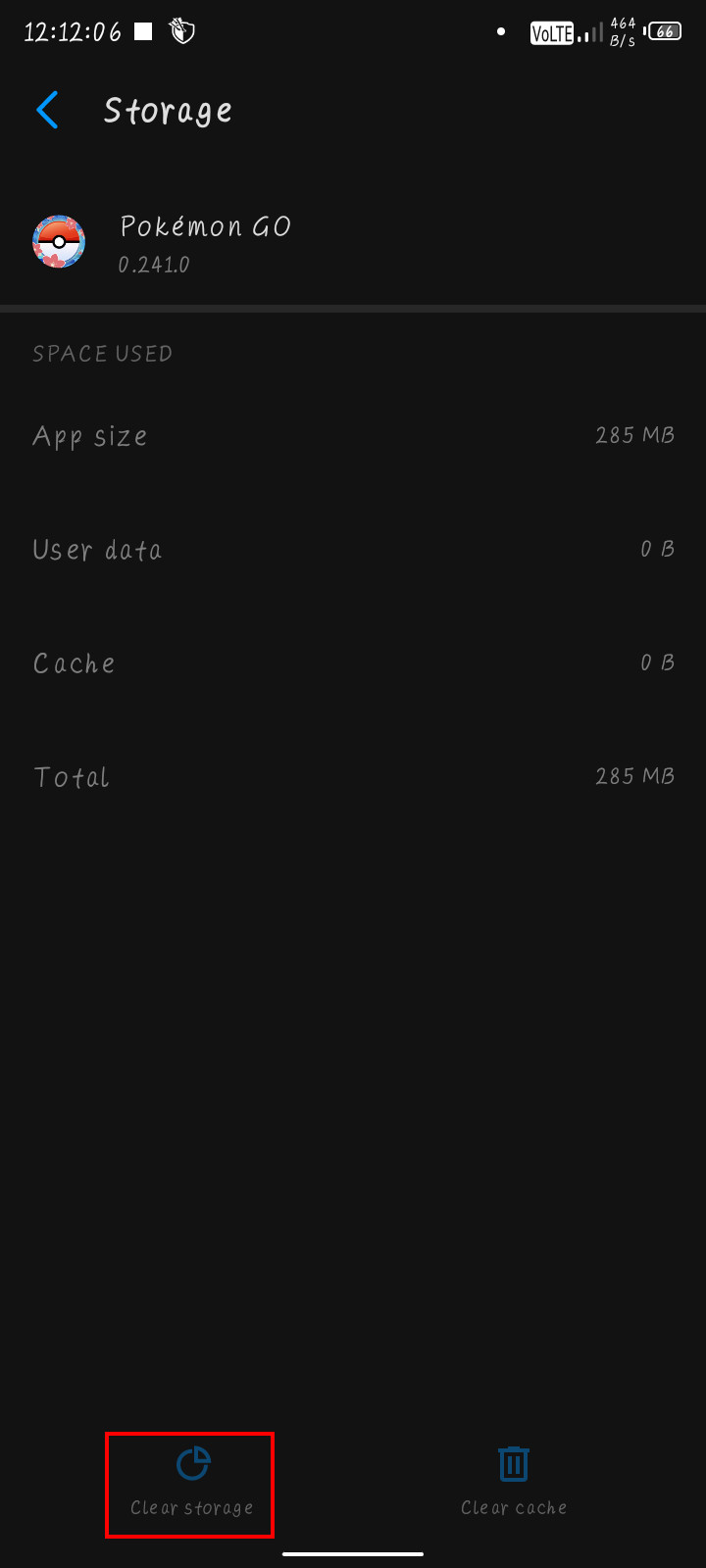
- Launch the app and see if AR works or not.
2. Update your Pokemon Go
Most of the bugs are fixed after an update. So if your AR does not work and you have an older version of Pokemon Go installed, install the latest version immediately. This will not only boost performance and fix bugs, but your problem might also disappear completely.
To update your app, simply go to Google Playstore and search for Pokemon Go. If you already have the latest version, you will see two options – Open and Uninstall. If not, you will see Update instead of Open.
3. Check if your Android supports AR
There are apps in Playstore that let you check if your android supports Augmented Reality or not.
Here are the steps to check if your Android supports AR:
- Open Play Store and type AR Check IMXD Lab in the search bar.
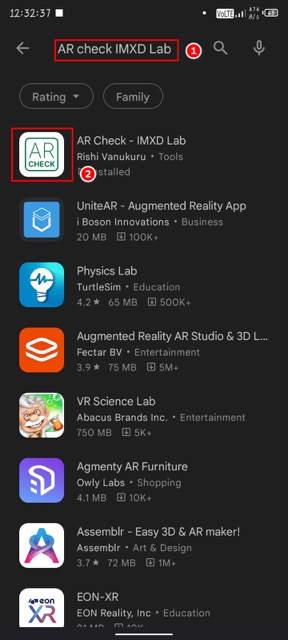
- Select the white iconed app and install it.
- Open the app and press the Check AR button, which is hard to miss.
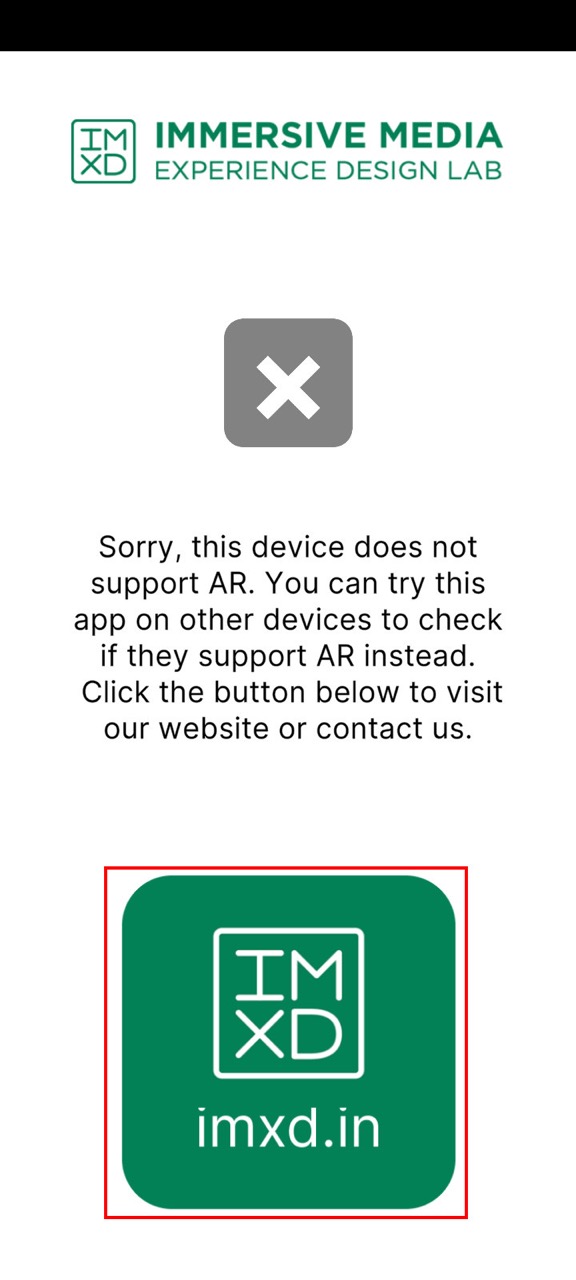
- Check the result and see if you really have AR features or not.
4. Give necessary Permissions
Pokemon Go needs some special and necessary permissions to operate. It is understandable as it uses your device camera as well as GPS to show you contents around your area.
Here are the steps to give necessary permissions:
- Long tap on your Pokemon Go and select App Info.
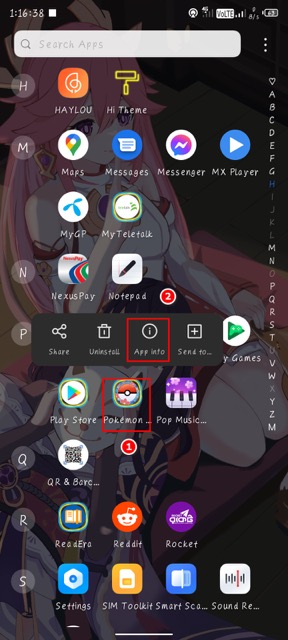
- Go to Permissions and allow all permissions one by one. Especially the camera permission, location permission is a must.
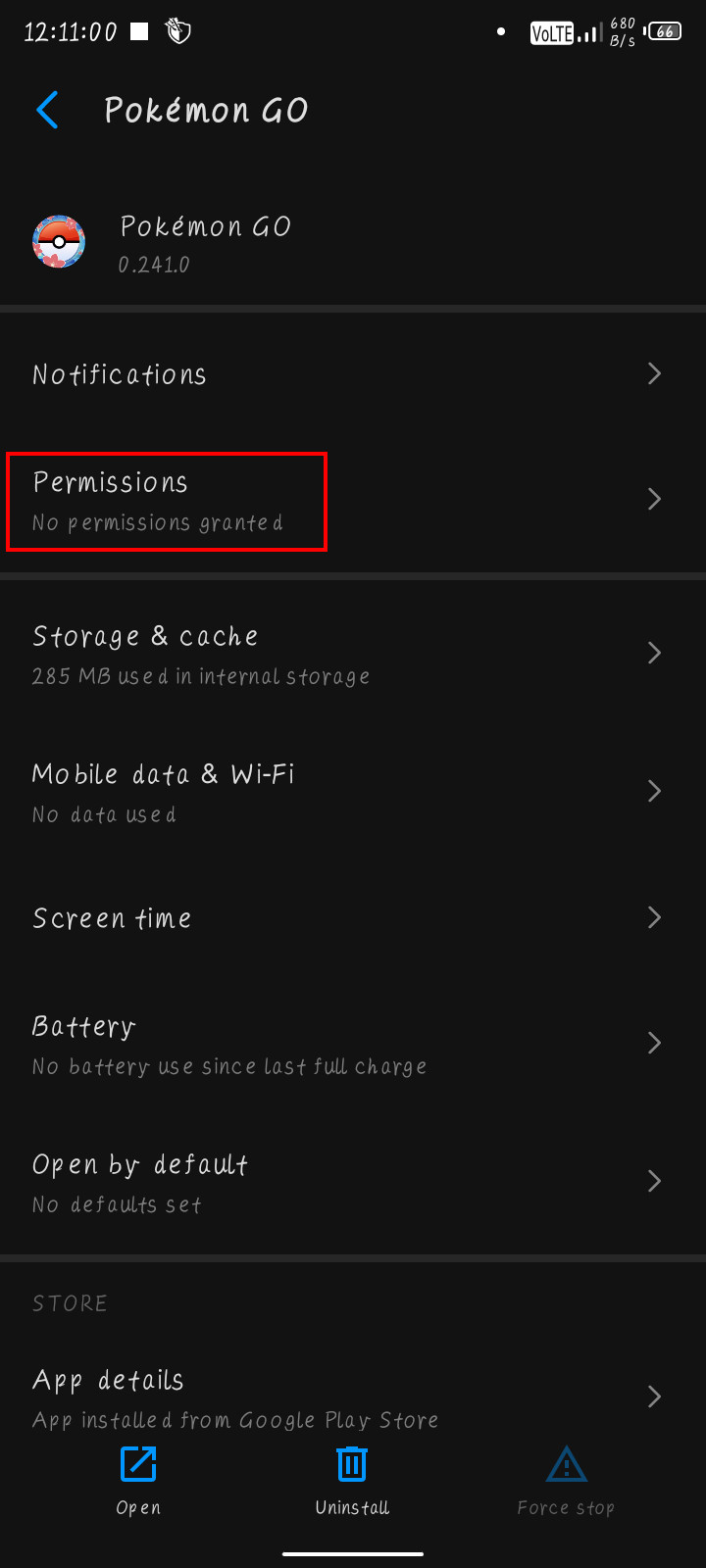
- Allow the permissions asked while playing Pokemon Go to avoid issues regarding permissions.
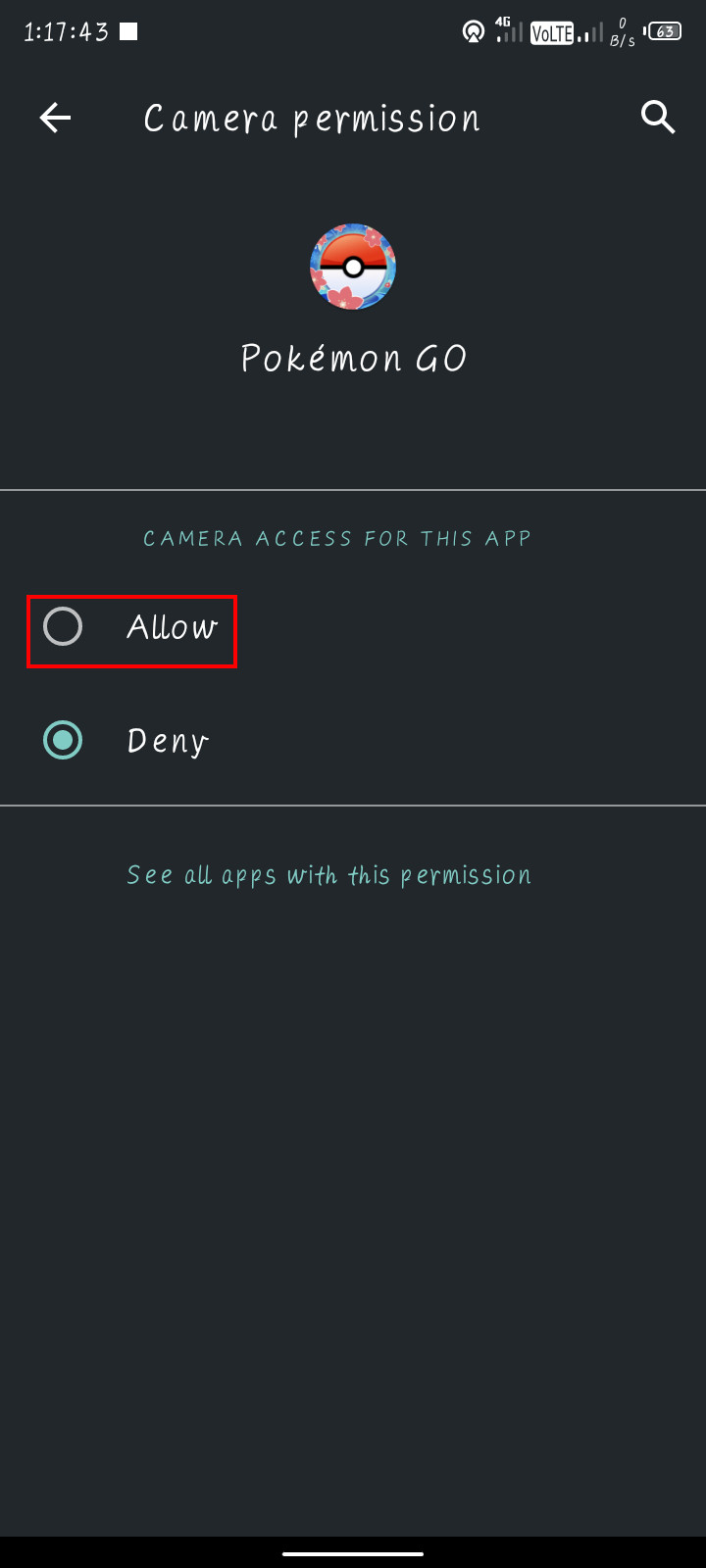
5. Check GPS
Pokemon Go needs GPS data to locate and provide you with pokemon around you to play. So, GPS must be enabled.
Many new users make the mistake of not checking their GPS, which is apparently off, so their AR does not work in the game.
So make sure your device has a GPS, and it is turned on.
6. Use a stable network
A stable network is always needed to perform a good Augmented Reality implementation in real life. If your network is bad, you will not see any pokemon around you, and ultimately you might think your device is broken or AR is not working.
So you must use a stable network connection. If possible, disable all bandwidth-hogging apps while playing.
7. Turn on Auto-rotation
Many users have been informed that their AR was not working because they had their device’s Auto-rotation turned off. While this may seem irrelevant, it is worth a try.
It is a bonus if your problem can be solved by turning on the auto-rotation feature.
8. Check your hardware capabilities
Most of the device that does not support AR has lesser hardware. It means they cannot use AR with their RAM and Processors.
Just think about it. Your AR-capable device has to capture real-time videos almost instantaneously and implement data that the Pokemon Go server sends onto that reality and show you that product. So, a massive amount of work and precision is needed. So, if your device lacks the necessary processing power, you will not be able to enjoy AR with it.
Pokemon Go without AR
You can enjoy Pokemon Go even without the AR feature. It may not be like playing with AR, but it is doable.
Pokemon Go was getting a huge issue due to movement restrictions in the recent COVID pandemic. So most players were searching for a way to play it without moving. It might be less enjoyable, but you know what the proverb says Something is better than nothing.
In case you are playing Pokemon Go without the AR feature, your buddy pokemon is supposed to come in the center grass, and the rest is with your finger movements.
FAQs
1. Why my screen will not move in Pokemon Go if I move my phone?
Because you do not have an AR-enabled handset, your device lacks a Gyroscope sensor that lets the device feel movements and directions. Another reason might be that you have a gyroscope, but Pokemon Go does not have permission to use it. In this case, you are to permit it from the device settings manually.
2. Which phones support AR?
There are only a handful of devices that supports AR. If you see any phone that has a gyroscope sensor, it probably supports AR. To know specific phones that support AR models, go to this link.
3. Can I play Pokemon Go without AR?
Yes, you can, but it is not recommended as it will tarnish your Pokemon Go experience. You have to do all the movements manually. But the worst thing is, if your processor power and RAM are too low, you will be stuck at the opening screen.
Conclusion
Pokemon Go is definitely one of the most addicting mobile games there is. Its AR feature is what made the game so popular. And if you are a fan of Pokemon, then you are enjoying it, that’s for sure.
But the AR feature failure or not working issue is a bit of concern as it damages the reputation of games as well as players’ gaming experience.
I tried my best to help my fellow Pokemon Go players solve their AR problems and enjoy the game to its fullest. But if your device is not worthy to play with, do not be disheartened. Maybe you cannot play it like everyone else now, but you might get to play it in the future. So, do not lose hope.



