What if you are playing a game and listening to music that matches the rhythm of the gameplay, and in the intense moment, the music also intensifies with the situation. Maybe this is the best feeling for a fellow gamer. Yes, discord has made it possible.
When you are connected in a voice chat while gaming, you can add music to the conversation, making the whole situation more enjoyable. If you are a streamer, also your audience can experience the same.
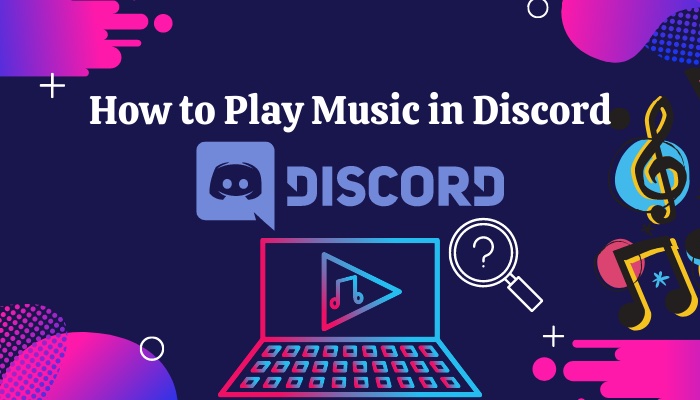
As a fellow gamer, I will share how I managed to merge the music with Discord. Many of you may find it difficult, so I will share how to add music with the help of a bot and without using a bot. So stay tuned till the end to clear all your confusion regarding the issue.
Without wasting time, let’s hop into the article.
Why do You need to Play Music in Discord?
You need to play music in your discord server to engage your server members. When people find the server enjoyable, they will engage more, and the community will build up strongly. Nowadays, Discord isn’t confined to in-game coms only; rather, it has become a platform for community building.
So now you are interested and want to add music to your server, you have plenty of options.
I will discuss the most common and user-friendly options. I will discuss every single steps to clarify the whole process.
Go and check our other article on Spotify lisen along not working on Discord.
Ways of Playing Music in Discord
There are three different ways of playing music in discord. I will discuss all of them. First, let me tell the ways:
- Using a Discord Bot.
- By connecting to Spotify.
- Using a Mic.
While you are using a bot to play music, some handy options exist. Maybe you have even heard about them already.
1. Play music using a Discord Bot
As I told you earlier, you have several options in this way. But I will discuss the best options for you. Let’s start with the widely used FredBoat.
FredBoat, Free Music Bot
Do you wanna enjoy music with your teammates during a Valorant or COD match? Then FredBoat bot will be the best.
There are many well-documented bots on the internet, but FredBoat is the best choice for free. FredBoat always tries to Deliver the best service to its user. As promised, I will guide the steps from installing the bot to how you can play music using the bot.
Follow the steps to set up the FredBoat bot in your server and play music:
- Open your browser and head to Fredboat.com website. (I am using Google Chrome, You can also use another browser. Click on the link to open the link in a new tab.)
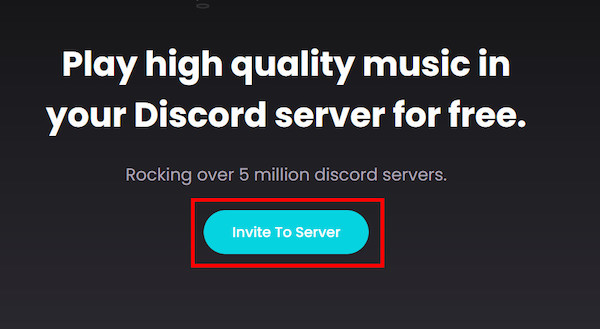
- Hit the Invite to Server Button; it will take you to the login page; log in to your discord account as well.
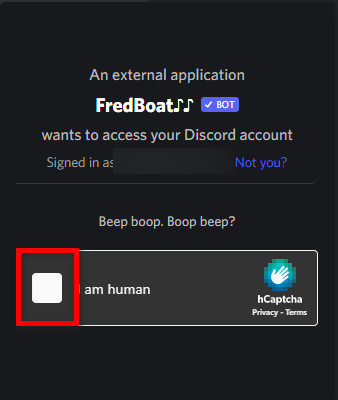
- Select the server to which you want to add the FredBoat bot. And Press the Continue button when available.
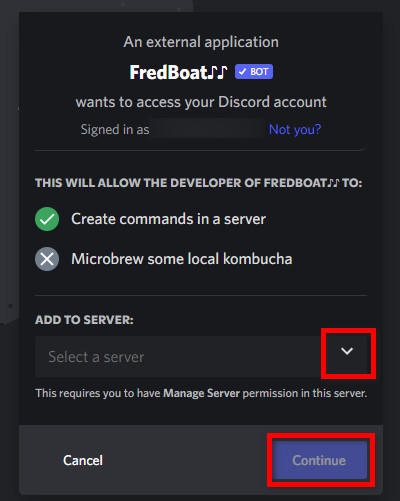
- Now, Authorize and then Check the I am Human box.
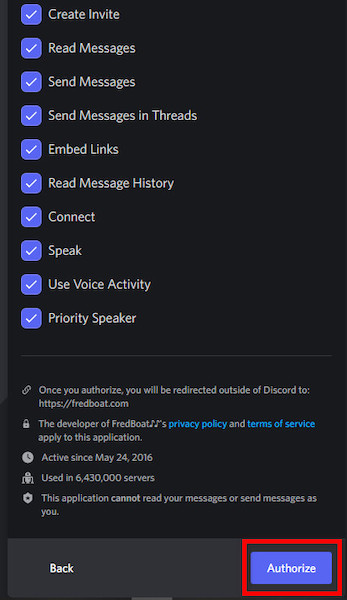
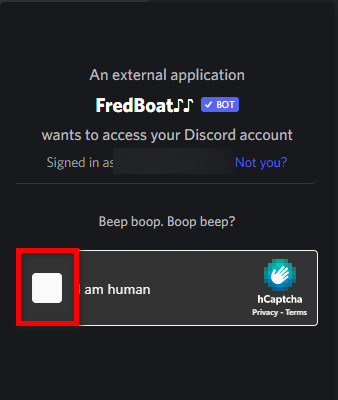
- Check the Discord server; a message will appear with proper instructions if successfully added.
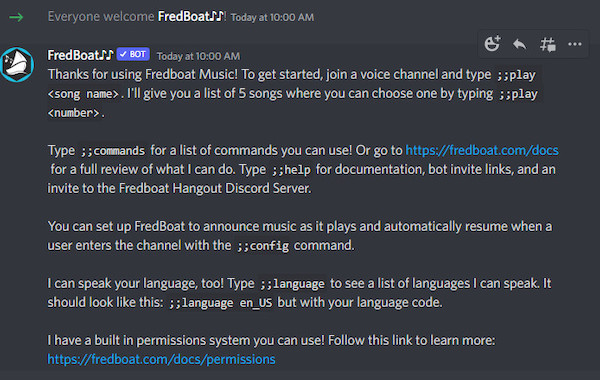
Now time to play Music in the FredBoat. In the next section, I will guide you to do this perfectly.
Facing JavaScript error, you can quickly fix Discord JavaScript error from our detailed guide.
How to Play Music using FredBoat
Follow the steps to play musing using FredBoat without any hassle:
- Open the Discord Desktop application. You can also use a browser to open the web version of discord.
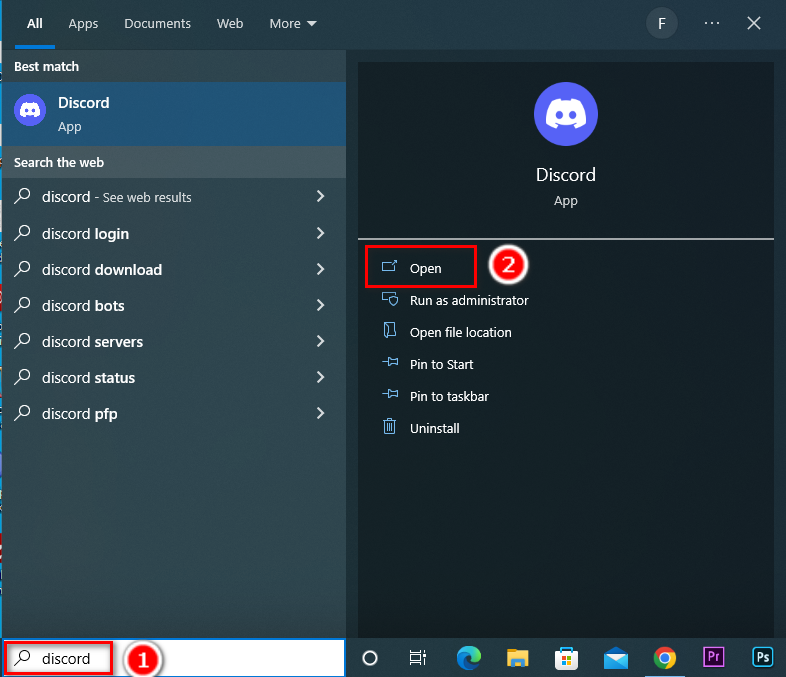
- Select the server where you have added FredBoat from the server list.
- Select a voice channel where you want to play music.
- Type ;;play <song name>. It will give you a list of 5 songs where you can choose one by typing ;;play <number>. (e.g. ;;play <Cheap Thrills> then, ;;play <1>)
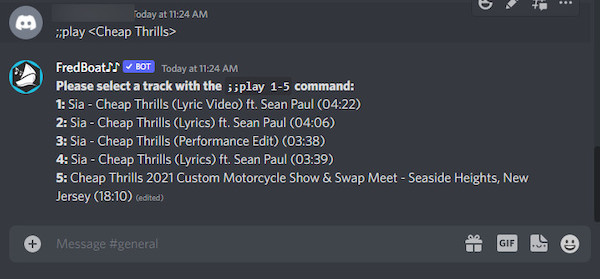
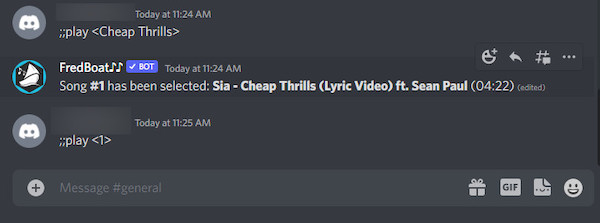
- Type ;;play [URL] to play the selected music. For Example:( ;;play https://www.youtube.com/watch?v=ScNNfyq3d_w ) Hit Enter to start playing the music.

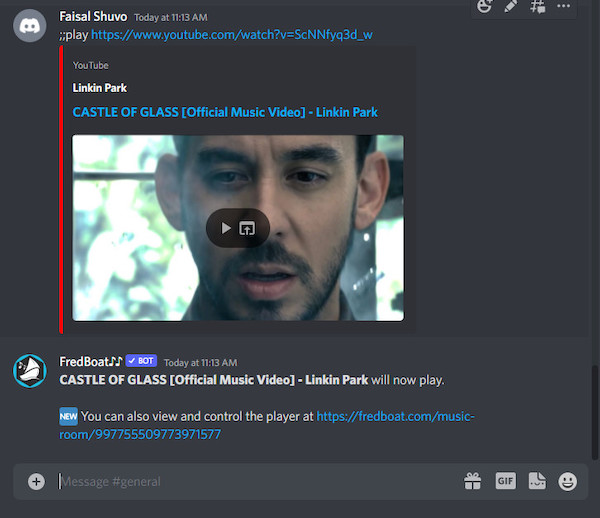
- Type ;;stop to stop playing the music.
That’s all now, enjoy music with your buddies.
Follow our guide step-by-step to make someone Admin Mod in Discord.
Rythm, The Music Bot
Follow the steps to set up the Rythm bot in your server and play music:
- Open your browser and head to ( www.rythmbot.co ) (I am using Google Chrome, You can also use another browser. Click on the link to open the link in a new tab.)
- Click on Invite Rythm in Your Discord. This will take you to the Discord login page.
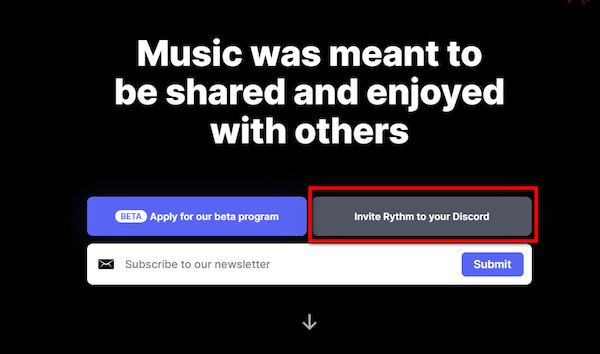
- Log in through your email and password associated with the discord account or by scanning your mobile device.

- Select the server for which you want the Rythm bot from the drop-down menu.
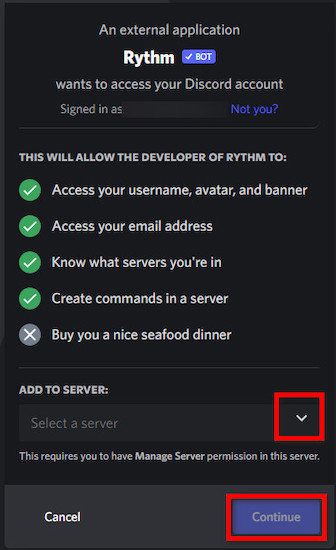 You can add the bot to more than one server in that case, and you need to repeat the process. Click on the Continue button to go next page.
You can add the bot to more than one server in that case, and you need to repeat the process. Click on the Continue button to go next page. - Now, Click on the Authorize button.
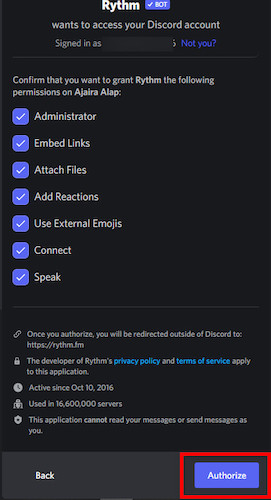
- Pass the reCaptcha to complete the process.
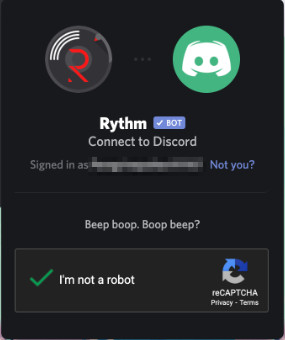
Follow our guide to fix Discord Captcha not working.
After successfully adding the bot to your server, an additional message you will get in the text chat. Now time to set up the music. 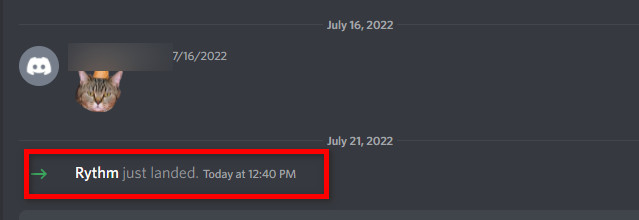
Set Up Music in the Rythm Bot
Follow the steps discussed below to add music to the server:
- Open the Discord Desktop application. You can also use a browser to open the web version of discord.
- Select the server where you have added Rythm from the server list at the very left side of the screen.
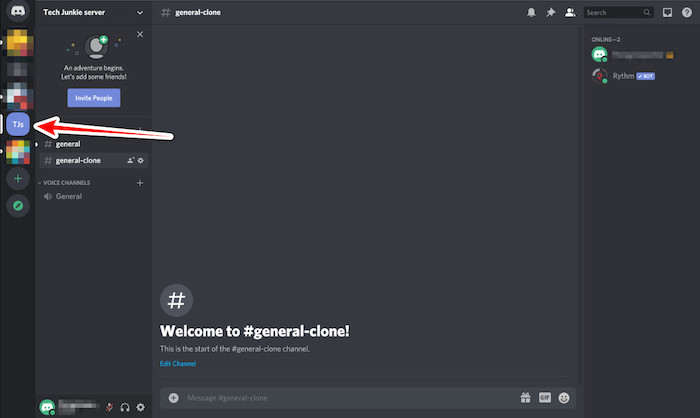
- Click on the voice channel you want Rythm to play music from the available voice channel list.
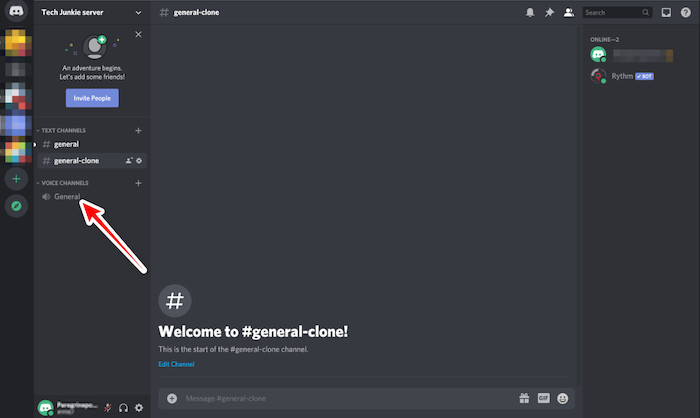
- Type !play followed by a space, and type the name of the song or artist ( e.g. !play Demons ) you want to enjoy. Press Enter or Return from the keyboard, and Rythm will search for the song or artist on YouTube (or your set music list) and play that song or a song from the artist.
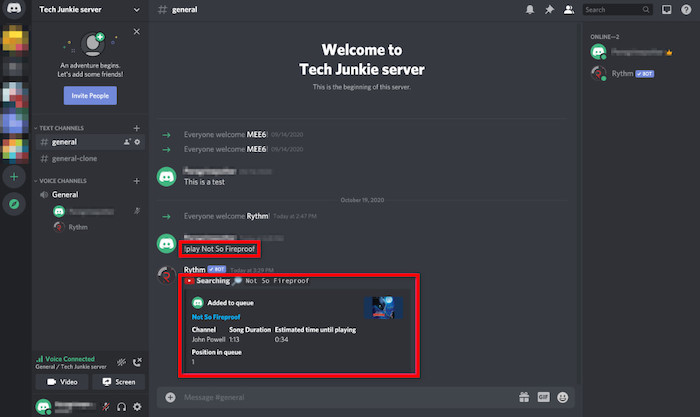
- Head to rythmbot.co website and click on Features & Commands for a list of RYTHM’s !commands.
So till now, I have told you about two bots that can help you to play music. Now I will guide you on how you can use Spotify as a music player in Discord.
Follow our guide step-by-step to adjust Discord video quality.
2. How to Play Music on Discord Using Spotify
Spotify is a free (with a premium subscription) modern music streaming platform which gives us the flexibility to listen to millions of songs from various artists all over the world. Connecting your Spotify account to Discord allows you to enjoy music without a bot.
Follow the steps below to add Spotify to your Discord:
- Open Discord Application and look for the User Settings Icon at the bottom left corner of the app interface.
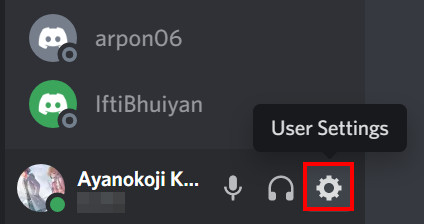
- Search for the Connection option and click on it.
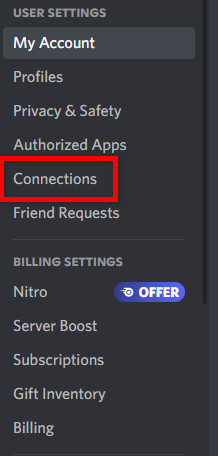
- Now Click on the Spotify icon. It will take you to the Spotify login page.
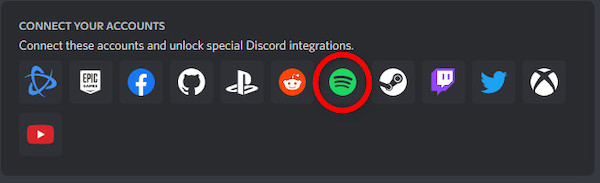
- Log in and Agree.

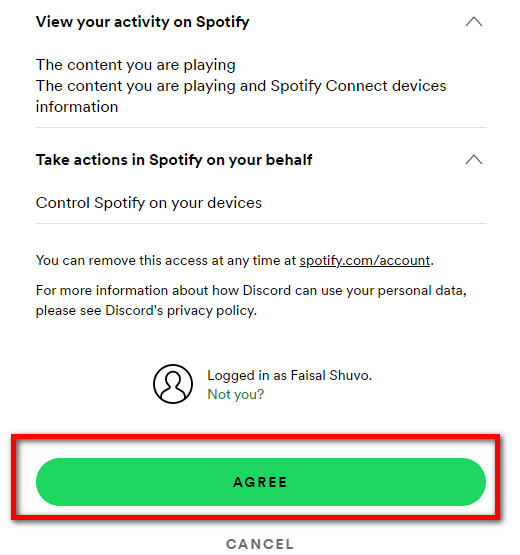
- Your Spotify is now connected with Discord.
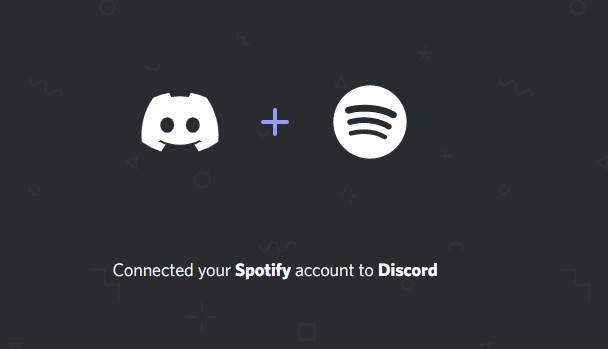
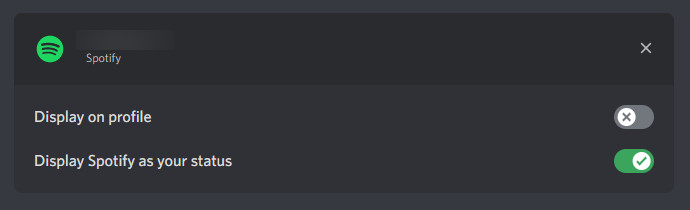
- Play music on Spotify and invite your friends to the server.
- Click on the (+) icon from the bottom of the text channel and then select Invite General to listen to Spotify.
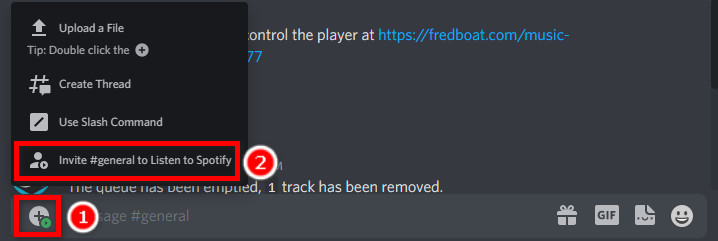
- Hit Send Invite to send it in the text channel.
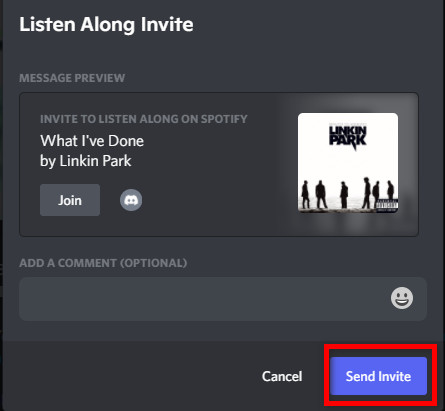
This is how you can play Spotify freely on your discord server. I will move to the next option using a Mic. You may think how this is possible! Don’t worry; I will guide you in the right way.
3. Play Music Using a Mic
Playing music in Discord using a mic works just like calls. First, you need to change some settings on your PC.
Follow the steps below to play music through the mic:
- Press the Windows button and type Control Panel, and Open it.
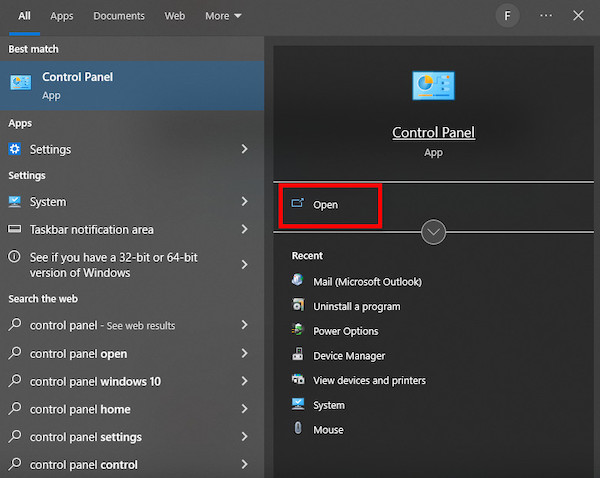
- Click on Hardware and Sound.
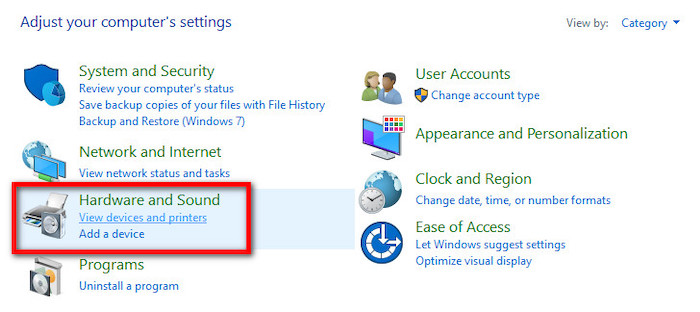
- Now Click on Manage Audio Device.
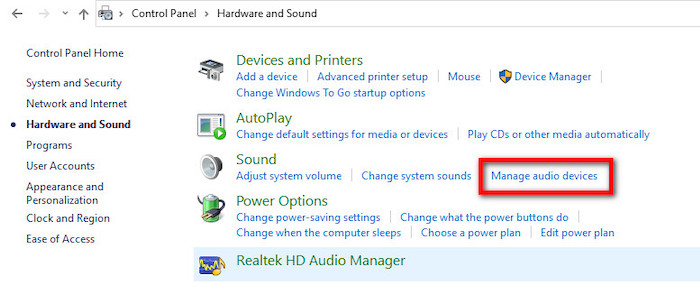
- Head to Recording, then right-click on Stereo Mix and Enable it.
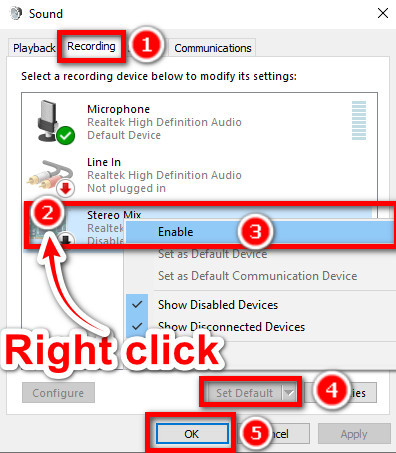
- Then click on Set Default and hit OK.
Now, Join a voice channel and play music on your PC. This will allow you with your friend to enjoy music anytime. To enjoy the best music experience, you must have a stable internet connection.
Now lets hope into some quick FAQs.
FAQs
What Is The Best Music Bot For The Discord?
There are a lot of Bots available for this purpose. But Today, FredBoat is the best. You can follow the steps mentioned above to use FredBoat.
Can I Play Pandora On Discord?
No, You cant play. Unfortunately, Discord doesn’t allow Pandora. There are millions of pandora users worldwide, so you can Submit Feedback to Discord requesting the feature.
Is There A Bot That Can Play Music In A Group or Private Call?
No, there is no bot to do so. But You can create a private server where you can add bots and enjoy music.
What Happened to Groovy and Rythm Bot?
Groovy and Rythm were the best bots to enjoy music on the Discord server. Specially Rythm was the best. It could play music smoothly without losing the audio quality.
Unfortunately, from 22 May 2022, YouTube has denied working with these bots. After that, the Rythm team announced that they would come back again, but there was no update from Groovy.
Conclusion
Now that you know everything about how you can play music on Discord.
Personally, I like using Rythm bot, but if you got a premium Spotify account, go for that as that will be more convenient.
If you use a bot to play music, you don’t need to open another app to run music, saving some RAM space and giving a better performance.
Hopefully, you are enjoying music on your server. If you need to know more about this topic, don’t hesitate to knock us. Besides, if you want to know other functions of Discord, don’t feel shy and ask immediately. We will reach out to you ASAP. Let us know which one you are using right now in the comment sections!