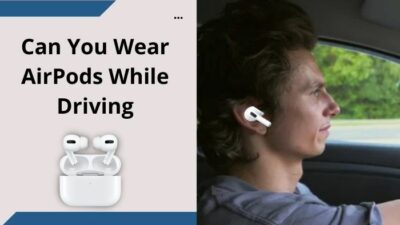While working on your computer, sometimes you will experience that it gets stuck in a restarting loop. This repeated system reboot can be very frustrating since it can completely destroy your workflow and productivity.
Sudden restarts can also result in loss of data, unsaved work, and application failure.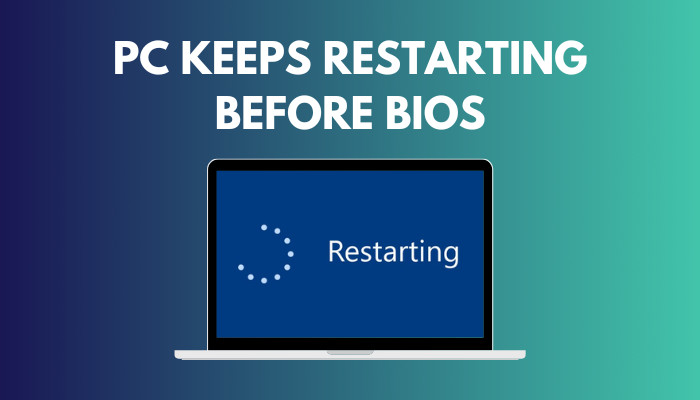
Here, I’ve covered some of the main causes of the restart loop and discussed a few simple fixes you can try yourself.
So, let’s get started!
Read more on how to Fix GPU Not Detected in BIOS
Why Does My PC Keep Rebooting Before BIOS?
Your PC keeps restarting before BIOS, mainly due to having faulty RAM. On top of that, a defective power supply, overheated processor, and virus infection can cause your machine to restart before BIOS. Sometimes, changes in BIOS settings can also be the reason behind this issue.
Let me explain them in the below section.
Here are the reasons why your PC keeps rebooting before BIOS:
Faulty RAM
Problems with the RAM can induce various issues, including sudden and recurring reboots. It could be that the RAM itself has problems or dust has collected on the RAM slot.
If you notice that your computer is about to restart and you hear a beeping sound, then this is a good indication that the problem has something to do with the RAM.
Defective Power Supply
If you determine that there is no fault with the RAM, the power supply unit is another area to look into. Just like the RAM, any problems in the power supply can cause the machine to restart again and again.
Overheated Processor
An overheated processor is one of the most common issues associated with a computer that keeps restarting. There are several reasons processors can overheat, and one thing is clear – when it does, it brings a bunch of problems. And, yes, an overheated processor can be the reason why a computer reboots randomly and repeatedly.
Here’s an epic guide on Why Your PC Won’t Boot to BIOS
Virus Infection
This is the most common reason behind a computer keeps restarting. When this issue happens constantly, even if you have checked the other factors listed above, then a virus could be the real culprit.
If you are having problems due to virus infection, turn on the boot time scan feature. This will automatically perform boot time scanning the next time your PC restarts on its own. This feature will also delete the viruses before they load.
Changes in BIOS Settings
BIOS is a series of instructions that tell your computer how to load its operating system once it’s powered on.
The software loads from a ROM on your motherboard, but it also has some configurable parts, which sometimes get corrupted.
Faulty CPU
CPUs are highly durable components that last years without any issues. Sometimes, the CPU’s heatsink and fan are likely to cause problems since they’re much less reliable.
How to Fix a Computer that Keeps Rebooting Before BIOS
Seeing your computer restart randomly without any warning while you are doing something important can be quite annoying. Not only it interrupts your work, but it also leads to issues like data loss or file corruption which can be very costly as well.
Important Note: If the system gets restarted as soon as it starts, you might not be able to apply any fixes. However, you can try booting your system in safe mode and then try to apply the fixes. Open the Start menu > Hold the Shift key > Press the Restart option to enter into safe mode.
In this article, I will propose 7 simple methods to fix your rig that keep rebooting before BIOS.
Here are the methods to fix a computer that keeps rebooting before BIOS:
1. Disable the Automatic Restart Feature
The automatic restart feature helps your system in tackling errors and failures. If your system encounters an error, the automatic restart feature will restart the computer. Otherwise, it will freeze, and you won’t be able to do anything.
You can try disabling this feature and see if the restart issue is resolved.
Here’s how to disable the automatic restart feature:
- Search for View advanced system settings on the start menu and open it.
- Click on Settings under Start-up and Recovery.
- Uncheck Automatically restart under System Failure and click OK.
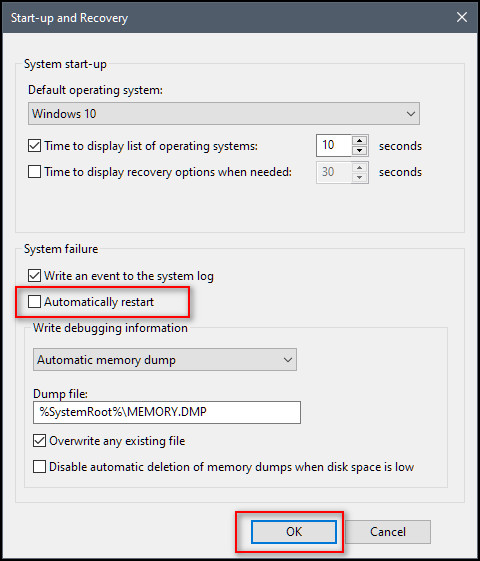
Check out the easiest way how to Fix CPU Fan Not Detected in BIOS
2. Uninstall Recently Installed Programs
A recently installed app could also cause the restart issue. So, you should uninstall the newly installed software and see if the problem is fixed.
Here’s the easiest way to uninstall recently installed apps:
- Search for Control Panel on the start menu and open it.
- Click on Uninstall a program, and you’ll see the list of all installed applications.
- Click on the Installed On to sort the programs and see the recently installed applications.
- Right-click on a program and choose to Uninstall.
- Follow the instructions to uninstall it.
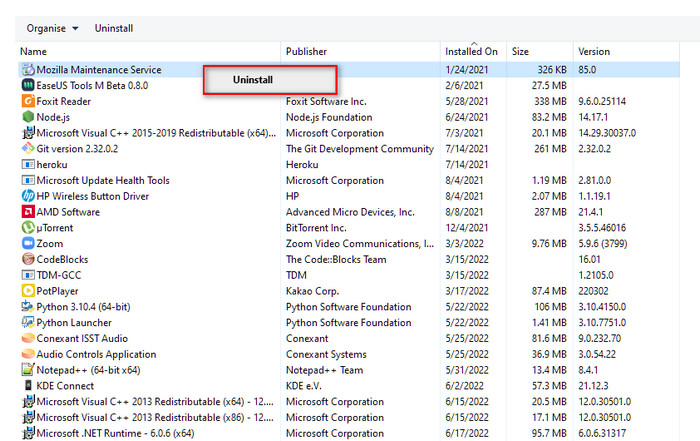
3. Update System Drivers
Drivers are the link between system hardware and the operating system. If they are outdated, they can cause malfunctioning, such as the computer’s restarting.
Here is the quickest way to update system drivers:
- Press the Win + X keys and click on Device Manager. Now you need to update the drivers for all components.
- Right-click on a component and choose Update driver.
- Install the drivers if the updates are available.
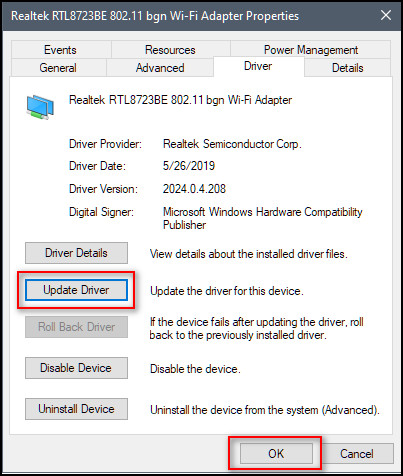
You may also like to read: 4 Tested Fixes for Black Screen after BIOS Update
4. Disable Fast Startup
The fast startup feature lets you boot faster every time you restart your system after shutting it down.
It might be possible that the fast startup is causing your system trouble. If restarting occurs continuously, it is better to disable the fast startup and check if the issue persists.
Here is how you can disable fast startup:
- Type Control Panel on the start menu and open it.
- Click on Hardware and Sound.
- Click on Change what power buttons do.
- Select Change settings that are currently unavailable.
- Uncheck the box Turn on fast startup.
- Click on Save changes and exit.
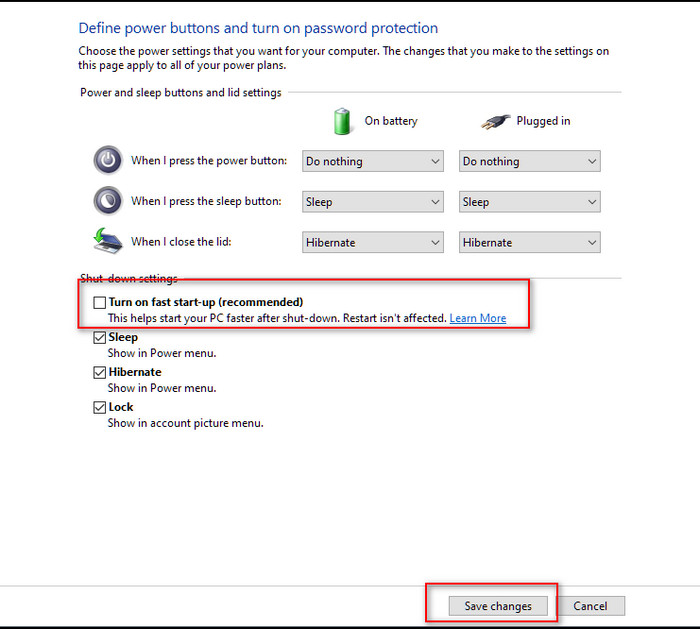
Follow our guide on how to Fix a PC that won’t Boot to BIOS
5. Uninstall the Latest Windows Updates
Sometimes Windows updates may get wrongly installed, and thus can be a reason for the machine to restart before BIOS continuously. You can try uninstalling the recently installed updates and see if the issue is resolved.
Here’s how to uninstall the latest windows updates:
- Go to the Search bar, type Settings, and hit Enter.
- Click on Update & Security.
- Click on View update history.
- Select Uninstall updates.
- Right-click on the recent updates.
- Select Uninstall.
- Click OK to confirm.
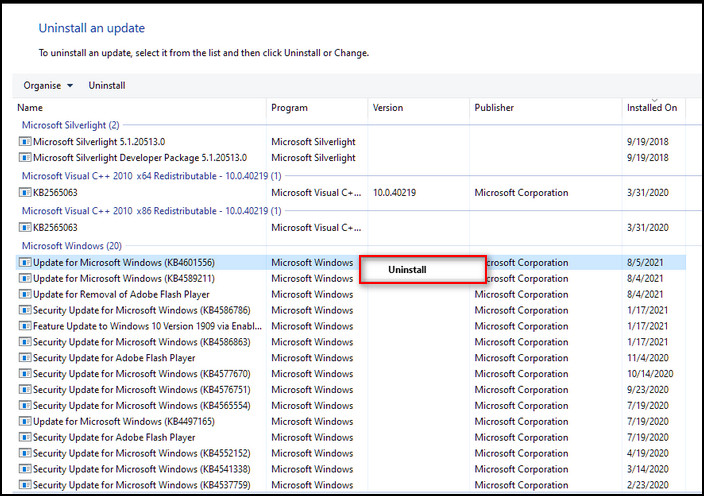
Follow our guide to fix Computer Randomly Restarts with No Blue Screen
6. Reset the Restore Point
Windows allows you to restore your OS to a restore point. If there is some issue in the operating system, you can restore it to the previous restore point.
Here is the way to reset the restore point:
- Go to the Search box and type rstrui.
- Click on it to open.
- Windows will display the recommended restore. You can restore your PC to this restore point.
- Click on Next > Finish to restore your PC.
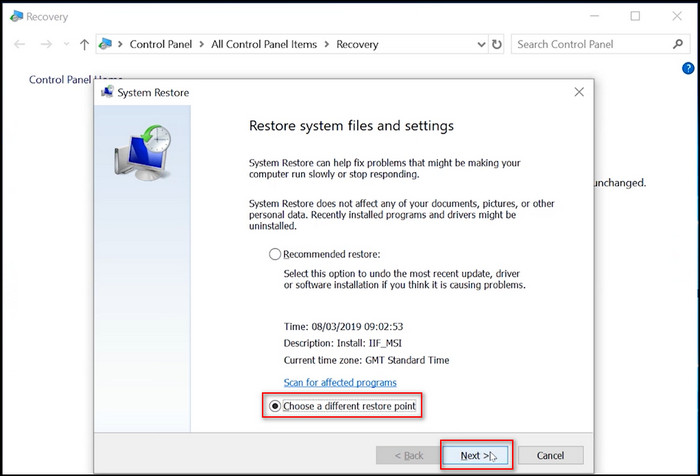
Related content you should read: Twitch VODs Keep Restarting
7. Scan System for Malware
A malware attack can also be the reason for system failure. It might have entered your system, corrupted many files, and disabled many functions.
If your system is not equipped with an anti-malware system, it is recommended to get a robust security solution. After that, perform a full system scan and clean the detected threats.
FAQs
Can BIOS Cause Reboots?
Yes, BIOS can cause reboots. This happens when the battery fails and the fan stops spinning.
Why Does My PC Keep Restarting After BIOS?
Your PC keeps restarting before BIOS because of having defective RAM and a faulty power supply.
How To Enter BIOS When Restarting The Computer?
You can enter into BIOS when restarting the computer just by pressing the F1 or F2 key.
A Final Thought
Due to such frequent restarts, there are possibilities of data loss as well. Always try to back up all of your data in a spare software. So that, you can restore them even if you re-installed your Operating system.
After reading the entire article, you are now aware of possible reasons why your computer restarts randomly without warning. If the problem continues even after trying all of the fixes, installing Windows freshly is recommended. You can also get your system checked by the experts in the service center.