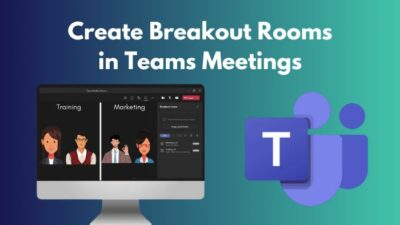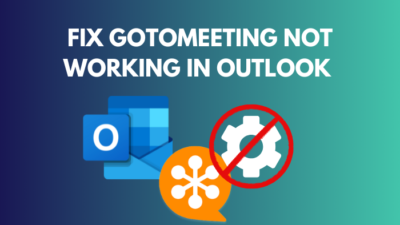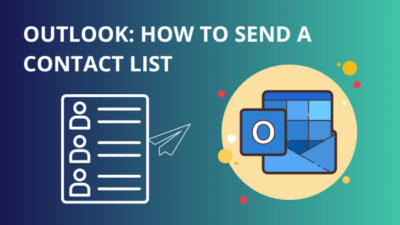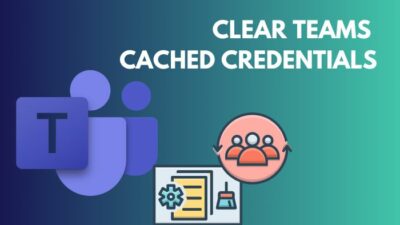E-mails are one of the convenient ways of communicating with your employees or partners in this modern era. At least when you want to look professional.
The forward or reply status makes it more convenient for a user to go through their emails and write or forward an e-mail.![]()
But what if that status doesn’t show up in your outlook? Your world crumbles, right? My friend, I have been in the same situation, and to get you out of this situation, I am writing a detailed guideline to help you out with the situation.
So keep reading till the end to get your desired fix.
Why is the reply arrow not showing in Outlook?
If you have a demanding job like an executive or a team lead of the strategy team, one thing is sure you will receive a bunch of emails every other day, which you have to reply to or forward right away to the preferred employee.
As you receive tons of emails, it is nicer to have a sorted email page rather than a cluttered one. And it is even more organized when you see the status of the email. Like it has been replied to or forwarded.
But the problem arises when you don’t get to see the status of your emails. And you get even more confused and stressed out because you cannot figure out what emails are forwarded or replied to.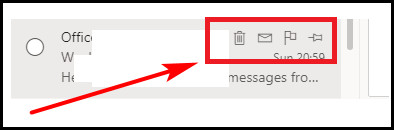
I was very confused when I faced the situation. As I was getting more emails and no status, I was getting more stressed.
Follow our guide step-by-step to add multiple emails to Outlook easily.
So, why is this happening?
Here are the reasons why Outlook icons do not show forward reply status:
Automated or Custom form e-mails
There are many newsletters all over the world that will send you automated or custom form messages that you cannot reply to or forward anything.
In this category of texts or emails, the reply arrow is automatically greyed out; hence you will not be able to reply to them.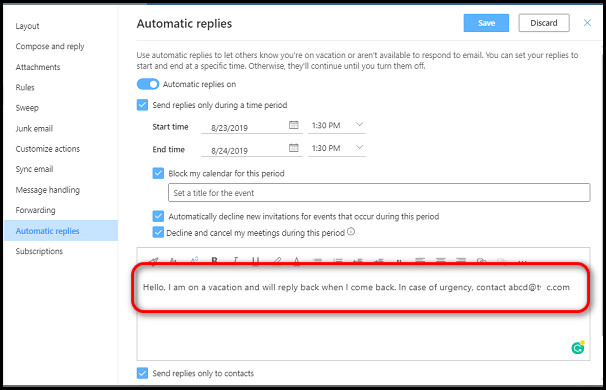
Though this category of e-mails paves their way directly to the spam sometimes you might see them in your main inbox. Sometimes you will find them in your social and promotional category of e-mails.
Outlook Integrated Anti-virus
If you have installed an anti-virus that is integrated with your outlook email, then you will have problems regarding the reply of forwarding status.
Most of the time, anti-viruses, due to their security protocol, flag e-mails. When an anti-virus flag an e-mail as a user, you will not be able to open them or reply to them. Up until the security check is not done, the whole email will be greyed out by default.
To get rid of this issue, you can manually unflag them or disintegrate the anti-virus with your outlook email. But do remember, anti-virus flag e-mails for a reason. It can actually be a virus that can jeopardize your whole privacy. So, be very cautious about it.
Follow our ultimate guide if you want to fix Outlook not making notification sound.
Third-party add-ins
You can add a lot of third-party add-ins to your Outlook application. But one of them can actually block your reply/forward status.
Third-party add-ins are not always licensed by Microsoft. And most of the third-party add-ins don’t have any active software team behind them. So in a circumstance when you face a glitch or bug, there is no one to fix the issue.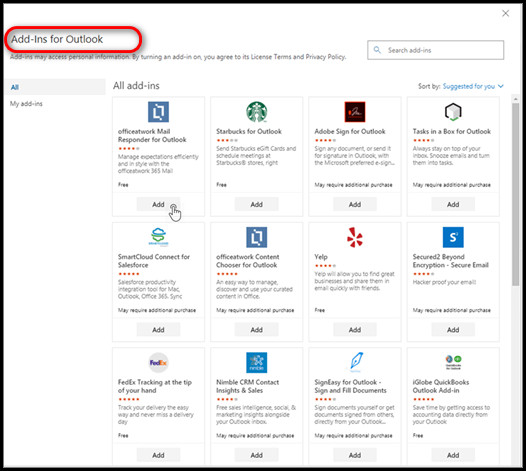
As a result, you will be stuck with broken add-ins, which will eventually lead to many options of outlook greyed out. To figure out this issue, you should carefully look into the add-ins you are using.
E-mails sent from a smartphone
If you have received an email from a smartphone, your outlook application on your desktop might not show the reply/forward status.
Not all smartphones out there support the outlook sync calendar system. So, if the sync option doesn’t work on the smartphone, you will not be able to see the reply/forward status on your outlook application.
Sync issue in Outlook exchange connector
If you are using outlook exchange or connector outlook email, then because of the sync issue in between the calendar, you might experience a lack of reply/forwards status.
As the exchange is a dedicated email server, whenever an email passes through this server, it takes a lot of time to pass through the e-mails. This creates a backlog in the calendar resulting in the syncing issue.
On top of it, if there is any glitch in your outlook application that might lead to a greyed-out forward/reply icon. Also, if you have an outdated outlook application, that can lead to this issue as well.
Read more on Outlook rules not running automatically on shared mailbox.
How to fix outlook icons not showing forward reply status
When you don’t see the forward or reply status of your e-mails, it can lead to a mass catastrophe. I mean, you cannot possibly go back and check every e-mail and confirm that the e-mail has been sent or is yet to be forwarded.
That will take out of a lot of precious time you have in your working hours. Well, by now, you already know the reasons behind this issue. So I will not elaborate discussion session anymore and dive into the troubleshooting steps.
Follow the steps to fix outlook icons not showing forward reply status:
1. Update Outlook
The first thing you should do whenever an application is showing weird signs is to update the application. When it comes to outlook, regular bug fixes are always rolling out from the software quality assurance team.
Follow the steps to update your outlook application:
- Open your Outlook Application.
- Click on file.
- Tap on your office account.
- Look for office updates.
- Select update now.
- Download and install the update.
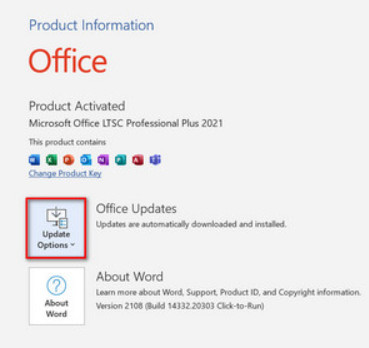
After the update, launch your outlook application and see if the reply/forward status is there or not. If not, follow the next step.
2. Reset Outlook
Your Outlook application might not show the reply/forward status because of a glitch in the system application. If you reset the Outlook application, you can fix the issue.
Follow the steps to reset the outlook:
- Open the run command by pressing the windows+R button.
- Type in exe /cleanviews.
- Press Enter.
- Wait for the process to finish.
- Enter exe /resetnavpane in the run command again.
- Click ok.
Do keep in mind that after you run these commands, your outlook application will delete all its saved data, cache files, and cookies. So you have to log in manually to your Outlook account.
Also read how to fix Outlook junk mail rules not working.
3. Run Outlook In safe mode
If the issue is still there, then you should try running the outlook in safe mode. If your Outlook works perfectly in safe mode, then you might have to disable the add-ins you have installed.
Follow the steps to run outlook in safe mode:
- Go to the windows search bar.
- Type in Outlook.exe /safe.
- Press Enter.
- Give permission to run outlook in safe mode.
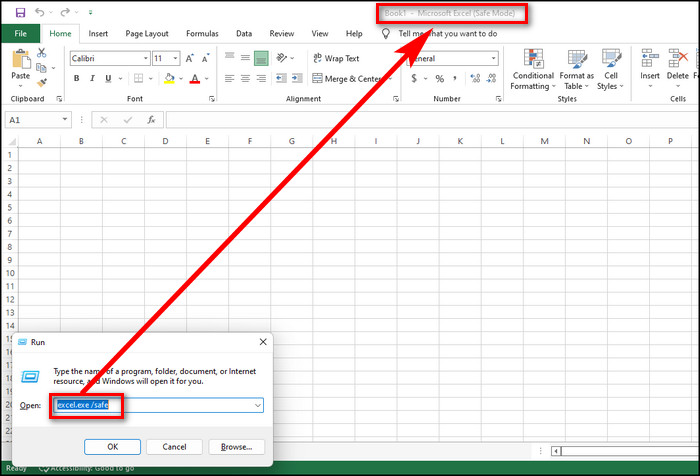
Now, observe if your outlook is showing the reply or forward status. If it is working fine, then close the application and turn on the outlook again. If it’s not showing the reply or forward status, you have to disable add-ins.
4. Disable Add-ins
The job will be easy if you don’t have tons of add-ins installed. If you want to keep the add-ins important to you, then you can disable the add-ins one by one to see which is causing the issue.
Follow the steps to disable add-ins in your outlook application:
- Launch the Outlook application.
- Select file.
- Click on the option, then choose add-ins.
- Select the add-in you want to disable.
- Choose to manage.
- Select disable the item.
After disabling the add-ins, hopefully, your problem will be fixed.
If the issue still exists, you can wait a while and see if there is any official clarification from Microsoft. Hopefully, they will provide a fix if there is something from their end.
Have some time to spare? Check out some awesome solutions on spam filter in Outlook not blocking junk mail.
Final Thoughts
You can fix your issue by following the abovementioned steps, but I got the quickest solution by updating and disabling the add-ins. Although my friend did a reset in his outlook application, and the status icon appeared for him.
Hopefully, you will find your solution as well. And for future queries, do reach out to us.