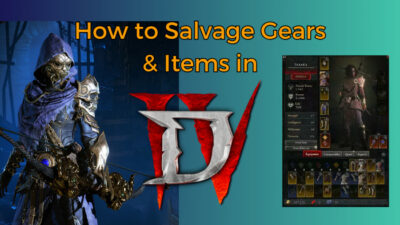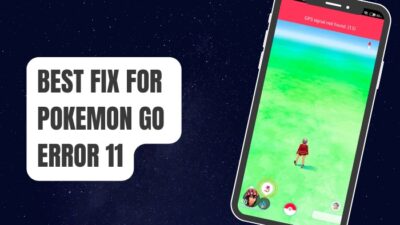The modding community of Elder Scrolls V: Skyrim has breathed new life into the game, offering gameplay enhancements and vast customization options. Among these, the SkyUI mod has revolutionized the game’s user interface for a smoother and more intuitive experience.
But instead, Error Code 1 in SkyUI completely stops this beloved interface enhancement.
That’s why, in this article, I’ll provide the verified techniques to resolve the SkyUI Error Code 1 on PC and Steam Deck and explain the steps to avoid modding issues in the future.
Why Do You Get Error Code 1 for SKYUI in Skyrim through SKSE?
When launching Skyrim via SKSE, the SKYUI Error Code 1 can pop up due to a lack of administrative privileges. It stops the mod from running correctly. Additionally, misconfigurations in SKSE64 or improper installation of game files can trigger this error.
Here are the reasons why you get the SKYUI Error Code 1 for SKYUI in Skyrim through SKSE:
- Incorrect Installation Setup: You may have executed the installation process for SKSE inaccurately. Installing using SKSE is a complex process that needs your utmost attention to prevent any mistakes that could lead to errors.
- Lack of Administrative Permissions: SKSE modifies the pre-existing Skyrim game, which means certain actions need elevated permissions. So, SKSE needs to run with administrative privileges. Otherwise, it’ll cause a SKYUI error.
- SKSE64 Configuration Error: The SKSE64 file might not be adequately set up or could be misconfigured.
- Misplaced Game Files: Putting game files in the wrong directory obstructs the game’s access to the required files during gameplay.
Now that you know what causes the SKYUI Error Code 1, let’s fix those issues one by one.
How to Fix SKYUI Error Code 1 in Skyrim
To resolve SKYUI Error Code 1, run SKSE as an administrator to properly access system resources. Also, ensure you’ve installed SKSE correctly and verify the game files through Steam to detect and fix any file corruption. Then, check the placement of the game folder.
Here are the methods to fix SKYUI Error Code 1 in Skyrim:
1. Run SKSE64 with Administrator Privileges
The Skyrim Script Extender (SKSE) is an essential tool with an elevated level of access to ensure its proper functionality alongside Skyrim and Steam. SKSE requires this high-level access due to how it interacts with these applications.
Here are the steps to run SKSE64 as an admin:
- Open the drive where you’ve installed Skyrim.
- Go to the following directory:
STEAM > steamapps > common > Skyrim. - Right-click on the skse64_loader.exe file and choose Properties.
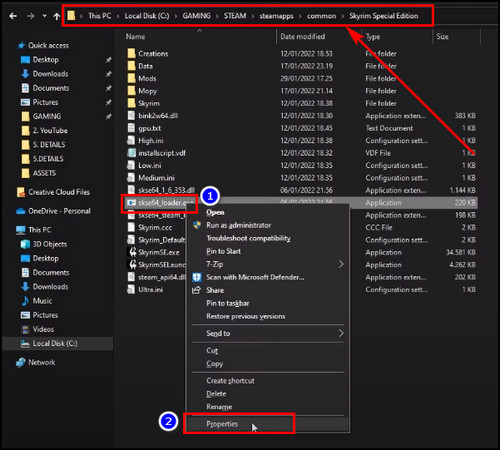
- Go to the Compatibility tab and check the Run this program as an administrator option.
- Click Apply and then OK.
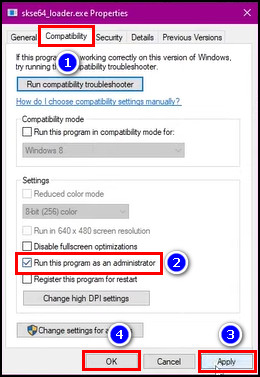
Now, relaunch the application and verify whether the SKYUI error code 1 error message appears.
2. Add Skyrim Script extender64 (SKSE) Correctly
If you encounter the SKYUI error 1 when launching Skyrim, the SKSE64 (Skyrim Script Extender 64) is likely not installed correctly. That’s why I’ve compiled two methods below that you can use to install SKSE64 effectively.
Here’s the process to add Skyrim Script extender64 (SKSE) correctly:
Install SKSE with Mod Manager 2
- Open the Skyrim Script Extender web page and download the SKSE version according to your Skyrim version.
- Extract the downloaded SKSE file.
- Open the extracted folder and copy the Data, skse.dll, and skse_loader files.
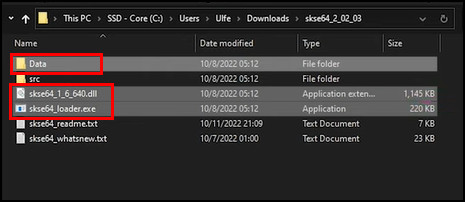
- Navigate to the Skyrim Steam game directory and paste the files.
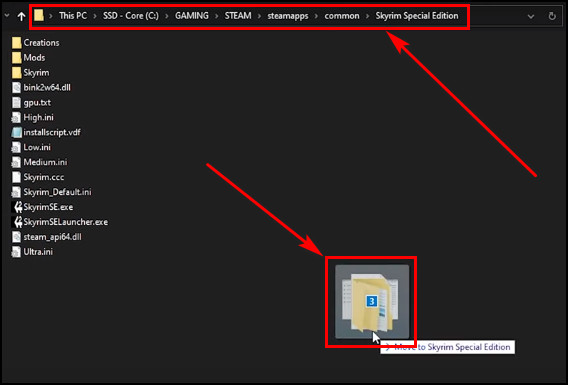
- Launch MO2.
- Select Edit from the dropdown on the top right corner.
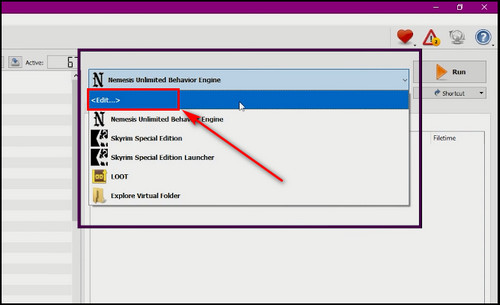
- Click the Plus icon and choose Add from file.
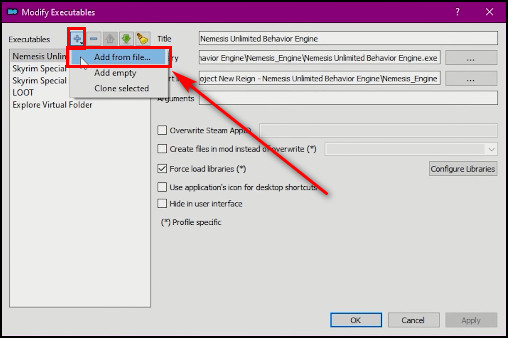
- Navigate to your Skyrim directory, where you’ve copied the skse files.
- Choose skse64_loader.exe and click Open.
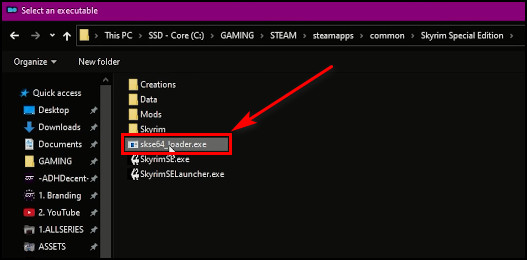
- Click the Apply button on the Modify Executables dialog box.
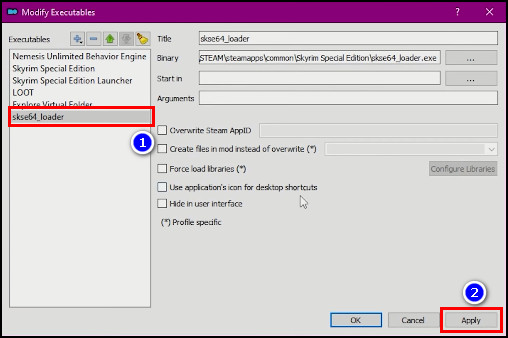
- Launch Skyrim by running SKSE through MO2.
For Vortex Users
- Open Vortex.
- Go to Dashboard.
- Click the ellipses for Skyrim Script Extender 64 and select Set as primary. It’ll ensure that SKSE is launched automatically every time you open Skyrim through Vortex.
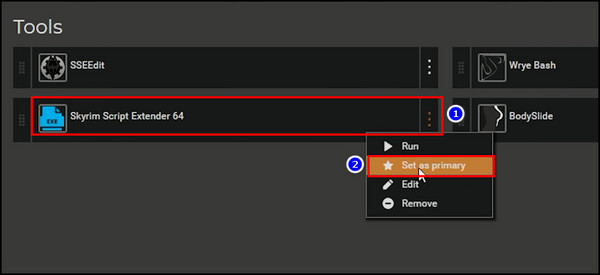
Install SKSE Manually
- Download and extract your SKSE version from the Skyrim Script Extender webpage.
- Open the extracted folder and copy the Data, skse.dll, and skse_loader files.
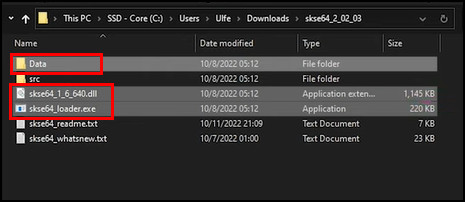
- Open the drive where you’ve installed Skyrim and go to the following directory:
STEAM > steamapps > common > Skyrim Special Edition. - Paste the copied skse files in the game directory.
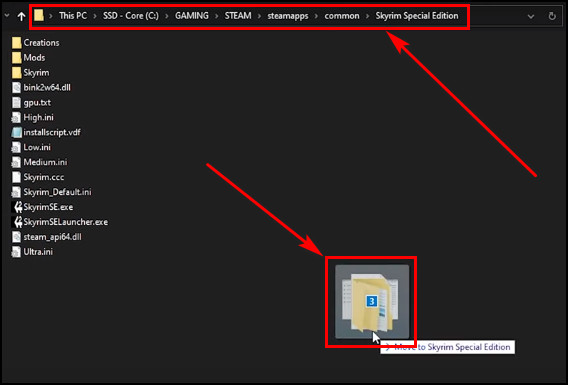
- Open the extracted SKSE folder and go to Data > scripts.
- Copy all the PEX files inside the scripts folder.
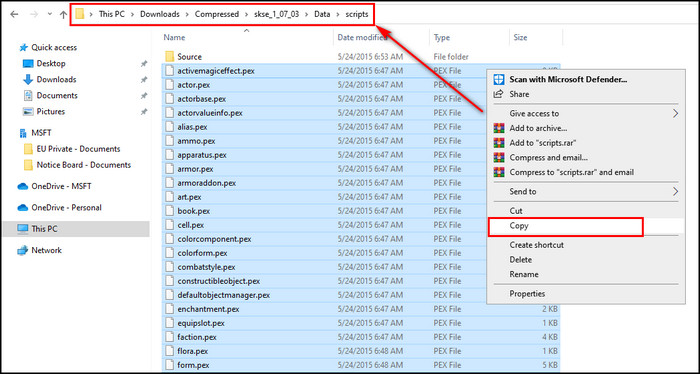
- Navigate to the Skyrim Steam game directory, go to Data > scripts, and paste the PEX files.
- Create a desktop shortcut for the executable file in that folder and use it to launch Skyrim with SKSE.
3. Verify Game Files
Confirming the integrity of the Skyrim files verifies your game data to ensure all the files are available and there are no corrupted files.
To verify the game files:
- Launch Steam and go to the Library.
- Right-click on Skyrim from the list of installed games on the left and choose Properties.
- Move to the Installed Files tab and select Verify integrity of game files.
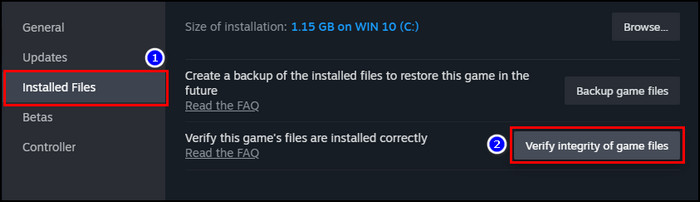
Now, wait for the verification process to complete. Then, launch Skyrim and see if the SKYUI error persists.
4. Change the Skyrim Folder Location
Moving the Skyrim folder to a new location can resolve the SKYUI Error Code 1 issue.
To change the Skyrim folder location:
- Create a Games folder in your C: drive if you don’t have one.
- Shift the Skyrim folder to the newly created Games folder.
- Open Steam.
- Right-click on Skyrim from the list of games and select Properties.
- Proceed to the Installed Files tab and click on Browse. It’ll take you to the Skyrim Special Edition game folder.
- Open the skse_loader.exe file as an administrator from the new location.
This process will prevent the recurrence of the SkyUI error code 1 message when starting the mod program.
5. Change Mod Manager Settings
If you use the Mod Manager app, enable all the options under Association from its Settings. It’ll help fix the SKYUI error.
Here are the steps to change the Mod Manager settings:
- Launch Mod Manager on your device as an admin.
- Open Settings.
- Go to the General tab and check all the options in the Association section.
- Click OK to apply the changes.
After these steps, relaunch Mod Manager and open Skyrim from there. Check whether the SKYUI error message disappears.
6. Reinstall SKYUI
Removing and reinstalling the SKYUI mod will eliminate any temporary bugs or glitches causing the SKYUI Error Code 1.
Here’s how to reinstall the SKYUI mod:
- Open the Mod Manager application.
- Go to the Mods tab.
- Click on the Remove button for the SkyUI mod to uninstall it.
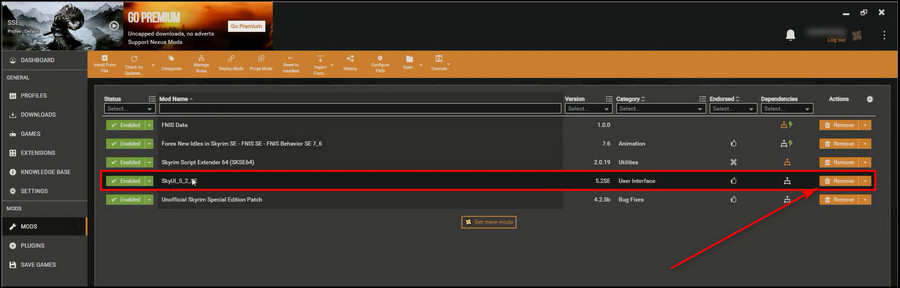
- Open your browser, go to the Nexus Mod Manager website, and log into your account.
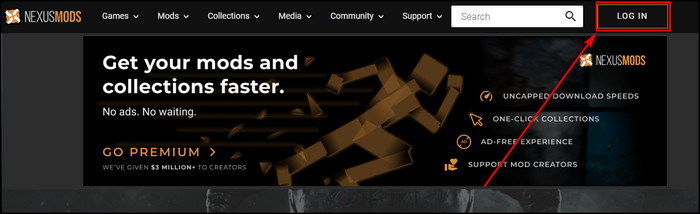
- Select Skyrim Special Edition.
- Search for the SkyUI mod and select it.
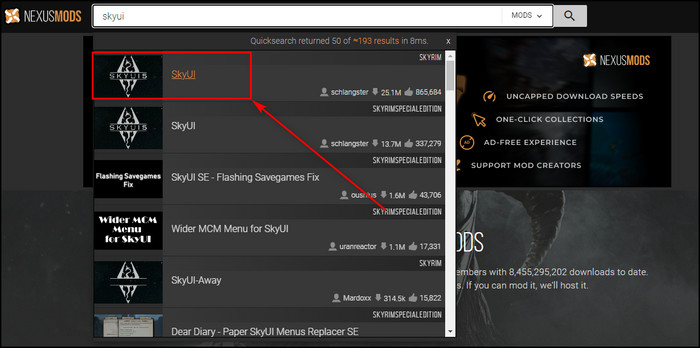
- Go to the Files tab and click on Mod Manager Download.
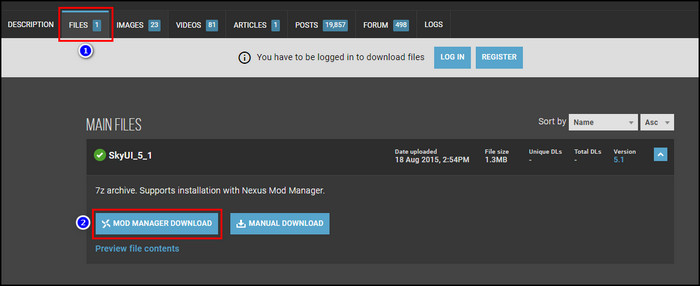
- Click on the Download button to start downloading SkyUI.
- Return to the Mods tab in the Mod Manager app when SkyUI has finished downloading.
- Select the Never Installed option for the SkyUI mod to install it.
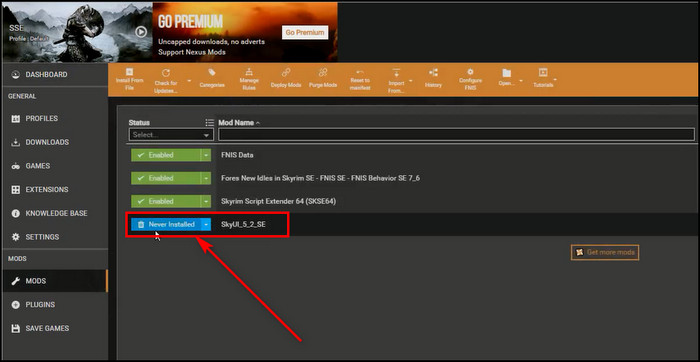
- Click on the Disabled button to enable the mod.
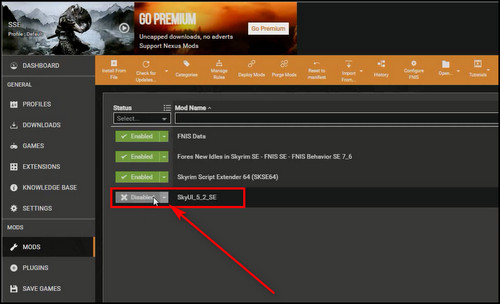
7. Edit the Mod Files
Putting an Asterisk (*) sign before all the names of your Skyrim mods in the Plugings.txt file is an excellent workaround to fix your mod error. Make sure you have SKSE and SkyUI installed for this process to work.
To edit the mod files:
- Open the Skyrim game directory in Windows Explorer.
- Open the Plugins.txt file.
- Insert an * sign before all the mod names you’ve installed in the game.
- Save the changes.
Now launch Skyrim through SKSE and see if you still get the SKYUI Error Code 1 message.
8. Update Your Operating System
Maintaining your Windows operating system can help in resolving errors related to mods.
Here are the steps to update the operating system:
- Press Windows + I on the keyboard to open Settings.
- Choose Update & Security.
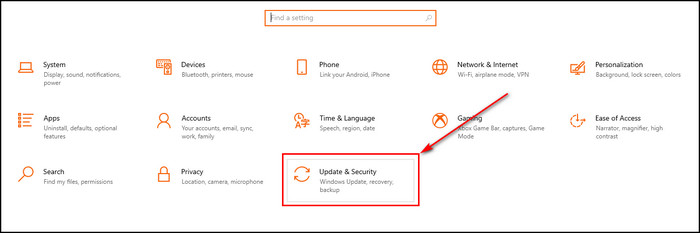
- Select Check for updates.
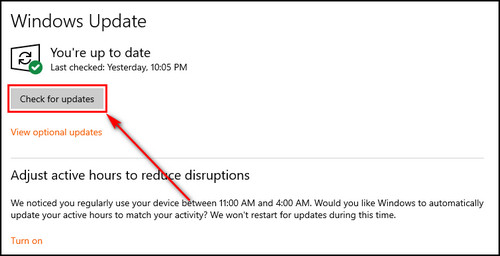
If there’s an available update, allow it to be downloaded and installed. Specific updates may require you to restart the computer for installation.
How to Fix SKYUI Error Code 1 on Steam Deck
When encountering the SKYUI Error Code 1 while using Steam Deck, install an earlier version of SKSE to fix the issue. Also, install SKSE directly from the official website into the Skyrim prefix directory and delete any Proton files associated with the game.
Here are the methods to fix SKYUI Error Code 1 on Steam Deck:
1. Use an Earlier SKSE Version
Install a previous iteration of SKSE on your Steam Deck. Then, adjust the launcher’s filename by adding _old to it. Also, modify the SKSE_Loader filename to match the launcher’s name. Open the edited version through Steam to ensure proper functionality.
2. Download SKSE from the Official Site
Install the SKSE software directly from the official website and incorporate it into the Skyrim prefix. Alternatively, you can use Mod Manager 2 for the installation instead of doing it manually.
3. Remove SkyUI Files from Skyrim
While in Desktop mode, navigate to steamapps > Common > Skyrim directory and delete the 2 SKYUI files. Also, remove the proton files from SteamOS. Now, launch Skyrim using SKSE. It’ll download new SkyUI files and solve the error.
How to Prevent SkyUI Error Code 1
Utilize a Mod Manager, regularly update mods, and carefully follow the correct installation guidelines to avoid issues like SKYUI Error Code 1 in the future. This proactive approach ensures smoother and error-free modding experiences in your Skyrim gameplay.
Here are the steps to prevent the SKYUI Error Code 1:
Utilize a Mod Manager
A mod manager like MO2 or Vortex is highly beneficial when resolving mod-related errors. These tools systematically install and manage your mods. It reduces conflicts between different mods and related issues.
Keep Your Mods Updated
To fight against error code 1 in SkyUI and related problems, keep your mods updated. Mod developers frequently release updates to eliminate bugs and enhance compatibility. Therefore, utilize the most recent version of each mod.
Follow the Appropriate Installation Guidelines
The process of installing each mod is different. So, to avoid SkyUI errors and other modding problems, follow the installation process accurately and meet all the prerequisites before adding a mod.
FAQs
What does the SkyUI error code 1 mean?
The SkyUI error code 1 means the Skyrim Script Extender (SKSE) has stopped running, which will prevent SkyUI from working correctly. Usually, updating SKSE to the same version of the game will fix the error.
Why is SKSE64 not running SkyUI?
SKSE64 fails to start SkyUI due to an incorrect installation of the SKSE64’s Data folder. You have to place this folder in the main game directory alongside SkyrimSE.exe. Otherwise, the scripts needed for SKSE64 remain undiscoverable by SkyUI.
Is SKSE and SKSE64 the same?
No, SKSE and SKSE64 are not the same. Skyrim Special Edition program functions as a 64-bit application, and SKSE64 was developed with this specific compatibility. On the other hand, SKSE was designed to support Skyrim Legendary Edition (Oldrim), which operates as a 32-bit program.
Final Thoughts
Following the steps in this article, you can troubleshoot SkyUI error 1 for a smooth mod operation and enhance your gaming experience.
Remember to double-check the installation process, manage conflicting mods, and update all software components to ensure a stable and error-free Skyrim modding experience.
Comment below if you have further questions, and we’ll get back to you.