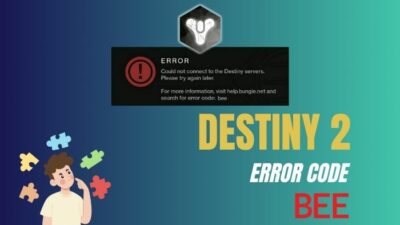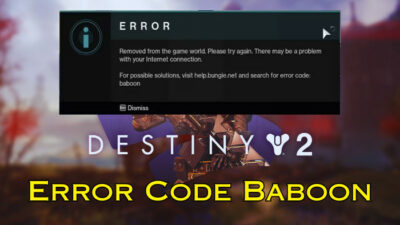Hop in, load up, and blow the brains out of the enemy — this is what Modern Warfare 2 is all about as a fast-paced shooting game. But wait, does error code 0xc0000005 blow you out instead?
If you’ve already moved heaven and earth to solve this issue, look no further. In this article, I will show you how to get rid of this game-breaking error.
So, without further ado, let’s explore.
What is MW2 Error Code 0xc0000005?
The error code 0xc0000005 in Modern Warfare 2 means the game cannot find appropriate data in system memory. This is also known as the Memory Access Violation error. This error arises primarily when the CPU cannot sync with High-frequency RAM. Besides, broken game files can trigger this issue as well.
Here are some common reasons why you encounter Modern Warfare 2 error code 0xc0000005:
- Incorrect RAM configuration
- Faulty memory stick
- Outdated GPU driver
- Too high Shader and Texture quality
- Damaged game files
- Nvidia Reflex and On Demand Texture Streaming are turned on
- Conflicts between Antivirus software and game files
In the later section, I’ll discuss how you can fix the 0xc0000005 N problem.
How to Fix Modern Warfare 2 Error Code 0xc0000005
To fix Modern Warfare 2 error code 0xC0000005, lower the RAM speed and disable XMP. Repair damaged game files, lower texture and shadow quality, limit frame rate, turn off antivirus, and disable the firewall. Finally, wipe out previous data and reinstall the game.
But before getting bogged down in complicated fixing procedures, get started with the basic fixing methods.
Quick Fixes
- Make sure the computer meets minimum system requirements.
- Discard unnecessary background processes from Windows Task Manager.
- Run COD MW2 as an administrator.
- Run Modern Warfare 2 in Full Screen mode.
- Limit frame rate.
- Remove any overclocking profile applied to GPU, CPU, or RAM.
- Turn on Game Mode on Windows.
- Disable Hardware-accelerated GPU scheduling.
If these don’t come out as effective, proceed to the more advanced fixes.
Here are the methods to fix Modern Warfare error code 0xc0000005:
1. Adjust RAM Speed
After an extensive case study, we figured fast system memory causes the MW2 to crash. Lowering the RAM speed fixes the error code 0xc0000005. For example, if you rock 6400Mhz speed memory, try lowering it to 6000Mhz or 5600Mhz. Check at which frequency the MW2 does not crash.
Here are the steps to adjust RAM speed:
- Restart your computer.
- Keep pressing the BIOS key like Del, F2, F10, F11, etc., depending on the manufacturer.
- Change to Advanced BIOS mode.
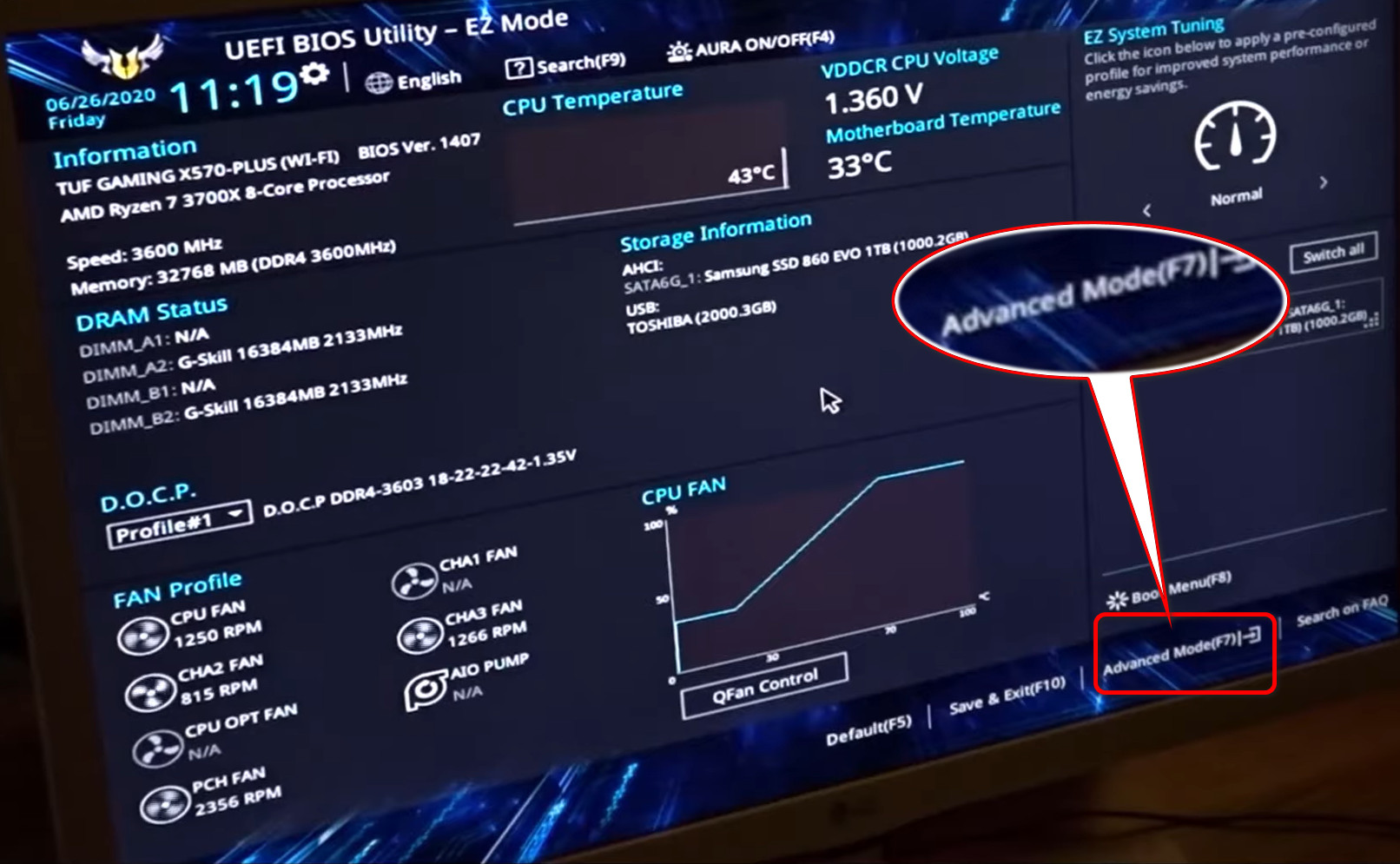
- Get to the AI Tweaker/Overclocking option in the BIOS.
- Find Extreme Memory Profile/ AI Overclock Tuner.
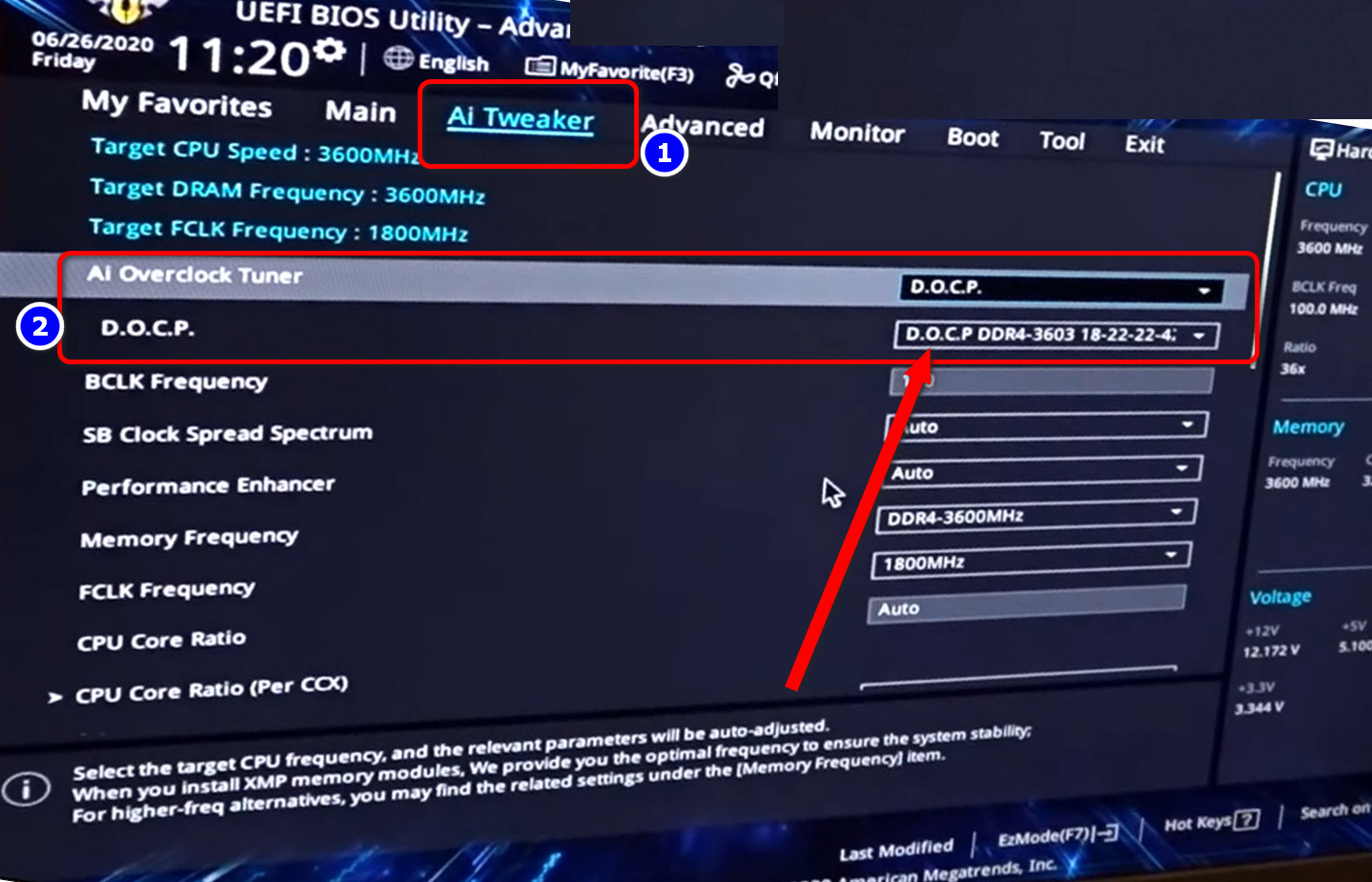
- Choose a speed lower than the current settings.
- Press F7 to Save and exit.
Now, launch MW2. Go back to the BIOS and test out different memory speeds if you face any issues. Repeat this process until you find a sweet spot.
Note: Options names will be different based on the manufacturer. So, read the manual carefully before proceeding to tweak the BIOS.
2. Disable XMP in BIOS
For some unusual reason, XMP does not work well with MW2. After reaching out to the gaming community, it turned out that disabling XMP or Expo just fixed the 0xc0000005 (0) N error for many people.
Here’s how to disable XMP in BIOS:
- Access the BIOS menu by smashing Del, F2, F10, or F11 while the computer boots up.
- Switch to the Advanced mode.
- Access AI Tweaker or Overclocking tab.
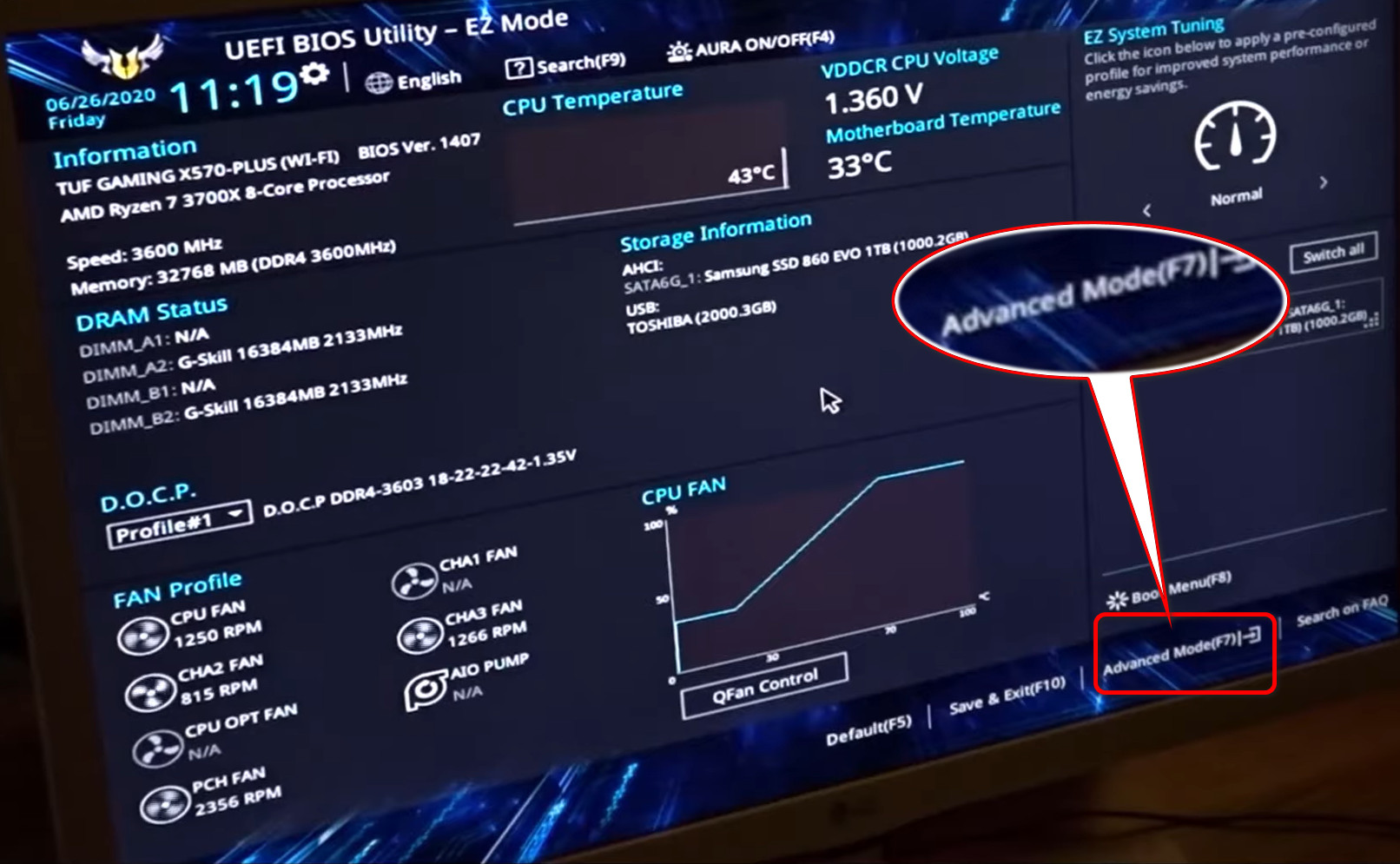
- Navigate to AI Overclock Tuner(ASUS) or Extreme Memory Profile (MSI).
- Switch back to Auto from D.O.C.P or XMP.
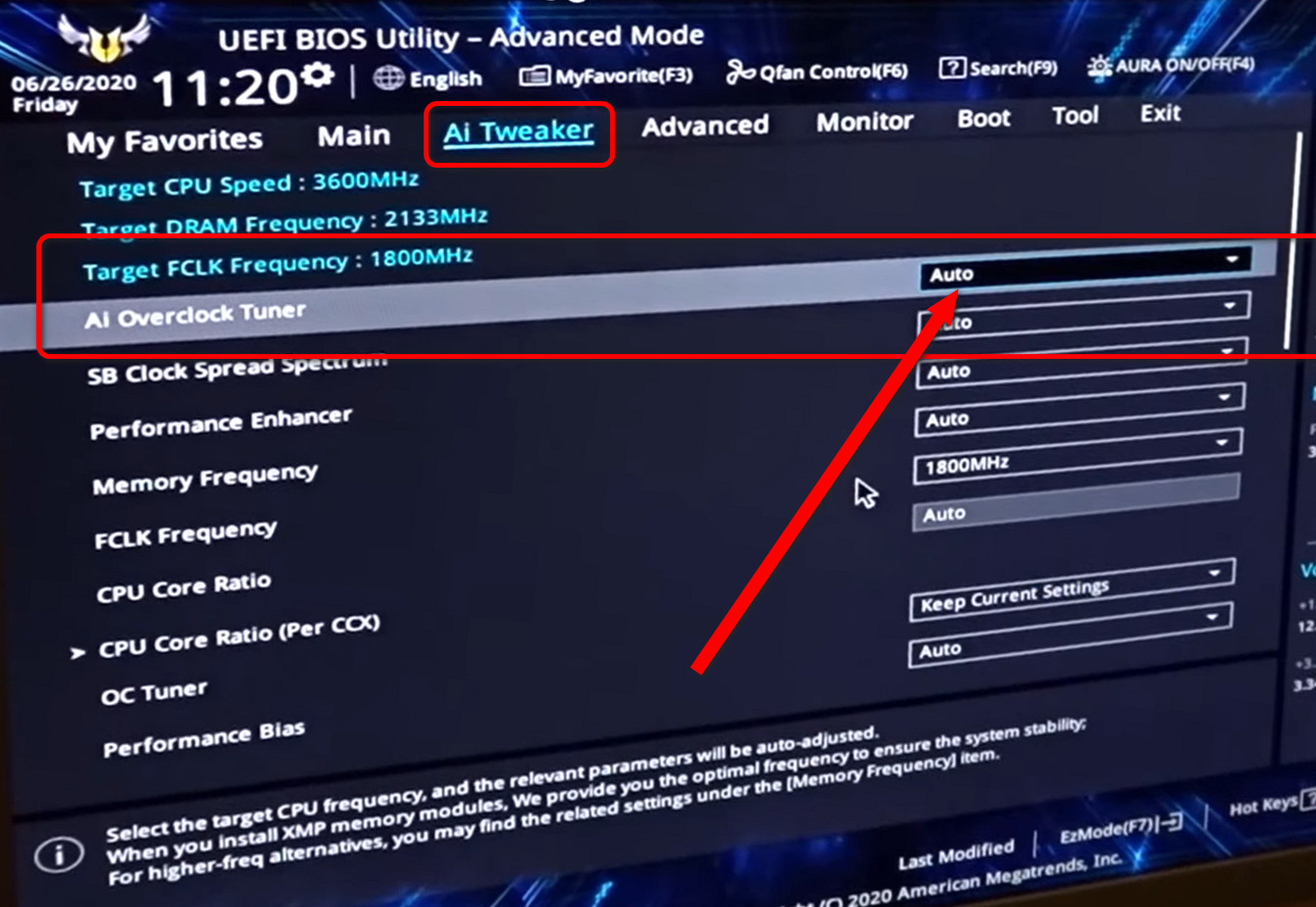
- Save and exit BIOS.
Start playing MW2, and it should not crash from now on. If this solution does not work, move on to the next fix.
Expert Tip: If your system has 4 DIMM slots populated, run two memory sticks on Dual Channel mode and remove two. This helped a significant number of users to avoid getting plagued by this error.
3. Verify Game File Integrity
Call of Duty Modern Warfare 2 game files can get corrupted, which causes it to crash or stop working suddenly, showing error code 0xc0000005. One way to recover from this is to check the game file integrity within the Steam or Battle Net client.
Here are the steps to verify game file integrity:
Steam
- Launch Steam and Go to Library.
- Right-click on MW2 and choose Properties.
- Press on Installed Files.
- Click on Verify integrity of game files.
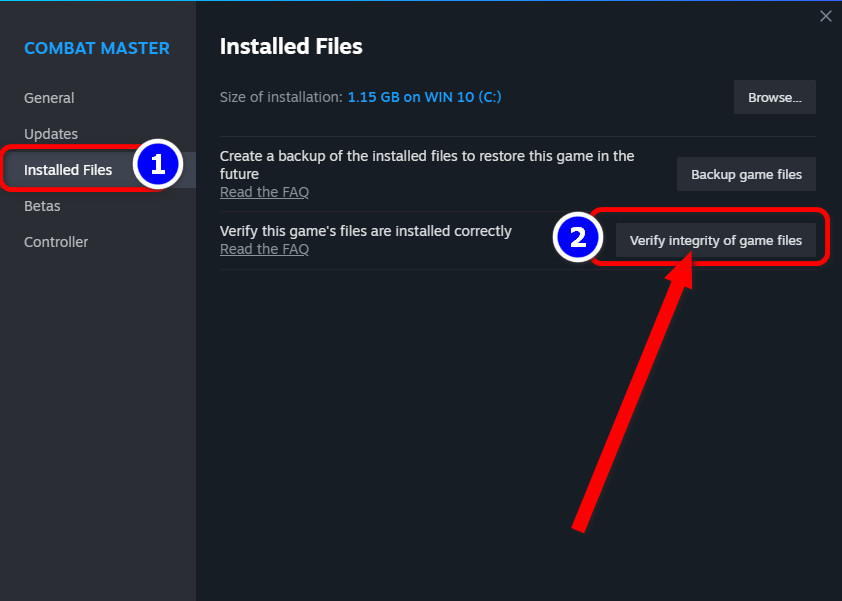
- Wait until the scan and automatic repair are completed.
Battle.net
- Run Battle.net Launcher.
- Go to Modern Warfare 2.
- Click on the gear icon next to the Play button.
- Press on Scan and Repair.
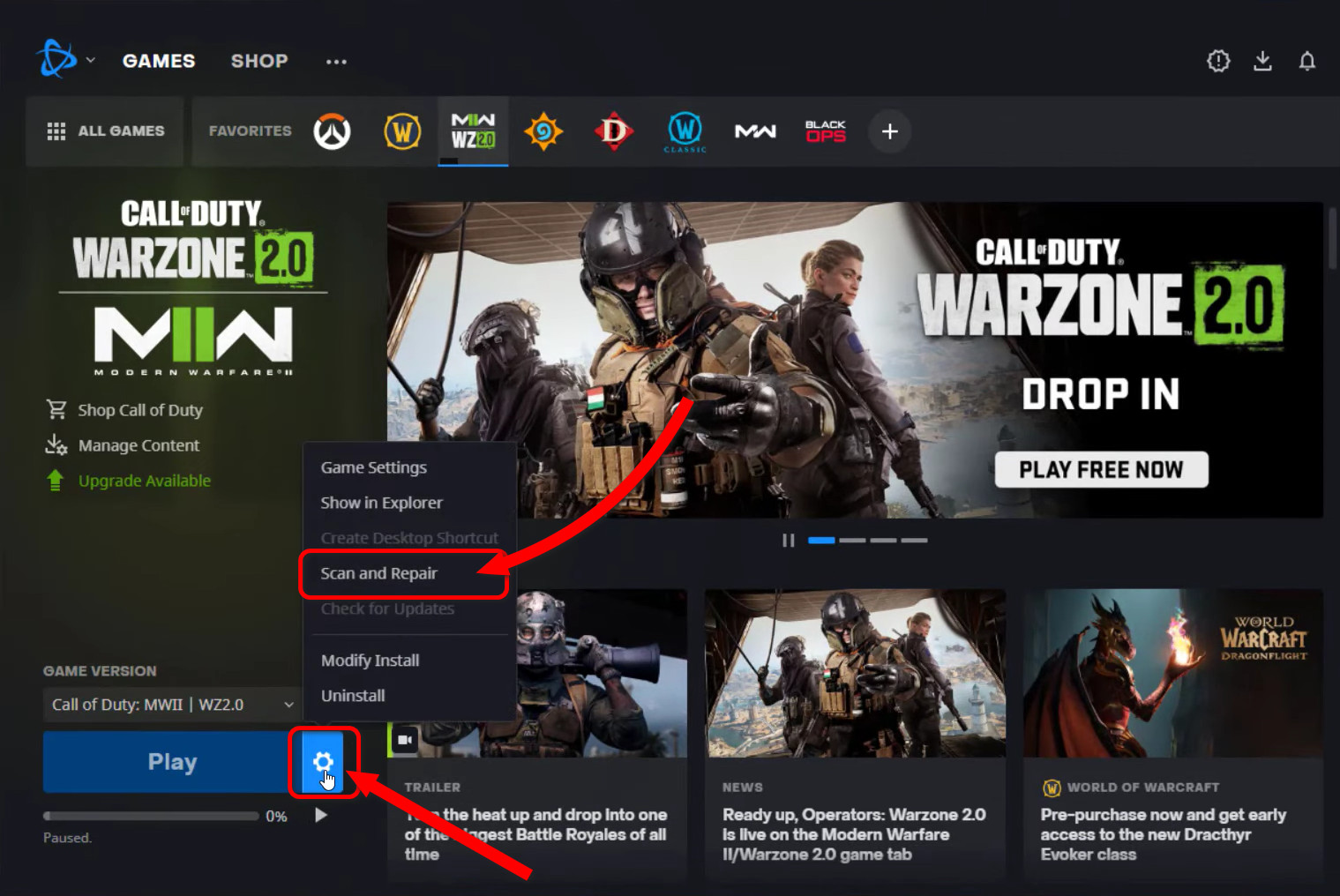
4. Disable Nvidia Reflex & On Demand Texture Streaming
Nvidia Reflex and on-demand texture streaming squeeze the hardware to extract maximum performance. These two features aim to optimize the performance. Indeed, this is good for high-end computers but takes a heavy toll on mid-low-end PCs.
Turning off these two options from the in-game graphics settings helped a good number of gamers resolve the 0xC0000005 error in Modern Warfare 2.
5. Reduce Shader & Texture Quality
Call of Duty Modern Warfare 2 is a memory and VRAM-hungry game, especially at high graphics preset. For an average machine that hardly matches the system requirements, it will eventually run out of memory and force the game to close.
Therefore, launch MW2 and get to the graphics settings. Reduce Shader and Texture quality and free up RAM and video memory as much as possible. Of course, without turning the texture into a muddy mess.
I prefer the Medium texture quality to be the sweet spot. If the GPU, however, sports 4GB VRAM, stick to the Low option. Also, choose low for the Shader Quality.
6. Run Modern Warfare 2 in DirectX 11 Mode
DirectX 11 helps reduce fatal errors like 0xc0000005 in COD MW2. By default, this game launches in DX12. Add an additional command in the BattleNet launcher to switch to DX11 mode.
Here’s how to run Modern Warfare 2 in DirectX 11:
- Open Battle.net launcher.
- Go to Options > Game Settings.
- Check the Additional command line arguments box. This will open a new command field.
- Type -d3d11, and press on Done.
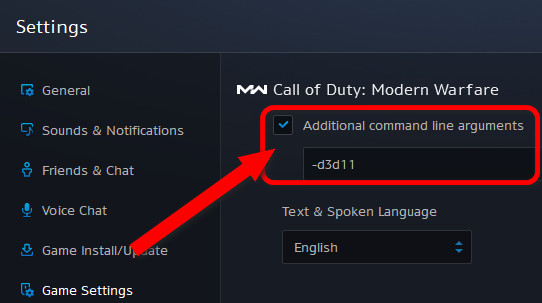
- Relaunch the client.
Run MW2 to play it in DX11.
7. Update Graphics Driver
No matter what and how powerful the GPU you own, an outdated driver version can trigger numerous issues. This can eventually keep crashing the MW2 game until you download the optimized driver.
Go to the Nvidia, AMD, or Intel support page and look up your GPU by model. Download and install the latest video card driver.
There’s another way to do this, from the Windows Device Manager. I personally don’t recommend this approach as it often doesn’t show the latest available driver version.
8. Disable Virus & Threat Protection
Antivirus services interfere with games at random. Turning off Virus & threat protection can work out as a fix for MW2 crashing.
To disable Virus & threat protection:
- Write virus in the Windows Search.
- Go to Virus & threat protection.
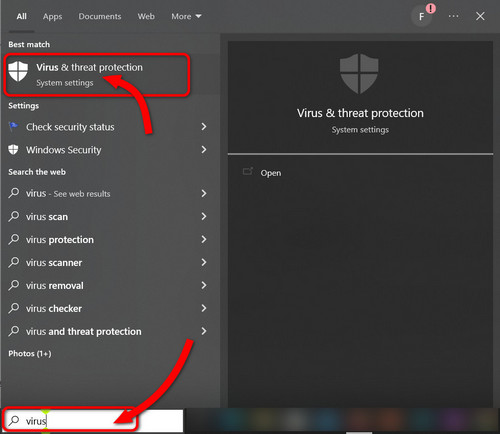
- Click on Manage settings.
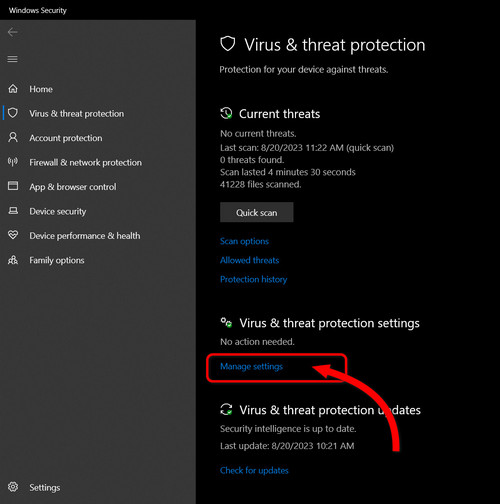
- Switch off Reat-time protection toggler.
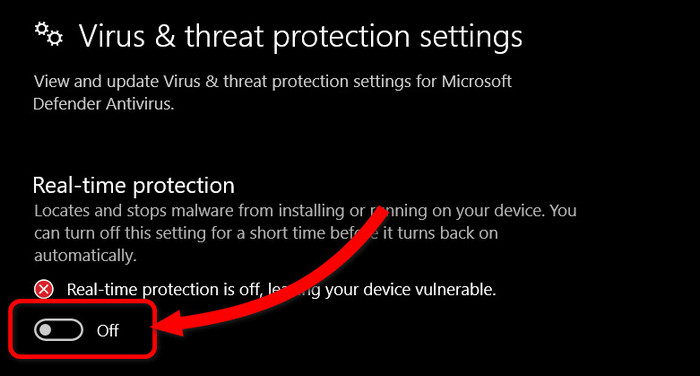
Play MW2 and verify if this stops crashing.
9. Disable Windows Firewall
Just like the virus protection, disable Windows Firewall to fix the Modern Warfare 2 0xc0000005 error. Here’s how to do that:
- Search firewall.
- Open Windows Defender Firewall.

- Click on Turn Windows Defender Firewall on or off.
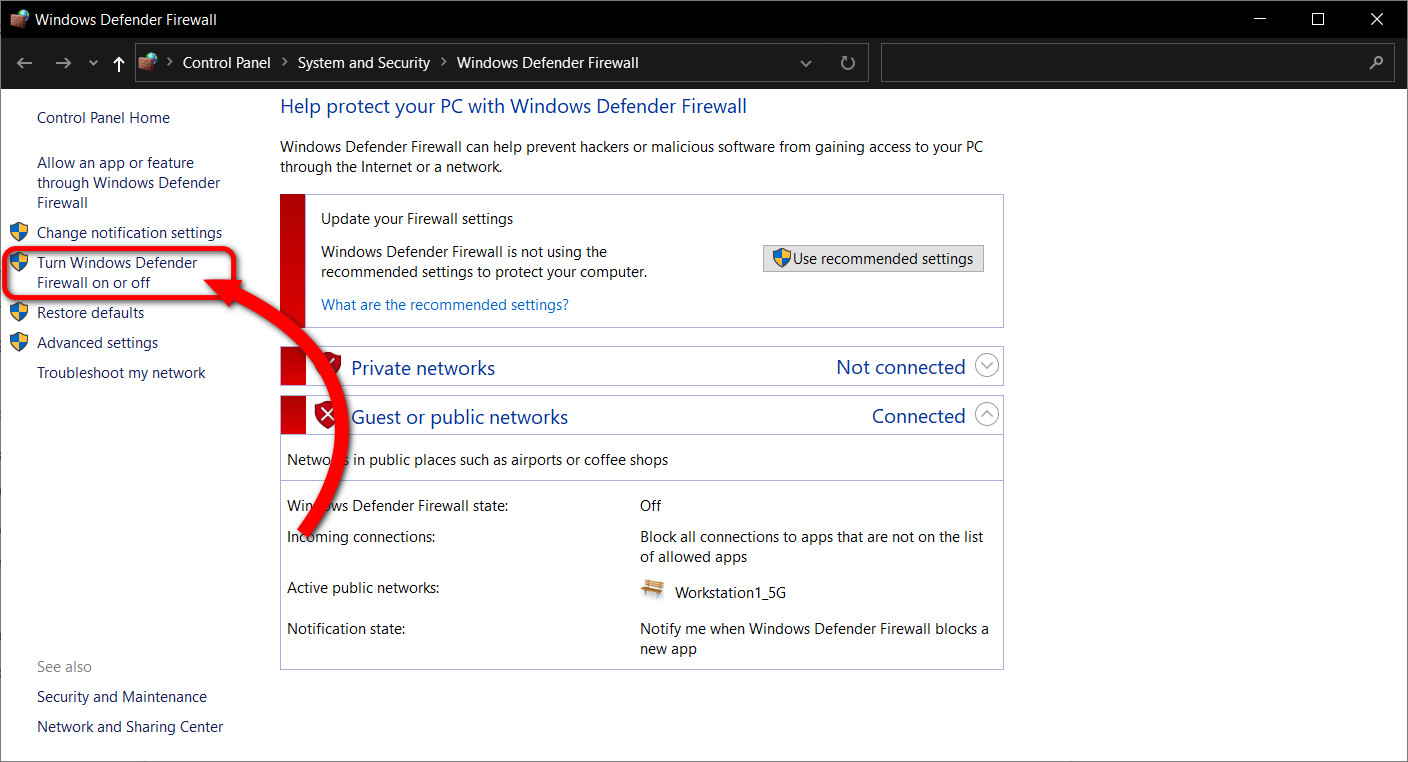
- Choose Turn off Windows Defender Firewall and click OK.
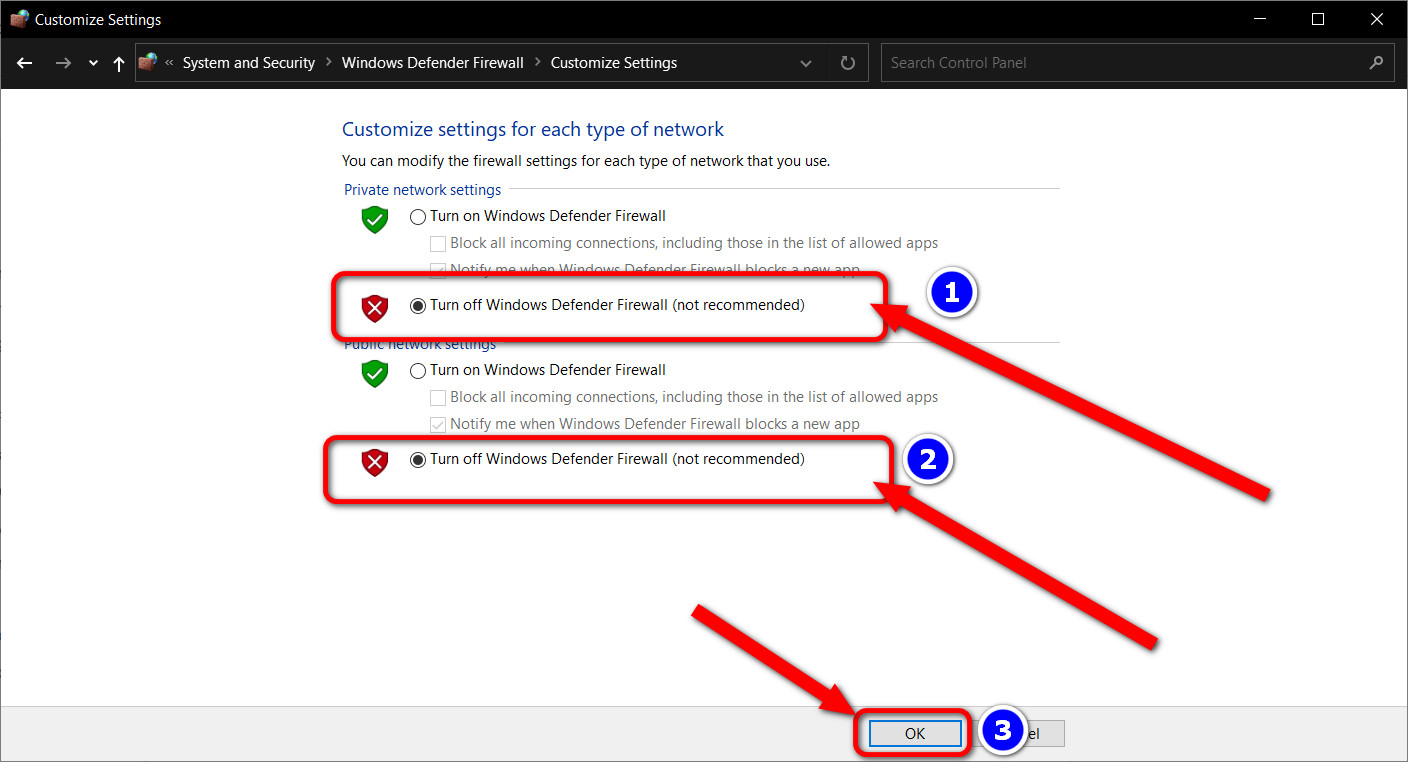
If this does not stop MW2 from throwing the 0xc0000005 error, turn the firewall back on. Otherwise, your computer may get attacked by ransomware.
10. Reinstall Modern Warfare 2
With every method falling on its face, sort out the MW2 crashing, uninstall the game, and then install it again.
Once you remove the game, make sure to remove the cache and user data of the game. Fire up Windows by pressing Win + R > Type %localappdata% and click OK > Delete Modern Warfare 2 folder.
Next, launch the Battle.net launcher and download the game.
FAQs
Can Your Disk Drive Cause MW2 0xc0000005 Error?
The MW2 0xc0000005 error indicates a memory-related issue. So, the disk drive has nothing to do with this problem. However, low health or available space on the hard drive can cause it to crash.
Why isn’t Modern Warfare 2 Working on PC?
Modern Warfare 2 is not working on your PC because of missing driver and game updates or critical software. Check for the new driver version and make sure the correct Microsoft C++ runtime is installed.
Why Do You Keep Getting Kicked Out of MW2?
Getting kicked out of the MW2 game can indicate multiple possibilities. Hardware limitations, problems in the game, and system files can cause the game to stop responding. If the game, however, closes while finding a game in multiplayer mode, it indicates a network issue.
Over to You
Clocking down the RAM proves to be the most effective fix when you encounter “Application Has Unexpectedly Stopped Working error 0xC0000005” in Call of Duty Modern Warfare 2. But other errors can also provoke this problem.
Follow the instructions I’ve provided in this guide to get to the bottom of this error.