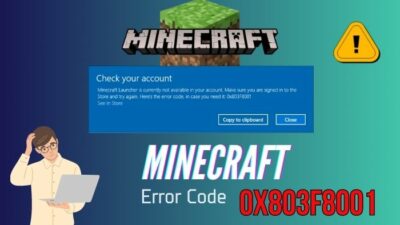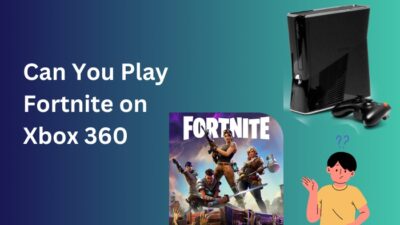Anticipation hung in the air as you and your friend eagerly awaited for the kick-off in FIFA 23.
But the countdown ended unexpectedly because you never made it to launch the game. The tension is high, and you’re looking for a way to get back to the pitch.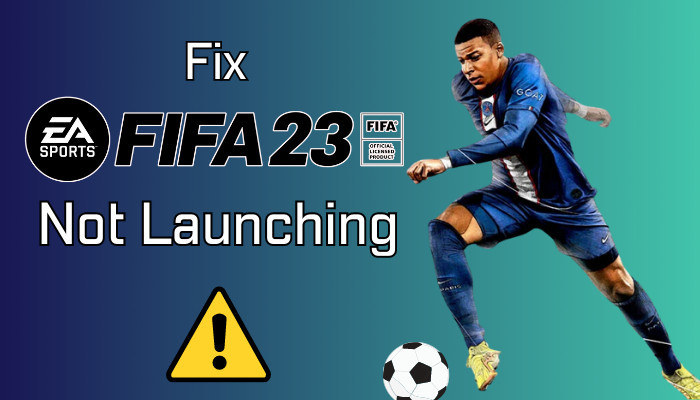
There are reasons behind the problem, and in this article, I’ll discuss the reasons & solutions and help you settle the score!
So, let’s start.
Why is FIFA 23 Not Opening or Launching?
FIFA 23 is not launching or opening because the minimum system requirement doesn’t meet your PC, uses outdated graphics drivers, or the game is blocked by Firewall or Antivirus. In addition, corrupted game files and EA Anti-Cheat errors can hinder FIFA 23 from starting.
The following passage will describe the possible reason behind the FIFA 23 not starting or opening issue to help you find the problem quickly.
Here are the reasons behind not launching or opening issues in FIFA 23:
- Lack of Minimum System Requirements: FIFA 23 is relatively new and requires a good hardware component to run the game smoothly with good graphics. However, FIFA 23 won’t launch on your PC if it fails to fulfill the minimum requirements.
- Outdated Graphics Driver: FIFA 23 is primarily played online and requires an updated graphic driver to match the compatibility. But, if you use an old or outdated graphics card driver, FIFA 23 won’t launch or start on PC.
- Problematic Game File: Due to system error or file deletion, some programs or files in FIFA 23 may go missing. If such a scenario happens to you, FIFA 23 will be stuck on the loading screen or won’t start.
- Blocked by Firewall or Antivirus: Firewalls and Antivirus are a common reason behind FIFA 23 launching issue. The game requires an active internet connection to run, and getting blocked by Windows Firewall or Antivirus hinders it from opening.
- Anti-Cheat Error: EA Anti-Cheat detects the use of cheat tools, debuggers, or other conflicting software to ensure fair gameplay. However, if the Anti-Cheat gets defective, it will show an error and won’t start FIFA 23.
The most common cause behind FIFA 23 PC not launching is associated with the network. After reading the above reason, you’ll get a clear image of the problem, and the following methods will fix the issue with your FIFA 23 launch.
How to Fix FIFA 23 Not Launching or Opening Issue
You can fix FIFA 23 won’t open or launch on PC issue by ensuring the minimum system requirements and running FIFA 23 as Administrator. Also, updating the graphics driver, disabling Firewall, updating digital certificates, and reinstalling Anti-Cheat will fix the problem.
There are some additional solutions to the FIFA 23 launching issue for PC, Xbox, and PlayStation, and the following passage will describe them in detail.
But before implementing the solution, restart your PC to see if it resolves the FIFA 23 opening problem. Also, restarting the Xbox or PlayStation fixes the launching issue of FIFA 23 on the console.
If the issue remains, consider following the procedures below to fix FIFA 23 not opening error.
Here are the methods to fix FIFA 23 not launching or opening issue:
1. Check System Requirements
Ensuring the minimum system requirements is necessary to run FIFA 23 on your PC. It requires good PC components to start the game and play despite its environmental size.
Here are the minimum and recommended system requirements for FIFA 23:
| Attribute | Minimum System Requirements | Recommended System Requirements |
|---|---|---|
| CPU | Intel Core i5 6600k or AMD Ryzen 5 1600 or better | Intel Core i7 6700 or AMD Ryzen 7 2700X or better |
| RAM | 8 GB | 12 GB |
| GPU | NVIDIA GeForce GTX 1050 Ti or AMD Radeon RX 570 or better | NVIDIA GeForce GTX 1660 or AMD Radeon or better |
| OS | Windows 10 64-bit | Windows 10 64-bit |
| Disk Space | 100 GB | 100 GB |
If your PC meets the minimum system requirement, it will run and launch FIFA 23 without issue.
2. Run FIFA 23 as Administrator
Sometimes, FIFA 23 requires admin privileges to complete the update and open the game. Also, if you’re using Secure Boot, you may require to open FIFA 23 as Administrator.
Here are the steps to run FIFA 23 as an Administrator:
- Press on the Windows Start button at the bottom left corner.
- Search and Right-click on FIFA 23.
- Select Run as administrator.
It will open the game with maximum permission and complete the update without error.
3. Open Origin / EA App in Administrator
The Origin or EA App is a must to launch FIFA 23. If you can’t log in to Origin, or the EA App shows a Failure during update process error, opening the application as Administrator will resolve the issue.
Also, if FIFA 23 shows Secure Boot Status is enabled error, opening the EA App as Administrator will resolve the problem.
Here is the way to open Origin or EA App as Administrator:
- Press the Windows Start button.
- Search EA App.
- Right-click on the application and select Run as administrator.
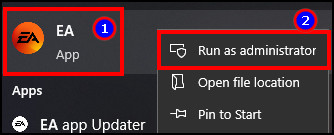
Running the Origin or EA App as admin privilege will open the game and fix FIFA 23 not updating on PC issues.
4. Update Graphics Drivers
Keeping your graphics driver up-to-date is a must to launch FIFA 23 smoothly. The updating process requires an active internet connection, and the same for NVIDIA, AMD, and Intel graphics cards.
Here is the procedure for updating graphics drivers:
- Click the Start button from the bottom left corner.
- Search and open Device Manager.
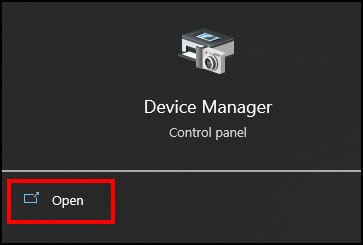
- Go to the Display adapter option.
- Right-click on your graphics card and click on the Update driver.
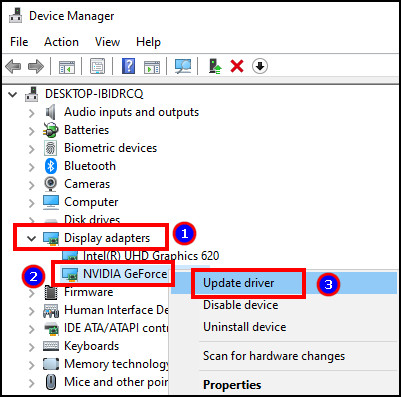
- Select Search automatically for drivers.
It will install the latest graphics drivers for your graphic card. After completing the installation, restart your PC and check if FIFA 23 is opening normally.
5. Verify and Repair Game Files
When the game file gets corrupted or deleted, you must verify the game files and repair FIFA 23 to launch it properly.
Read the following process to repair FIFA 23 using EA App:
- Launch EA App and navigate to the Library from the left pane.
- Click the three dots from FIFA 23.
- Press Repair.
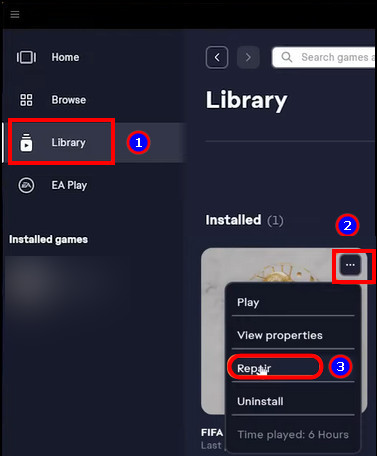
But, if you launch FIFA 23 on Steam, you must verify the integrity of game files from the Steam Library.
Here is the procedure to verify the integrity of game files using Steam:
- Open Steam and navigate to the Library.
- Look for FIFA 23.
- Right-click on FIFA 23 and press Properties.
- Go to the Local File and press on Verify integrity of game files.
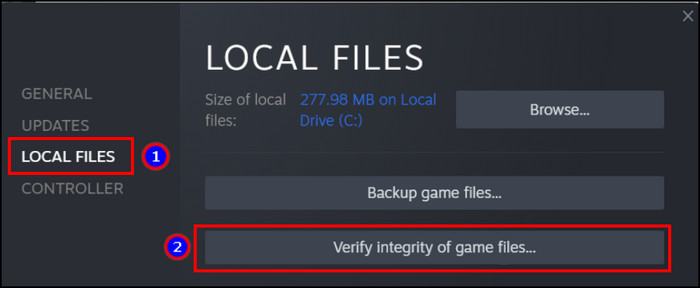
After verifying, open FIFA 23 and see if it’s opening correctly.
6. Disable Firewall & Antivirus
An active internet connection is a must to launch and play FIFA 23. If the game gets restricted by Windows Firewall or Antivirus, it won’t open. To fix the problem, disable the Firewall and third-party Antivirus software from your PC.
Here are the steps to disable Windows Firewall:
- Press the Windows Start button from the bottom.
- Search and launch Firewall & network protection.
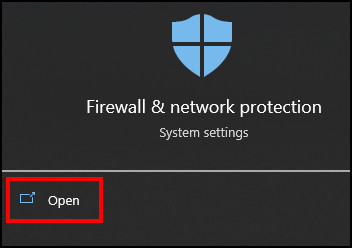
- Click on Domain, Private, and Public network.
- Turn off Microsoft Defender Firewall.
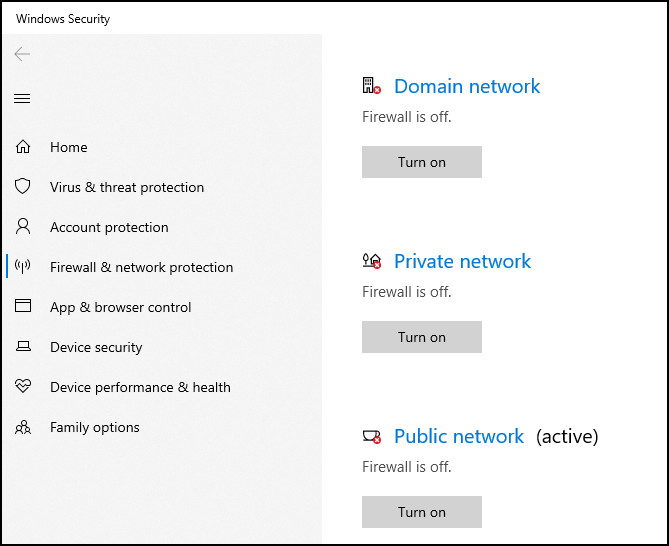
And if you have an active third-party Antivirus running on the PC, you need to disable it from the app settings.
7. Update Digital Certificate
The Digital Certificate holds the personal information and serial number of the holder. If the FIFA 23 Digital Certificate has an issue, it won’t launch the game. You must update the Digital Certificate to resolve the problem.
Here are the steps to update FIFA 23 Digital Certificate:
- Go to the file location of FIFA 23.
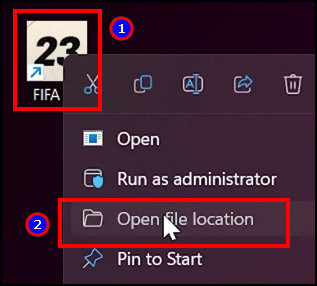
- Right-click on EAAntiCheat.GameServiceLauncher.dll and EAAntiCheat.GameServiceLauncher.exe, and press on Properties.
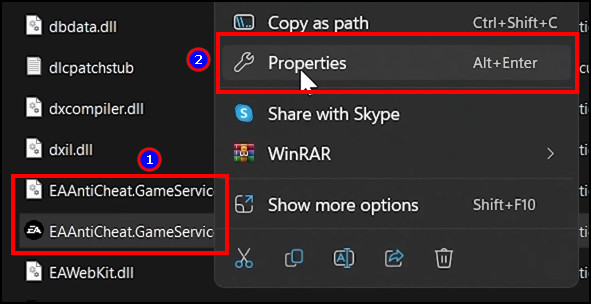
- Navigate to the Digital Signatures tab.
- Select the signature and press on Details.
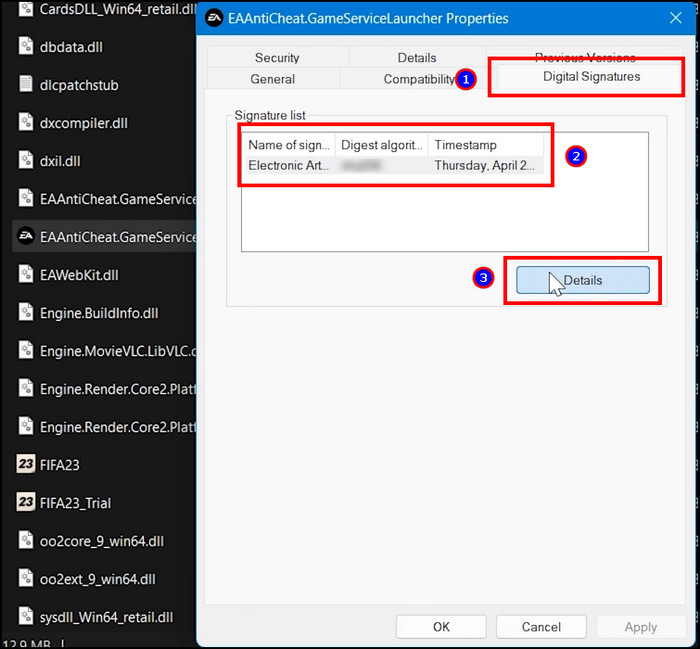
- Click on View Certificate.
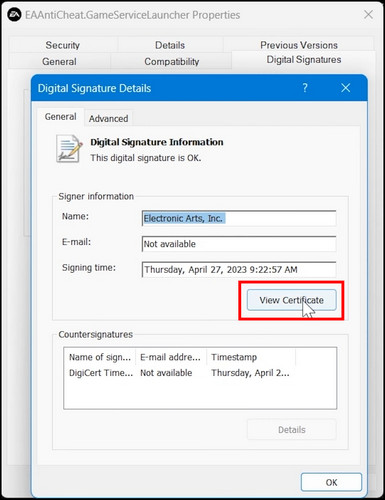
- Press on Install Certificate.
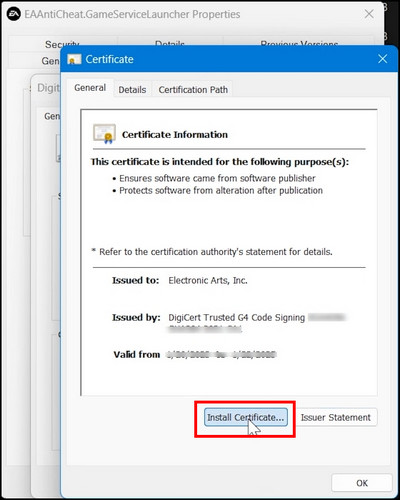
- Choose the user and click on Next.
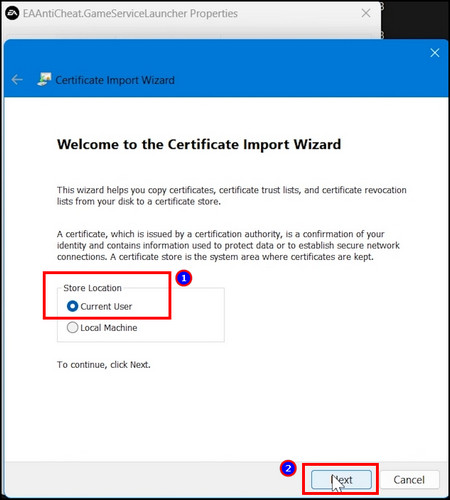
- Select Automatically select the certificate store based on the type of certificate, and press Next.
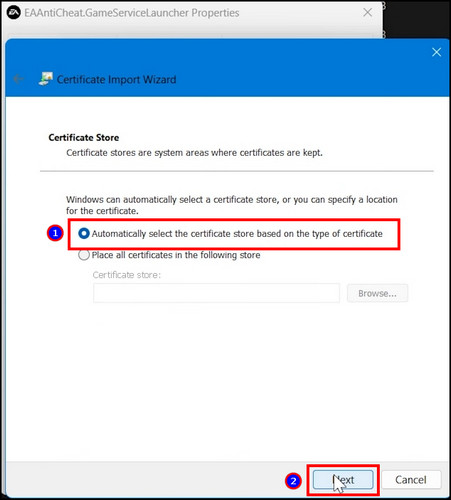
- Click on Finish.
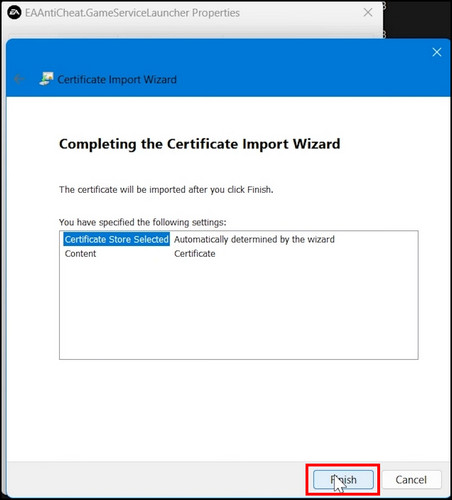
It will update the Digital Certificate for FIFA 23. And remember to do the same thing for both EAAntiCheat.GameServiceLauncher.dll and EAAntiCheat.GameServiceLauncher.exe.
8. Reinstall Anti-Cheat Program
The FIFA 23 Anti-Cheat scans all the files to look for cheat tools, debuggers, or other conflicting software. FIFA 23 won’t launch on the PC if it finds anything suspicious activity.
However, if the program becomes buggy or has an issue, it won’t open FIFA 23. So, you must reinstall the EA Anti-Cheat program to resolve the problem.
Here is the procedure to reinstall the EA Anti-Cheat program:
- Open the FIFA 23 file location.
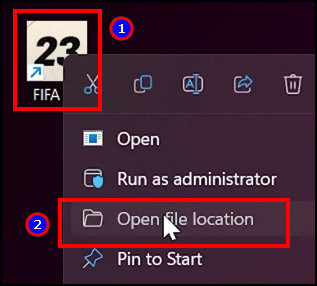
- Navigate to FIFA 23 > _Installer > EAAntiCheat folder.
- Double-click on EAAntiCheatInstaller.
- Press on Uninstall.
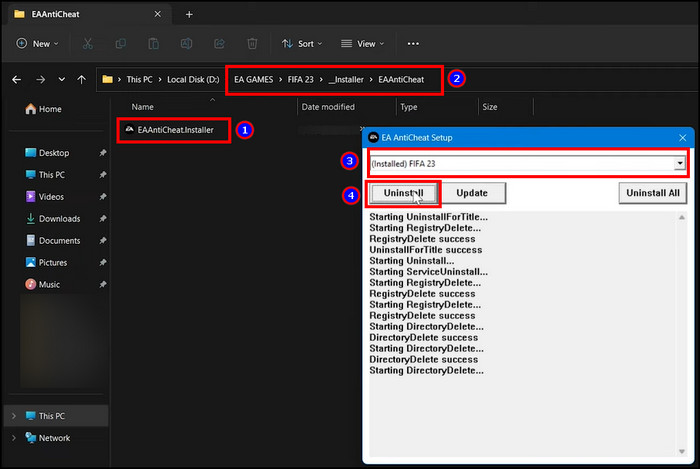
- Click on Install to reinstall EA Anti-Cheat.
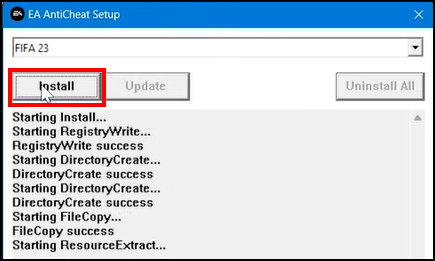
Now, open FIFA 23 and see if the launching issue is fixed for you.
9. Clear Cache
Clearing the cache file of FIFA 23 works as a fix for not launching errors on PC, Xbox, and PlayStation.
Follow the steps below to clear FIFA 23 cache on your desktop using EA App:
- Open EA App.
- Press the menu from the top left corner.
- Click on Help and select App Recovery.
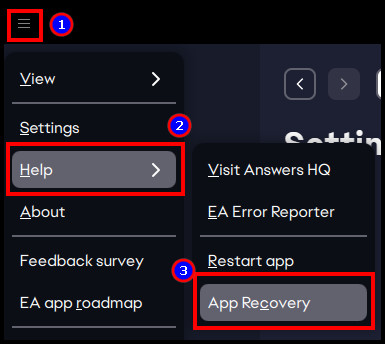
- Press on Clear Cache.
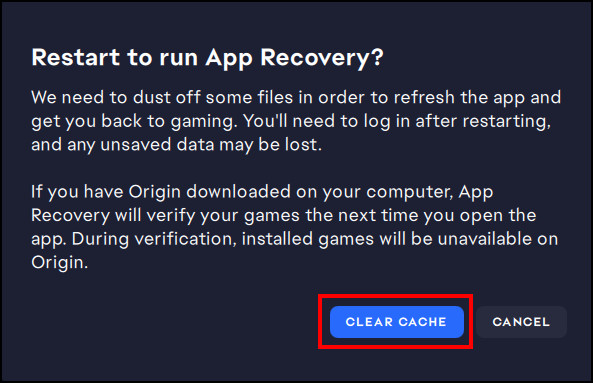
Read the following procedures to clear FIFA 23 cache on Xbox:
- Navigate to Home and press on My games & apps.
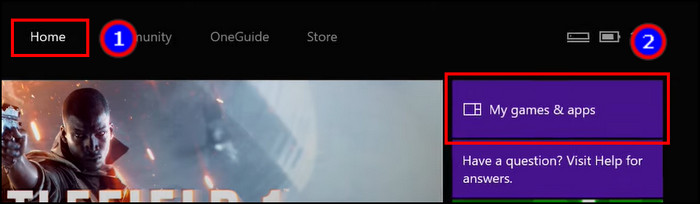
- Choose FIFA 23 and click on Manage game and add-ons.
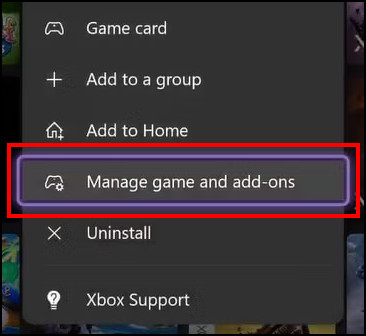
- Press on Saved data.
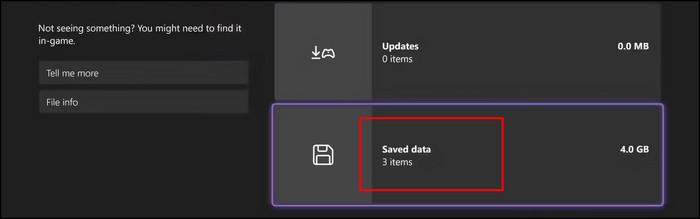
- Click Delete all and then Delete from console or Delete everywhere.

Here is the way to clear FIFA 23 cache on PlayStation:
- Navigate to Settings and proceed to the Saved Data and Game/App Settings option.
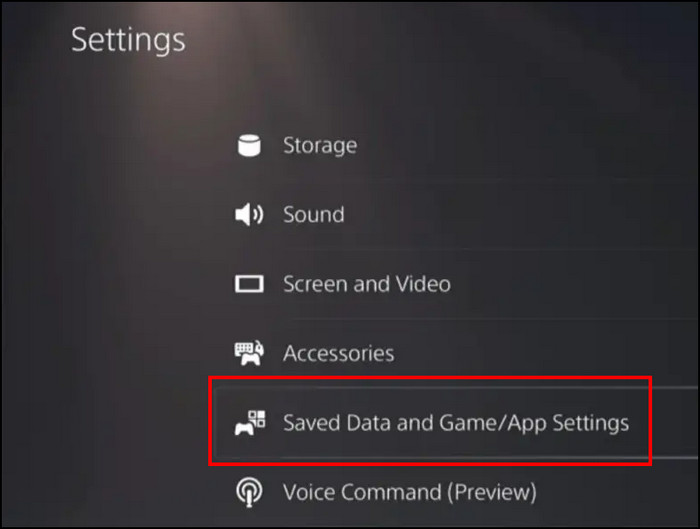
- Go to Saved Data and select Console Storage.
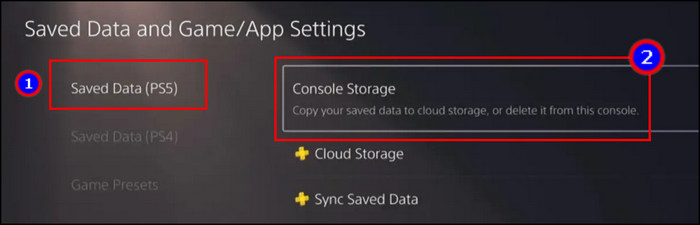
- Select FIFA 23 and press Delete.
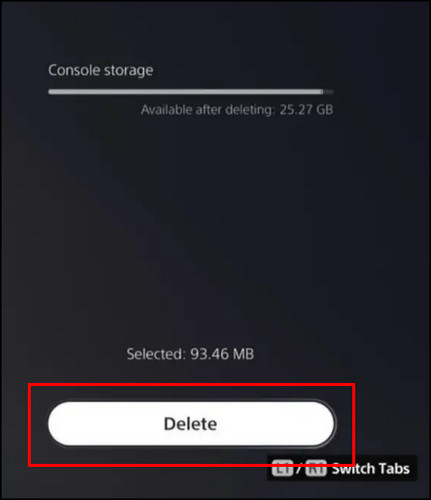
10. Reinstall FIFA 23
However, if FIFA 23 is not launching on PC even after trying all the above solutions, you may need to reinstall FIFA 23.
Here are the steps to reinstall FIFA 23:
- Open the EA App and navigate to the Library.
- Press the three dots on FIFA 23.
- Click on Uninstall.
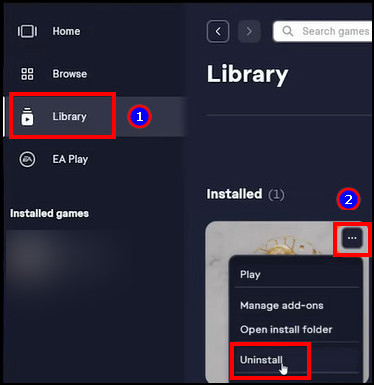
- Go to FIFA 23 again and install the game.
After installing FIFA 23, open the game and check if it’s opening correctly.
11. Contact Support
The above solutions will fix the FIFA 23 launching error on your device. However, if the issue remains, contact EA support for additional instructions and technical help for your FIFA account.
Frequently Asked Questions
Why won’t EA let you play FIFA 23?
EA won’t let you open and play FIFA 23 because there are issues with the EA Anti-Cheat, or the game can’t update due to insufficient permission. Also, enabling the secure boot may restrict you from opening FIFA 23 on your PC.
Why is FIFA 23 running but not showing?
FIFA 23 is running but not showing because of the Windows Firewall and third-party Antivirus. If the service blocks the connection of FIFA 23, it will run in the background but won’t show on the screen.
Can you play FIFA 23 without the EA App?
EA App is a must to verify FIFA 23 and to play online. However, if you have activated the Offline Mode, you can open FIFA 23 from the game location without opening the EA App.
Conclusion
The hype and excitement in FIFA 23 are unreal. Every player feels the pressure when opening the game, but for some users, the pressure goes abnormally high when FIFA 23 doesn’t launch for them.
In this article, I’ve provided the solutions to the launching error in FIFA 23 and helped you release the mental pressure.
I hope you’ve found the article helpful and managed to open FIFA 23 without any difficulties.
Cheers!