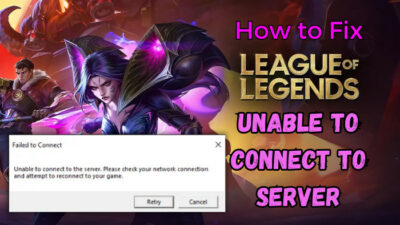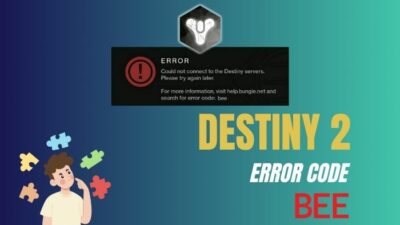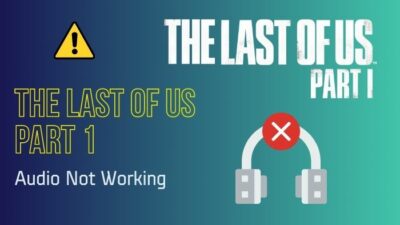In the epic tapestry of Baldur’s Gate 3, where every decision shapes your heroic odyssey, encountering the daunting Error Code 516 can shatter the immersion you’ve carefully woven.
The failed-to-save game error can leave you feeling helpless and worried about their progress, causing hours and hours of playing progress just to get a threat.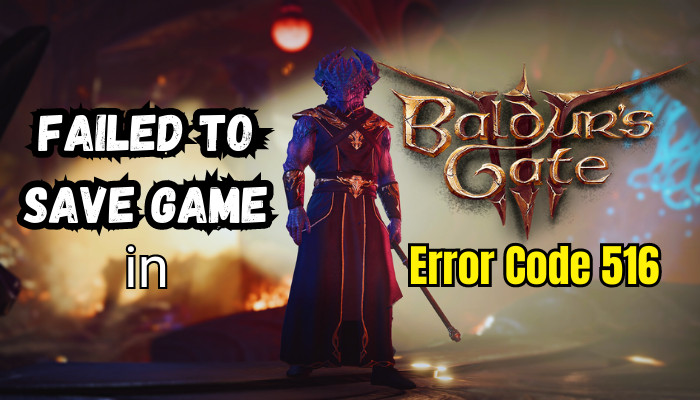
While the error code 516 may seem daunting, the fixes are actually quite simple. With a few basic adjustments, you can resolve this issue.
So, without further ado, let’s get started.
Why are You Getting the Error Code 516 in Baldur’s Gate 3?
You are encountering the error code 516 due to insufficient storage for your game to generate a new save. Also, the error 516 occurs when your Steam Cloud Saving is enabled. To solve BG3 error code 516, free up enough space for your game to store files or move the game to a larger drive.
The error message Baldur’s Gate 3 can’t save the file is self-explanatory, and it’s now displayed as Error code 516. The issue is all about the storage solution. Baldur’s Gate 3 typically requires 150 GB of storage space.
You will receive this error code if you have a limited amount of storage space, which is absolute.
When I first encountered that problem, I couldn’t save my progress, not even with a manual save or by pressing F5. It was so frustrating! I had spent six hours working on that game, and it was all gone. I lost all my progress because of the error code 516.
Let’s now get into the below section and solve this issue.
How to Fix Failed to Save Game in Baldur’s Gate 3 Error Code 516
To resolve Baldur’s Gate 3 error code, 516 failed to save the game 516 issue, and you must ensure that your game has all the necessary permissions and sufficient storage space for the game. Additionally, if you launch the game through Steam, you must turn off Steam cloud saving.
Error Code 516 in Baldur’s Gate 3 is an obstacle that disrupts the crucial process of saving your in-game progress. This error can unexpectedly halt your heroic journey, leaving you uncertain about the fate of your hard-earned accomplishments.
Okay, let’s now start fixing this progress-killer error.
Here are the methods to fix BG3’s unable to save game error code 516:
1. Basic Troubleshooting
Before starting the process, just tweak some settings for the troubleshooting process to work best.
Run Baldur’s Gate 3 as Administrator
- Right-click on the game and choose Properties.
- Choose the Compatibility tab.
- Put a checkmark on the Run this program as administrator.
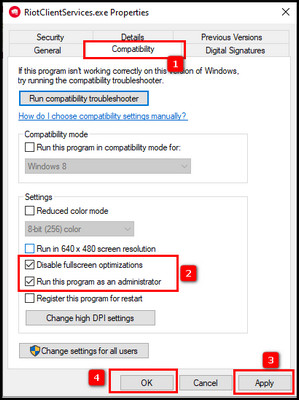
- Click Apply and OK.
The process will provide your game with all the necessary permissions and solve many bugs and glitches. Now check for any pending updates for Baldur’s Gate 3 and the game launcher, like Steam. In case there is any available, just give the update.
Repair Game Files
- Launch Steam and go to the Library.
- Right-click on Baldur’s Gate 3, and choose Properties.
- Click on the Local Files and click on the Verify Integrity of Game Files.
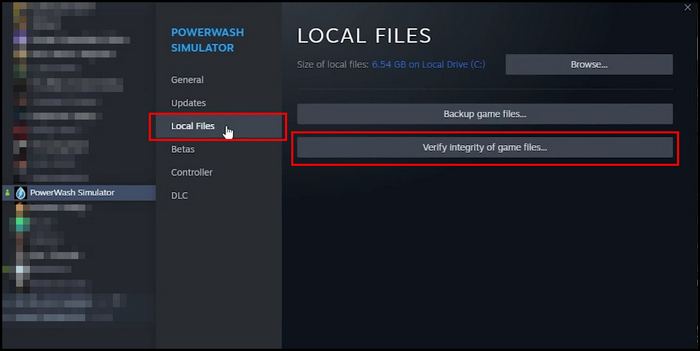
All these steps ensure that the game is given priority and increase the likelihood of the following advanced troubleshooting steps being successful.
2. Ensure that You have Enough Space on the Installation Drive
As I mentioned earlier, this error code is supposed to be for insufficient storage. Therefore, you need to provide enough storage for the game. The recommended repository for Baldur’s Gate 3 is 150 GB.
To solve the failed to save game files issue, you must install the game on the drive with at least 150-160 GB of free storage.
3. Change the Game Directory
Modern games are getting massive quickly, like the Red Kangaroo. When you install the game in tight storage and encounter the issue, changing the game directory is the only way.
Here are the steps to change the Larian directory to a different location:
- Launch Command Prompt as administrator.
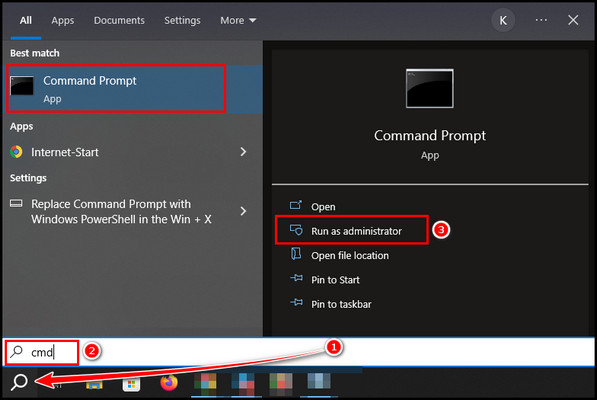
- Paste the command – mklink /d, then put the current directory path within quotation marks, give a space, and place the new directory path inside quotation marks (“”).
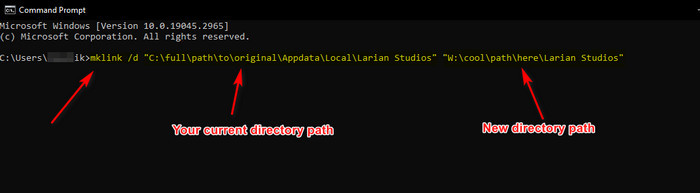
4. Eliminate Some of the Save Game Files
When you are making some progress and starting to face the issue, you can remove some of the old save game files.
Follow the below paths to find your save game file:
- Windows: %appdata%/Larian Studios/Baldur’s Gate 3/PlayerProfiles/Public/Savegames/Story.
- MAC: $HOME/Documents/Larian Studios/Baldur’s Gate 3/PlayerProfiles/Public/Savegames/Story.
- Steam: /userdata/ /1086940/remote/_SAVE_Public/Savegames.
Go to the folder, and if you notice more than 25 files, delete the older ones. The game saves files when you go to certain checkpoints. So, it accumulates files frequently, and you can delete some to solve the issue.
5. Disable Steam Cloud
When you launch the game through Steam, the game’s progress is also saved on the Steam directory and your game directory. Thus, the conflicts began between the game and Steam for the cross-save feature.
Many reports show that the Error code 516 or can’t save issues get solved when the feature is turned off.
Follow the below steps to disable Steam Cloud for Baldur’s Gate 3:
- Initiate Steam, click the Steam button from the top-left, and pick Settings.
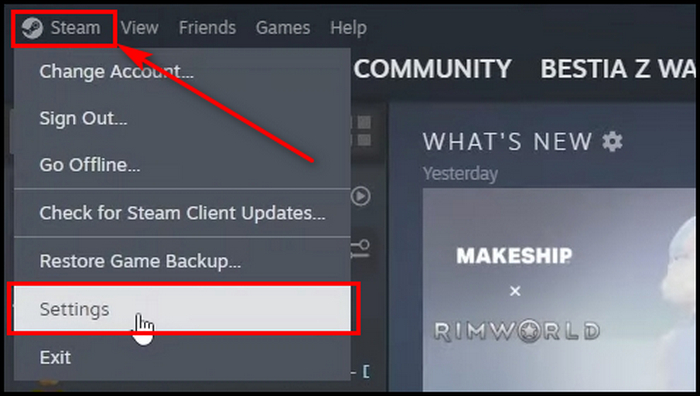
- Select Cloud.
- Toggle off the Enable Steam Cloud.
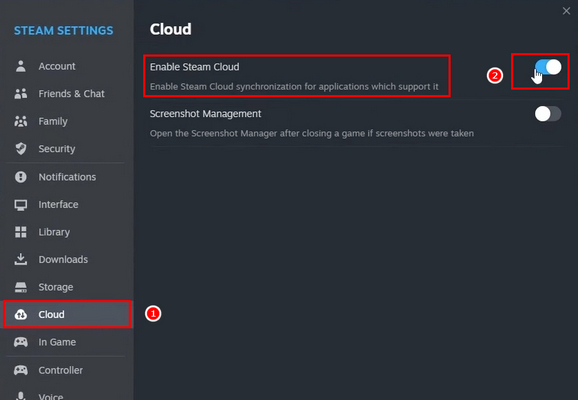
After you complete the process, restart Steam and launch Baldur’s Gate 3. Keep playing for some time, then press F5 (quicksave) to check for the issue.
At this point, you are clear about what causes the issue and what you need to do to solve it. Also, you can move unnecessary apps or documents to free up space for Baldur’s Gate 3.
Frequently Asked Questions
How do you quickly save in Baldur’s Gate 3?
Press F5 to save your game in Baldur’s Gate 3 quickly. This is the quick save functionality for the game. It is a helpful feature if you want to keep your progress without going through the menu or waiting to reach a specific checkpoint.
How many hours is Baldur’s Gate 3?
If you focus on the core objectives, you can complete the game in around 42 to 45 hours. However, if you want to explore all of the game’s content, including side quests, dialogue options, and hidden areas, it could take you up to 120 hours to finish.
What steps can you take to clear up disk space and fix this issue?
To clear up disk space, consider deleting unnecessary files, uninstalling unused applications, and freeing up space on your hard drive. This can improve your game’s performance and resolve the error.
Should you ensure updates for both the game and graphics drivers?
Yes. Outdated game versions and graphics drivers can cause compatibility issues, leading to errors like Code 516. Regularly update your game and graphics drivers to prevent such problems.
Wrap-Ups
Experiencing the Failed to Save Game message or error code 516 in Baldur’s Gate 3 can be an irritating experience for gamers after investing hour after hour in the game.
You can resolve the error by understanding the potential causes of this error, which are straightforward, and following the troubleshooting steps outlined in this article. Now, get back to enjoying the game without fearing or losing progress.