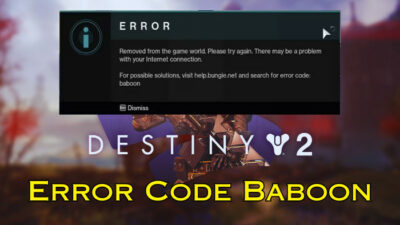Nowadays, many COD players have reported facing technical issues, some of which can prevent gamers from playing the game altogether.
Similarly, the dev error 11557 in MW2 has been plaguing the PlayStation community since the game’s launch. If you’re still getting this error code in MW2 & looking for a proper fix, you’ve come to the right place.
So let’s dive into this article as I’ve shortlisted the precise troubleshooting methods that are proven to fix this error 11557 for many users, including myself.
Key Takeaways
- According to the devs, players can encounter dev error 11557 in MW 2 due to corrupted files, which can be fixed by reinstalling the game.
- In case the error persists, the corrupted files might be in the streamer cache.
- Set the Allocated Texture Cache Size to Small to address this issue.
What is Dev Error 11557 in Modern Warfare 2 & Warzone 2?
The dev error 11557 in MW2 is a technical issue that occurs when players try to enter a match. Meaning you can enter the game’s menu, but you can’t join any match due to this error. This error is currently limited to PlayStation consoles but may also occur on PC or Xbox platforms.
From what I have gathered (from different forums and developer notes), this error is usually caused by corrupted game files or issues with texture streaming cache files. Although it’s unclear, this issue can also happen due to in-game bugs/glitches.
Furthermore, this is not limited to Modern Warfare only. One of my dear colleagues has also encountered this dev error 11557 messages while playing Warzone 2.0 on his Xbox as well.
Seems like this error can occur on any latest COD installments. We hope the upcoming COD MW3 doesn’t suffer from the same fate.
How to Fix Modern Warfare 2 Dev Error 11557
According to Infinity Ward, the devs of Modern Warfare 2, dev error 11557 occurs due to corrupted files & can be fixed by reinstalling the game. But it might not work if the corrupted files are in the streamer cache. In that case, set the Allocated Texture Cache Size to Small.
Below, I have thoroughly discussed all these steps to help you get rid of this error 11557 PS4, PS5, Xbox, and PC once and for all.
Here are the methods to fix dev error 11557 in COD MW2:
1. Reinstall Modern Warfare 2
Uninstalling and reinstalling a 150GB game can sound off-putting to some users. But this guideline came directly from the developers since it’s the best way to resolve any corrupted game files.
Here’s how to reinstall Modern Warfare 2 on your PlayStation console:
- Head over to the game library of your PS4/PS5 and find Call of Duty Modern Warfare 2 from the game list.
- Press the Options button on your PlayStation controller and select Delete > OK.
- Go to the PlayStation Store from your console and download the game again. If you have a physical copy, insert the Disc and complete the setup process.
- Launch the game and try to enter a match.
For PC, open the Battle.net or Steam launcher and uninstall the game from there. Additionally, if you’re using an Xbox, go to your Game Library, select COD MW2 & press the menu button on your controller. Then select Uninstall > Uninstall all. Then install it again from Microsoft Store.
If you still see the same error code, then the console/PC might be having some other issues. In this case, move on to the next method.
2. Reduce Texture Streaming
As Infinity Ward suggested, if reinstalling the game doesn’t fix the issue, consider tweaking the texture streaming settings from the in-game graphics option. This can deviate texture streaming load from the PC/console hardware and resolve any streamer cache related problems.
Follow these steps to reduce texture streaming on COD MW2:
- Launch the game and go to Settings > Graphics. If you’re using a PC, select the Quality tab.
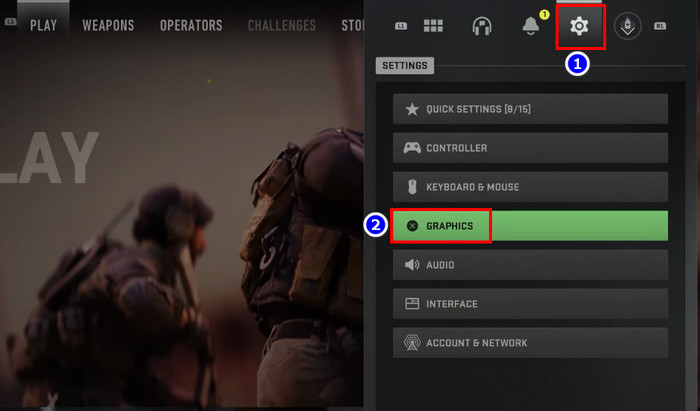
- Click on Show More below the On-Demand Texture Streaming option.
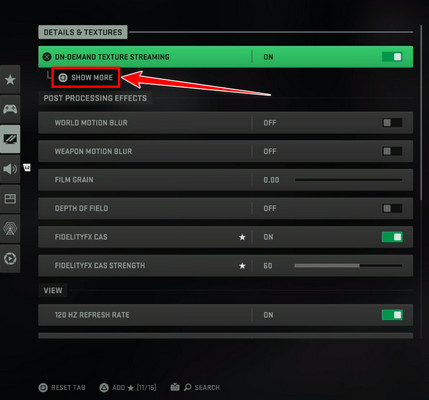
- Select the Allocated Texture Cache Size option and set it to Small.
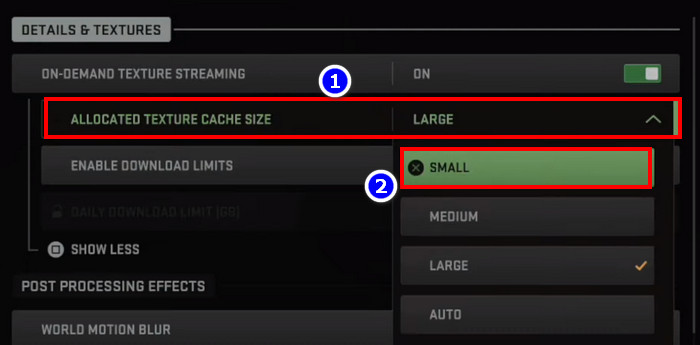
That’s it. Now save the changes and reboot the game. You should be able to play MW2 without facing the dev error again. This method works for both PlayStation and Xbox consoles.
Related article: How to fix lag in COD Modern Warfare 2 on PS5.
3. Turn Off Crossplay Communication
Some PS4 users have reported that turning off the crossplay communication has worked wonders in resolving this dev error. To do that, go to Settings > Account & Network and toggle off the Crossplay Communication option. The same goes for Xbox users as well. 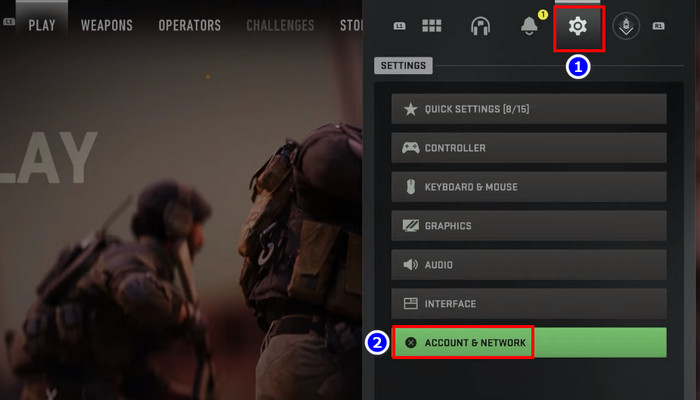
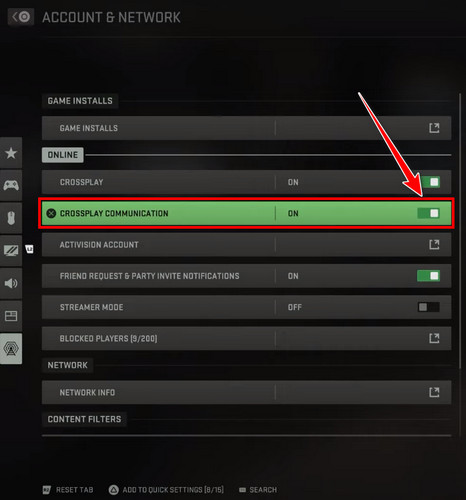
4. Reset Your Console
If none of the above methods have worked for you, then hard reset your console as a last resort to fix this problem. Here’s how:
To Reset PS4
- Go to the Settings from the homepage.
- Scroll all the way down to Initialization and select it.
- Click on Initialize PS4.
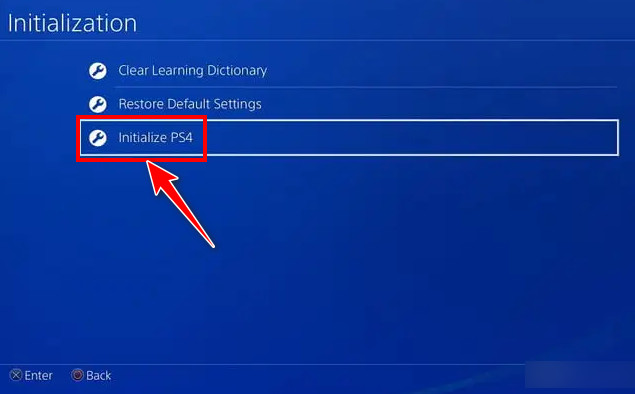
- Select Full.
To Reset PS5
- Hold down the power button on your console until you hear two beeps. The second beep should occur after 5-7 seconds.
- Let go of the power button when your console enters the Safe Mode.
- Plug in the DualSense controller to your console using a USB cable.
- Scroll down and select Reset PS5.
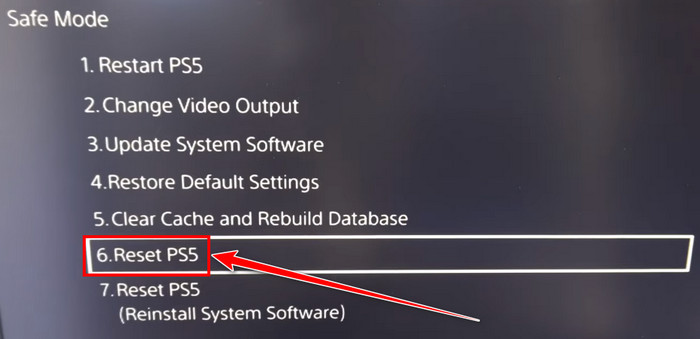
- Hit Yes.
To Reset Xbox
- Press the Xbox button on the controller.
- Go to the Profile & system tab.
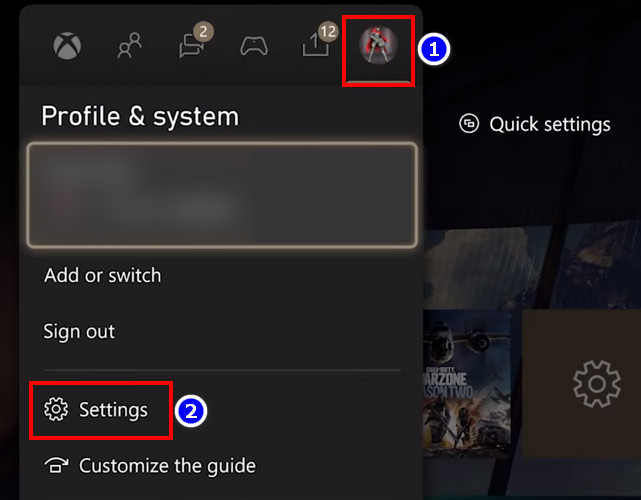
- Select Settings > System > Console info.
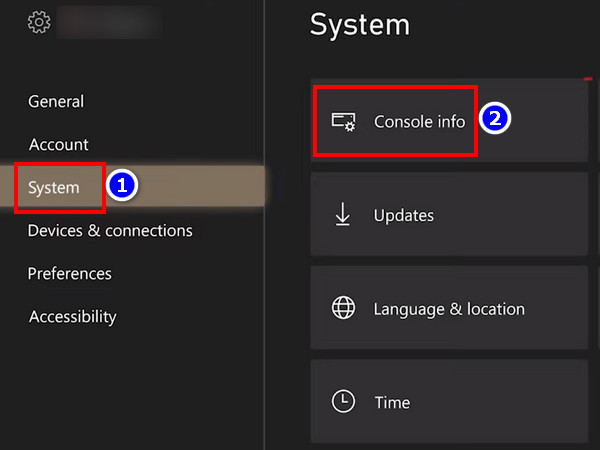
- Click on Reset console > Reset & Remove Everything.
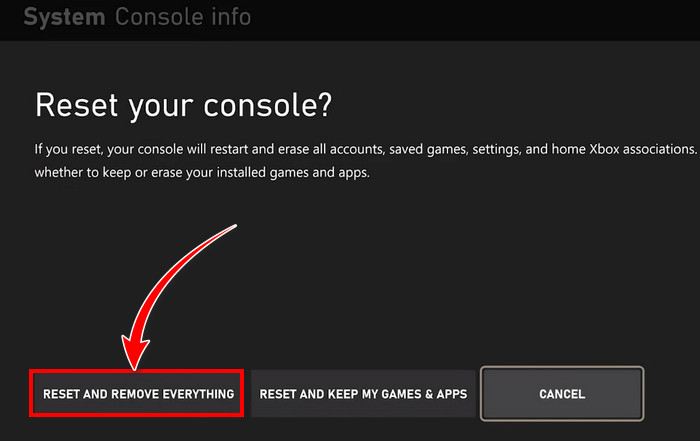
Done! Now wait until the reset process completes. Keep in mind you’ll lose all your game files and saved data by resetting the console. So make sure to back up your important files before performing this troubleshooting method.
On a side note, resetting your console can also come in handy when MW2 keeps crashing on your device.
In case the dev error 11557 in Modern Warfare 2 persists for PC users, make sure to close all unnecessary background tasks that are hardware-demanding (like Chrome tabs) and install the latest GPU driver on your device. Also, switch to DX11 from the in-game graphics settings.
Frequently Asked Questions
Why does dev error 11557 occur in Modern Warfare 2?
According to the developers of COD MW2, the dev error 11557 occurs due to corrupted game files or texture stream cache. This error has been noticed primarily on PlayStation consoles.
Can you get kicked from MW 2 for an unstable internet connection?
Yes. You can get kicked from COD Modern Warfare 2 multiplayer match if you have an unstable internet connection. You’re most likely to get disconnected from an online gaming session due to packet loss or unusually high ping.
What is the storage size for COD MW2 on PlayStation?
COD MW2 version 1.003 requires a whopping 151.4 GB of storage space on PS4 and PS5. Not to mention, additional add-ons will inflate that size to around 10 GB or so.
Final Words
One can only hope that Activision will soon address this dev error in MW2’s upcoming patches. Until then, the solutions I’ve listed in this write-up are your best options to resolve the dev error 11557 and get back into gaming in no time.
If you have further queries on Call of Duty related issues, feel free to post your thoughts in the comment section below.
GGWP!