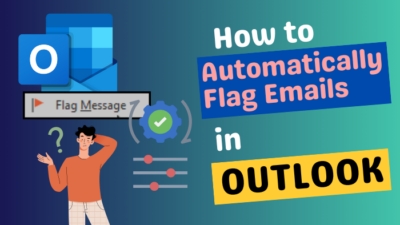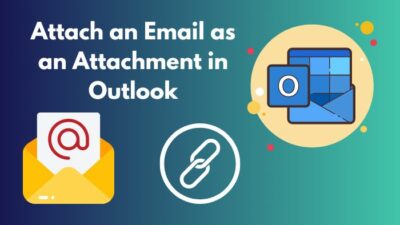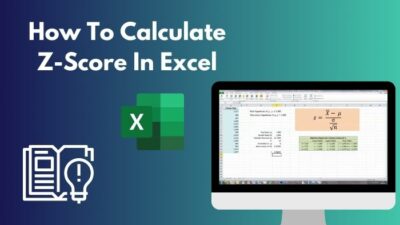Microsoft Teams service has evolved to a point where you don’t have to worry about missing an important meeting. You can just find the specific questions or topics from the transcript without having to scrub through the entire meeting.
Unfortunately, some users might not be able to use this feature because this option can be greyed out for certain reasons.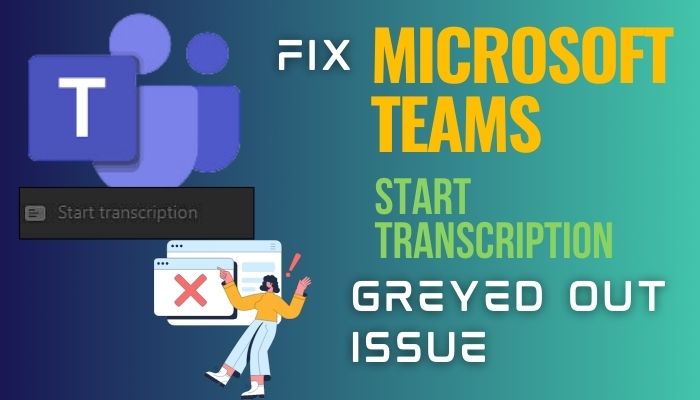
So let’s dive into this article and examine why the start transcription option is unavailable and how you can resolve it.
How to Fix MS Teams Start Transcription Greyed Out
Before we try to resolve this issue, first, we need to know why the transcription option is unavailable during Teams meetings.
Well, if the Start transcription option is greyed out, this feature is not turned on by your organizer. When you hover your cursor over the option, it’ll show you the following dialogue: Turned off by the organizer.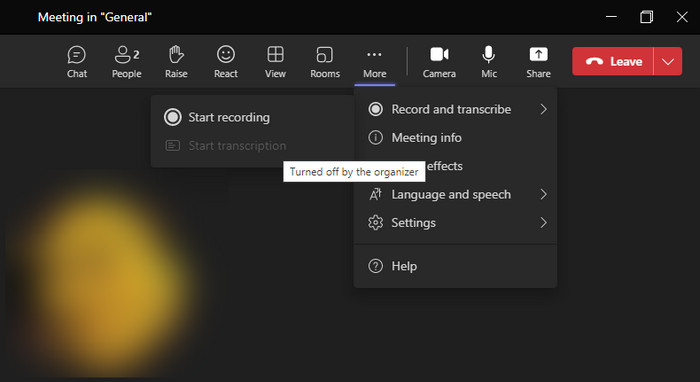
Additionally, you might not have the proper license to use this option. Although we can’t completely rule this out, it’s highly unlikely that the issue-on-hand is being caused by some technical errors from your or MS servers’ end.
Keeping that in mind, let’s see what you need to do to make the transcription option available. FYI, you’ll need to have admin access to the organization’s account. Otherwise, you won’t be able to complete this procedure. In that case, talk to your IT department to enable this feature.
Here’s how to fix the start transcription greyed-out issue on Microsoft Teams:
- Go to Teams admin center and select Meetings > Meeting policies from the left side pane.
- Click on +Add.
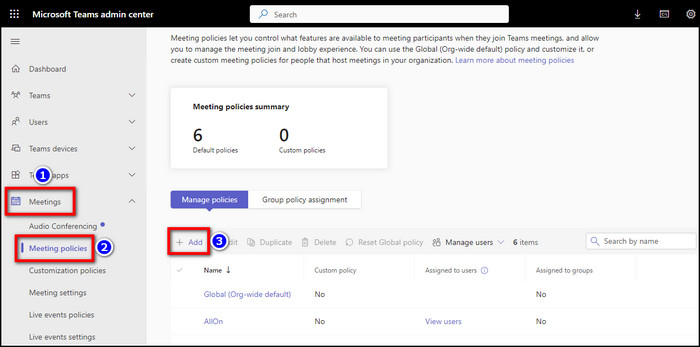
- Scroll down to the Recording & transcription section.
- Enable the toggle for Transcription and hit Save.
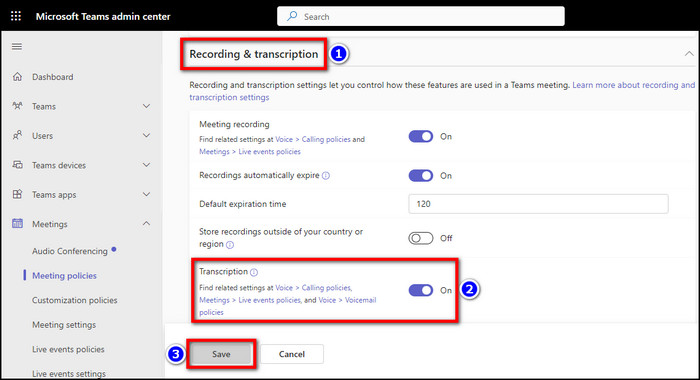
- Go to each of the related settings listed below the Transcript option.
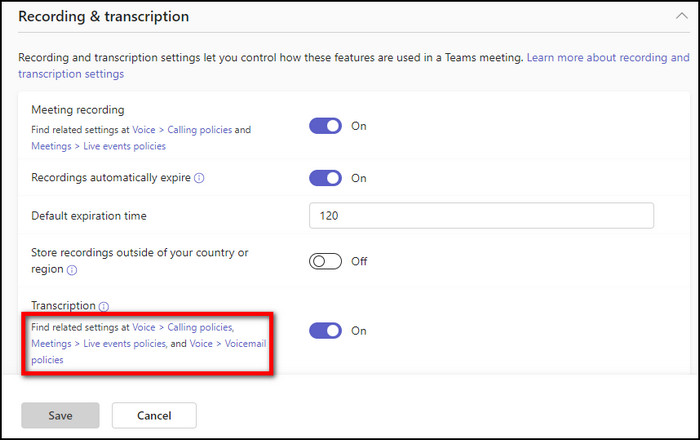
- Enable the Transcript toggles and click Save for each of those settings.
You might need to wait a few hours before the transcription option becomes available in Teams meetings.
Related article: How to collect logs in Microsoft Teams.
Limitations of Microsoft Teams Transcript Feature
Although, it goes without saying that there are some limitations regarding the usage of this feature.
Long story short, the attendees and the host of the meeting needs to be from the same organization to enable live transcription and download the transcript files. Otherwise, Teams guest accounts won’t be able to view or access transcriptions of a Teams meeting.
If you meet these criteria, the Start transcript option won’t be greyed out anymore after enabling the Transcript option from Teams Admin Center > Meetings > Meeting policies > +Add > Recording & transcript.
And you’ll be able to use the feature in pretty much all the Teams meetings/voice calls.
How to Start & Download Transcripts from Teams Meeting
Once you’ve enabled the Global Teams Policy for transcripts, you can start using the feature and download the transcripts after the meeting ends. Here’s how:
- While you’re in a Teams meeting, click on the More option shown by three dots from the top menu bar.
- Select Record & transcribe > Start transcription.
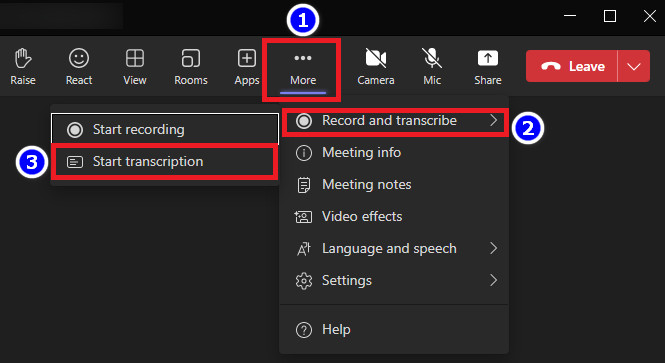
- After the meeting is done, click on the three dots icon from the meeting’s summary.
- Select Download as .docx or Download as .vtt.
While you turn on the transcript option, all the participants of the meeting will be notified that the meeting is being transcribed. In the transcription, each speaker will be recognized and time-stamped to find a particular section of the meeting easily.
Frequently Asked Questions
Why is the transcription option not working in Microsoft Teams?
The transcript option won’t work during Teams meetings if either the feature isn’t turned on from the admin center or you don’t have the license to use such a feature. Regardless of the reason, the Start transcription option will be greyed out.
How to enable transcription from the Global Meeting Policy in MS Teams?
If you have an organization account or admin access, you can enable the transcription option from the Global Meeting Policy by visiting admin.teams.microsoft.com, navigating to Meeting > Meeting policies > +Add > Recording & transcription, and turning on the Transcription toggle.
Is there any restriction for live transcription in MS Teams meetings?
Yes. There are some limitations when it comes to who can use the transcript feature in Teams meetings. Basically, you have to be in the same organization as the meeting host to get a meeting transcript.
To Conclude
In case the transcription is still greyed out after waiting a few days, try reinstalling the Teams app or clearing the browser cache. As a last resort, create a support ticket from Microsoft’s website to get a proper fix from them.
Hopefully, this write-up has provided all the necessary information you were looking for in regard to the transcription feature.
Have a nice day!