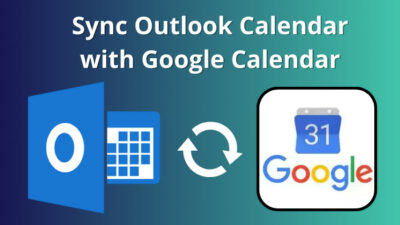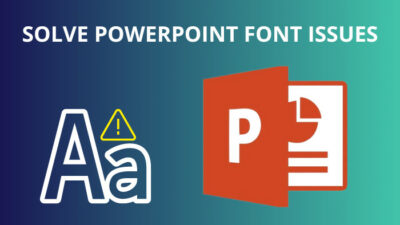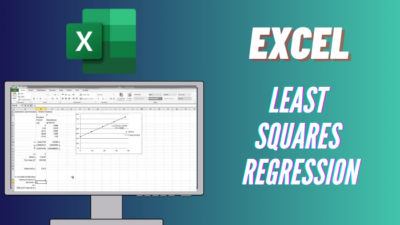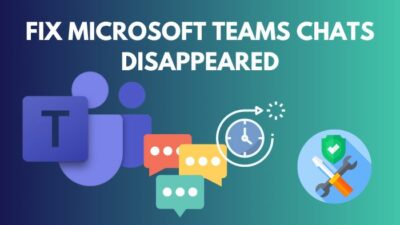Likert questions with scales from Strongly agree to Strongly disagree are excellent for surveys. However, lengthy Likert statements make columns crowded in Microsoft Forms.
That said, you can’t change width of the Likert column in MS Forms. Nevertheless, there are some intelligent workarounds that you can try to organize your Likert section with better readability.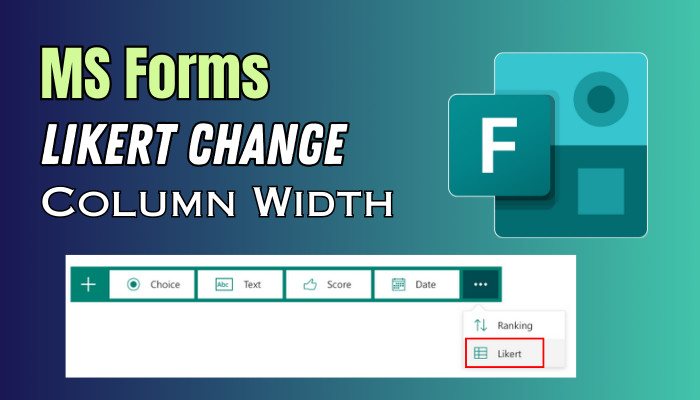
Hence, let us commence today’s article on creating readable Likert questions with proper width.
What are Likert Questions in Microsoft Forms?
Likert questions in MS Forms allow your respondents to rate their level of agreement or disagreement with a statement using a scale of 1 to 5/7. It’s an excellent way to get a general sense of how your participants feel about specific questions.
I used the Likert scale often to gather student’s feedback on a class project. Statements like I enjoyed the activity or The instructions were clear helped me understand what aspects went well and where to improve.
Likert scales are perfect for measuring attitudes, opinions, or perceptions on various topics. Their simplicity yet ability to quantify qualitative views helps you gather insightful data.
How to Change Likert Column Width in MS Forms
Unfortunately, you cannot change the column width of a Likert question in Microsoft Forms. Therefore, editing the Likert dimension is not possible in Forms. In summary, Microsoft Forms doesn’t allow you to change any question section width, and Likert’s width is 100% by default.
That said, adding Likert in MS Forms is a straightforward process. Open a new Form and select the Add new button. Click on the arrow option and choose Likert from the dropdown menu. 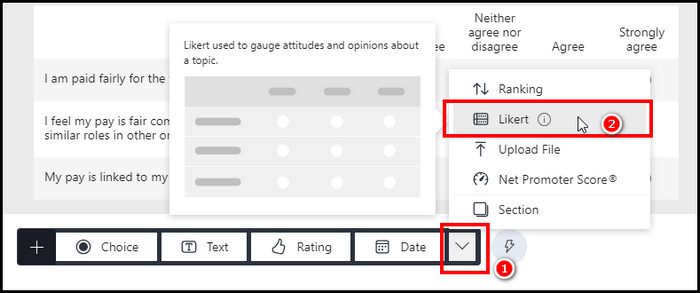
That will add the Likert question to your MS forms, and you can customize the question with your preferred choices. You can add additional labels and Statements to the Likert. 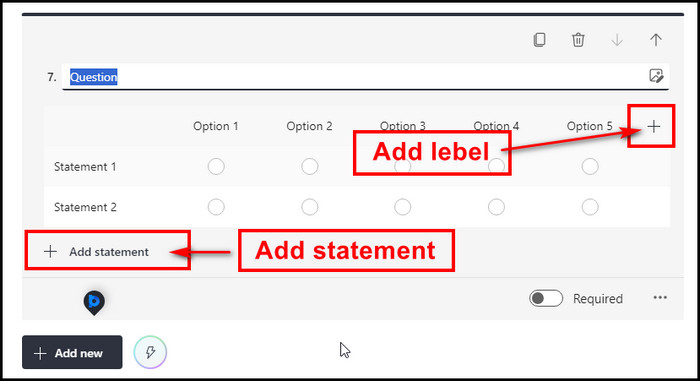
As I previously said, you can’t adjust width in Likert, so add the labels carefully. Additionally, write short statements that only take up a little space in your Likert question section.
How Can You Make Likert More Readable in MS Forms
Microsoft Forms doesn’t currently allow adjusting the column width/length in Likert questions. This can make statements with lengthy text wrap badly and become less readable. Therefore, you can write the Statement with a shortened format to provide additional length for the scale section.
Until custom width is added, use these workarounds to make Likert more readable:
- Shorten any of your lengthy Likert statement labels to compact the columns. Remove unnecessary words so responses display cleanly.
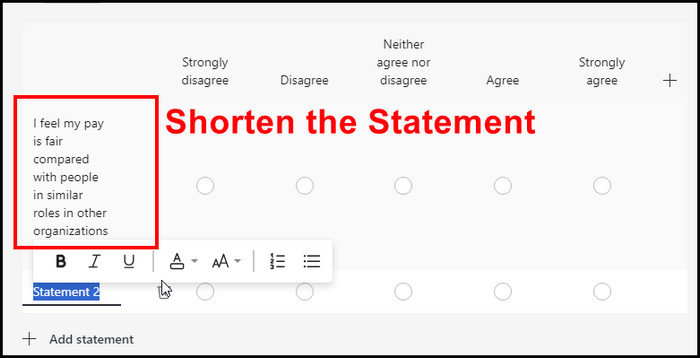
- Break long Likert items into multiple questions. You can add numerous Likert questions in MS Forms. So, don’t push everything into a single question.
- If your options are more extended, using the Dropdown menus instead of Likert rows is best. Multiple choice with a dropdown menu gives you more control over the layout.
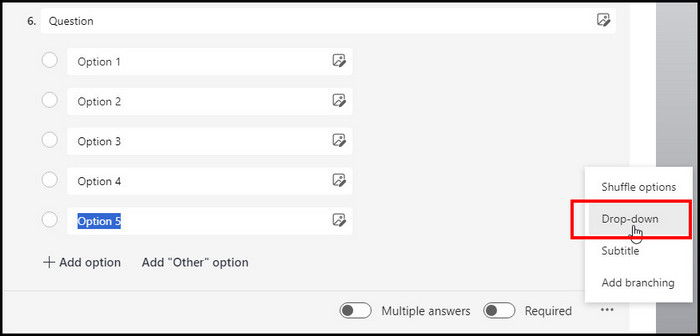
Keep your Likert labels tight and divide them into various questions so that you don’t need to adjust length. Also, using dropdowns will help optimize the readability of your Likert questions until Microsoft Forms adds configurable width.
What are the Best Use Cases of Likert in MS Forms?
Likert is a scale-type question in MS Forms. Therefore, you can use it for various scenarios. For example, gathering your recipient’s perspectives on specific topics, testing customer satisfaction, or evaluating the effectiveness of training programs. 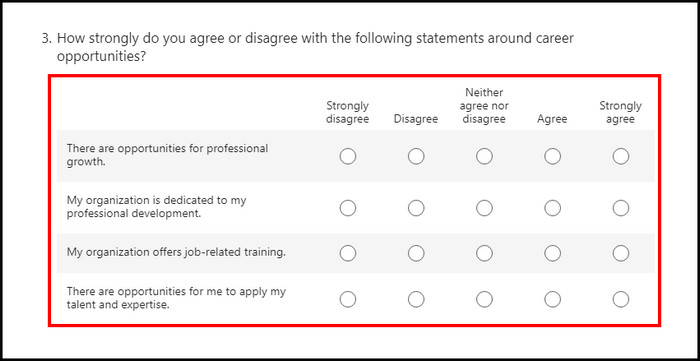
Likert is an excellent tool for collecting opinions and gathering successful survey results. You can create surveys in MS forms with various Likert questions.
Likert scales are a great way to collect opinions and gather successful survey results. You can create surveys in MS forms with Likert questions. Also, Likert scales are relatively easy to analyze.
Here are some of the best use cases of Likert in MS Forms:
Measuring Customer Satisfaction: Whenever you like to collect customer feedback via ratings of their satisfaction with products, services, support, etc., to identify areas for improvement.
Assessing Employee Engagement: You can use Likert questions to gain insight into how motivated, involved, and committed employees feel to help increase engagement.
Evaluating Program Effectiveness: After a training, webinar, or other program, you can poll participants using Likert responses. Likert helps you to rate usefulness, quality, applicability, and more. This also aids you in gathering feedback on the program and making improvements in the future.
Prioritizing Preferences: You can present numerous options to your respondents and let them rate importance and desirability with the Likert scale.
Rating Opinion Change: To gauge the impact of an activity on perspectives or knowledge gained, you can measure the level of agreement with statements before and after the activity. For example, you could ask participants to rate their agreement with Likert questions.
The versatility of Likert scales makes them highly useful in Microsoft Forms for measuring sentiments, opinions, perceptions, and priorities. Their ability helps you to quantify qualitative information and provides invaluable insights across many contexts.
FAQs
How can you prevent text wrapping in Likert questions?
To prevent text wrapping in Likert questions, use clear, concise labels about 5-15 words long to avoid excessive wrapping. Also, break lengthy Likert statements into multiple targeted questions to give each their space.
Can you adjust the Likert column width in Microsoft Forms?
Unfortunately, Microsoft Forms does not allow creators to customize or configure the column width for Likert scale questions when building surveys. According to Microsoft’s roadmap, this capability to prevent text wrapping by adjusting width is still in development.
When will Microsoft Forms allow changing Likert width?
While Microsoft Forms does not have settings to adjust Likert column width, Microsoft has acknowledged this is a highly requested feature by users. The product team has stated plans to add customizable Likert widths in the future, but they have yet to provide an exact timeline for when this update will be rolled out.
Wrap-Ups
Microsoft Forms, unfortunately, doesn’t allow you to edit width in the Likert column. For many users, this can lead to crowded statements and text wrapping.
However, you can try some workarounds, such as – tightening labels, dividing long questions, and substituting dropdown choice questions if necessary.
These solutions optimize readability until better customization is added. Overall, with some creativity, readable Likert surveys are still possible.