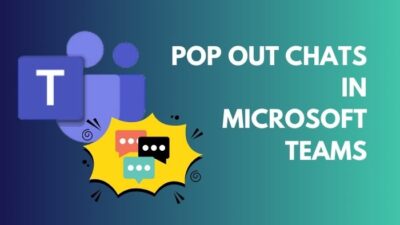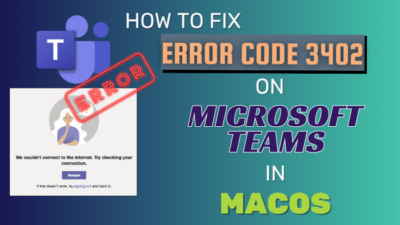Your startup is looking to start a new e-commerce platform. You will sell the shoes through your company website. Part of your workforce has started to work on this project. But how can you get in touch with this new group separately?
Microsoft Teams offers group chat and channels for communicating with groups of people. If you are confused about which one to choose, follow me in this article. By the end, you will finalize the exact solution that your new team requires.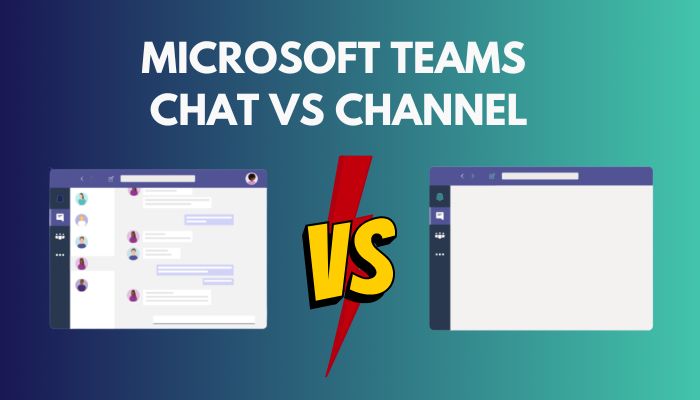
With that said, let’s get going.
What are Group Chat and Channels in Microsoft Teams?
A group chat in Teams is similar to other messaging platforms. You can create a group using multiple people and chat with them. The functionality to call and share files is present there.
Group chats are great for temporary or one-off work. Maybe you need to fix the website’s color scheme with the designers. You add them to a group and exchange pieces of information with the group members. Once the work is done, delete the group.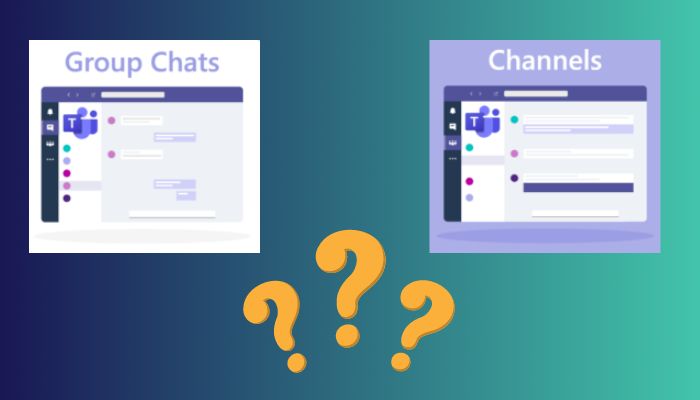
But before that, go through our epic guide on Microsoft Teams Notifications won’t go away.
However, a channel has a more extensive scope than a group.
Your startup can have several departments. One that handles accounts, another production and so on. Each department has a separate group of people doing work that requires team-based collaboration. This is where a channel on MS Teams shines.
An accounts department can have a channel with all members related to accounting and finance. All conversations between the team take place here. You can schedule meetings, share files, and post individual messages to an individual on the channel. The list is endless.
The best part about a channel is the activities are separate, and people who are not present there cannot view it. A developer working on the website does not need to know the workings of a manufacturing department.
You’re still there, right?
Wait as I compare the differences between the features of groups and channels.
Features of Group Chat and Channels in Microsoft Teams
You can think of Teams channels as a souped-up group with extra benefits. Let’s take a look at what you get with each solution.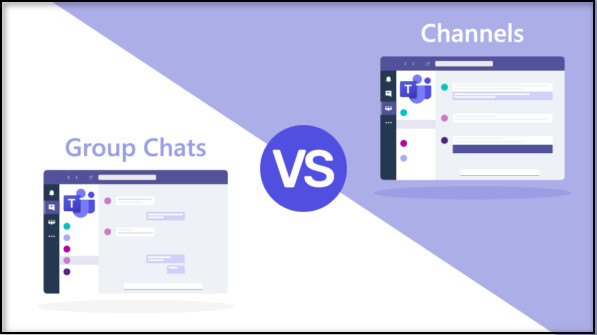
Some more guides on how to automatically Delete Teams Chat?
Here are the features of Group Chat and Channels side by side:
| Group Chat | Channels | ||
|---|---|---|---|
| People | You can add up to 250 people. | There can be 25000 users per channel. You can add up to 200 channels under a single team. | |
| Chat, Text and share files. | Same goes for the Channels. | ||
| Contains names of people or a group name. | Each group in an organization can be in a separate channel. | ||
| Support external users. | Support external users. | ||
| Messaging | Group members can only view messages. | Everyone can see messages on a channel. | |
| Messages are grouped for a specific thread. | |||
| Group messages are retained in the chat history. | |||
| Control who can or cannot reply to messages. | |||
| Messages are stored in the personal mailbox. | |||
| Messages are stored in the channel mailbox. People can be tagged, making it easier to answer. | |||
| File Sharing | File shares are managed by individual users. | Files are separated for each channel. | |
| Sharepoint server created for every channel. | |||
| Easier for file sharing among members. | |||
| Members can listen back to meeting recordings later. | |||
| Data provided by every user is saved in a single place. | |||
| Notification | Notified to all members by default. | Only specific people can view tagged notifications. | |
| You can send messages with urgent notifications. | |||
| Integration with Apps | Fewer integration with apps. | Integration with many apps. |
Should You Use Group Chat or Channels?
The answer depends on your requirements with Microsoft Teams.
If you want to work with a few people for a short project, create a group on Microsoft Teams. When working with a large team, a channel is best for you.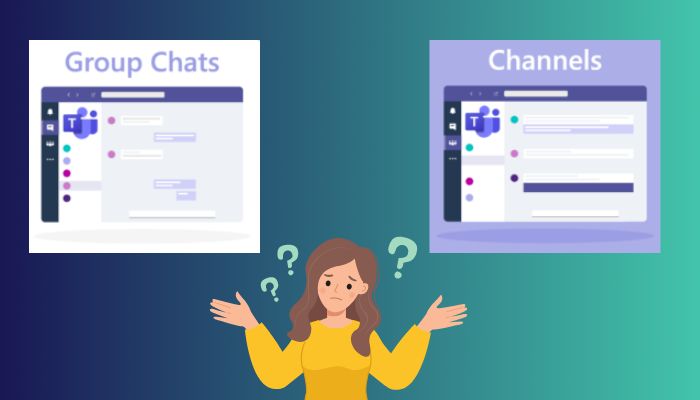
But, before that, do check our latest post on Microsoft Teams keep reinstalling.
When I was working with a startup, that’s when I realized how powerful channels could be in MS Teams.
We started with a group and shared files and communicated there. When the startup expanded, it had specialized positions, such as developers and content creators. A group was too much to take for all the people there. Notifications would pop up randomly, even when it was for another person.
That’s when we decided to switch to separate channels for all the teams. The messages for individuals would not disturb others.
Threaded messaging is the magic working in Teams channels. If you missed a message, click on the thread and get all the updates in a place. Channels also provide you with chat history and recorded meetings.
For a large team, a robust file-sharing system is also critical.
A Teams channel has a dedicated SharePoint server, where files shared by users are accessible to all group members. As long as the channel remains, every file will be present.
As opposed to channels, a group will also have file-sharing and messaging capabilities. However, you will miss out on the SharePoint server and threaded messages. You can still reply to the group members.
Check out the easiest way to Microsoft Teams status not Updating.
Frequently Asked Questions
Can you move a Teams chat to a channel?
Yes, you can convert an existing chat to a channel. To do so, click the three-dot menu on the right and select Convert to channel.
When should I use Teams vs. Chat?
When you work with a group for a long-project select Teams. For a short-term project, group chats are ideal.
Are Team chats private?
Team chats are only visible to people who are added to a channel. You can only view the shared files and messages if you are in a channel.
Final Thoughts
Now, you should have a clear picture of how groups and channels stack up in Microsoft Teams.
Whichever you choose, MS Teams will ensure that the stream of communication is not affected. You can get messages and shared files in an instant.
So, which is perfect for you? Let us know in the comments.
Goodbyes for now.