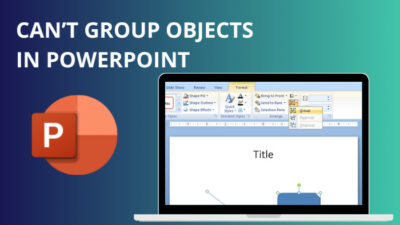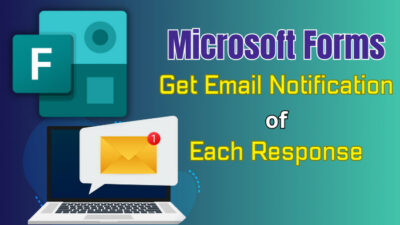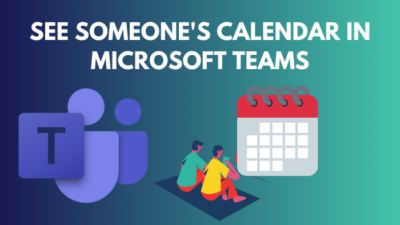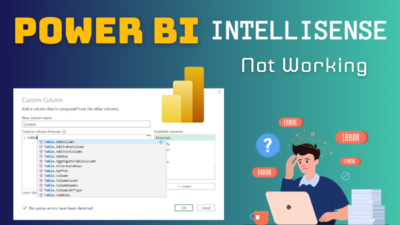Whether you need it or not, Microsoft Teams creates individual tabs for your channel to keep things separated. Sometimes, you might want to delete some of these unnecessary tabs but may not see the option to do so.
In this article, I’ve addressed this exact topic, along with a few precise methods to remove these faulty tabs.
Let’s get started.
Why Is It Impossible to Delete a Tab in a Teams Channel?
In case you’re not a member or owner of a Teams channel, it’ll be impossible for you to delete tabs from that channel. But if you are a member and still can’t see the Remove option, you might not have sufficient permissions, or there might be some technical errors within the Teams app.
Keep in mind some tabs, like Posts or Files, are deeply integrated with the Teams service and can not be removed or deleted even if you’re the owner of the Teams group. These tabs are added by default whenever you create a new channel within your organization or personal account.
But for the additional tabs that have been later added by you or other Teams members, those can be easily removed, considering the channel admin hasn’t disabled the permission to do so.
On a side note, check out what to do when the sidebar disappears in MS Teams.
How to Fix MS Teams Cannot Delete a Tab from Channel
If you’re having a problem with removing tabs from a Teams channel, you need to check the channel’s permission settings & ensure that you have sufficient permission to delete tabs. In case the issue persists, try using Teams from a different device & clean the cache for the Teams app.
To know more about the possible fixes for this issue, go through the listed solutions one by one, and don’t skip over any steps.
Follow these methods when you cannot delete tab from channel in Microsoft Teams:
1. Check the Permission for Teams Members
Since only the ones with the Owner or Member roles within a Teams channel can add or remove tabs, the first thing you need to do is to ensure you have such roles & corresponding permissions.
Otherwise, you’re a guest user and won’t be able to delete anything within the group.
To check the permissions, click on the three-dot icon next to the channel and select Manage channel. If you can’t modify the permissions, you might not have sufficient authority to modify the team’s contents. 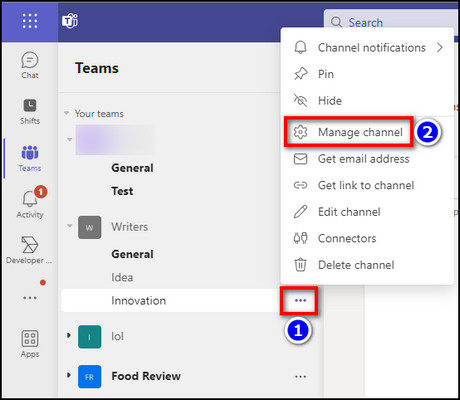
Similarly, the ability to remove a channel’s tab depends on the team’s permission and admin configuration. So, if you’re not the owner/admin of the group, you’ll need to ask your organization to address this problem.
Speaking of organizations, check out how to switch between organizations in Teams.
2. Check Channel Tab Settings
If the tab that you’re trying to remove wasn’t added by you, there’s a chance that the member who created it might have set certain permissions that block others from deleting it.
When such an issue arises, you need to reach out to the creator of the tab and ask them to remove the tab or change its configuration.
3. Switch to a Different Device
Assuming you have the necessary permissions but are still unable to delete the Teams tab, this problem might be occurring due to some technical issues within the app or service. Furthermore, these technical errors can be platform or device specific.
Hence, I’d suggest using Teams on another device, preferably a smartphone, and try to delete the said tab from there. Additionally, if you’re using the desktop client, open your browser and go to teams.microsoft.com. If the issue persists, move on to the next method.
4. Clear Teams Cache
Another possible reason for getting technical issues on MS Teams is corrupted cache files. Over time, any Windows app accumulates outdated cache files that can cause the program to behave abnormally. In such cases, clearing the cache is the most straightforward way to fix the problem.
Here’s how to clear the cache for the Teams app:
- Press Windows Key+R and type %appdata%.
- Hit Enter.
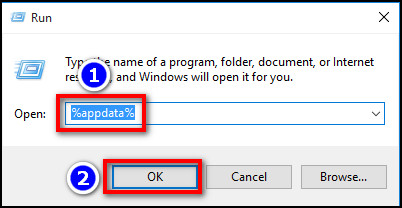
- Go to the Microsoft folder and delete the Teams folder.
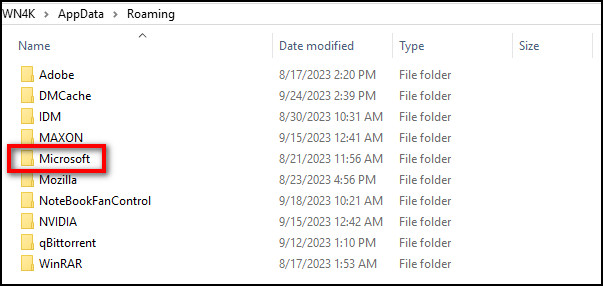
- Press Windows Key+R and type %localappdata%.
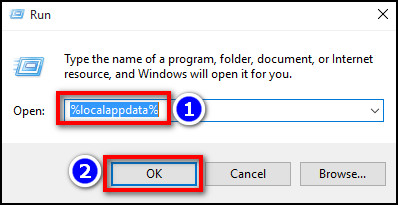
- Hit the Enter button on your keyboard.
- Go to the Microsoft > Teams folder and delete all the contents within.
Now, launch the Teams app on your computer and check if the issue has been resolved. If you use Teams on the web, clear the browser cache and restart the PC.
5. Update the MS Teams App
In case you’re using an outdated version of Microsoft Teams, you may not see all the newer features or corresponding options. Since a lot of sections on the application are server-based, having an older client may not load all the necessary options for even basic operations.
As a result, make sure you’re using the latest version of the desktop app to remove any limitations and fix the issue on hand.
6. Use Incognito Mode for Teams Web
If you can’t remove the reflect tab in Teams online, I’d suggest opening a private/incognito window on your browser before accessing your Teams channel. Doing so would prevent any improper config or extension from creating any conflict.
Also, check out what to do when Teams web doesn’t properly load on Chrome.
7. Contact Microsoft Support
Assuming none of the above-mentioned solutions have worked for you, go to support.microsoft.com and seek help from Microsoft’s support team. They can do an in-depth analysis of your problem and provide assistance to resolve this issue.
Frequently Asked Questions
Can you remove channel tabs from the top of Microsoft Teams?
If you have an admin account or have the necessary permissions, you can indeed remove channel tabs from the Teams app. If not, you won’t be able to do so.
How do you remove a tab from a Teams Channel?
To delete a tab from a channel in MS Teams, go to the Teams channel and select the tab from the top bar. Now, click on the drop-down icon next to that said tab and choose Remove > Remove.
Why is the remove option unavailable for channel tabs in Teams?
In case you want to delete a channel tab but can’t find the Remove option, you might not have the necessary permission to modify the contents within the channel, or the Teams app might be having a technical issue.
Conclusion
Remember, by default, guests(channel visitors who aren’t from your organization) can’t add or delete tabs within a Teams channel. With that being said, when you have the Owner or Member role but still can’t remove unnecessary tabs, following this write-up should do the trick.
That’s all for today. Check out our website for additional support on various tech-related issues. Have a great day!