Microsoft Teams has built-in calendar software to assist you in managing your events, timetable, notifications, and meetings.
Therefore, it might be very frustrating for the user if the calendar section is missing from Microsoft Teams.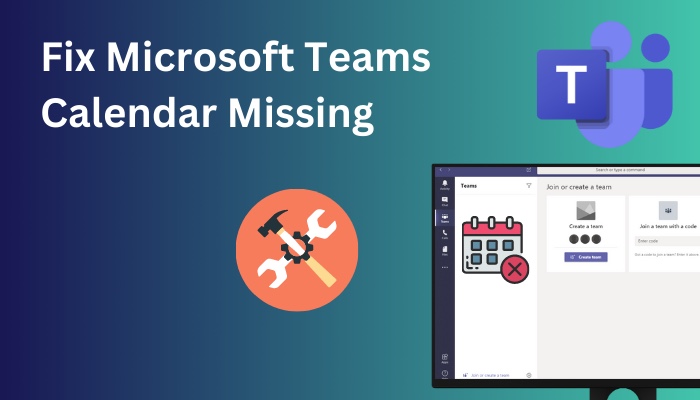
In this article, I’ll examine the possible causes of the calendars not showing up in the teams and
test the proven solutions.
Let’s get started.
Check out the easiest way to clear the Microsoft Teams cache.
What Causes the Calendar Icon Not to Show in MS Teams?
The primary causes of the calendar not displaying in Teams include a sudden shutdown of the web service protocol and misconfigured Teams cache files.
A change in the privacy and control settings in Teams and changes in relevant administrative rules can also be responsible for the calendar missing from MS Teams.
Microsoft teams calendar settings are regulated by their own Administrative Policy. As a result, if the policy changes unexpectedly, the Teams client fails to display the calendar.
Microsoft privacy and control options for Teams include web service protocol. This web service protocol specifies the rules and regulations that MS Teams must follow.
So, any changes to the web service protocol cause the calendar disappearance problem in Microsoft Teams.
The Teams calendar functionality is only available in on-premises mailboxes. Users sometimes forget to grant access to their on-premises mailboxes. As a result, the calendar does not appear in MS Teams.
Here’s a complete guide on how to use Microsoft Teams chat commands.
How to Fix Microsoft Teams Calendar Tab Missing Problem
Reconfiguring the MS Teams Application setup policy and checking the correct web services protocol settings can resolve the Teams calendar not appearing issue.
Giving access to on-premises mails and removing the Teams cache file from the machine will also resolve the Teams calendar missing issue. For
Here are the methods to fix the calendar missing from the Teams issue:
Method 1: Change the MS Teams Application Setup Policy
The calendar settings are managed by Microsoft Teams administrative policy. As a result, a change in the Teams application setup rules may affect the calendar operating process.
So, resolving the administrator settings problem would resolve the calendar disappearance issue in Microsoft Teams.
Here are the steps to change the MS Teams application setup policy:
- Sign into your MS Teams account.
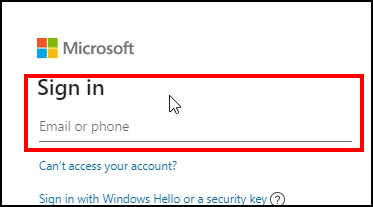
- Click on the Policies tab under the User option.
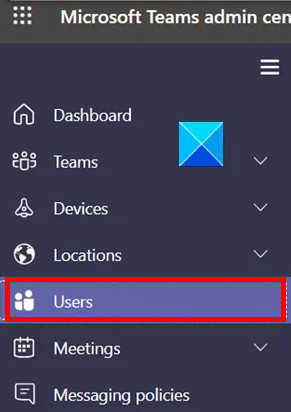
- Select Global (Org-wide default) under the App setup policy section.
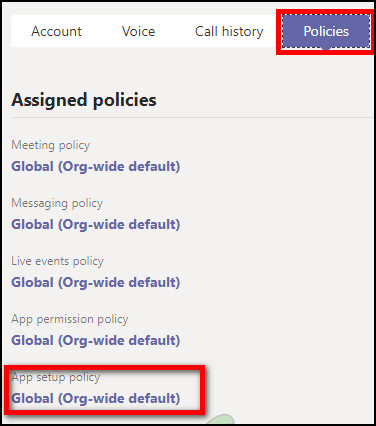
- Click Add apps and choose Calendar.
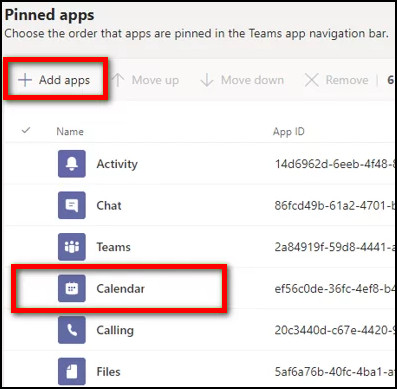
But before that, go through our epic guide on Optimize Microsoft Teams Performance.
Method 2: Examine the Exchange Web Services Protocol
Web service protocol defines the rules and regulations that Teams must follow when running their application. If the administrator disables the web service protocol in some way, the calendar application may not function properly.
So, users must activate the web services protocol. Let’s look at how to make the web services protocol available in Microsoft Teams.
Here is the procedure to activate the web service protocol:
- Click the Start menu and search Windows PowerShell.
- Open Windows PowerShell as Run as Administrator.
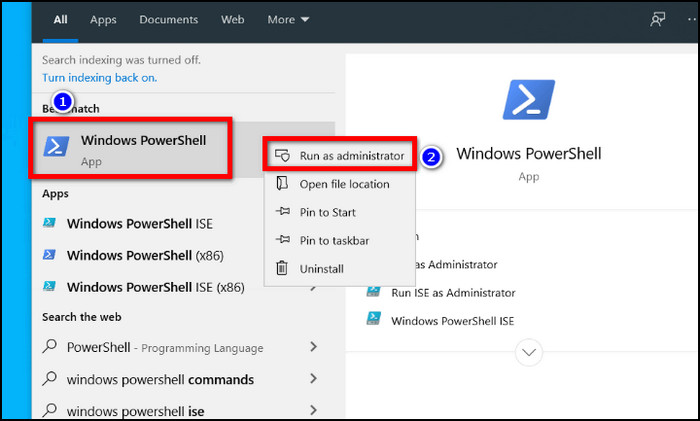
- Type Get-CASMailbox “Identity Name” | fl ews in Windows PowerShell and hit Enter.
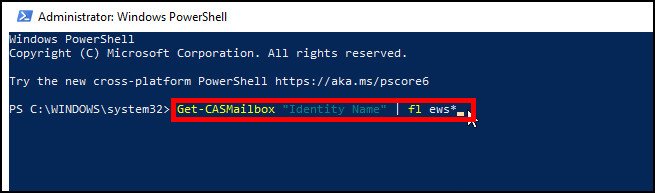
- Determine whether EwsEnabled is true or false. If it is false, you can go to the next step.
- Insert Set-CASMailbox “Identity Name” -EwsEnabled $True command into the Powershell and press Enter.
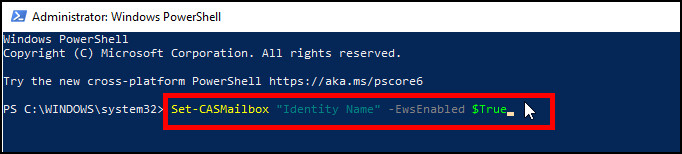
This command will enable the calendar in the Teams application by activating your Microsoft Teams web service protocol.
Also read why Microsoft Teams chat out of order.
Method 3: Authorize Exchange On-Premises Mailboxes
The calendar functionality is only available for on-premises mailboxes for the Microsoft Teams application.
So, in order for the Calendar to show in MS Teams, you must provide access to your company’s Exchange on-premises mailboxes.
However, while the technique is a little complicated, it has been shown to be the most successful in resolving the MS Teams calendar not showing problems.
Before diving into the solution phases, there are a few criteria to ensure the solution’s success.
Here are some criteria for authorizing on-premises mailboxes:
- The Azure Current Directory must be linked with the user’s Teams account.
- The user must own a functional on-premises Exchange server mailbox.
- All connections to Exchange Server must be hybrid.
- Exchange Server 2016 or later must be installed on the system.
- Configuring Oauth authentication is necessary.
If the conditions listed above are met, you can request that MS Teams be granted access to the Exchange on-premises organization for both Autodiscover and EWS. Just follow the information below.
- To gain access to Exchange mailboxes, Autodiscover and EWS URLs must be available.
- Configure OAuth authentication, and it should function between your Office 365 tenancy and the on-premises environment.
- To establish a fully hybrid environment, utilize the Hybrid Configuration Wizard.
All of these methods will resolve the calendar not appearing in Microsoft Teams and allow users to use all of their calendar capabilities from the program.
Follow our easy step-by-step guide to fix Microsoft Teams status not updating.
How to Fix Teams Calendar Not Showing on Mobile
Some consumers are unaware that their mobile devices already include a calendar in Teams. The calendar function in the MS Teams widgets is often obscured on mobile.
The widgets display options based on their priority. Reordering the calendar in widgets will resolve the calendar absence from Teams problem.
Here are the steps to unhide the calendar from mobile widgets:
- Open the Team application on your mobile.
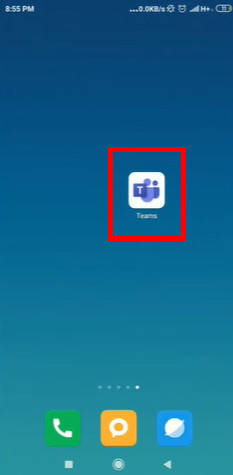
- Swipe up the menu from the bottom and select Reorder.
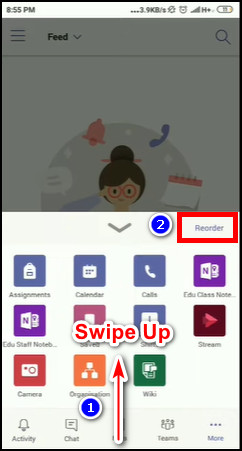
- Move up the calendar from bottom to top and choose Save.
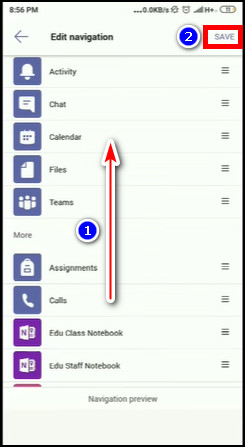
After completing the procedure, the user will see the Microsoft Teams calendar displayed on their mobile devices at the bottom of their MS Teams app.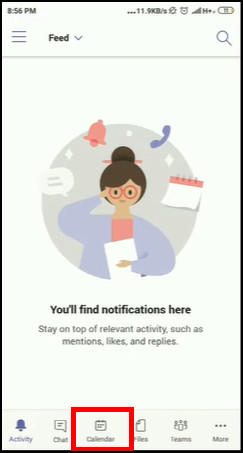
Here’s a complete guide on how to fix Microsoft Teams blank white screen.
Conclusion
Missing the vital calendar feature from Teams can affect user productivity and professionalism in the organization.
So, as soon as the user resolves the calendar not displaying in Teams issue, their effectiveness in the organization improves.
In this article, I covered every possible method for adding a calendar to your Microsoft Teams program.
Leave a remark below if you have any queries or suggestions on this issue.