Microsoft Forms are a great way to collect information from many people. Let’s say your boss wanted to know how long your co-workers could work in a hybrid workspace. For this job, MS Forms has just the right set of tools.
The tool in the spotlight today is the Date Range. Using it, you can restrict how long the form will be active. One cannot submit any feedback if the deadline passes.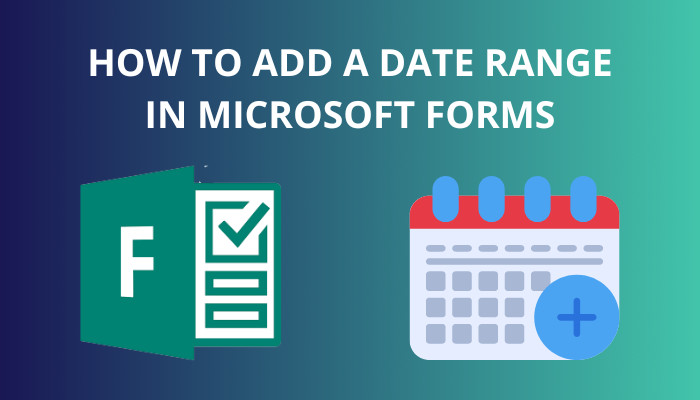
Today, I will show you how to insert a date range in your forms.
So, follow along and let’s start.
Follow our step-by-step guide on how to duplicate a form in Microsoft Forms.
How to Add a Date Range in Microsoft Forms
You can add a date range in Microsoft Forms from the Settings Pane. Here you have the option to select the start and end date. The beauty of these settings is that you can choose either one of them. That means if you select a start date and choose to collect data infinitely, you can have it too.
Let’s look at the steps to add a date range in Microsoft Forms:
- Go to Microsoft Forms and log in to your account.
- Click on New Form.
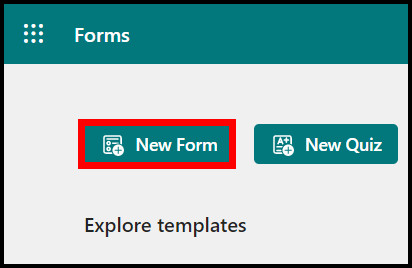
- Click on more settings and go to Settings.
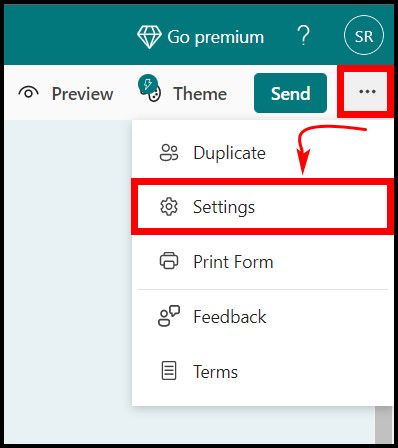
- Tick the checkboxes near the Start date and End date.
- Click on each calendar field to select the dates for the start and the end of the form.
- Now, add the time next to the calendar field.
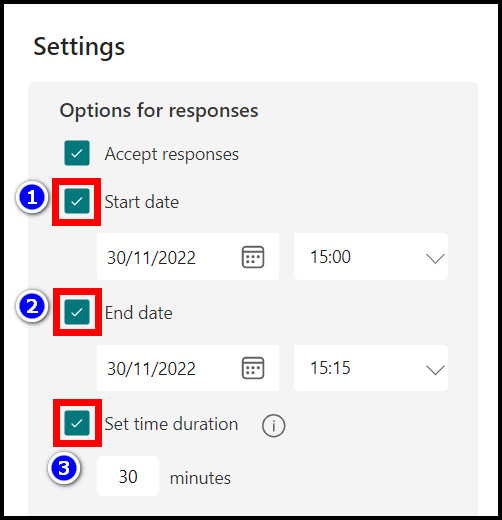
Now go back to the forms and add your questions. MS Forms provides you with different fields including text, multiple choice and images to make the form intuitive and fun.
And you can add a date picker to let the user enter dates too. Let’s take a look at how you can do this in the next section.
Here’s a complete guide on how to add attachments in Microsoft Forms.
How to Insert a Date Picker in Microsoft Forms
A Date Picker does what its name states. In a form, it appears as a field with a calendar icon. When a user clicks on it, a calendar appears, and you can select a date. Once you have made a choice, the date info is stored in the form.
This is useful in an infinite number of ways. For example, I have created a form to ask my family when we should schedule the picnic. This way, I will know when everyone is free instead of messaging each people.
So, let’s see how you can insert one in your forms.
These are the steps to insert a date picker in Microsoft Forms:
- Go to Microsoft Forms and log in to your account.
- Click on New Form.
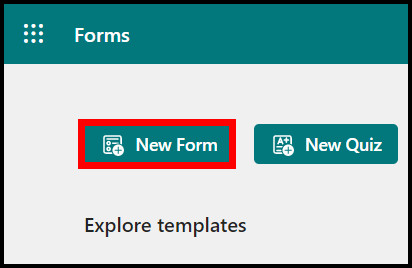
- Click the Add New button.
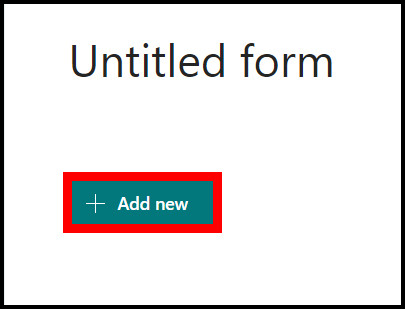
- Select Date from the list of options that pop up.

- Write a question relating to the date in the first field.
- Click the toggle next to Required if you want this question to be mandatory.
- Continue adding questions by clicking the Add new button.
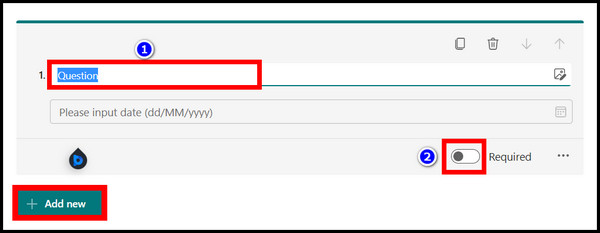
When you have completed adding the questions for the form, click on the Send button and copy the form URL. Now you can share this link with the participants, and they can share their information with you.
Related contents you should read: insert checkbox in Microsoft Forms, add a privacy statement to Microsoft Forms, how to add hyperlink in Microsoft Forms.
Frequently Asked Questions
Can you select multiple dates in Microsoft Forms?
No, you cannot select multiple dates in Microsoft Forms. However, you can use branching and add 2 date fields there. That way, you can select 2 or more dates on your form.
How do I insert a date option in Microsoft Forms?
To insert a date option on Microsft Forms, click on Add new > Date. Write a question for the date field, and then you are done.
How do I set a time limit on Microsoft Forms?
To set a time limit during which you can accept the responses, click the three-dot icon > Settings > Check tick boxes next to the Start date and End date. If you want the form to be timed, tick the box next to Set time duration.
Final Words
Date Range and Date Picker are tools you should be using from today if you haven’t used them before. It certainly makes inserting dates on your forms a lot easier.
So, how will you use it to make your forms more intuitive? Share your ideas with us in the comments below.
That’s all for today. Until next time it’s goodbye.



