Do you want to modify the questions in your Microsoft Forms? Although you cannot directly alter the question type, there are creative workarounds to help you get the results you want.
I’ll discuss managing questions in Microsoft Forms, including modifying, deleting, and rearranging question numbers, in today’s article. Learn how to use these straightforward yet effective approaches to release your creativity and improve the effectiveness of your forms. Let’s start now.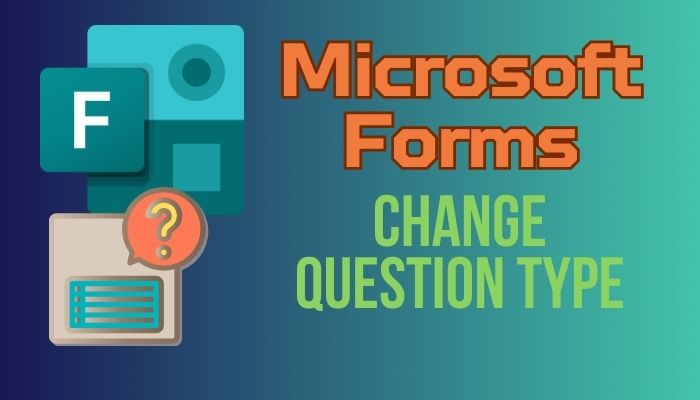
Key Takeaways
- The feature change question type is not currently available in Microsoft Forms, but there are methods that you can apply to get the result.
- Managing the MS Form questions is necessary to organize and make a proper form.
How Do I Change The Question Type in Microsoft Forms
Microsoft still doesn’t have this feature to change a question type in forms. You have to add the new question type and put it into the right serial number, and then delete the previous one. And the total process is really simple in MS Forms.
In an already-created form where you have multiple questions, at first glance, you won’t find any edit button to change the question type. However, just click on the question field, and now you can edit, delete, or change the question order.
When I first started utilizing MS Forms, I was distracted when I did not find an edit option. There are many times I have to change the form questions or add new questions.
Also, as there are many types of questions, I have to add different types for the demand. So, before jumping into the method to change the question type, let’s see the MS Forms question type.
Choice, Text, Date, Rating, and Likert are the types of questions you can add to Microsoft Forms. Also, getting a Net Promoter Score or Uploading a File is possible in MS Forms. Besides, you can add data ranges in MS Forms.
Having said that, let’s now get back to the topic that we are covering today. Here is the comprehensive guide to changing the question type in MS Forms, which is kind of like a cheat.
- Go to Forms by clicking the App launcher in Microsoft Office 365.
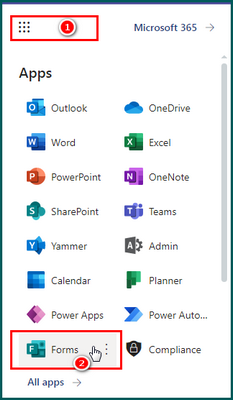
- Initiate the form where you like to change the question.
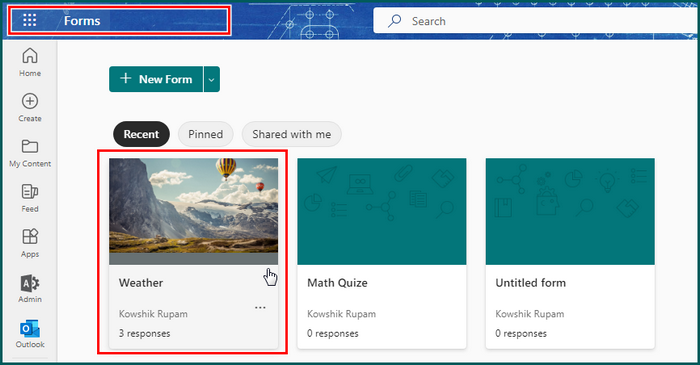
- Hover over to the question that you need to change and click on it.
- Select Insert new, which is located below the question section.

- Add your preferred question type.
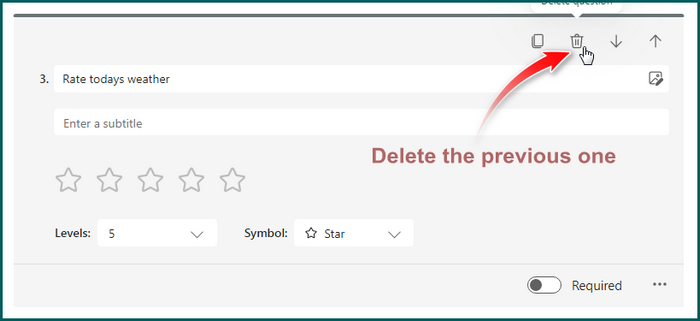
As you see, in my example the question was rating type and I want to change it to Text type. So I add a new Text type below the rating type. Now the text-type question is added, hence I don’t need the rating question.
- Click on the previous question that you like to change. In my case, it’s the rating type.
- Select the delete button from the top-right corner. And Delete the section.
The procedure is pretty simple. Even if you have 100 questions in a form, and by the way which is the limit of Microsoft forms, you can still change the question type with this procedure.
Suppose, Out of 90 questions, you like to change the 45 no-question types. Click on the number 45 and click Insert new which is located immediately below number question 45 and add the new type you like. Finally, delete the 45-number question.
All things considered, Microsoft still has not provided the feature to change an already existing question type. But you can do it just with some more clicks.
How Do I Manage a Question in Microsoft Forms
Managing questions in Microsoft Forms allows you to customize and organize your forms effectively. Whether you need to edit, delete, or change the question number, these functionalities enable you to fine-tune your form’s structure and content. Let’s explore how you can easily manage questions in Microsoft Forms.
Edit Question
- Open your form in Microsoft Forms.
- Click on the question you want to edit.
- Modify the question text or options as needed.
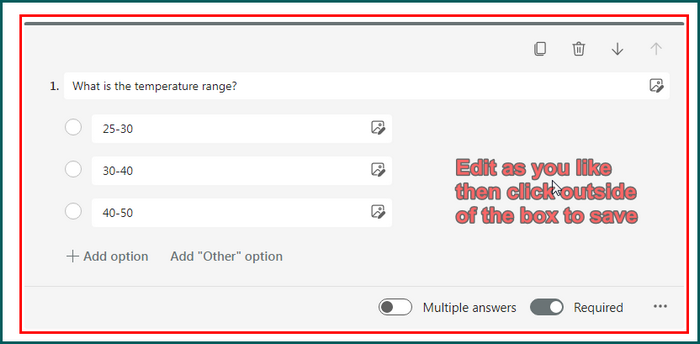
- Click outside the form to save changes.
Delete Question
- Open your form in Microsoft Forms.
- Locate the question you want to delete and click on the question.
- Click on the trash bin icon next to the question.
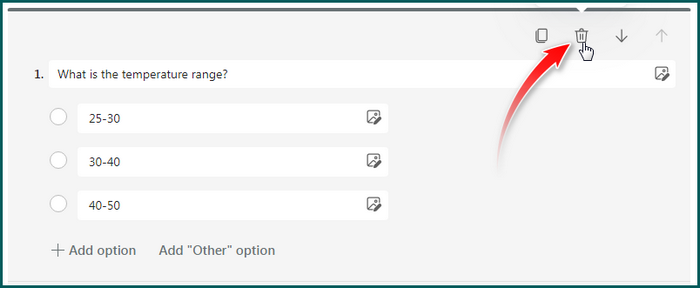
- Confirm the deletion when prompted.
The question will be permanently removed from your form.
Change Question Number
- Initiate the MS Forms.
- Click and hold the double vertical ellipsis in the question’s upper center while you are hovering over it.

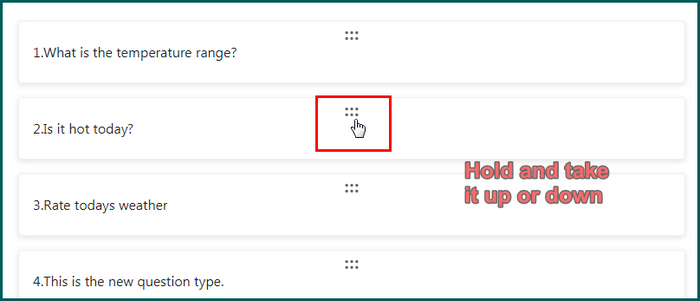 The format will be altered as soon as you begin to click and hold the double ellipsis. When you edit a question on a form, the question number will update if you move the question up or down.
The format will be altered as soon as you begin to click and hold the double ellipsis. When you edit a question on a form, the question number will update if you move the question up or down.
Frequently Asked Questions
Can I change the question type in Microsoft Forms?
In Microsoft Forms, changing the question type directly is not yet an option. However, you can get a similar outcome if you recreate the question with the required kind and replicate the original question’s text.
Will changing the question type affect the responses already collected?
Changing the question type will impact the responses already collected. If you change the question type, the previous responses for that question will no longer be applicable or visible.
Can I change the question type without losing the existing data?
Tragically, existing data will be lost if the question type is changed. Before making any modifications, it is advised to export the responses to make sure you have a backup of the original data.
After modifying, is it possible to go back to the original question type?
It is not feasible to change the question type back to the original within the same form once you have done so. It is advised to give the adjustments great thought before implementing them.