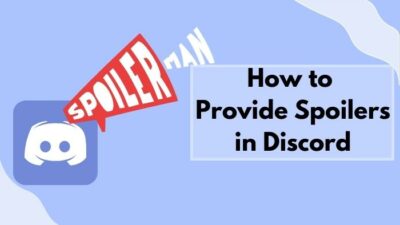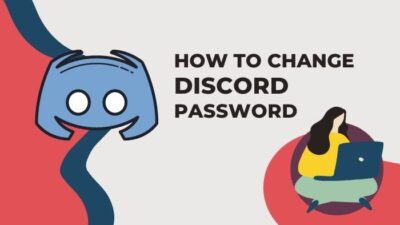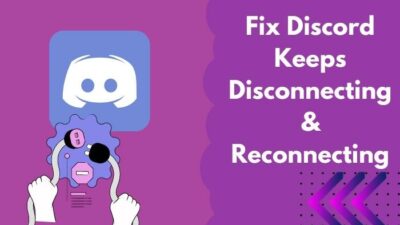If you are new to Discord or just want to know how to find some good servers to join, you are already a step ahead of others as you will learn all about them in this complete guide.
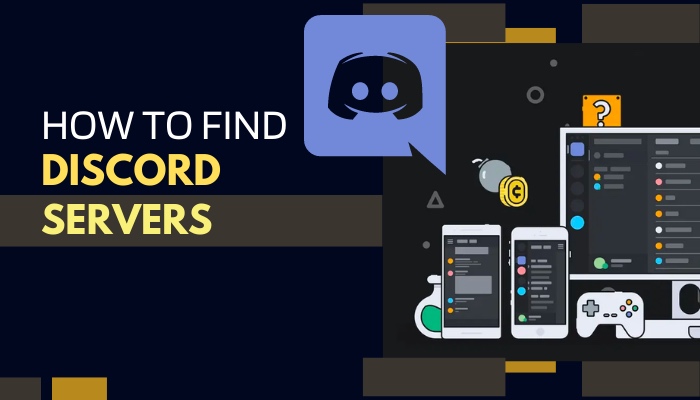
Servers are the foundation of Discord. Just using Discord as a messaging app and not joining servers is like going to an amusement park but not getting on any rides.
When I started using Discord, I searched frantically for servers that aligned with my interests. But most of the servers that I found were inactive.
So, I decided to make a complete guide about finding Discord servers for all the newbies and for those who want to find some good servers to join.
So without further ado, let’s get started.
Why do you need to find Discord servers?
You need to find Discord servers because you need servers to get the full benefits like interacting with a similar mind community, a place to discuss your passion, share artworks, suggest books or movies, making a place to learn and research, etc.
If you just joined Discord, you can only use the message and call function between your friend list. But these can be done on any other social platform. What makes Discord different from others is the server systems.
What is a Discord Server?
A server is the community of a single type or a variety of people interested in a single or common goal. By default, you will not be included in any servers, and obviously, you need to find the server according to your preferences.
So, Finding servers that match your rhythm and interests can change your Discord journey drastically.
Also, check out our separate post on see Discord servers someone is in.
How to find Discord servers on PC
There are many ways to find Discord servers, and they are quite easy. It means you do not need to be an IT expert to do this. You just need to follow the instructions along with the images to find servers.
Follow the steps to find Discord servers on PC:
1. Get the Invitation link
The easiest way to find servers is to get an invitation link for that server. You can get an invitation link from any other platform or from your friend who is on the server you want to get into.
You just need an internet connection and open the invitation link from a browser. You might need to log in using your Discord account. Then accept the invitation, and you are done.
Follow our guide step-by-step to fix Discord images not loading.
2. Use the Discover option
This is Discord’s built-in option to search for servers. It is quite easy and can be used by browsers, but the Discord desktop client is recommended.
Follow the steps to use the Discover option:
- Click on the Windows icon and start typing. Type Discord and select the best match.
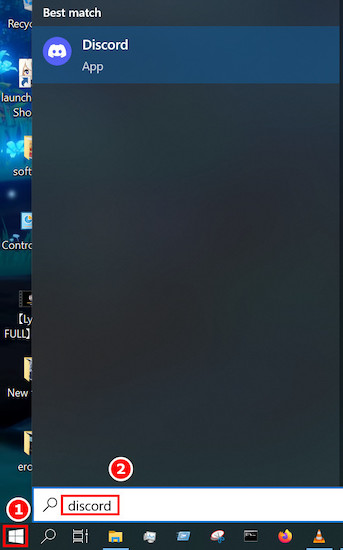
- Look at the left side of the screen, and you will see a Compass icon. Click on it. You will see some other windows pop up.

- Click on any of the categories on the left according to your needs, and you will see some communities on the right. You can also use the search option to find them. By default, some communities are there as featured ones.
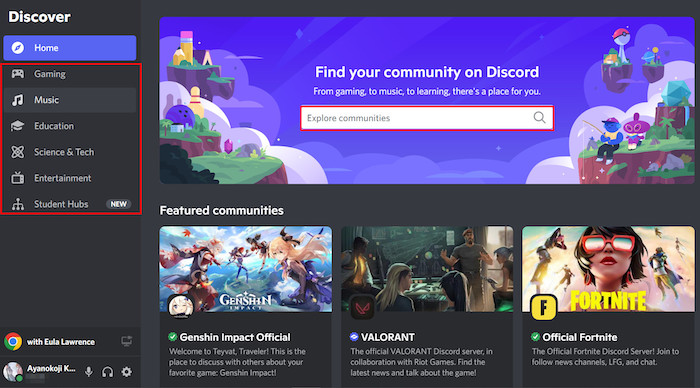
- A pop-up will appear stating the server rules and such. Click on it, and you will get to see a glimpse of the inside of that server.
- Click on the Join server located at the blue ribbon at the top. Now you are a member of that server.
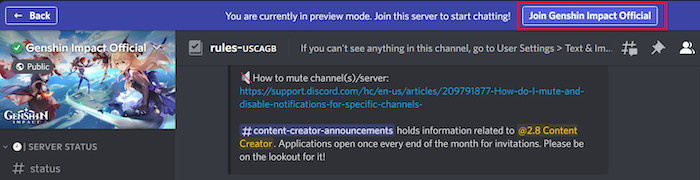
3. Use Server Directories
Another way of finding servers is to use server directories. There are many different server directories available on the internet which you can use.
Follow the steps below to use server directories:
● Disboard:
Disboard is a popular Discord servers directories. You will see many categories to search from. You can also use the search bar located in the middle part of the page.
Anyone can search for Discord servers here. Their motto is to connect people and Discord servers.
There is a login option. If anyone logs in there, he can add his server to the server directories. That way, you can also do publicity for your server. 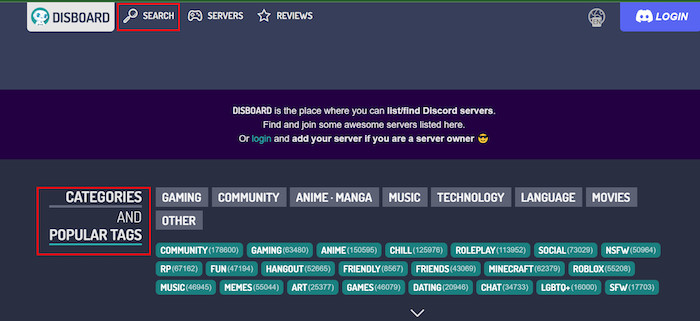
Here’s a complete guide on how to Appear Offline Discord.
● DiscordMe
DiscordMe is another awesome Discord server directory with thousands of servers. You can use the categories here to find suitable servers. They are easy to find, and you can inspect the server before joining. 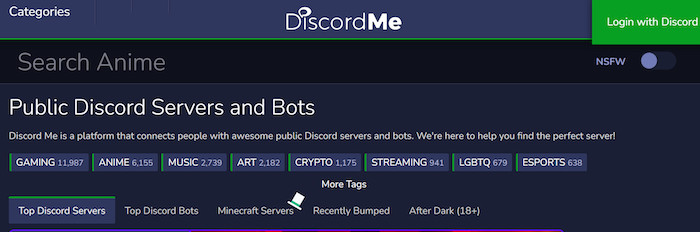
● DiscordServers
It’s primarily a gaming and geek culture server collection. You will get all kinds of gaming servers here. You can use the search option to search for any particular game and find related servers quite easily. 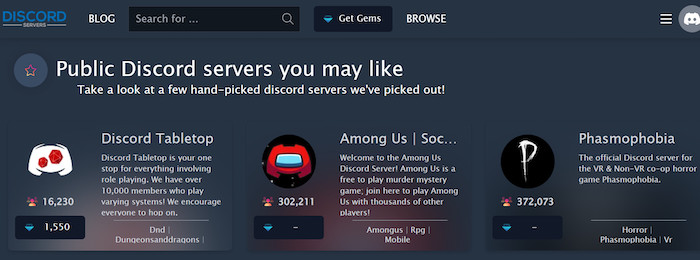
Also, check out our separate post on what does Idle mean Discord.
4. Find Private servers
Finding a private server is hard as long as you do not have the invite link. Only after clicking the invite link will you get a new browser page asking for Accept invite.
You may be wondering from where you will get those links. Rest assured, you will find them easily on Reddit, Facebook, and other social media platforms. You might get one from one of your friends by dm.
Private servers are a lot less active but based on a single purpose or activity. So, they are kinda fun to be members of.
How to find Discord servers on Mobile
You can find Discord servers on Mobile quite easily. Discord Mobile is easy to use and fast. This is why it is recommended instead of Discord web for mobile.
Follow the steps to find Discord servers on Mobile:
- Tap on the Discord icon in your app tray.
- Swipe the screen to the right. You will see some new options appear on the left.
- Tap on the + icon located at the left of the screen.
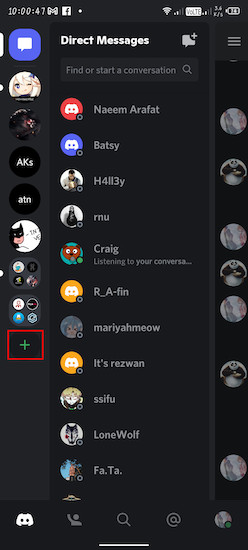
- Select Join a Friend on Discord, located at the bottom of the screen. This will take you to the invite page.
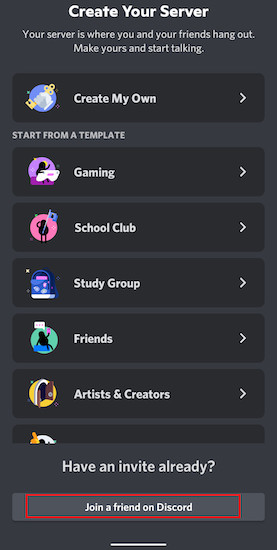
- Paste the invite link here and tap on the join option that will appear in place of I don’t have one option.
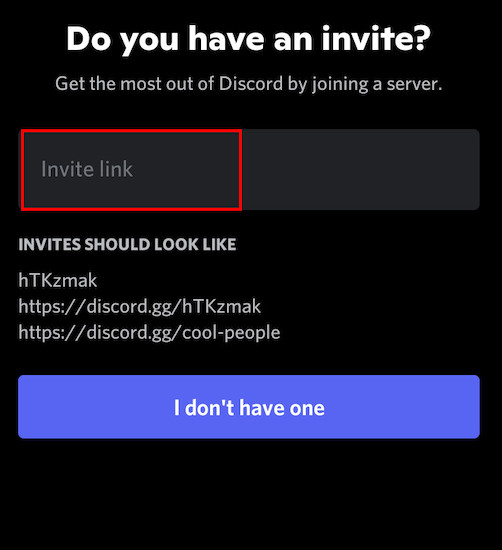
- Accept the invitation, and you will be done. You might need to give login into your Discord account using your credentials.
- If any of your friends dm you with an invitation link or you got any invitation links from other places, just tap on the link, and you will be added to the server quite easily.
Follow our guide step-by-step to change Font Discord.
How to Leave a Server
You might have found a server and joined, but that server is not to your liking. You can easily leave that server.
Follow the steps to leave a server:
- Click on the Windows icon and start typing. Type Discord and select the best match.
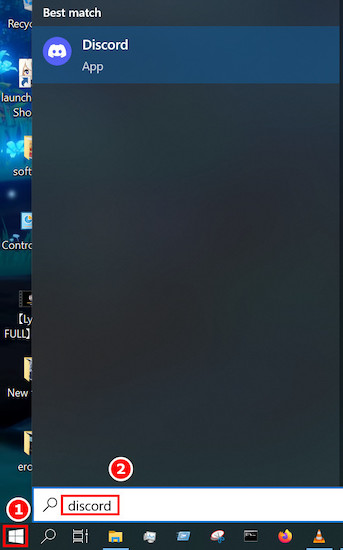
- Click on the server you want to leave from. You will see the server.
- Select the server name, and some options will appear just below the name.
- Find Leave server and click on it. A confirmation message will appear. If you confirm it, you will leave the server and cannot go back again unless you get an invitation.
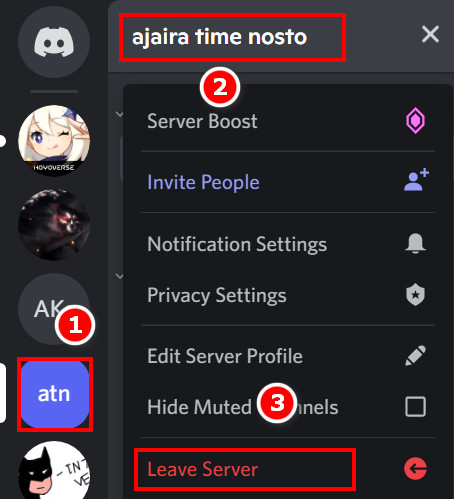
FAQs
1. How do I find a Discord server by name?
You can find a Discord server by name from any of the online Discord server directories. Just go to one of them and type the server name in the search bar. You will get them.
2. How do I find a channel on a Discord Server?
You can easily find a channel in a Discord server under the server name. If there are too many channels, you can use your mouse wheel to scroll down or use the search bar to search for the channel directly.
Final Thoughts
Now you know how to find Discord servers using both a PC and an android. Once you find a server, you can join them using the above methods. Remember to keep your login credentials safe so that you can use them when necessary.
If you have found any steps that seemed difficult to follow, let me know in the comments section. Also, feel free to consult me if you are stuck on any of the solutions. I will try my best to help you all.