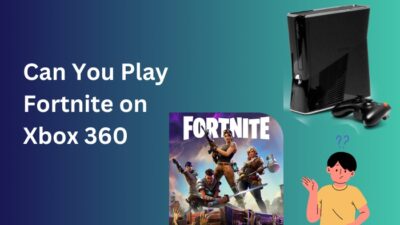Riot’s League of Legends, aka LOL, is one of the most famous MOBA games in over a decade. Millions of gamers hop into the server daily as it is an online game.
However, sometimes the experience gets inferior due to the infamous following error,
Unable to connect to the server. Please check your network connection and attempt to reconnect to your game.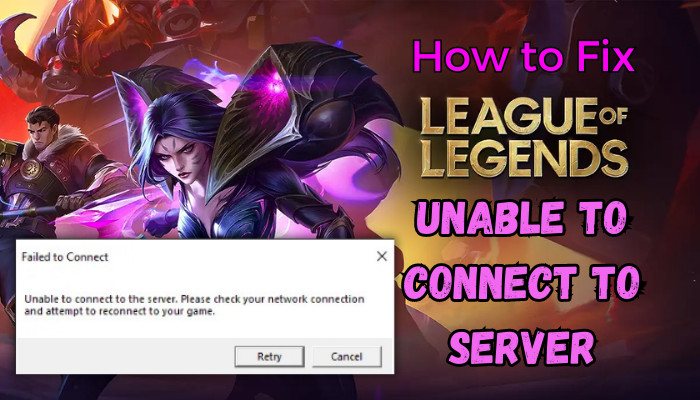
But don’t worry. I explained all the possible solutions to fix LOL’s connection error here.
Let’s jump in.
What is the Reason for LOL’s Unable to Connect to Server?
League of Legends can display unable to connect error if Riot can’t connect to server due to a technical glitch or unexpected server outage. Moreover, besides Riot’s side, Windows firewall issues, poor network connection, or DNS-related problems can cause LOL’s connection error.
After a hectic day, you hopped on your PC, logged into Riot, and League of Legends failed to connect after champion selection. So, what is unable to connect to the server error in League of Legends?
LOL displays unable to connect to the server error when the server is full or facing temporary issues due to maintenance. Players in League of Legends can’t connect to a game even though they can log into it. This actually happens after the champ selects in the champion selection screen.
But sometimes the error doesn’t bind in these minor cases and doesn’t let you log in either and display League of Legends unable to connect to login queue. But that’s a whole other story.
So if you ask me why League of Legends is failing to connect in 2023, I will point out to the Riot servers first. Players encounter connectivity issues in LOL due to intentional server maintenance or abrupt outage.
If that’s not the case, the problem lies on your end. This can be your network connection or computer configuration problem like DNS or Firewall settings.
How to Fix League of Legends Unable to Connect to the Server Error
To fix LOL not being able to connect to servers, check the League of Legends server status, stop IP Helper, or reconfigure DNS and Firewall settings. In addition, port forwarding or network resetting also helps you to be able to get into the game’s servers.
To begin with, my best workaround to fix being unable to connect to the server in LOL is logging into the Riot client and starting a custom game. This process ensures that I can connect. And surprisingly, it also allows me to join ranked games.
Besides this, there are multiple simple solutions, and we will try those before proceeding to the more methodical approaches. So follow the solutions consequently and see which one works for you.
Here are the methods to fix the League of Legends connection error to the server:
1. Check Riot Server Status
Most online game servers require maintenance for technical issues or to improve the game experience by deploying patches to update the game. Like Ubisoft, Rockstar, and Blizzard, Riot’s server also goes down.
And if you try to connect while undergoing maintenance, your League of Legends will fail to connect in the loading screen. Sometimes, an error code 003 also appears in LOL in this case.
So you must check the current Riot games service status to know whether League of Legends is down or not before approaching technical solutions.
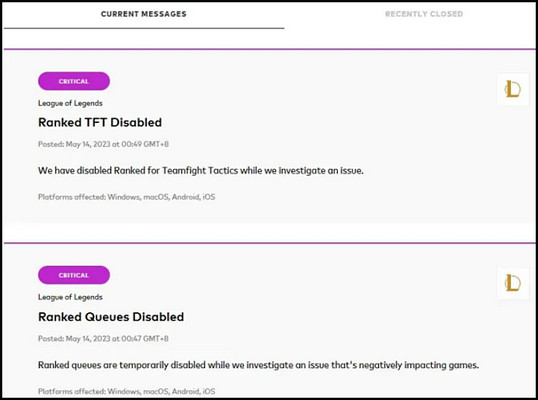
You can also validate LOL outage reports from the downdetector of League of Legends. If there are a few problems, then the problem can be from your end.
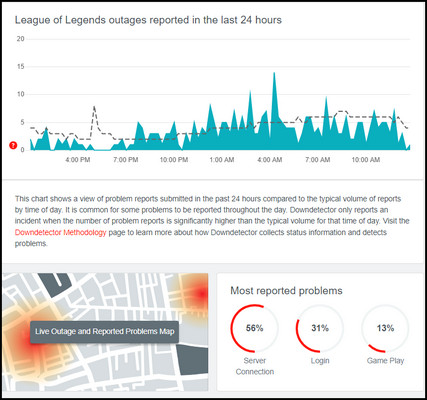
2. Run LOL as an Administrator
You must focus on your side if the servers are up and running. When the games lack proper administrative privilege, it can prevent you from joining a match.
Here are the steps to run LOL as an administrator:
- Right-click the League of Legends shortcut icon on the desktop or installed location.
- Select Run as administrator from the context menu.
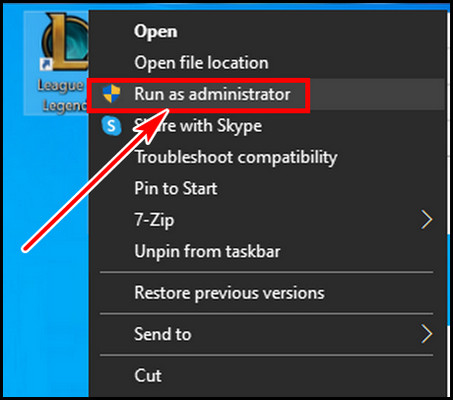
- Click Yes to allow admin privilege.
Now verify whether LOL’s connection issue is resolved or not. If it resolves, then follow the below steps to run the game permanently with admin privilege.
- Right-click on the LOL’s executable file.
- Select Properties from the bottom.
- Click on the Compatibility tab.
- Check the box for Run this program as an administrator.
- Hit Apply and then OK.
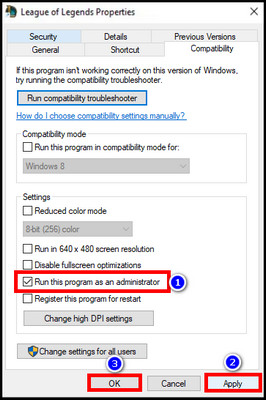
If the issue persists, then follow the next method.
3. Close All Riot Apps and Services
Sometimes, the Riot client or other Riot apps like Valorant or Players can be the root cause of the issue. Terminating the apps and services often resolves LOL’s connectivity issues.
Follow the below processes to close the Riot apps and services:
- Sign out your account from the Riot client.
- Press Ctrl+Shift + Esc to open the Task Manager.
- Navigate to the Details tab.
- Select RiotClientServices.exe and hit the End task from the bottom.
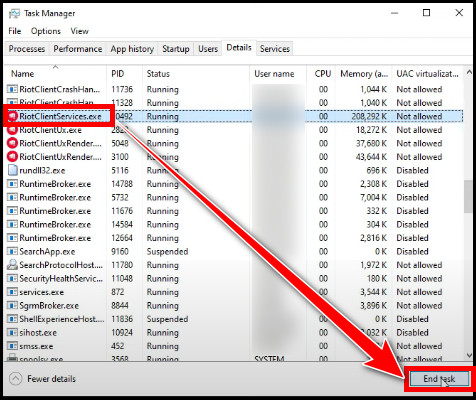
- Do the same for LeagueofLegends.exe.
Relaunch the Riot client and see if the issue persists. If the process is fruitless, continue reading for the next solution.
4. Clear Riot Client Cache
Riot’s cache file can be corrupted, resulting in various errors like the inability to connect to the server. You must remove the cache files and have them recreated from scratch.
Ensure you have terminated all Riot apps and LOL from the previous method. After that, follow the below procedures to clean up the cache files.
- Press Win+E to open File Explorer.
- Copy %ProgramData%/League of Legends, paste it into the address bar, and hit enter.
- Delete all files except LocalContent and Disclaimer.
- Copy-paste %AppData% in the address bar again and remove the League of Legends folder.
- Go to %localappdata%\Riot Games from the address bar and delete the Riot Client folder.
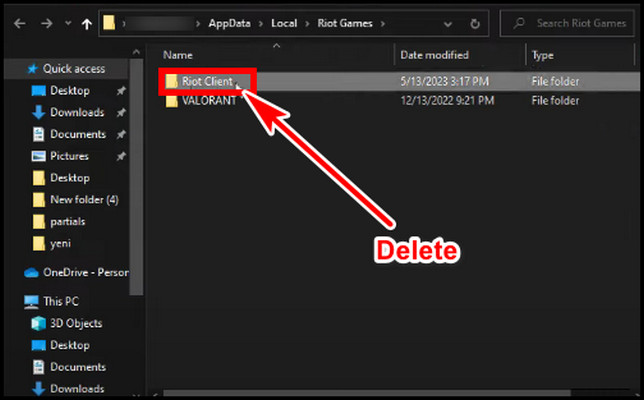
Reboot your PC, and relaunch Riot & League of Legends. The problem should be fixed by now. If it fails for you, let’s move on to another solution.
5. Disable IP Helper Service
A few months back, one of my friends fixed his LOL’s inability to connect to the server issue by stopping IP Helper service. You can try this method to see if it works for you.
To disable IP Helper Service:
- Press Win+R to open the run.
- Type services.msc and hit OK.
- Find IP Helper service.
- Right-click on the service and select Stop.
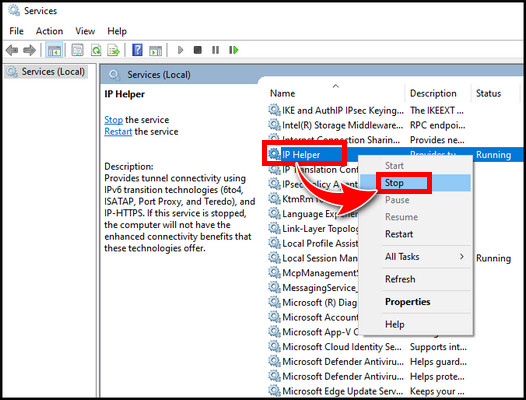
After that, try to relaunch the game and see if you can connect to the game.
6. Allow LOL through Windows Firewall
If the above methods don’t work for you, we have to move to the technical side. To begin with, we will deal with the Windows firewall and configure it to allow LOL through the firewall.
Follow the below to access LOL via firewall:
- Type Windows firewall in the Windows search and click Allow an app through Windows Firewall.

- Click on Change settings.
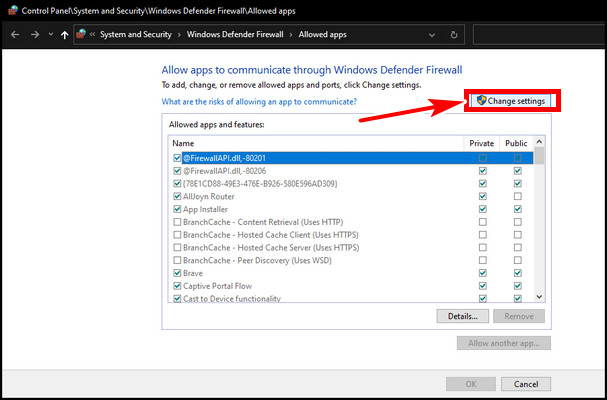
- Select Allow another app…
- Add League of Legends, League of Legends (TM) Client, and Riot Client.
- Tick both the Private and Public boxes for those.
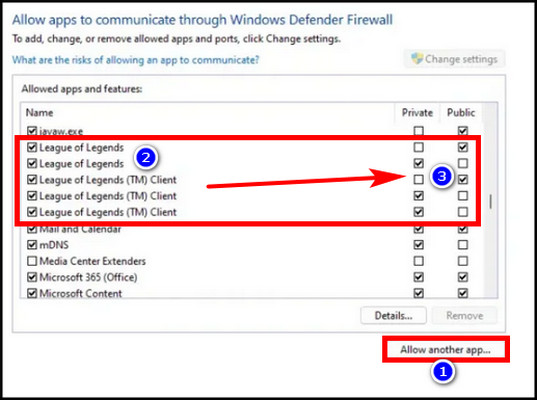
Restart the PC and, after booting into the system, run LOL and verify if the issue is fixed. Keep reading if the problem still exists.
7. Register Google DNS Server
League of Legends launcher utilizes server aliases. This can conflict with ISP’s default DNS server. So we have to change the DNS server manually.
Here is the way to swap to a different DNS:
- Press Win+X and select Network Connections.
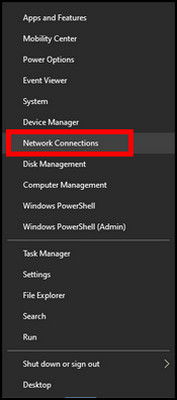
- Choose Change adapter options.
- Select your adapter, right-click on it, and choose Properties.
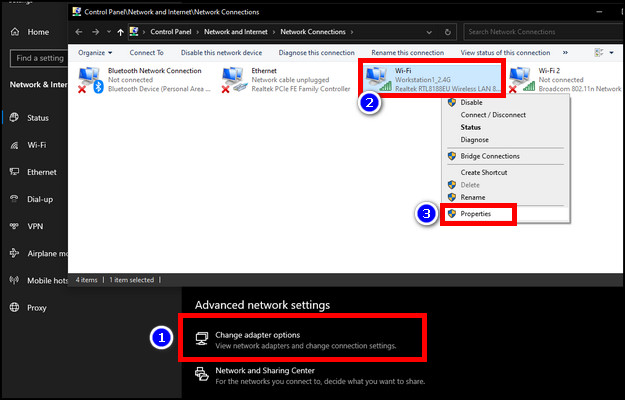
- Untick Internet Protocol Version 6 (TCP /IPv6).
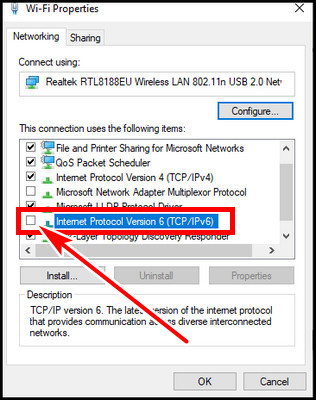
- Click twice on Internet Protocol Version 4 (TCP /IPv4).
- Select Use the following DNS server addresses.
- Set the Preferred DNS server to 8.8.8.8 and the Alternate DNS server to 8.8.4.4.
- Hit OK.
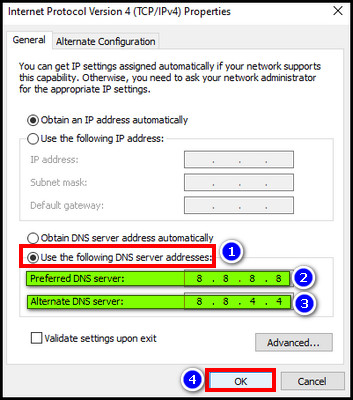
Now reboot your system. Launch League of Legends and check whether you can connect to the game.
8. Configure Windows Network
If changing the DNS server fails, you must reconfigure your network to resolve the League of Legends connectivity issue.
To clear the DNS cache and reconfigure the network:
- Search cmd in Windows search and run it as an administrator.
- Type the commands from below one at a time and hit enter.
ipconfig /release
ipconfig /renew
ipconfig /flushdns
netsh int ipv4 reset
netsh int ipv6 reset
netsh winhttp reset proxy
netsh winsock reset
ipconfig /registerdns
After completing all the commands, restart your computer. Rerun the LOL and verify if your connection issue is resolved.
If everything fails, you can try to port forward for LOL with Riot’s guidance.
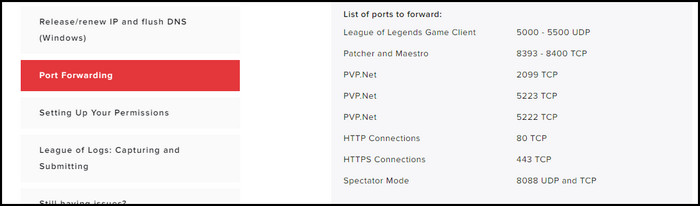
FAQs
Why is League of Legends not connecting to the download servers?
Firewall settings, outdated game files, or ISP issues can cause LOL not to connect to the download servers. In addition, an unstable internet connection can also cause connection failure to download servers.
Can other games running on my PC affect the League of Legends connection issue?
Yes, if other games or apps are heavy bandwidth users, they can interfere with LOL’s connection issue. Other streaming services or VOIP softwares also can cause LOL connection issues.
Final Thought
It is very frustrating when you can log in to League of Legends but can’t play it due to being unable to connect to the server. If it is server maintenance, you must wait until it finishes.
If not, reconfiguring DNS or firewall settings, or port forwarding can resolve the issue. In this article, I explained the process. Don’t forget to tell in the comment which one worked for you.