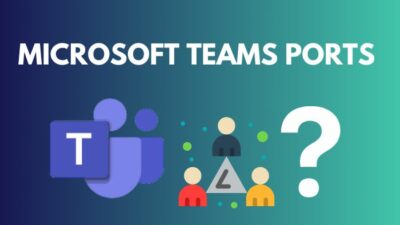Your Windows computer creates system restore points at certain times to allow you to turn back your system to a point when it was stable in case you have experimented way too much with different third-party apps and mods.
These restore points exist on a portion of your hard disk drive space.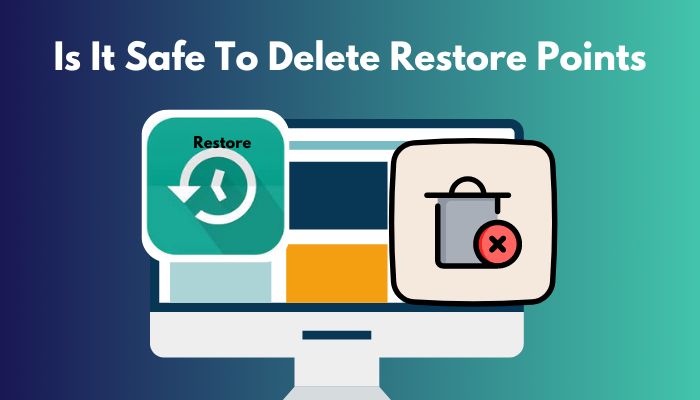
If you think that you do not really need the restore points on your computer, you can delete them from your storage. Now you wonder, is it really OK to remove the restore points? You can find out the answer to that from this guide.
So keep reading to know about restore points, if it is fine to delete them from your computer and also how to safely delete your restore points.
What Is A Restore Point In Windows?
A system restore point in Windows is a copy of your operating system’s files that are stored on your computer’s hard disk drive when your system is running in a stable manner. Restore points allow you to turn back your system to any earlier point in time in case your system becomes unstable.
The system restore files are created and stored in each partition of your hard disk in the folder name System Volume Information.
You won’t be able to see the System Volume Information folder as it is a system file and is hidden by default. In order to see the folder, you have to go into View tab in Windows Explorer > Folder Options > Uncheck the Hide protected operating system files option and check the Show hidden files, folders and drives option > Press OK. 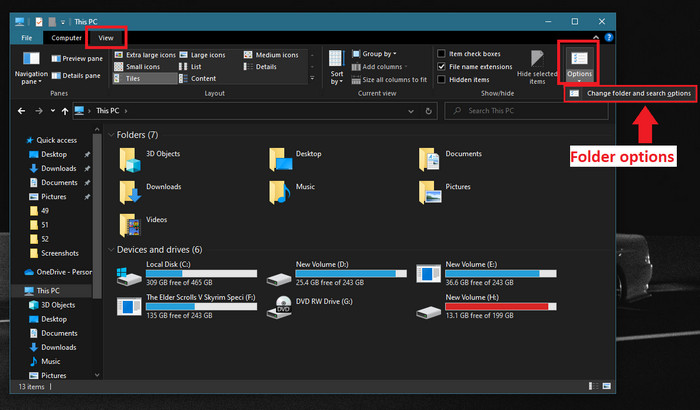
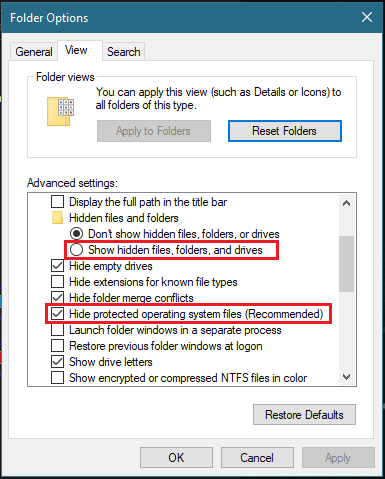
Windows automatically creates and restore points of your disk at a weekly interval or if any major changes or updates are made to your system files. Windows also deletes older restore points automatically to save space.
System restore point recovers your operating system to an earlier stable state if it runs into any trouble. It is done by Shadow Copy technology. It creates backup images of your files at a specific time and allows your operating system to return to that state in case of any corrupted system files or operating system failure.
You can think of restore points as a snapshot of your files’ state and settings.
Other than the system files, restore points do not create backups of your user-generated files like documents, images, music, etc. So, a restore point cannot be considered as a full backup of your files.
Only the copies of files that are changed during a system update, or any other system change, are saved as a restore point.
Know how to create a custom system restore point on your computer from the next section.
Can You Create Custom Restore Point In Windows?
Although Windows automatically creates system restore points at certain intervals, and before major changes to your system, you can also manually create a custom restore point of your disk. The process of doing it is very simple and it is explained here.
Go through these steps to create a Windows system restore point:
- Press Win + R.
- Type in SystemPropertiesProtection and click on OK.
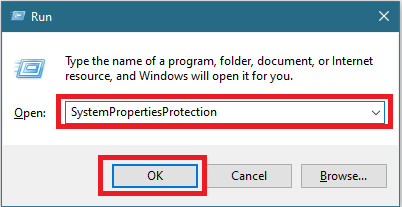
- Select the drive where your system files are and click on Configure.
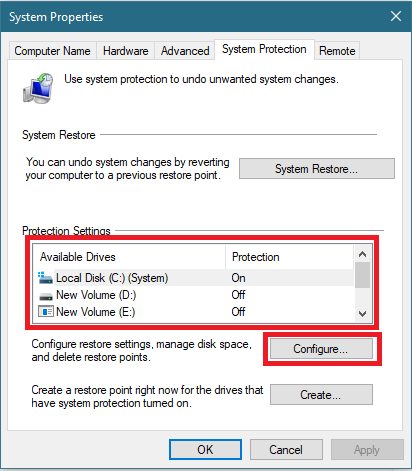
- Turn on system protection for the drive and press Apply then OK.

- Click on Create button.
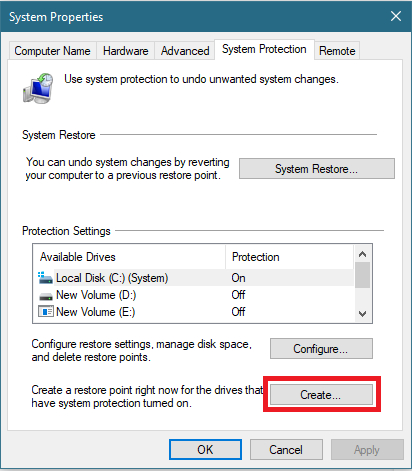
- Add a fitting description for your restore point and click on Create.
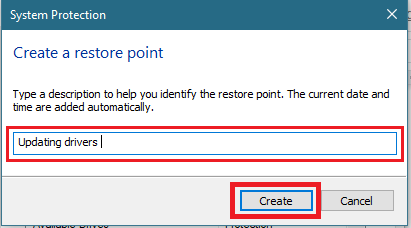
Your custom restore point will then be created and you can restore your system to that point at any time by clicking on System Restore in the System Properties window.
You may notice that you have many restore points in your system and want to delete them. If you are unsure about whether you should do it or not, clear your doubts by learning all about deleting restore points in the later sections of this guide.
Is It Safe To Delete System Restore Points In Windows?
If you are contemplating deleting your restore points but cannot be sure if it is an OK thing to do, then be assured that removing your system restore points is perfectly safe. It will not affect your system files in any way and your computer will work fine if you delete them.
Restore points are, after all, copies of certain system files and, thus, need space on your disk to be created.
If you feel that you do not need any restore points in your computer then you can go on and delete all of them, although it is advised that you should have at least one restore point of your system when it is running in stable condition.
Why Should You Delete Restore Points?
There are a few reasons for which you would want to delete the system restore points that Windows creates and stores on your computer. Restore points should be deleted in order to save space and avoid clunkiness on your disk.
Here are the reasons why you should delete restore points on your Windows computer:
- Restore points take up a portion of space on your disk to store the images of your files. You can delete them to save space if you are running low on storage.
- Older restore points that are not significant anymore can be deleted in order to make room for newer ones.
- If there isn’t enough space for your restore points then they may not save images of your files properly and thus they won’t effectively restore your system at the time of crisis. So, you can delete the obsolete ones to make room for the latest restore point.
- If you are a safe user and feel like your system will never run into any issues, you can delete all your restore points. After that, you can create a single restore point just in case.
Deleting your system restore points in Windows is pretty easy. The ways of doing it are explained elaborately on the following section. Go through them to know how to delete your system restore points.
How To Delete System Restore Points In Windows?
Deleting restore points is a simple task on Windows and it can be done in a few watts. The methods of deleting your system restore points include deleting using Disk Cleanup, System Protection Settings, or Command Prompt. These methods are comprehensibly discussed here.
Follow these steps to delete system restore points in Windows:
1. Delete Restore Points Using Disk Cleanup
You can use the Disk Cleanup tool in WIndow to delete all but the latest restore point on your system.
Here’s how you can use Disk Cleanup tool to delete restore points:
- Press Win + R.
- Type in cleanmgr and click on OK.
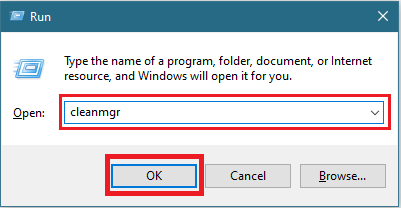
- Select the drive you want to delete restore points from and click on OK.
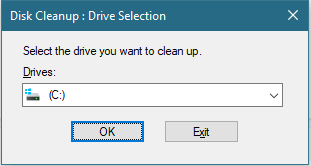
- Click on Clean up system files.
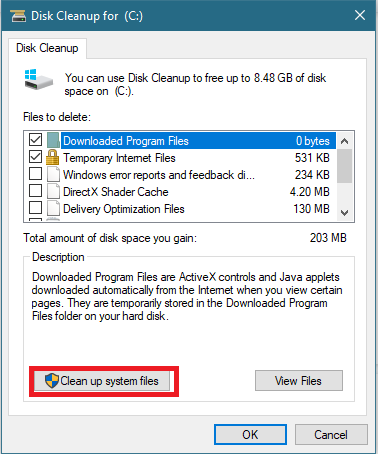
- Select the drive you want to delete restore points from and click on OK.
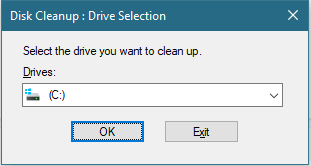
- Go to More Options tab and click on the Clean up button under System Restore and Shadow Copies.
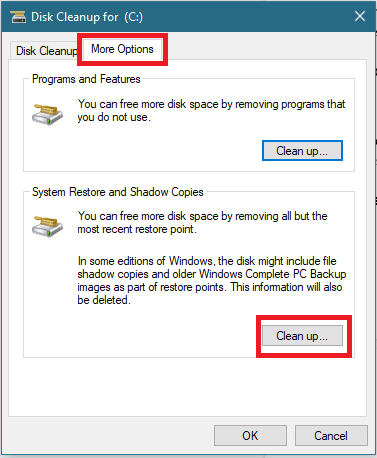
- Press Delete, let the process end and restart your computer.
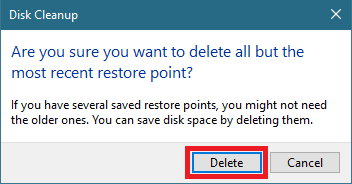
The Disk Cleanup tool will then have effectively cleaned all the old restore points from your disk.
2. Delete Restore Points Using System Protection Settings
You can also use System Protection Settings to delete all restore points. It is also used for creating restore points, as shown earlier in this guide.
This is how you can use System Protection Settings to delete restore points:
- Press Win + R.
- Type in SystemPropertiesProtection and click on OK.
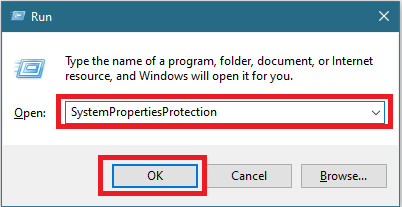
- Choose the disk you want to delete restore points from and click on Configure.
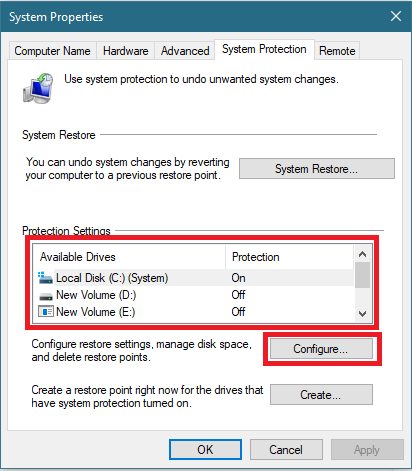
- Click on the Delete button, click on Apply then OK.
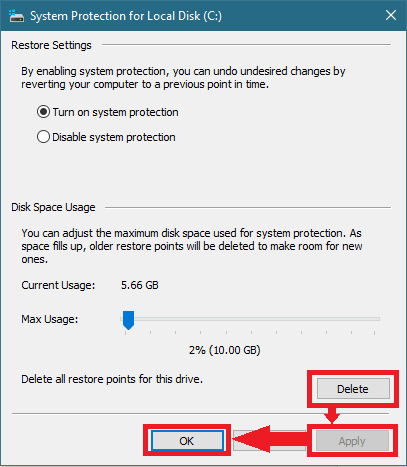
3. Delete Restore Points By Command Prompt
It is possible to delete specific restore points or all of them at once by using command prompt in Windows.
Go through this process to delete restore points using command prompt:
- Search for Command Prompt and open it by clicking on Run as administrator.
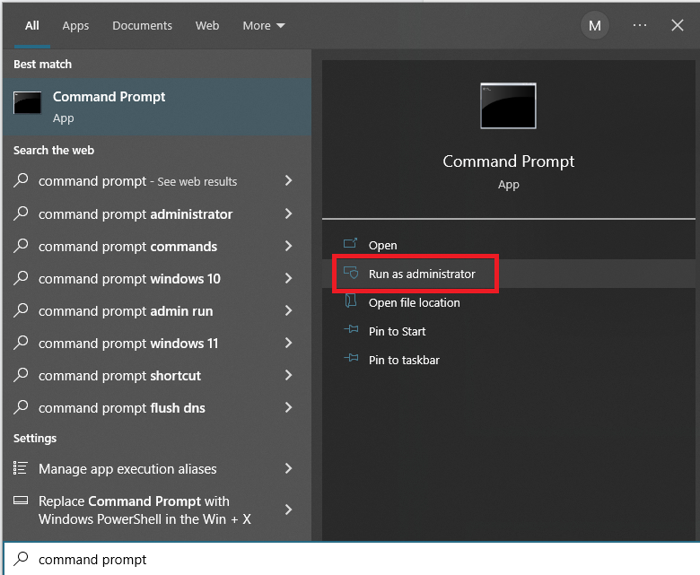
- Type in this command to show list of restore points: vssadmin list shadows
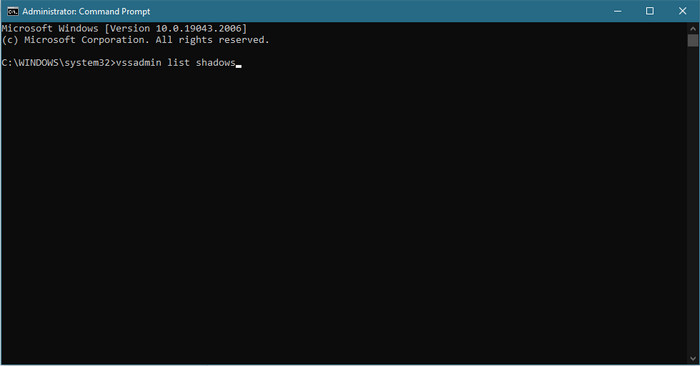
- Press Enter.
- Copy the shadow copy set ID of any restore point if you want to delete specific restore point.
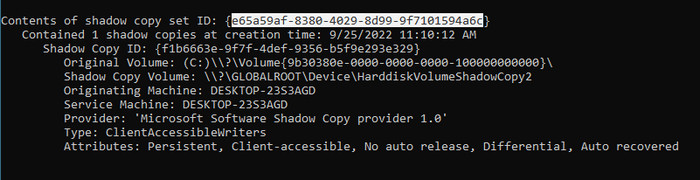
- Type in this command to delete specific restore point: vssadmin delete shadows /Shadow={shadow ID}

OR,
Type in this command to delete all restore points: vssadmin delete shadows /all 
- Press Enter to run your command and then press Y to confirm.
You can effectively delete any restore point or all of them by following this method.
Conclusion
System restore points can definitely be life savers in certain situations where your computer’s operating system becomes corrupted in any way. Nobody wants to be in such situations where they would have to actually restore their system using restore points.
If you are a careful user who does not tamper with system files much, then you can be free of this worry and delete yor restore points if it is absolutely necessary.
Otherwise, it won’t harm anyone to have at least one stable restore point on your computer.