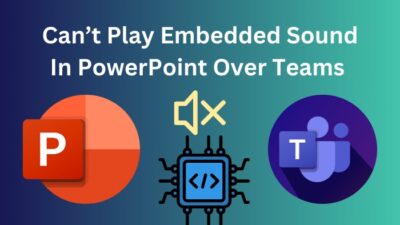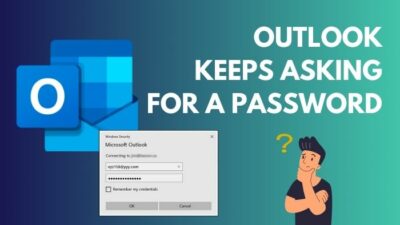Taking feedback and organizing quizzes for team members was a troublesome process once! But not now because you can do that easily with Microsoft Forms.
With Microsoft Forms, you can create forms and quizzes both. Fascinating, isn’t it?
Consequently, you can make a form more eye-catching and genuine by adding an organization logo in the form header. While responding to the form, the surveyee will know about the organization through that logo or image.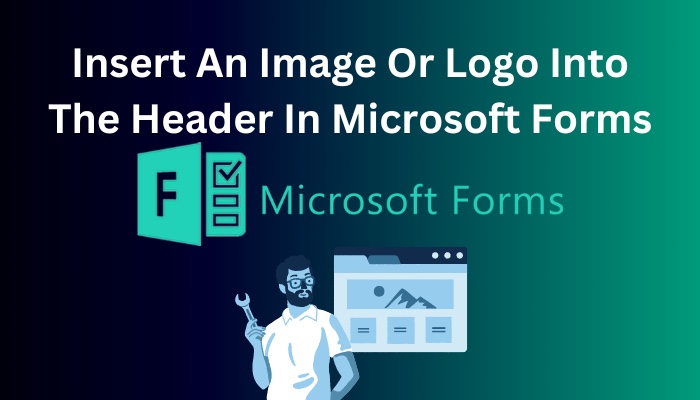 So, as a beginner, if you don’t know how to add an image or logo to the header in Microsoft Forms, read this article from top to bottom.
So, as a beginner, if you don’t know how to add an image or logo to the header in Microsoft Forms, read this article from top to bottom.
In this article, I have shown the easy way to add an image to the Microsoft Form header. So, let’s begin the guide.
Here’s a complete guide on how to add hyperlink in Microsoft Forms.
Can You Insert a Logo on Top of the Microsoft Forms?
You can insert an image on the header of the Microsoft Forms. At the very top is the form’s header, where you can add or insert an image. The process is straightforward, and you don’t need to go through many steps to add that image. A survey form with a header image will make it look stunning.
All you need to do is click the image icon from the header section of the form and choose the image or logo. After selecting the image, you will find that image in the form’s header section.
When you add a logo or image to the survey form’s header, the surveyee will know about your organization and feel safe while filling up the form.
Some survey forms may include personal information-related questions, and the responder might feel unsafe while answering them.
For this, you must add a logo or image of your company or organization. A survey form with an authentic image or organizational logo ensures the security of the survey.
Follow our guide step-by-step to insert checkbox in Microsoft Forms.
How to Insert an Image or Logo into the Header in Microsoft Forms
You can insert any image or logo easily into the Microsoft Forms header. First, go to the form header section and select the picture icon. Next, select the desired image from the Bing search engine, One Drive or the local drive. Choose a relevant image or logo for the survey form.
There is no fixed image or logo size for the form header section. You can put any size image into that header section, but remember that only relevant images are added. So, let’s take a look at the steps to add an image or logo to the Microsoft Forms header part.
Here are the steps to insert an image or logo into the Microsoft Forms header section:
- Go to the form and click on the header section.
- Click on the image icon from the upper right side of the header box.
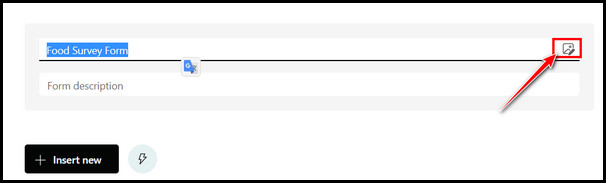
- Select any of the three following options to choose the image or logo:
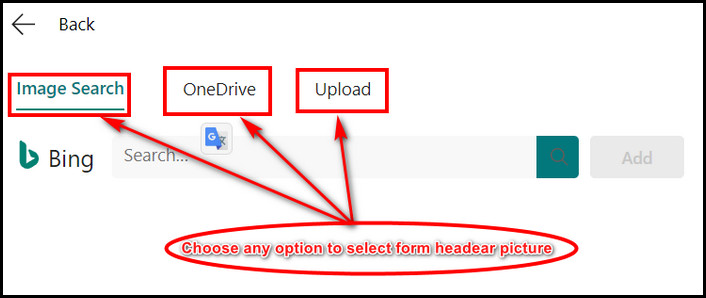
- Click on the Image Search option to add any image from the web. After searching for the image and selecting it, hit the Add button.
- Choose OneDrive to select the image from the drive storage. Click on the Add button once you find and select that image.
- Click on the Upload section to select the image from the local drive. Search the image in the file explorer and click the Open button after selecting it.
After selecting it, the image or logo will appear on the left of the header title. As I said, you can easily add any image or logo in the Microsoft Forms header section. Just follow the above steps I have given.
You can also delete the image if you have selected any wrong or irrelevant image. To delete the image, click on the header image and select the trash icon from the upper right side of the image.
The image will remove automatically after that. ![]()
Follow our guide how to duplicate a form in Microsoft Forms.
How to Change Background Image in Microsoft Forms
The relevant background image will make the form more stunning and attractive. The surveyee won’t find it pleasing if the form looks like the old, boring usual form. With a fantastic background image, the survey or quiz form will look stunning, and the surveyee won’t feel bored.
You can add images and videos as background images of the form. So, let’s take a look at the steps to change the background image in Microsoft Forms.
Here is the way to change the background image in Microsoft Forms:
- Click on the Theme button from the upper right corner of the toolbar.
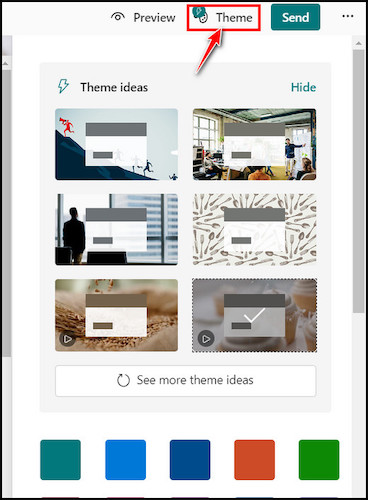
- Select any images or videos from the previously added image samples.
- Scroll down and click on the image icon from the lower right corner.
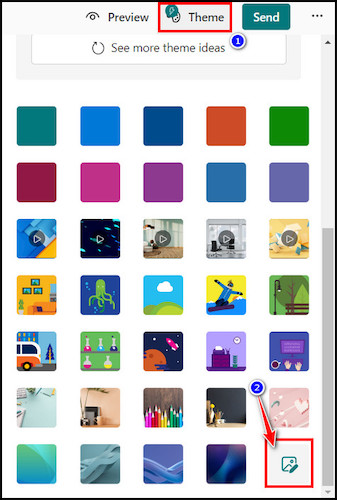
- Select the Image Search, OneDrive, or Upload option to choose an image.
- Click on the Add or Open button after selecting an image.
Once you have selected the right picture from the web, OneDrive or the local computer drive, it will automatically appear in the Microsoft form’s background. For a high-resolution image, wait a bit for the picture to load in the background.
Find out how to add attachments in Microsoft Forms.
FAQs
How do I add a header image in Microsoft Forms?
You can add a header image in Microsoft Forms by following the steps below:
- Go to the form and select the header section.
- Click on the image icon in the header box.
- Choose the Image Search, OneDrive, or Upload option to select the image.
- Click the Add or Open button after selecting the image.
Can I put images in Microsoft Forms?
Yes, you can put or insert images in Microsoft Forms. Adding an image is possible in the MS Forms header section, as a question or as a form background image.
Can I personalize Microsoft Forms?
Yes, you can select previously added themes to the form or even add background images to the form. Customizing the survey form button color is also possible. Along with pre-added background images, you can upload images from the local drive too.
Wrapping Up
Once you add an image or logo in the Microsoft Forms header area, the form will look eye-catching. A survey form with the original organizational logo will ensure the authenticity of the survey.
That’s why you must add a logo or image in the header area of the survey form. In this article, I have shown how to add that image or logo to the header section with simplified steps.
I hope you have successfully inserted the image in your survey forms header section. Knock me the in the comment box for further assistance regarding Microsoft Forms. See you soon at the next one.
Best of luck!