Outlook is everywhere. From individuals to small businesses, everyone uses it for communication. And to make it secure, you must keep it updated to the latest version.
To help you update Outlook without any hitches, I have provided the methods to update Outlook across all platforms, including the mobile versions.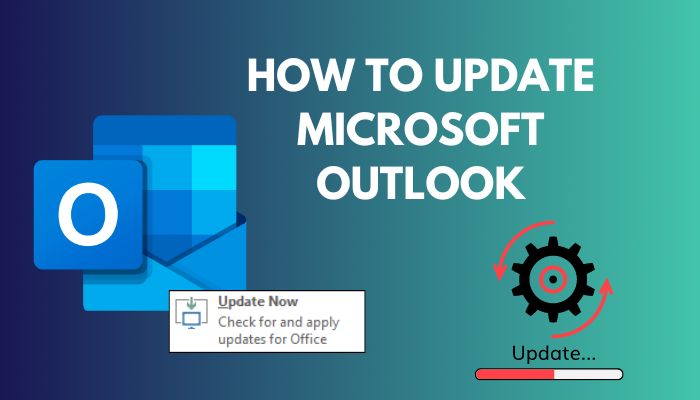
So, without further ado, let’s start.
How to Update Microsoft Outlook on Windows
You can update Outlook in Windows in two ways. Either check for the updates from Outlook’s options menu. Or use Windows updates to check and download Outlook’s updates. And if you do not want the hassle, you can set Outlook to update automatically.
If you haven’t done this before, do not get worried. Just go through the detailed steps and you will have the newest Outlook running in no time.
These are the methods to update different versions of Outlook on Windows:
1. Using Outlook’s Update Option
First, enable Outlook to check for the latest builds periodically. This will save you time when manually updating it every single time. And you would automatically get notified when newer updates become available.
Outlook 2013, 2016, and Latest Versions
Follow the steps to enable the latest updates on Outlook:
- Open Outlook using the desktop shortcut or search for Outlook from the Start Menu.
- Click on File at the top left and open Office Account/Account.
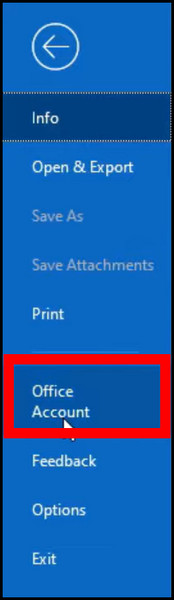
- Now click on the Update Options button and select Enable Updates. If you have enabled this already, move to the next step.
- Press Update Now to check for the updates.
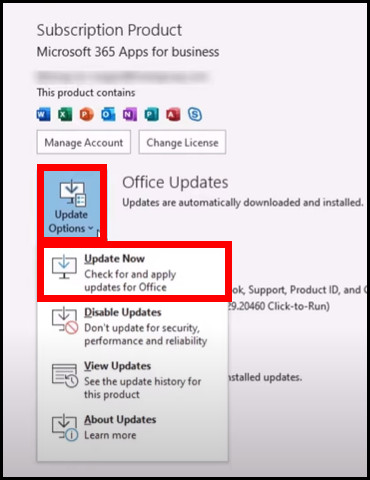
Now Outlook will check for updates periodically with the Microsoft server. When a new update is available, Outlook will notify you. Clicking on it should start the update process.
Sometimes, Outlook can become slow to load. And it becomes a pain to use it. If you are facing similar issues, check our quick troubleshooting guide to fix them.
Outlook 2010 and Older
You will not get any newer office updates with Outlook 2010. But if you choose to install the last update that Microsoft pushed out, you can do that.
These are the steps to update Outlook 2010 to the latest version on Windows:
- Open Outlook.
- Open File and click on Help > Check for Updates.
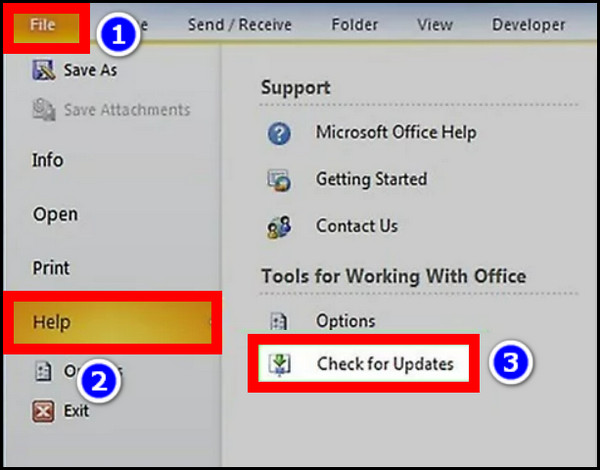
Outlook should start downloading the newer updates. If you encounter any error, then you should check the next steps, where we use Windows Updates to get the latest updates.
2. Using Windows Update
Windows provides software updates for the drivers and existing software installed on your computer. No wonder you will also get the latest updates for Outlook here too.
You can set Windows to check for updates and alert you accordingly. Who wants 50-something updates to download every time you update Outlook? That way, you can only install Outlook’s update and get it done quickly.
Here is how you can use Windows Update to update Outlook:
- Open Windows Settings. You can press the Win + I shortcut to do this.
- Now click on Update and Security. For Windows 11, click on Windows Update.
- Press the Check for Updates button. When you see the list of updates available, select Outlook’s update, and it should start downloading. You will get notified when the update finishes installing.
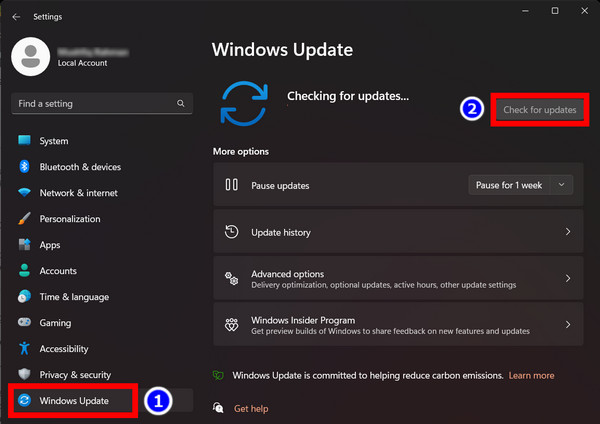
And congrats! You just updated Outlook. Now go and enjoy its latest features.
Also, it is a good idea to remove the Windows update files after your system has updated. So check our excellent guide to help you clean the Windows update files.
How to Update Microsoft Outlook on Mac
The Mac’s app store is the central location that updates all installed applications. From here, you can install Outlook’s latest updates with the click of a button. Let me show you how.
These are the steps to update Outlook on Mac:
- Click the Apple menu and open App Store.
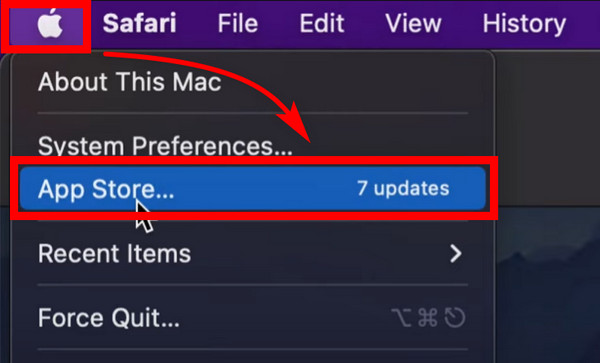
- Press Updates in the left pane.
- Find Outlook from the list and click the Update button next to it.
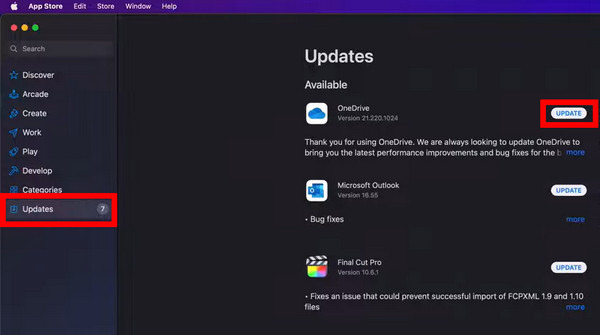
You should see a progress bar pop up. This shows the download status. Once the update finishes, the App store will inform you.
Sometimes you can send a mail by mistake. Wouldn’t it be awesome if you could bring it back? Check our separate article detailing how to recall a mail in Outlook on Mac.
How to Update Microsoft Outlook on Android and iOS
You can update the mobile version of Outlook from the App Store and Google Play Store, respectively. It is very similar to updating any other apps you have used on your smartphone.
You should automatically have the latest version of this app installed unless the auto-update feature is stopped. Then you need to open the app’s download page inside the respective store and update it yourself.
Outlook for Android
Here are the steps to update Outlook on Android:
- Open the Google Play Store.
- Search for Outlook. Open its app page.
- Tap on Update.
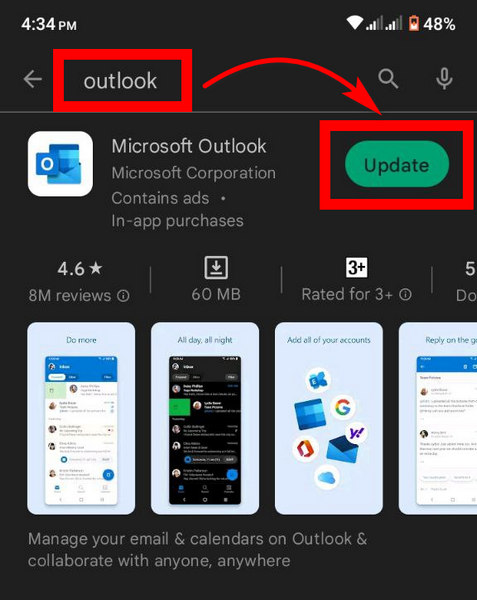
You should see the Open button if the latest version is installed already.
Read more on how to change Outlook Navigation Pane position?
Outlook for iOS
Follow the steps to update Outlook for iOS:
- Go to the App Store.
- Tap on your profile icon.
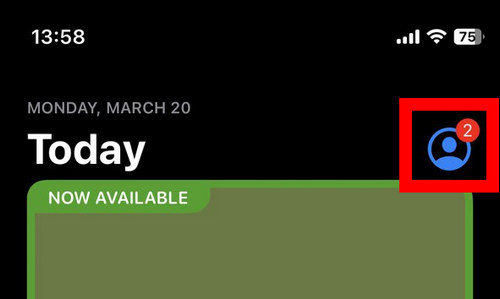
- Scroll down and find Outlook from the list of applications. Click the Update button next to it.
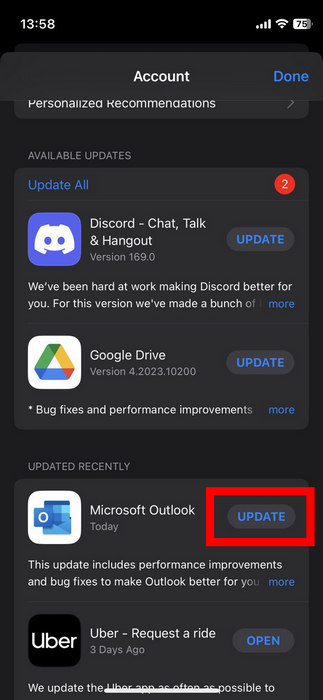
The download should start, and your Outlook mobile app will update in no time.
You can change your profile picture on Outlook very easily. Our separate article shows you how to do this. Do check it out.
Frequently Asked Questions
How do I know if my Outlook is up-to-date?
Check for newer updates to know if your Outlook is up to date. To check for updates, open File > Office Account > Update Options > Check for Update.
Can you update Outlook 2013 to 2016?
If you have an office 365 subscription with Outlook 2013, then you can update to Outlook 2016. Just log in to your office account and install Outlook 2016 from there. But users with a single license of Office 2013 cannot update to 2016 directly.
Final Words
If you follow this article correctly, you should get the latest versions of Outlook in your system. Sometimes updating apps can feel troublesome to us, and we postpone them permanently. But you should find a time that suits you and update your Outlook during that period.
Remember, security updates are as essential for your apps as major OS updates. So, install them regularly, and Outlook should perform in peak condition.
That’s all for today.
And it’s farewell from us here.