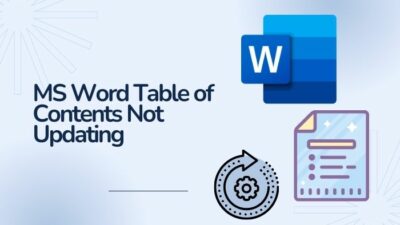Outlook and Google are synonymous with users using these services for email, calendar, meetings, and so on. And it is not uncommon for people to use one for work and the other for their personal stuff.
So, if you want to bring your Outlook schedules into Google calendar, look no further. I will show you an easy way that will allow you to access all your appointments in one single place.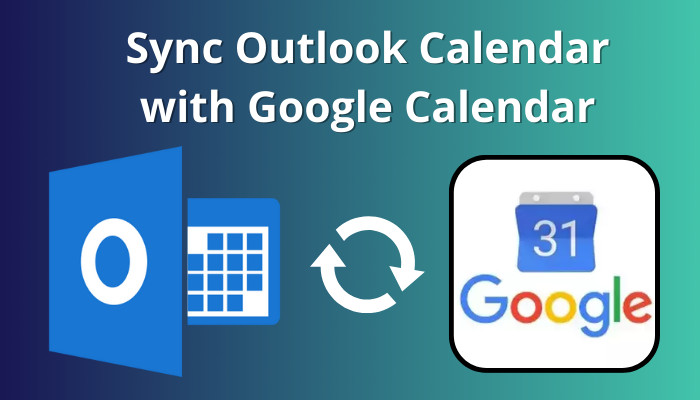
Without any further ado, let’s get started.
How to Sync Outlook Calendar with Google Calendar
To sync the Outlook calendar to Google, first get the calendar data to google. Then link it with Google. Outlook has two versions, namely the desktop and the web app. So the process of bringing over your contacts varies. Let’s look at how you can do that.
These are the steps to sync Outlook calendar with Google calendar:
1. Export Calendar from Outlook
All calendar applications use an ICS file to store the information from the calendar. When transferring data between applications, this file is used.
For the Outlook desktop, you need to save your calendar as a .ics file on your computer. This captures all your calendar’s info between a time period. When you upload the calendar file to Google calendar, all your appointments and info are synced with the Google calendar online.
As for the web version of Outlook, you will get a link that contains the .ics file. All we need is to paste that into Google Calendar.
Outlook for Windows
Follow the steps to export the calendar from Outlook Desktop:
- Open Outlook.
- Go to your Calendar by clicking its icon.
- Press File on top of the ribbon.
- Click on Save Calendar.
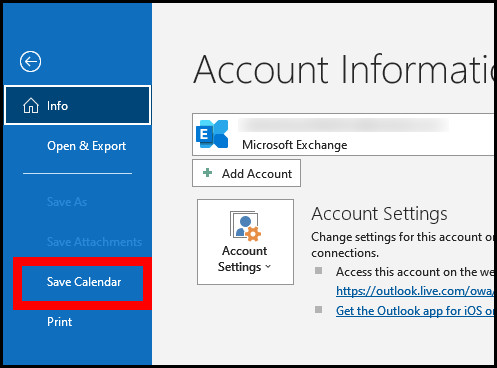
- Enter the calendar’s name and click the Save button.
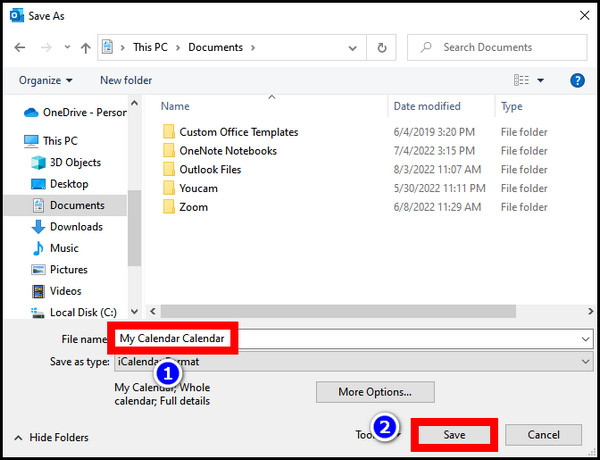
The option to get Outlook calendar from Mac differs slightly. You need to import the calendar file separately. Let’s see how.
Here’s a complete guide on how to Create Stationery in Outlook.
Outlook for Mac
Here are the steps to export your Outlook calendar from a Mac:
- Open the Outlook app.
- Click on File > Export.
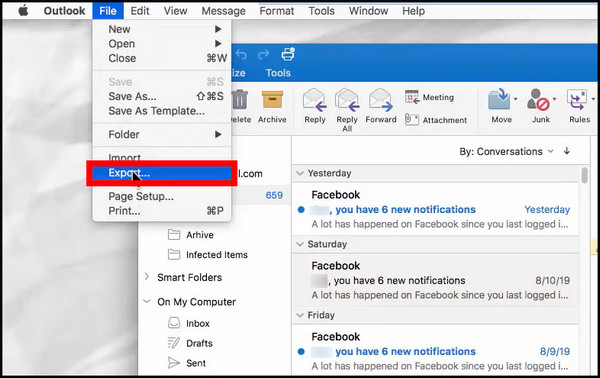
- Select Calendar from the list and click the Continue button.
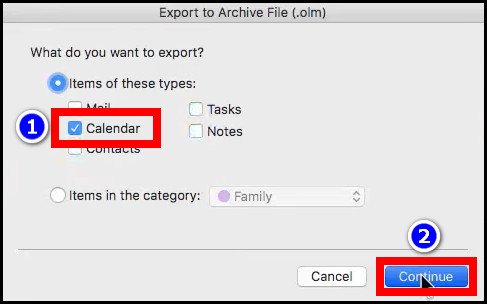
- Set the name for the file and click on Save.
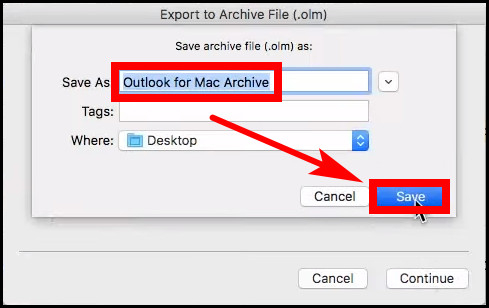
- When completed, press Finish.
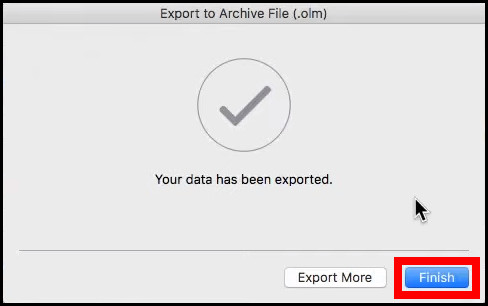
We will need the calendar file later in this article. But what about the ICS file on Outlook web or Office 365?
The following step will show you that.
Outlook 365/ Web App
These are the steps to export the calendar from Outlook Web/Office 365:
- Go to outlook.office.com from your browser.
- Click the gear icon in the top-right.
- Go to View all Outlook Settings.
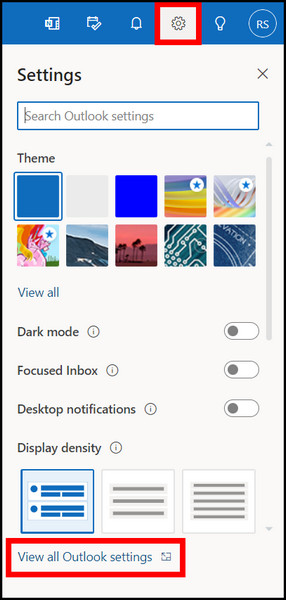
- Navigate to Calendar > Shared Calendar.
- Select a calendar. If you only have one, you will see a single option.
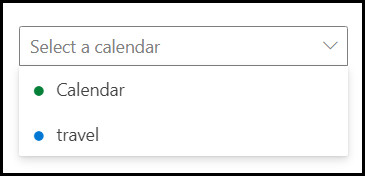
- Under Permissions, select one. There are three options by default.
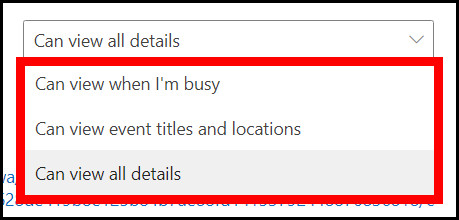
- Click the Publish button.
- Now copy the ICS link that is generated.
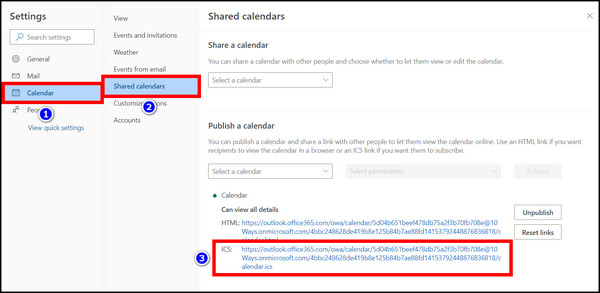
We have got the file containing the calendar. Let’s now sync it with Google.
2. Integrate Outlook Calendar into Google Calendar
Now you either have the ICS file itself or the link to it. We can use both to sync Outlook with Google calendar.
Import Outlook contact with ICS file.
Here are the steps to sync Outlook calendar with Google Calendar:
- Open calendar.google.com from your browser.
- Click the gear icon and open Settings.
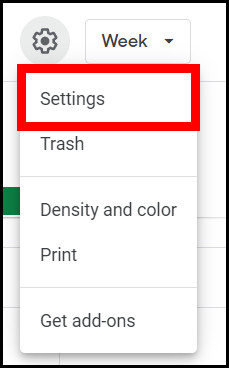
- Click on Import and Export.
- Under Import, click Select File from Computer.
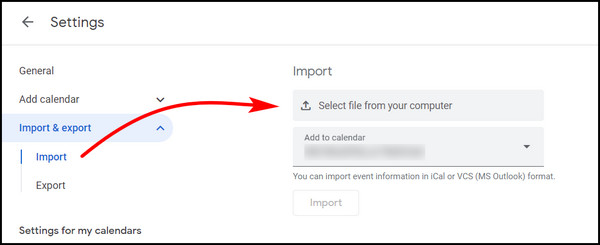
- Navigate and select the .ics file from your computer. Click Open.
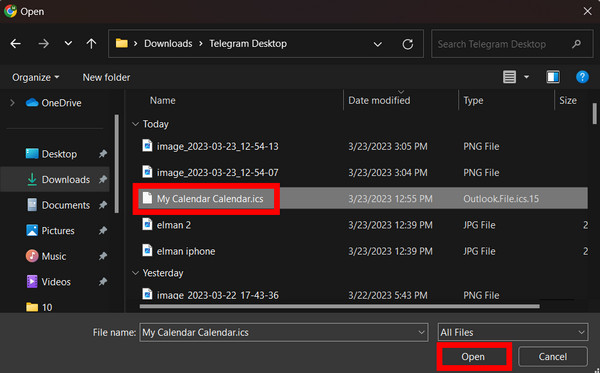
- Finally, press the Import button.
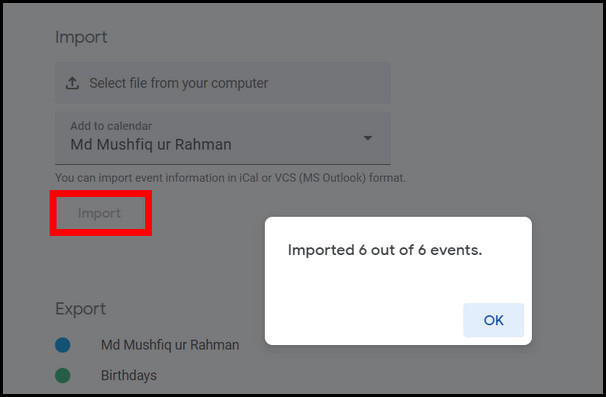
If you want to use the link instead, follow the steps below.
Import Outlook contact with ICS file link.
Here are the steps to sync Outlook calendar with Google Calendar:
- Go to Google Calendar.
- Click the + icon near Other calendars and press From URL.
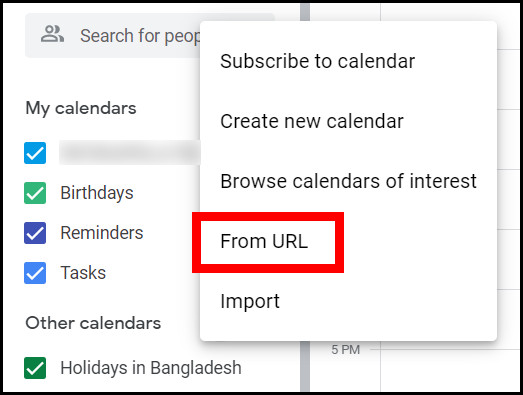
- Insert the link to the ICS file in the Calendar URL field.
- Press Add Calendar.
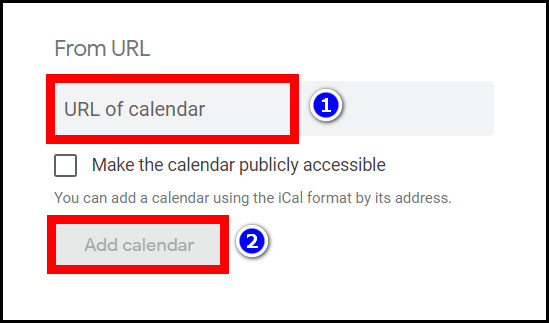
Now all your Outlook events are present in the Google calendar. Click on any date, and this should reveal your appointments and meetings.
If Outlook Calendar permissions are not working for you, check our separate article where we fix this issue.
How to Sync Outlook Calendar with Google Calendar on Android and iOS
If you want to access your Outlook calendar on the go, you need to log in to that account from your phone. Once done, the default calendar app for Android and iOS can sync the events from your Outlook account.
The advantage here is you do not need to download an extra app for Outlook. Which surely will help you to save some storage space. As for accessing Outlook emails, the Mail app and Gmail can show all your Outlook emails.
In this way, the calendar syncs from the Outlook server to your mobile almost instantly. If you have any trouble viewing any appointments, check if your internet connection is facing any downtime.
Let’s first look at Android.
These steps will add your Outlook account on Android:
- Open the Gmail app.
- Tap on the More Options/ Hamburger menu.
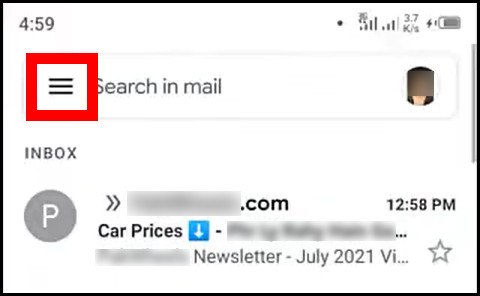
- Open Settings.
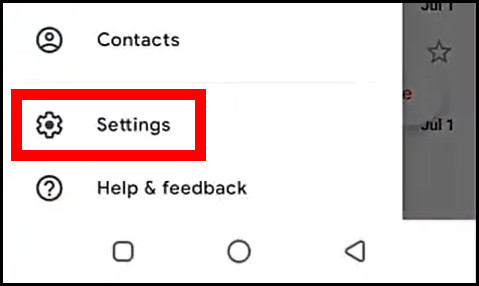
- Go to Add account.
- Select Outlook from the list of accounts.
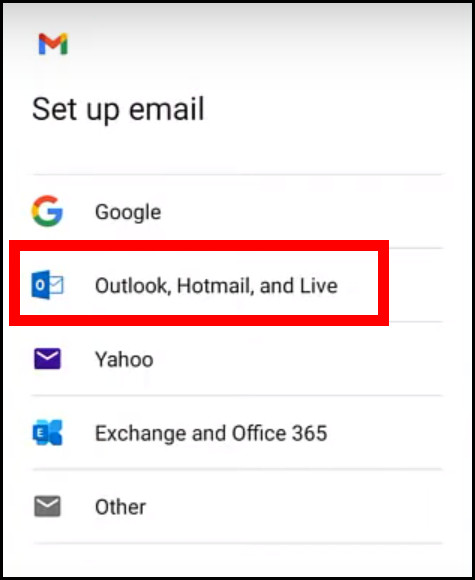
- Enter your Outlook email address and tap Next.
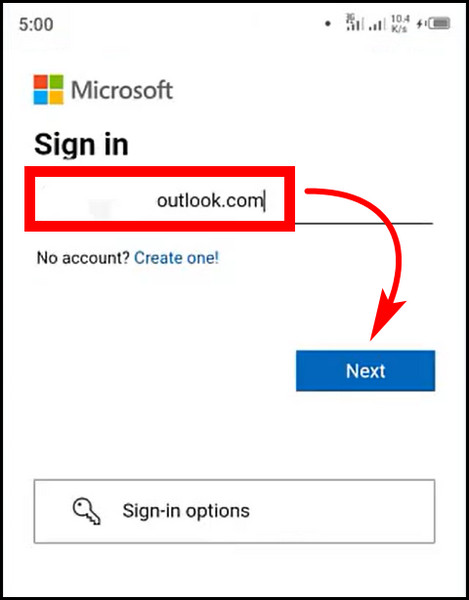
- Type in your password and tap on Sign-in.
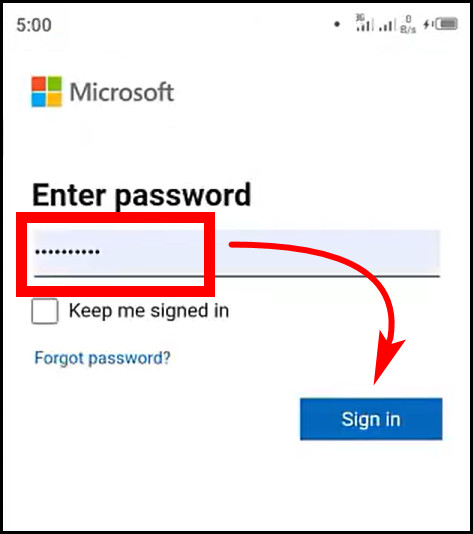
- Set the Outlook options such as Sync and Notify duration. When done, tap Next.
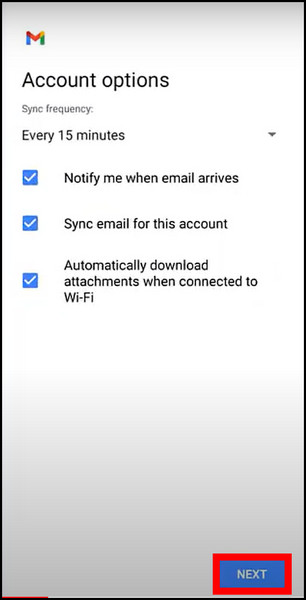
- Finally, add a name for the Outlook account. Tap on Next when done.
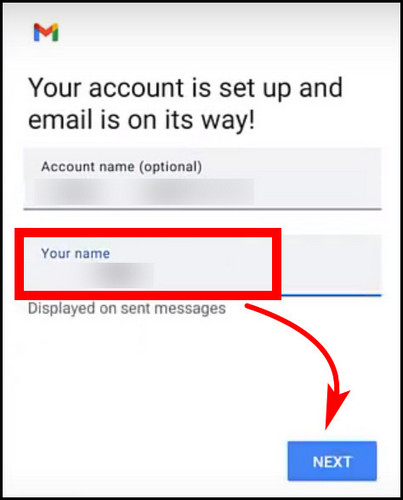
Your Outlook account is now successfully added to your Android phone. If you click on your username in Gmail.
Let’s see how you can access your Outlook calendar.
Follow the steps to sync the Outlook calendar on your Google account in Android:
- Open the default Calendar app. The app’s design varies in different manufacturer-applied skins and changes in UI elements.
- Tap on the Username and select your Outlook Account.
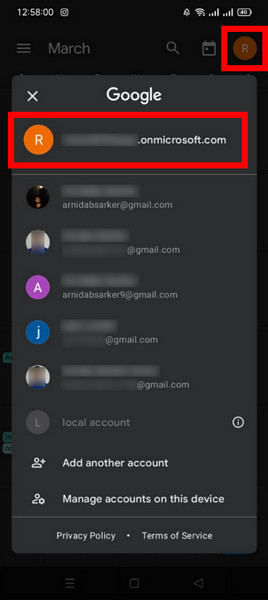
- Click on any date in the calendar. You should see the Outlook appointments here.
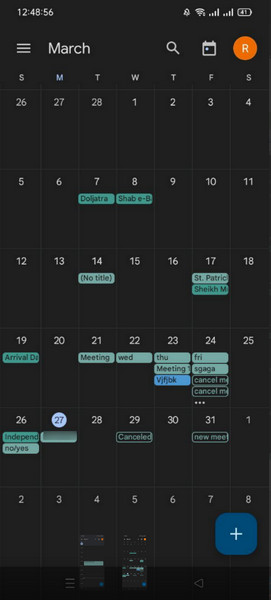
Now let’s shift our focus to iOS. We have to add the Outlook account from Settings on your iPhone or iPad.
These are the steps to add your Outlook account in iOS:
- Open Settings.
- Scroll down and find Calendar.
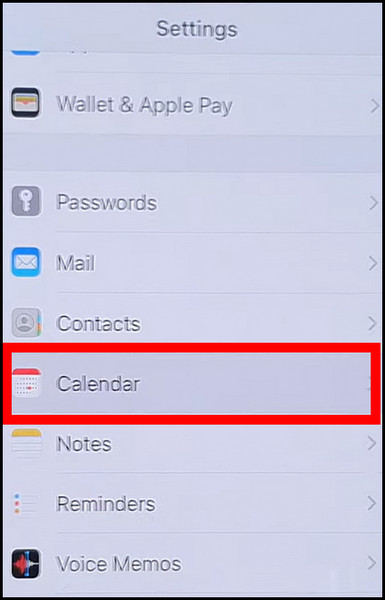
- Tap on Add Accounts.
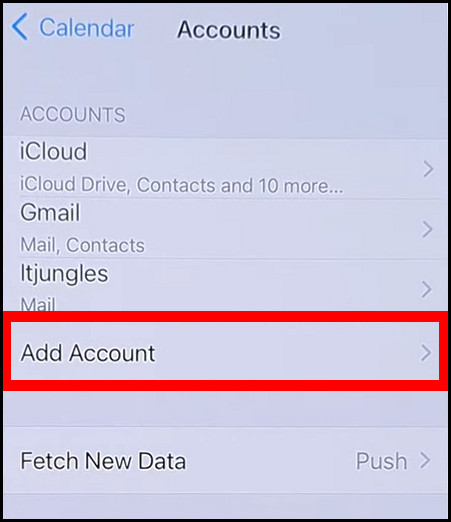
- Select Outlook.com from the list.
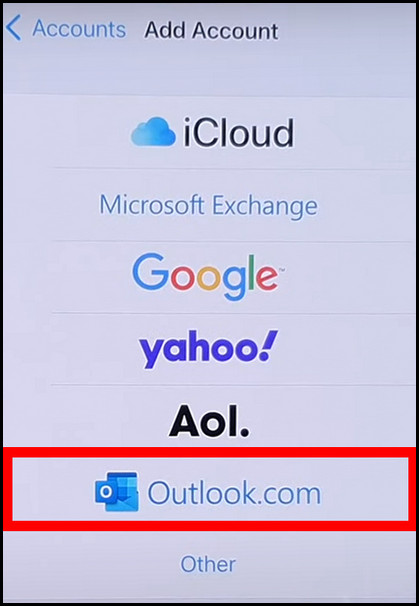
- Enter your Outlook email and tap Next.
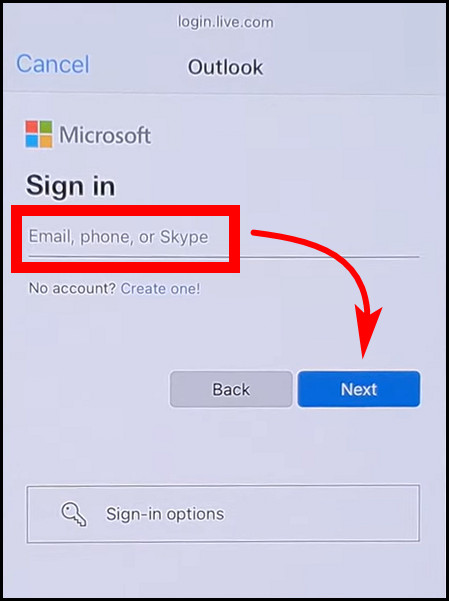
- Type in your Password and tap on Sign in.

- Ensure the Calendar toggle is turned on. You can select Mail, Reminders, etc. if you want.
- Tap Save when everything is configured.
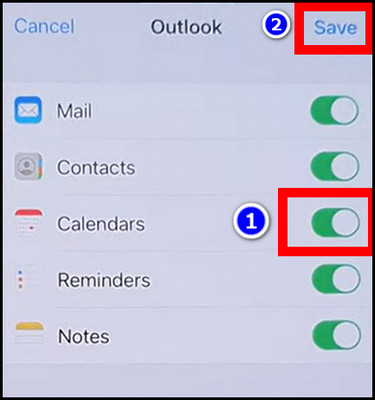
Now open the iOS Calendar app. All your existing appointments should be here. 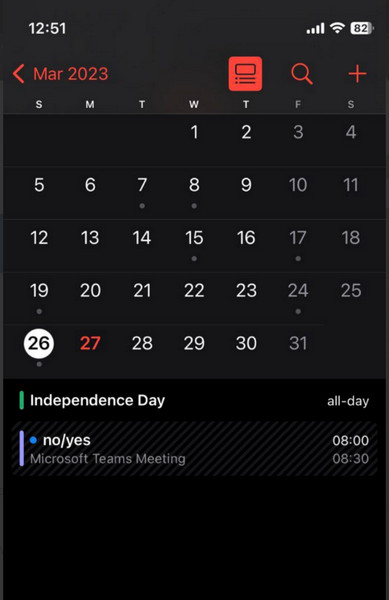
Check out the easiest way to Outlook: Change your user name and initials.
How to Sync Google Calendar with Outlook Calendar
Similar to the Outlook Web App, the Google Calendar also gives you a link to sync your calendar. The process to do that is exactly the same. It’s just Outlook is the destination, whereas Google calendar is the source this time.
1. Get the Google Calendar ICS link
The Integrate Calendar section gives you the link. Just copy it and move on to the next section.
Follow the steps to copy the ICS file from Google Calendar:
- Log in to Google Calendar.
- Press the gear icon and open Settings.
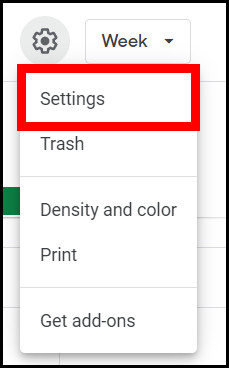
- Click your username under Settings for my Calendars.
- Now click on Integrate Calendar.
- Copy the secret address in iCal format.
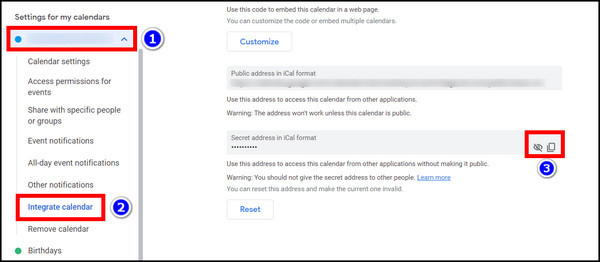
Once you have that, put the link in Outlook. That should sync your Google calendar there.
2. Add Google Calendar to Outlook
We can add Google calendar to both the desktop and the web version of Outlook. Depending on which Outlook you use, you must go through the respective processes. Let’s look at the Outlook app for the desktop first.
Outlook Desktop
These steps will add Google Calendar to the Outlook Desktop App:
- Open Outlook.
- Click the calendar icon. Depending on the versions, this could be an icon in the bottom right of the interface.
- Now, press Open Calendar and click From Internet.
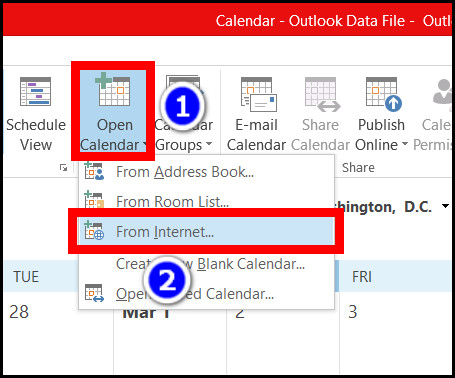
- Paste the link in the dialog box and click Ok.
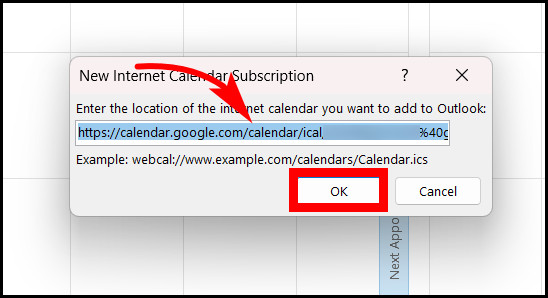
When you add them successfully, Google calendar is listed below your primary calendar. Click on it and access them from here.
Once added, you could set both Outlook and Google calendar side by side. Check our separate article that shows you how to do this.
Outlook 365/ Web App
These are the steps to add Google Calendar to the Outlook Web App:
- Open the Outlook Web App via your browser.
- Go to your Calendar.
- Click on Add calendar.
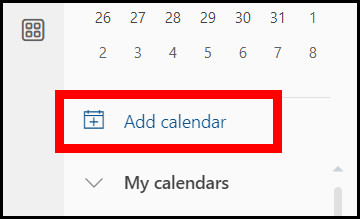
- Press Subscribe from Web.
- In the first field, enter the link to the Google calendar ICS file.
- Name your calendar in the next one.
- Customize it by choosing the color and icons for it.
- Select which calendar to add this to. By default, Outlook adds a new calendar.
- When everything is configured, click the Import button.
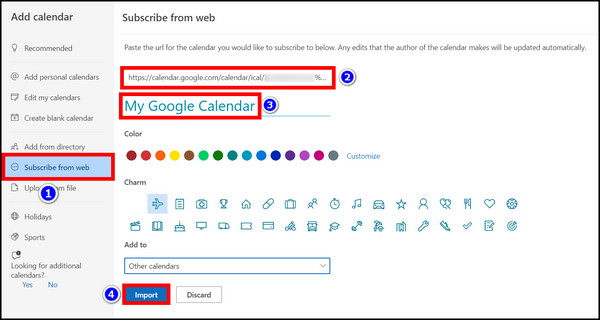
The Google calendar now shows up under Other Calendars. Click on it and access instantly.
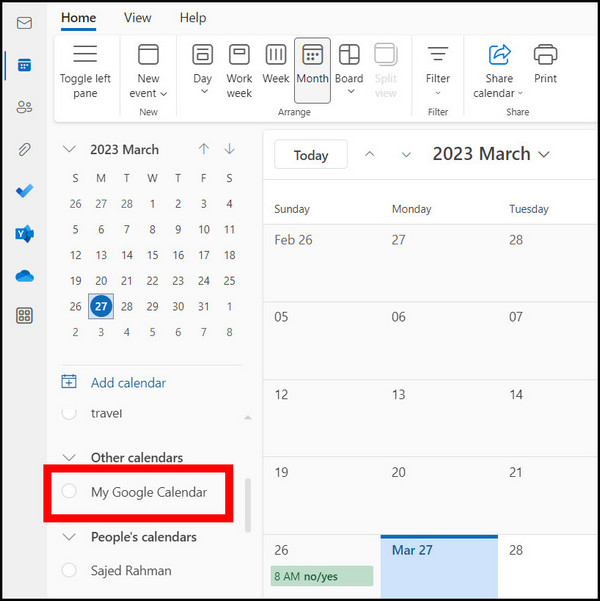
Want to add Outlook calendar to Apple Calendar? We have a dedicated article detailing this. Do check it out.
Surely, check out our separate article that shows you this.
Final Words
If Outlook is important for you, getting your appointments in Google calendar can be handy, depending on the situation; let’s say you want to view them on your phone while on the go. And this article shows you exactly how to do that. And if you want to sync Google calendar to Outlook, I have shown that too.
That ends this guide for today. Hope it helps you out.
And with that, it’s time to say goodbye.