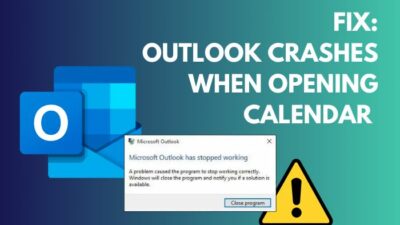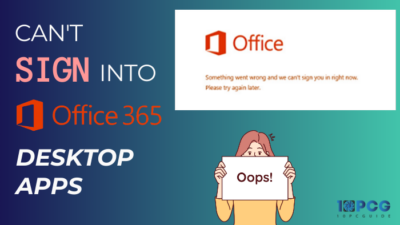RSS, aka Really Simple Syndication, allows users to stay up-to-date with their preferred websites by informing them about the latest posts and insights.
Users can directly receive the feeds on Outlook, which obviously is a great feature to have. But too many RSS Feeds can slow down Outlook, and you may want to remove them to get rid of this annoying situation.
In this article, I will cover everything about removing RSS Feeds from your Outlook. So, let’s get started!
How to Remove RSS Feeds in Outlook
To remove your RSS Feeds from the RSS Feeds folder, right-click on the RSS Feed you want to disable and choose Delete from the context menu. You will get a prompt to confirm the deletion, on the confirmation page, select Yes to delete the selected RSS Feed.
Removing unnecessary RSS is essential because too many RSS files can cause Outlook to load slowly.
Consider the following instructions to delete all the existing feeds on Outlook 365, 2021, 2019, 2016, and 2013.
Here are the steps to remove your RSS feeds from Outlook:
- Launch Outlook on your PC.
- Locate the RSS Feeds in the Navigation Pane.
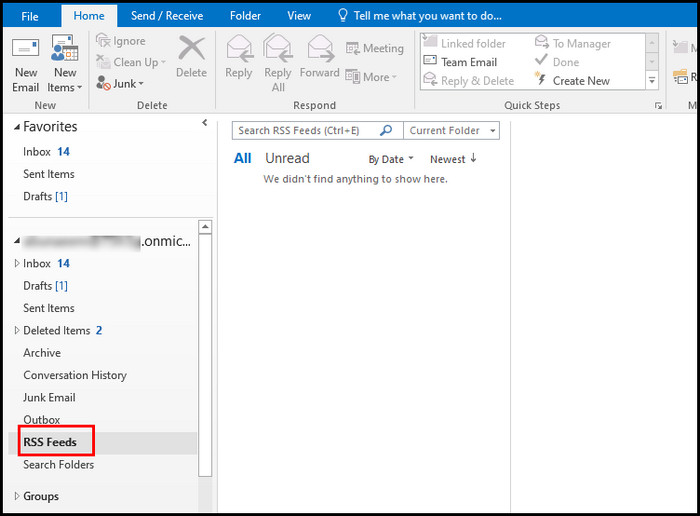
- Expand the RSS Feeds folder.
- Right-click on the folder you want to remove.
- Choose Delete from the context menu.
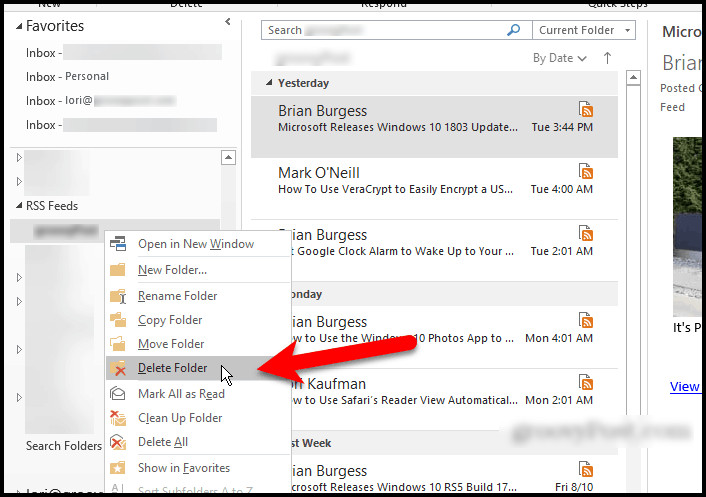
- Click Yes when prompted.
Repeat the process for all the RSS feed folders. If you find the Delete option grayed out, you must turn off RSS Feed from Outlook account settings. Move on to the next section to turn off your RSS feeds in Outlook.
How to Turn Off RSS Feeds in Outlook
If you cannot directly delete the Feeds from the RSS Feeds folder, you must disable RSS Feeds from the Outlook account settings. To do so, go to Account Settings, move to the RSS Feeds tab, and select the Feeds you want to remove. Once selected, click on the Remove button.
Remember, shutting down all RSS feeds from the Account Settings won’t delete all the existing feeds from the RSS Feeds folder. Instead, it will restrict Outlook from accessing the deleted feeds.
Here’s how to cancel your RSS Feeds in Outlook:
- Open Outlook on your computer.
- Navigate to File > Account Settings > Account Settings.
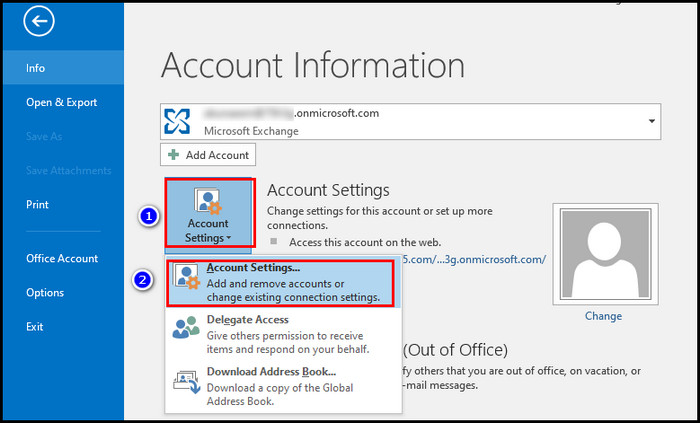
- Switch to the RSS Feeds tab.
- Select the feed under the Feed Name. To batch delete all RSS Feeds, hold down the Ctrl key and select all the feeds.
- Click on the Remove button.
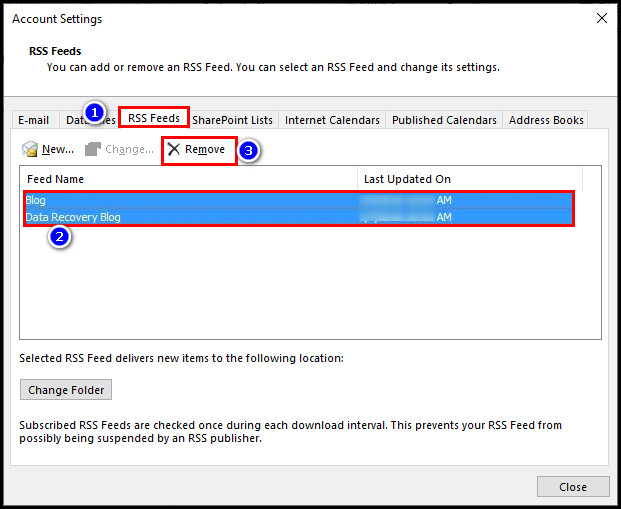
- Click Yes when prompted.
The above steps will turn off the selected feeds and disable RSS feeds in Outlook 365 along with other recent versions.
However, you will still see the previously downloaded items in the RSS Feeds folder. To remove the RSS folder, right-click on the folder, choose Delete from the context menu, and click Yes to confirm the changes.
Why does a Deleted RSS Feed Keep Reappearing in Outlook?
When you delete an RSS Feed from the Outlook Navigation pane, it doesn’t get removed from the Common Feed List (CFL). If the CFL synchronization is activated in the Outlook app settings, the deleted RSS Feed will reappear as it remains on the CFL.
So, how to stop RSS Feed from reappearing in Outlook?
To stop the deleted RSS Feeds from reappearing in the RSS Feeds folder, you must disable the CFL synchronization. Consider the following process to disable CFL synchronization.
Execute the following instructions to stop RSS Feed from reappearing in Outlook:
- Open Outlook desktop application.
- Navigate to File > Options.
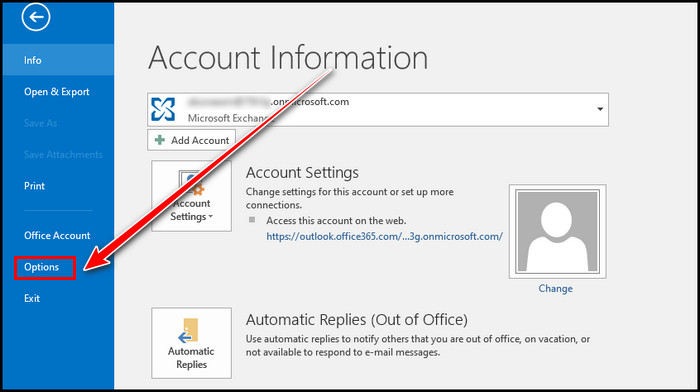
- Switch to the Advanced tab.
- Uncheck the following options under the RSS Feeds section:
- Any RSS Feed item that is updated appears as new.
- Synchronize RSS Feeds to the Common Feed List (CFL) in Windows.
- Click OK to save the changes.
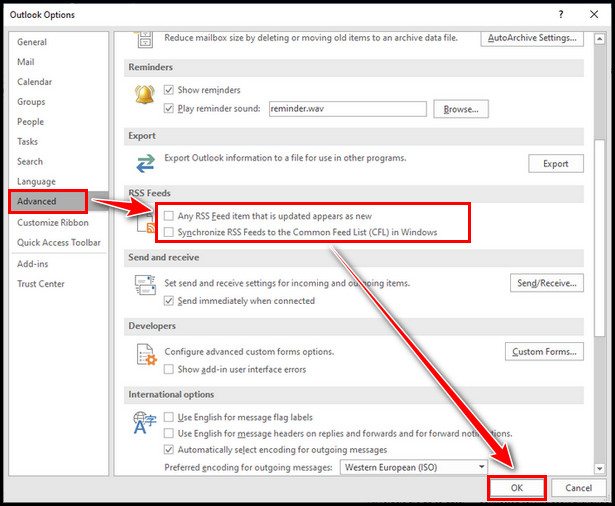
From now on, your RSS Feeds won’t be synchronized to the Common Feed List (CFL), and your deleted RSS Feeds won’t reappear in the RSS Feeds folder.
Frequently Asked Questions
Why do you have an RSS Feeds folder in Outlook?
When you turn on the RSS Feed Synchronization in Outlook, Outlook automatically shows the post as the RSS Feed of your subscribed website. Usually, the posts are directly delivered to your Outlook RSS Subscription folder.
How to find your RSS Feed URL in Outlook?
To track down the RSS Feed URL, navigate to File > Account Settings > Account Settings. Switch to the RSS Feed tab, and here, you will get the URL address of the selected RSS Feed next to the Location field.
Can you delete the RSS Feeds folder in Outlook?
To delete your RSS Feeds folder from your Outlook, you must disable RSS support. Otherwise, you will find the delete option grayed out and won’t be able to delete the feeds.
Wrap Up
Deleting RSS Feeds from Outlook is straightforward. Simply right-click on the item you want to remove and select Delete to remove it from Outlook.
However, sometimes, you may find the Delete button is grayed out. In such scenarios, you must turn off the feeds from Outlook account settings to disable RSS.
Do you have any alternative solutions in mind? Feel free to mention them in the comment section below.