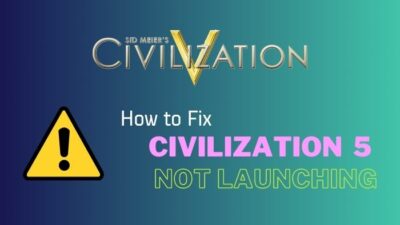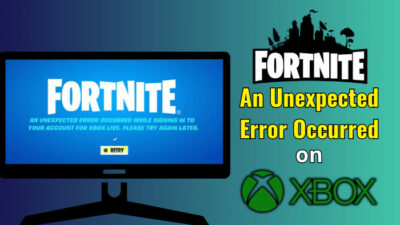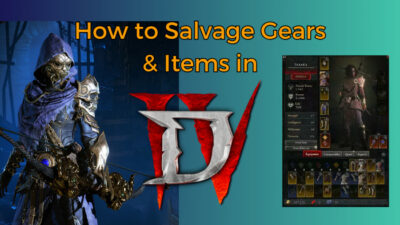Genshin Impact is not the most demanding game out there. I mean, you will not need the latest RTX 4090 or the fastest mobile processor on the planet. Even if you have a low-end device that should run Genshin smoothly, albeit at lower details.
But if you are getting frame drops or stuttering, it may be time to look at the in-game Settings. Maybe the graphical settings have changed, which is making Genshin too hot to handle for your device.
This article will show you how to optimize Genshin Impact and get higher FPS in no quick time. So, let’s get started.
How to Get Higher FPS in Genshin Impact on PC
To get a higher FPS on Genshin Impact, dial down the textures, shadows, resolution scale, and motion blur from the Graphics Settings. Next, make sure Genshin has the highest priority in Task Manager and kill any overlays or apps running in the background.
Let’s look at how you can set these in detail.
These methods will boost FPS, increase performance & fix lag:
1. Change Graphical Settings in Genshin Impact
Most of the time, if your device does not have the power to run a game, you get frame drops. Genshin Impact is no different. You must meet the game’s minimum requirement; otherwise, it will be a laggy mess. So, first, check if your PC meets the minimum specs.
If you have a beefy computer, then you may not need to dial down the Settings. Instead, take a look at the best graphical Settings for Genshin to make it look better.
| Minimum Specifications | Recommended Specifications | |
|---|---|---|
| Operating System | Windows 11, 10, 8, 7 SP 1 (64 Bit) | |
| Processor | Core i5 | Core i7 or Higher |
| Memory | 8 GB | 16 GB |
| Storage | 30 GB | |
| Graphics | Nvidia GT 1030 | Nvidia GT 1060 6 GB |
However, if you are on a PC where the specs are lower than the minimum required specifications, you need to tweak some graphical settings. Yes, Genshin will lose some of the visual flair, but at least this will make Genshin run smoother on your PC.
Note: This will work for both Windows 10 and 11.
These are the recommended graphics settings for Genshin on low-end PCs:
- Press Esc to open the Paimon menu.
- Click on the gear icon.
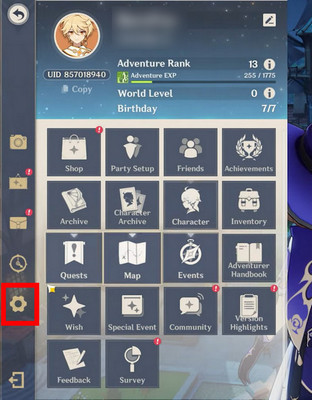
- Press on the Graphics tab present on the left.
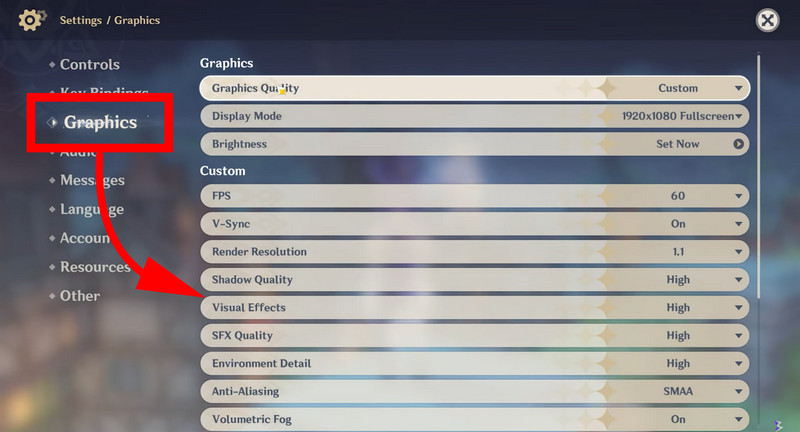
- Change these Settings under Custom:
Resolution: Set this to 1366 by 768 Fullscreen.
FPS: 60.
V-Sync: Off (Unless you have a Freesync monitor)
Render Resolution: 0.8 (Lower this to increase frame rate, but the game will get blurry)
Shadow Quality: Low
Visual Effects: Lowest (change this as per your device)
Environment Details: Lowest
Anti-Aliasing: SMAA (smoothes out some blurriness)
Reflections: Off
Motion Blur: Off
Crowd Density: Low
- Close the Settings menu and wait for the game to restart.
You should instantly get a boost in the performance. To better understand this, use MSI Afterburner or a similar tool to view the frame rates. It should hit at least 40 to get a playable experience.
2. Set Genshin Impact Priority to High
When running any games, the processes related to it must be set to High Priority. That will ensure Windows allocates the CPU and GPU resources to it. This will make the game utilize most of your system resources, and you get the maximum frame rates from your games.
These are the steps to set Genshin Impact as High Priority on Task Manager:
- Open Genshin Impact.
- Press Ctrl + Alt + Del to open Task Manager.
- Expand Genshin Impact process.
- Right-click on Genshin Impact and select Go to Details.
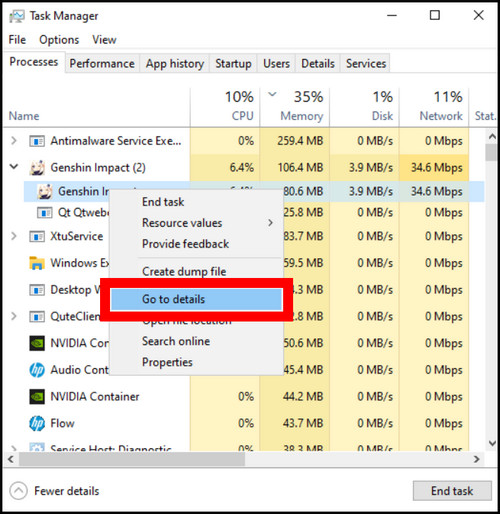
- Right-click Genshin Impact and set Priority to High.
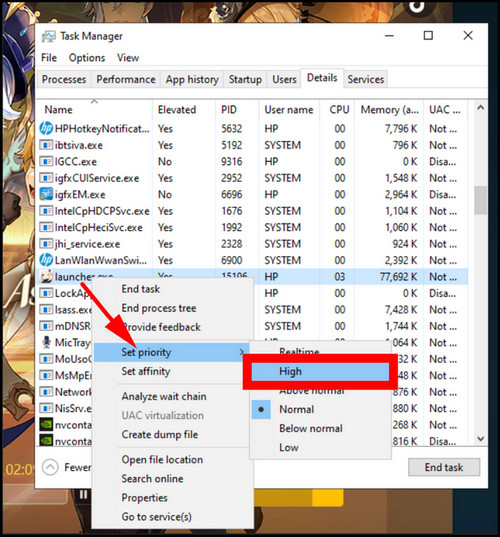
- Close Task Manager.
Now this will make Geshin run smoother than before.
3. Disable Any Overlay
Many people use overlays that either show the in-game stats or just help you to chat on Discord. While these are useful, they put an unnecessary strain on your PC. For a beefy rig, that is not an issue, but every ounce of performance matters on a low-end computer.
If you need to screen record, then you will lose out on performance. If you are okay with choppy frame rates, then go ahead and maybe run Game Bar. But this is not recommended at all.
So ahead and disable any overlay that you have running.
For Steam: Navigate to Steam > Settings > In Game. Remove the checkbox near Enable Steam Overlay while in the game. 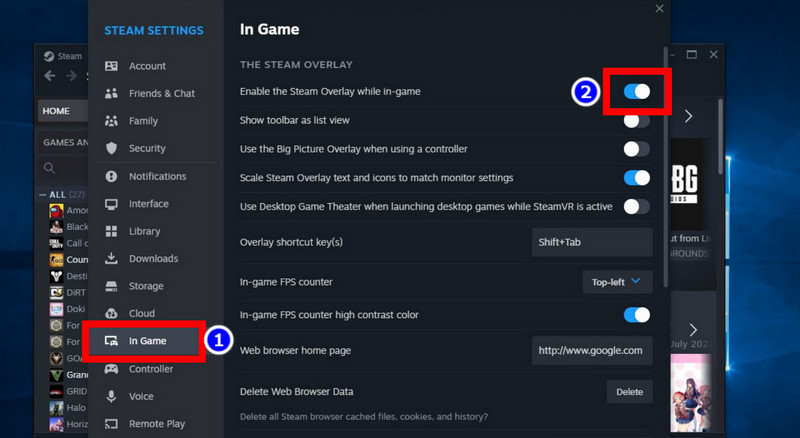
For Discord: Go to Discord > Settings > Game Overlay. Turn off Enable in-game overlay. 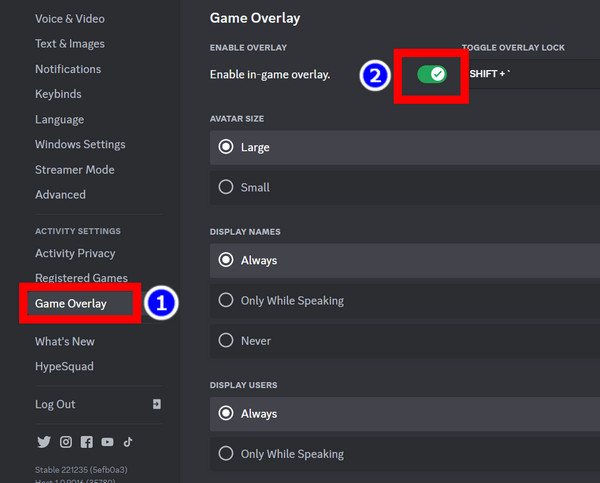
For Geforce Experience: Open Settings> General. Change toggle to off near In-Game Overlay. 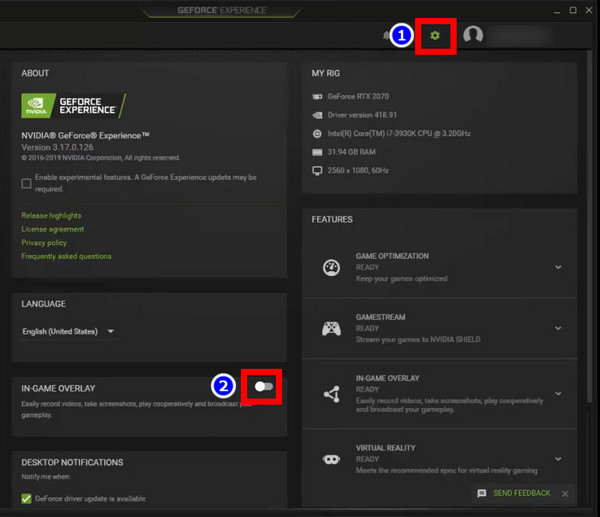
For Windows Game Bar: Open Windows Settings > Gaming > Xbox Game Bar. Turn off the Game Bar from here.
4. Run in Borderless Windowed Mode
Some users seem to run into problems if using a dual monitor setup. Then even if you are running on Windowed, Genshin somehow gets minimized the moment you interact with a different app on another screen.
The trick is to create a shortcut yourself or through Steam first and then add a borderless Windowed option as the launch option. That will ensure you are getting the maximum performance, and you can continue interacting with Discord or Twitch on the other screen.
These are the steps to run Genshin Impact in Borderless Windowed mode:
- Open Steam.
- Click on Add Non-Steam game.
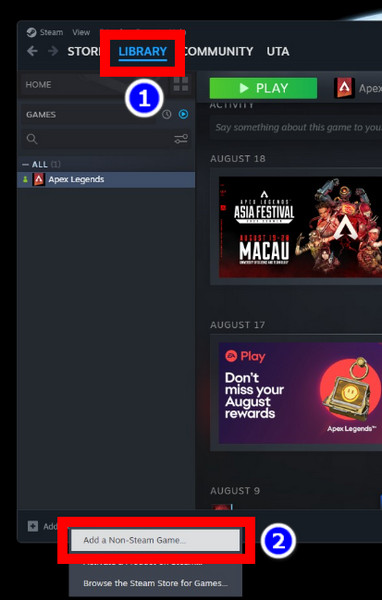
- Click on Browse.
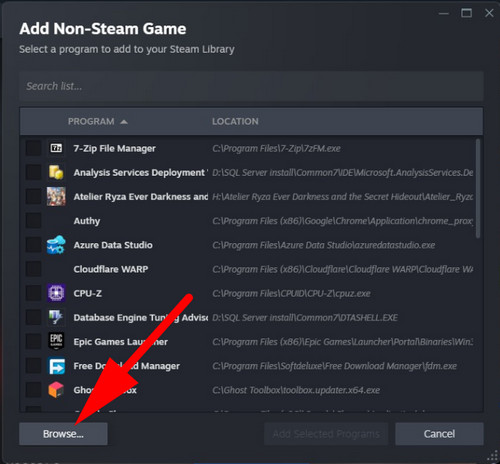
- Navigate to the folder where you have Genshin installed.
- Select GenshinImpact.exe under Genshin Impact Game.
- Click on Library > Genshin Impact from Steam.
- Right-click on Genshin Impact and open Properties.
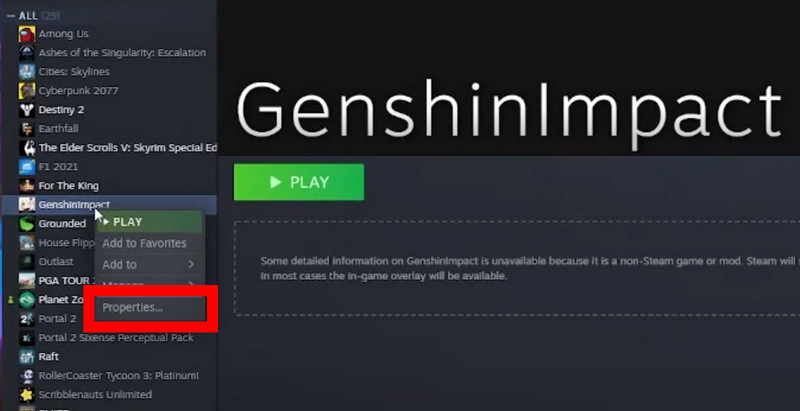
- Under Launch options, add the following:
-screen-fullscreen 0 -popupwindow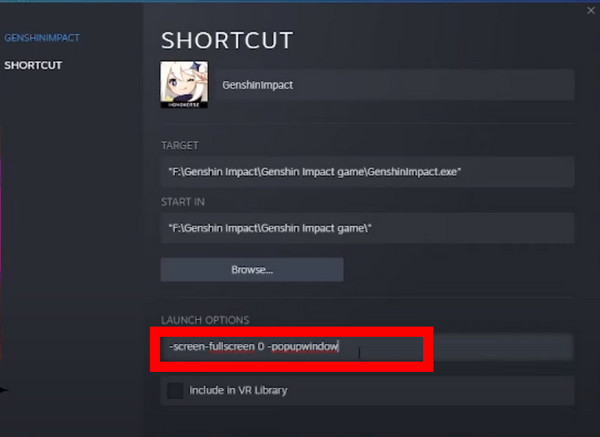
- Close the window and run Genshin Impact.
Now you should get good performance, and the minimizing glitch should get away.
How to Get Higher FPS in Genshin Impact on Mobile
On mobile platforms, Genshin Impact is a much taxing title. That means you need a mid-level chip to get good frame rates. If you look at the required specifications, it states that you need Snapdragon 845, a flagship chip from 2018, to run the game without any hiccups.
| Android | iOS | |
|---|---|---|
| Platform | ARM v8 64-Bit | iPhone 8 and later |
| Memory | 3 GB | 3 GB |
| Operating System | Android 7.0 and up | iOS 9.0 and up |
If you experience lag with Genshin on your mobile, this is due to the GPU getting overloaded. Genshin has a nifty little meter inside the Graphics Settings that notifies you the system is holding up with the current Settings.
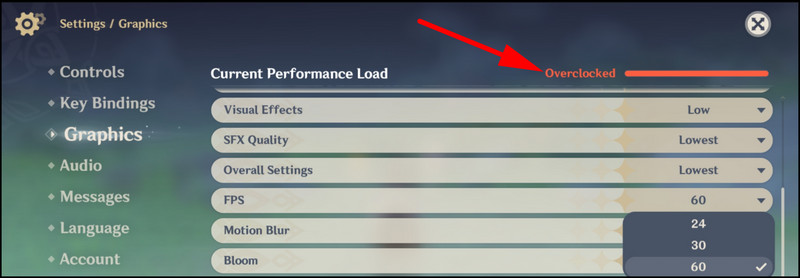
As you see this meter almost filling up, you need to turn down the details until it turns green. This will optimize Genshin Impact’s performance on your Android and iOS device.
These are the best graphics settings to play Genshin Impact on Android/iOS:
- Tap on the Paimon icon and open Settings.

- Press Graphics and this menu lists all the graphical settings.
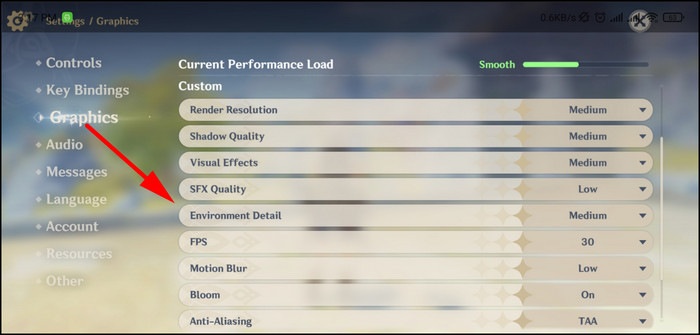
- Change the following:
Render Resolution: Low
Shadow Quality: Low
Visual Effects: Low
Anti-Aliasing: TAA
SFX Quality: Lowest
FPS: 30 (This depends on your device. Try changing it to 60 to see how that holds up.)
Bloom: Off
Motion Blur: Off
Now, these are not the final settings. You can tweak these and see how that reduces lag on Genshin Impact. Run the game for some time to see how the new Settings hold up. Settle on something that improves the overall FPS.
Frequently Asked Questions
How much FPS is good for Genshin Impact?
Genshin Impact is best played with a constant 60 FPS. On some platforms, you can play it with 120 FPS too. But for the best experience, do not let the frame rate get anywhere below 30.
How to get 120 FPS on Genshin Impact?
Right now, iPhone 13 and 14 Pro is the only device that can get you 120 FPS on Genshin Impact. It is not available on PC or consoles such as PS5 or PS4.
Why is Genshin Impact so laggy on Windows 11?
Your PC may not meet the minimum specifications required to play Genshin Impact smoothly. miHoYo states that you need a minimum of Core i5, Nvidia GT 1030, along with 8 GB RAM to play Genshin Impact.
In Conclusion
So, did you increase the FPS on Genshin Impact? If so, now you will have a great time exploring the vast lands of Teyvat with all the game’s playable heroes.
On the other hand, if reducing the settings did not help much, it may be time to upgrade your PC and phone. That will get you a much better experience than what you are getting currently.
That pretty much sums up this article. Hope you enjoyed going through it.