If you’ve been using Yahoo Mail for a long time and still use it as your primary email provider, there’s a high possibility that you’ve got thousands of emails that you don’t need.
Fortunately, Yahoo offers a quick & easy way to delete them, and you can clean your messy inbox in just a few minutes.
Yahoo Mail has gone through significant changes to make it more straightforward. That includes a simple email removal process.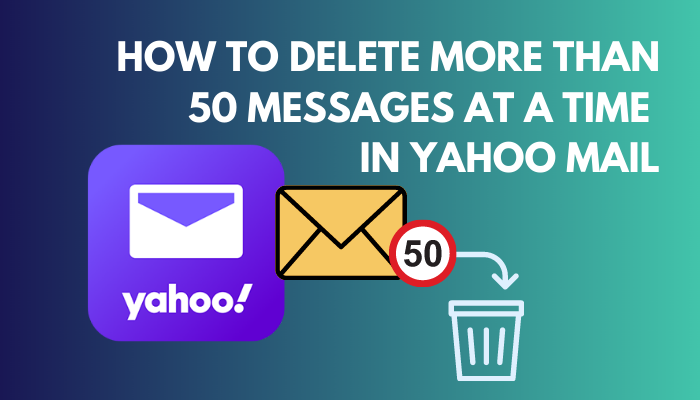
In this article, I’ve described how you can select and delete more than 50 Yahoo emails all at once and also provided the steps to clear your inbox altogether.
Let’s begin!
You may also like to read about how to delete folders from Yahoo mail?
How to Delete More than 50 Yahoo Mail In-Box Messages
Yahoo lets you erase bulk messages at a time. For that, you simply have to open the Inbox folder in your Yahoo account and select the messages you want to remove. The emails will go into the Trash folder, and you can restore or delete them permanently.
Follow the instructions below to delete more than 50 messages at a time in Yahoo Mail.
Read more on how to delete messages on iPhone from both sides.
Here are the steps to delete more than 50 Yahoo mail inbox messages:
On Windows & Mac
- Open your browser and go to yahoo.com.
- Click on Sign in and choose the account you want to sign in with.
- Select Mail at the top-right corner.
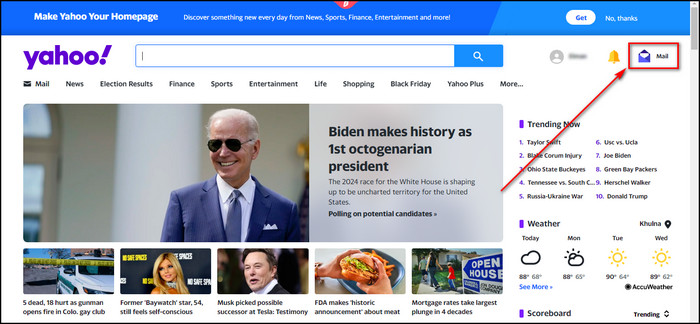
- Go to the Inbox tab.
- Mark the checkboxes of the emails you want to delete. You can select more than 50 messages.
- Click on Delete.
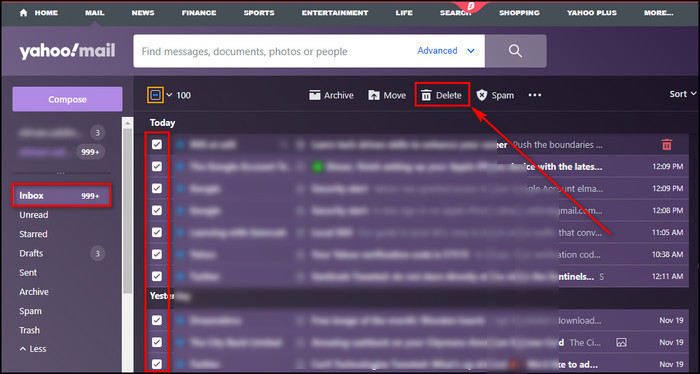
- Select OK, and the selected messages will go into the Trash folder.
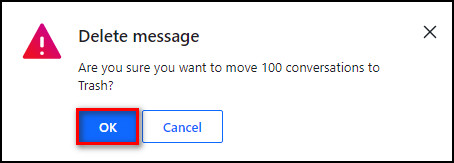
- Hover over the Trash folder and click on the Bin icon.
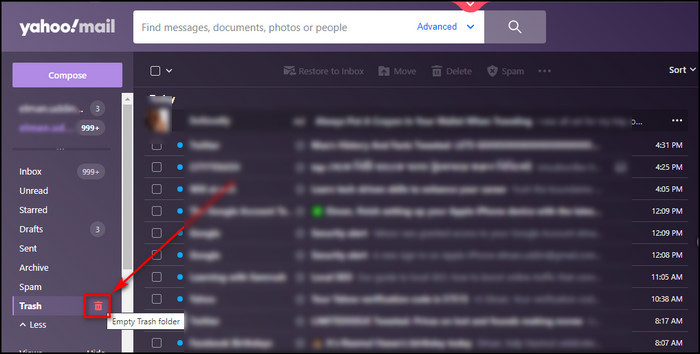
- Select OK to remove all selected messages permanently.
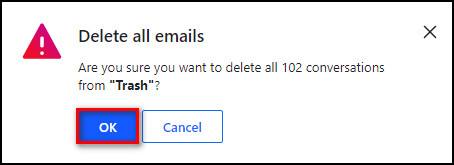
On Android & iOS
- Open Yahoo Mail on your mobile device, which is available both in Play Store and App Store.
- Sign in to your Yahoo account.
- Press Edit at the top-right corner.
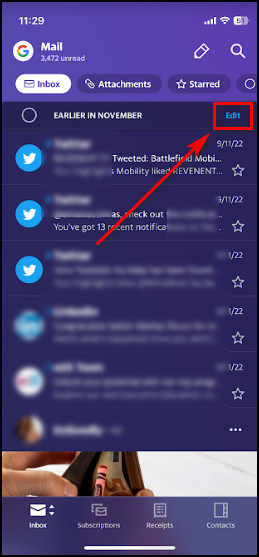
- Select the messages you want to erase.
- Tap on Delete at the bottom-left corner, and all the selected emails will be moved to the Trash folder.
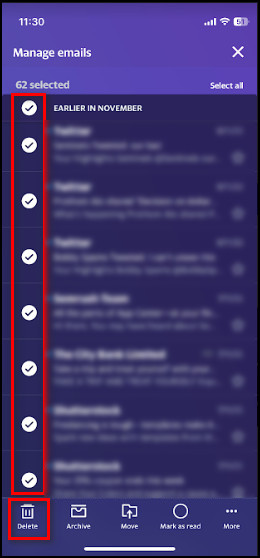
- Select the Inbox folder.
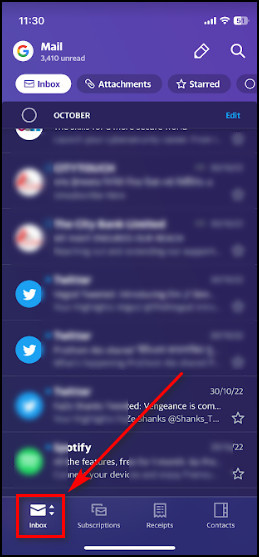
- Tap on the Bin icon beside Trash.
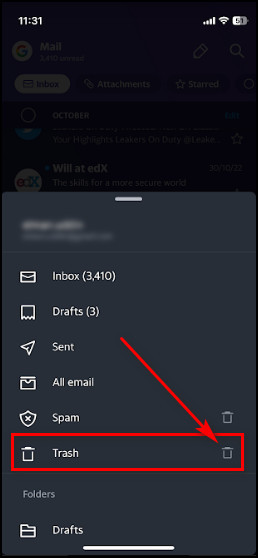
- Press OK to permanently delete all the selected messages.
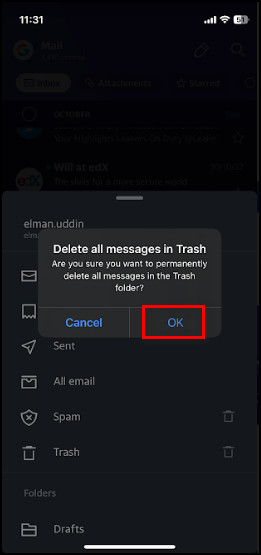
This process will let you select emails individually and remove them. However, if you want to delete all the messages from your Inbox, go to the following section, where I’ve explained how to do that.
Related content you should read about Yahoo Mail sort by sender.
How to Delete All Yahoo Emails at Once
In Yahoo Mail, a dedicated checkbox lets you select all the messages in your inbox. You can use it to select all the emails and click on Delete to clean the inbox completely. To remove the emails permanently, you also need to clean the Trash folder.
Below I’ve provided the steps that will erase all your messages in Yahoo Mail.
Also related to this guide on automatically delete emails in Outlook.
Here’s how to delete all Yahoo emails at once:
On Windows & macOS
- Go to yahoo.com on your computer and sign in.
- Click on the dropdown icon beside the Advanced option in the Search bar.
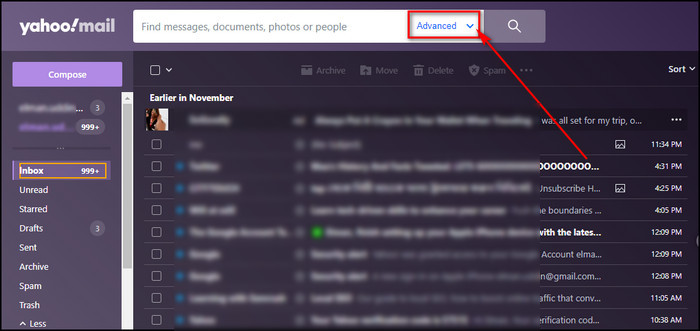
- Choose Inbox for the Search in and Any for the Date field.
- Select the Search button.
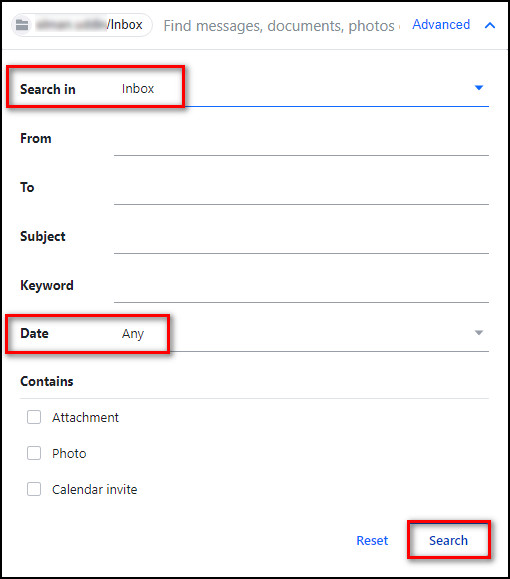
- Click on the checkbox at the top-left, and all the emails in your Inbox will be selected.
- Select Delete, and all the messages will go into the Trash folder.
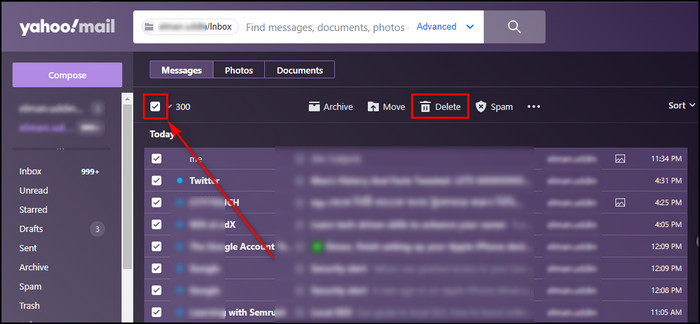
- Hover over the Trash folder, and click on the Bin icon.
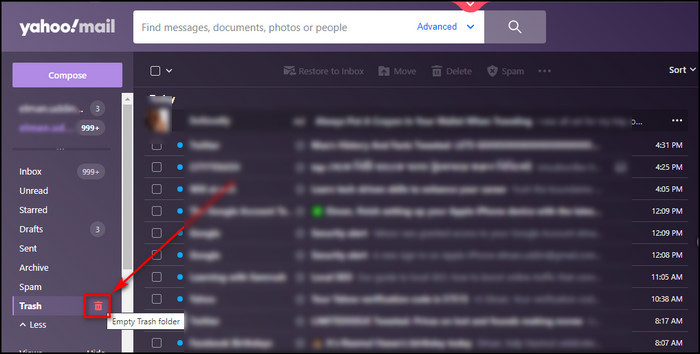
- Select OK to remove all selected messages for good.
On Android & iPhone
- Launch Yahoo Mail on your device.
- Go to the Inbox folder.
- Tap on Edit.
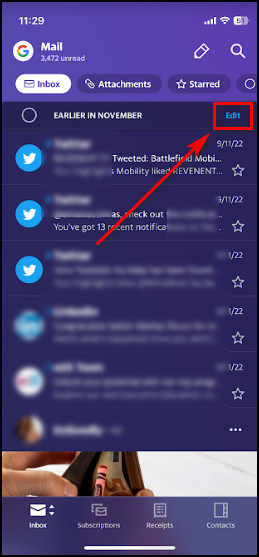
- Choose Select all at the top-right corner and tap on Delete.
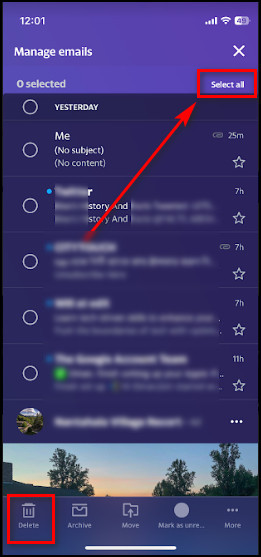
- Press Delete all.
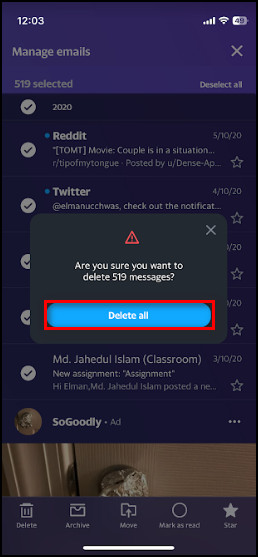
- Tap on Inbox.
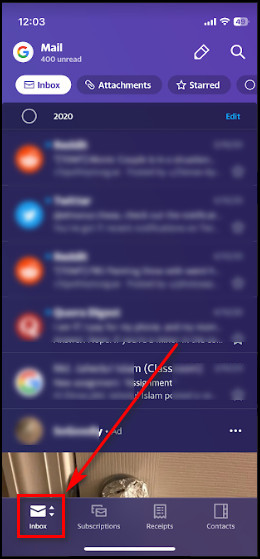
- Tap on the Bin icon beside Trash.
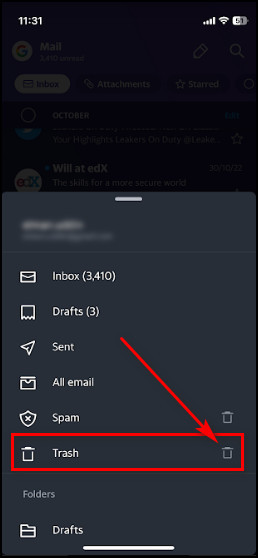
- Press OK to permanently delete all the selected messages.
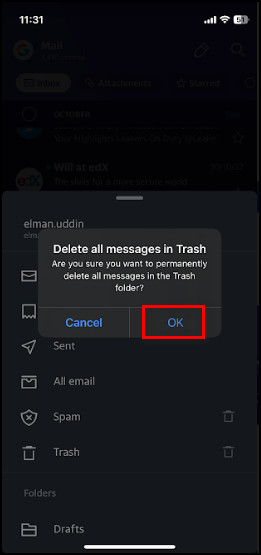
In case you want to clean your inbox but don’t want to delete the messages, you can just move your emails into the Archive folder. In the following section, I’ve described how you can do that.
Related guide on how to delete contacts from Yahoo Mail?
How to Clear All Inbox in Yahoo Mail
To clear all your inbox messages, you simply have to select Clean your Inbox from the Inbox folder of your Yahoo account. This process will move all the emails into the Archive folder and completely wipe the Inbox clean, but it won’t delete your messages.
Follow the steps below to clear your Inbox and move all the messages into the Archive folder.
Here’s the process to clear all inbox in Yahoo Mail:
On Windows & Mac
- Open the Yahoo Mail website from your browser.
- Sign in to your account and open your emails.
- Click on the Show folder menu option on the Inbox folder.
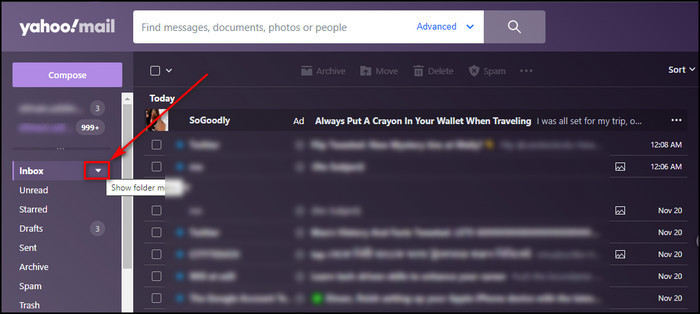
- Select Clean your Inbox to move all the emails to the Archive folder.
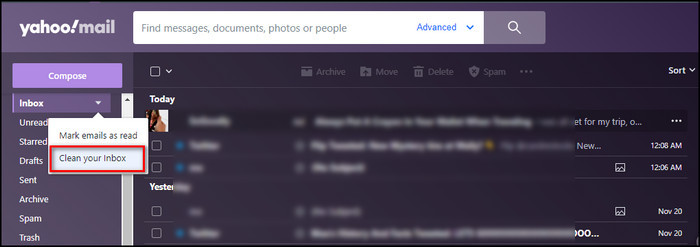
On Android & iOS
- Launch the Yahoo Mail app on your Android or iOS device.
- Sign in to your Yahoo account.
- Check and make sure Inbox is selected.
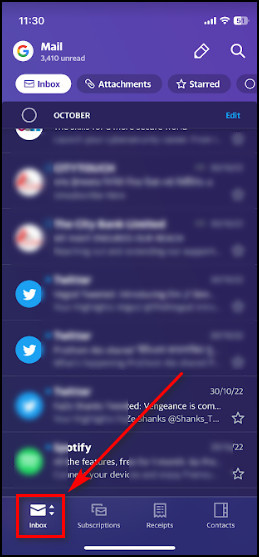
- Tap on Edit from the top-right corner.
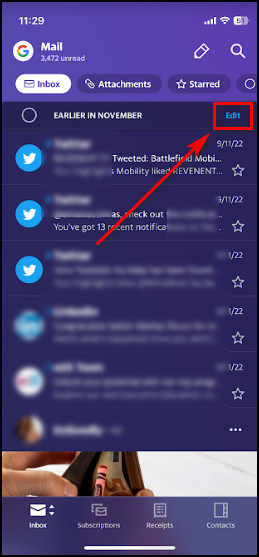
- Press Select all and choose Archive from the bottom menu.
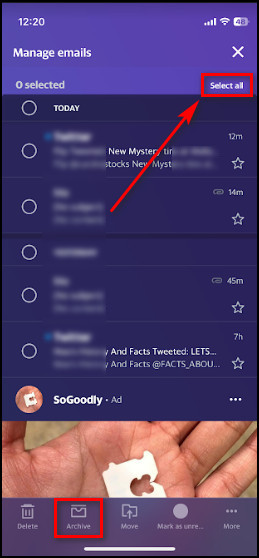
- Tap on Archive all.
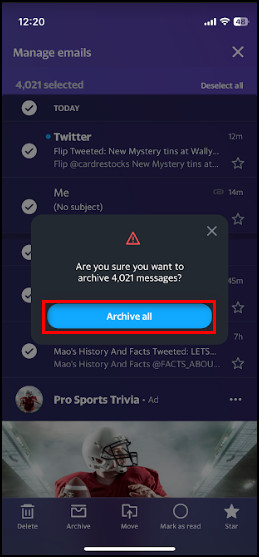
Depending on the number of emails in your Inbox, this method might take a while.
After these steps, your Inbox will be completely empty, and all the messages will go into the Archive folder.
FAQs
How do I delete large amounts of emails in Yahoo?
Follow the steps below to delete a large amount of emails in Yahoo:
- Open yahoo.com.
- Sign in to your account and select Mail.
- Select the emails you want to delete.
- Click on Delete.
How do I bulk delete unread emails in Yahoo?
Follow the steps below to bulk delete unread emails in Yahoo:
- Open yahoo.com and Sign in.
- Select Mail.
- Click on the dropdown icon beside the checkbox at the top-left.
- Choose Unread.
- Click on the Delete button.
How do I clean up my Yahoo Mail?
Below I’ve given the steps that will clean up your Yahoo Mail:
- Open yahoo.com and Sign in.
- Choose Mail from the top-right corner.
- Click on the Show folder menu icon on the Inbox folder.
- Select Clean your Inbox.
Final Thoughts
If you receive hundreds of emails every day, it can easily overwhelm you. Frequently getting notifications and Yahoo emails can divert your mind from work, and the only way you can keep your mail organized is by deleting unnecessary emails.
So in this article, I’ve provided the steps that will help you select multiple emails you don’t need and remove them permanently. Also, I’ve explained how to clean the Inbox by moving all the emails into the Archive.
Leave a comment if you want to know how to restore deleted emails or move emails to different folders in Yahoo Mail. See you in the comment section.