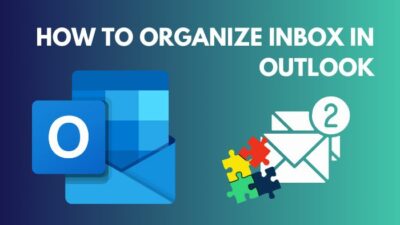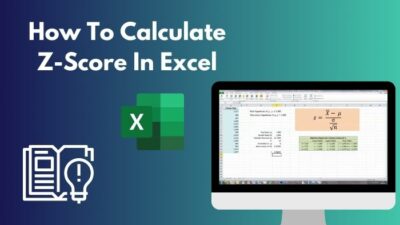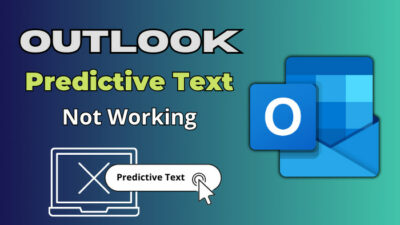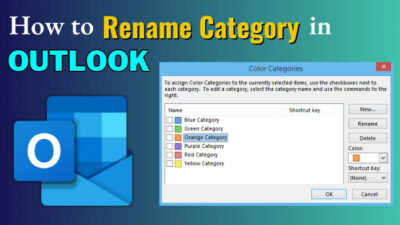Microsoft SharePoint and OneDrive use the exact location to store and share items with collaborators.
But the shared library may strain your account when you say goodbye to your completed project. It consumes a lot of cloud storage, and there’s no better way to eradicate the problem than deleting the complete library.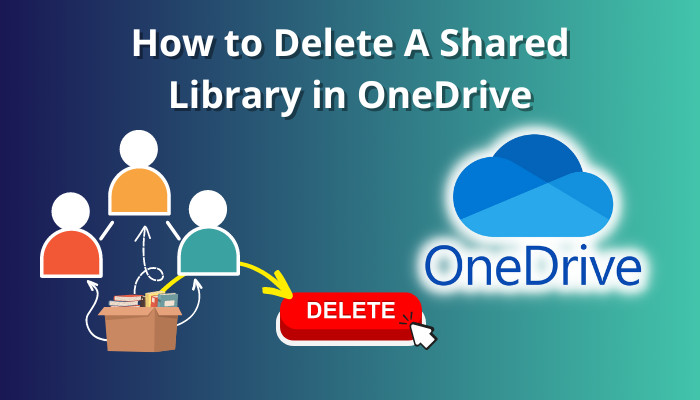
In this article, I’ll share how you can delete a OneDrive shared library and save your precious storage.
So, let’s begin.
The shared library is a cloud storage service provided by Microsoft OneDrive. It allows the user to collaborate and share files and folders with other people. Added people or invited individuals can access, read or modify the contents in the shared document library.
Microsoft OneDrive uses SharePoint to store files and folders. When you create a OneDrive Shared Library, a SharePoint site will create with the same name in your organization.
You can add members to the shared library site or share files with people using the link. Primarily there is Member and Owner permission for the people in the shared library.
People can upload or modify the contents and even delete the shared library, depending on permission. Consider reading the passage below to learn how to remove the shared library from OneDrive.
With Owner permission, Microsoft OneDrive shared library members can delete the archives and all the associated resources from the SharePoint site information. To remove it from OneDrive, you must enter the shared folder site from the shared folder section and delete the site.
If you own the shared library, it will appear on your OneDrive. But there is no direct option to delete the complete library from the OneDrive.
As the shared library is originally a SharePoint site, you must go to the site and delete it by following the process below.
Here are the steps to delete a shared library from OneDrive:
- Go to Microsoft OneDrive using a browser.
- Click on the shared library from Quick access or Shared library.
- Press on Go to site.
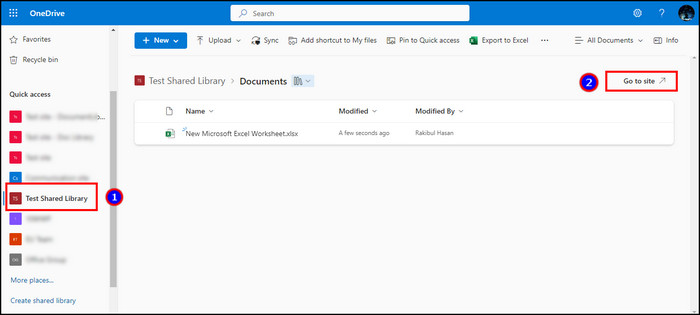
- Click on Settings from the top right corner.
- Press on Site information.
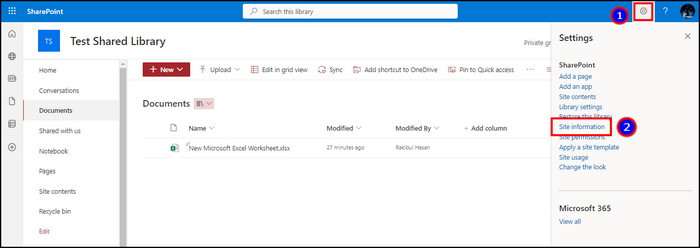
- Click on the Delete site.
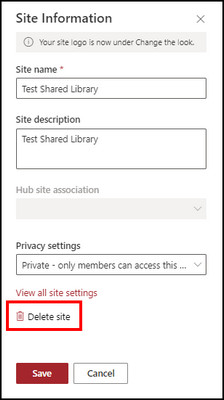
- Check the box beside Yes, delete this group and all its associated resources.
- Press Delete.
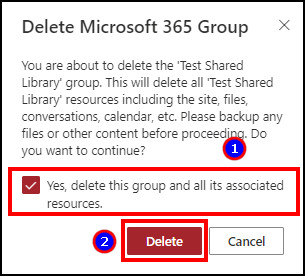
It will delete all the files and folders and remove the shared library from Microsoft OneDrive.
Users can see the OneDrive shared folder items from the mobile client in Android and iOS. But unfortunately, there’s no option to delete the complete shared folder. You must use the web version to find the delete option.
Frequently Asked Questions
Can a member delete the shared library in Microsoft OneDrive?
No, a member can’t delete the shared library in Microsoft OneDrive. You must need Owner access to delete the shared library.
Does deleting a shared library in OneDrive deletes for every member?
Yes, deleting a shared library in OneDrive removes every file and folder for everyone on the site.
Can I delete a shared library from a OneDrive desktop or mobile client?
No, you can’t delete a shared library from the Microsoft OneDrive desktop app or mobile client on Android & iOS. It’s only deletable from the web version.
Ending Note
Cloud storage is valuable, so every user wants to keep their storage clean by removing unwanted files and folders.
The shared library consumes a lot of your storage, and this article has provided a straightforward method to clear your library.
I hope the information has helped you save the storage and prepare it for your next project.
Cheers!