Getting into the right ecosystem is really important regarding workspace service, as it can either boost or hamper your overall corporate workflow. Both Microsoft & Google offer their customers an excellent suite of business products, especially with their Forms service.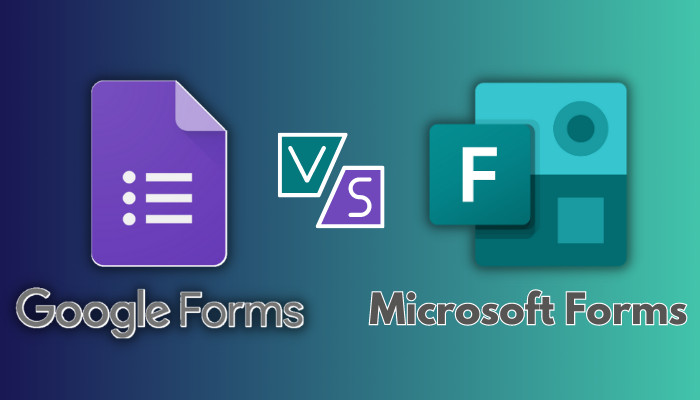
Due to such fierce competition, it’s easy to get confused about which side to pick. And for that, we’re here to provide a detailed comparison between Google Forms & Microsoft Forms to help you choose the right one.
Enough chitchat; let’s dive straight into the topic.
Key Takeaways
- When it comes to forms building services, Google Forms is a better choice than Microsoft Forms, but by a small margin.
- Google Forms is completely free to use (with no ads), packed with versatile tools/features, and more streamlined for schools & small businesses.
- MS Forms is no slack either, as it comes with easy yet sophisticated features that are best for large-scale survey campaigns.
Google Forms Highlight
Google Forms is a free web-based app for survey administration that can be accessed from any device. Previously, it was simply a part of Google Sheets as an option to collect responses. Later on, Google added many fundamental features and made it a completely separate product.
As a part of the Google Workspace suite, this online service is deeply integrated with the Google ecosystem and offers a clean & conveniently familiar (although a bit outdated) user interface.
Google Forms is quite easy to use, even for novice users. It offers several question types, along with an option to upload files, for creating cohesive surveys. Such features are really useful for boosting engagements in school or research projects.
Google Forms also provides real-time responses to easily analyze survey results, along with charts/graphs for summarization. And the logic branching feature navigates respondents to a particular page of the form based on their answers. 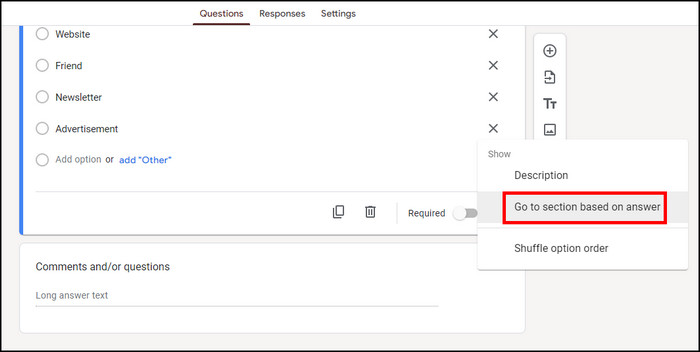
In a nutshell, you can use Google Forms to create RSVP forms, customer feedback surveys, quizzes, voting polls, and much more for free. Plus, the process of creating such queries is easy enough to recommend Google Forms to anyone who doesn’t have much technical knowledge.
That being said, here are some of the advantages and disadvantages of Google Forms:
Where Google Forms Shines
- Free to use.
- Easy to create branched-out forms.
- Integrated with many Google services.
- Upload files.
- Unlimited form creation and submissions.
- Friendly user interface.
Where Gooogle Forms Needs to Improve
- Lack of design customization.
- Fewer features for intricate surveys.
- Lack of proper integration.
- Limited shareability.
Related article: How to convert Google Forms to Microsoft Forms.
Microsoft Forms Highlight
Similar to Google Forms, Microsoft Forms is also an online service used to quickly create and share forms, surveys, polls, or quizzes. Ever since its debut in 2016, Microsoft Forms has gained popularity among the masses due to its flexibility across all platforms.
Created a survey on your computer with MS Forms? Don’t worry, it’ll look just as great on any mobile device.
Unlike Google Forms, you need to have an Office 365 subscription plan in order to use this service. And since it’s part of the Office 365 suite, it has superb integration with other Microsoft services.
For example, after getting the results(in real-time, might I add) from your survey form, you can further analyze the data by exporting it to Excel, which is more feature rich than Google Sheets.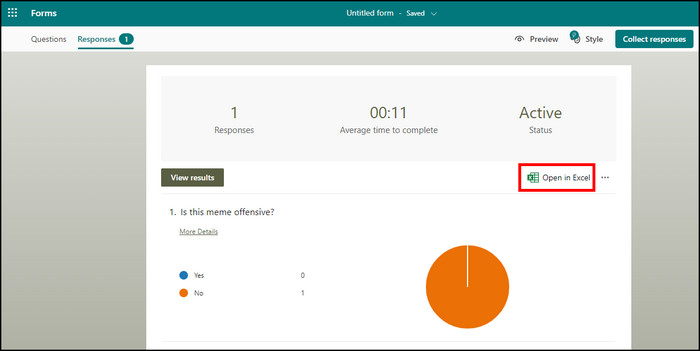
What I like most about this Microsoft tool is its extended customizability. Users can create amazing dynamic themes, graphics and change fonts in Microsoft Forms according to the look and feel of their brand.
Meaning, whenever you’ll launch a survey, the form’s theme will dynamically adjust to match your brand’s theme. Such deep-rooted customization option is really appealing in corporate and business sectors. 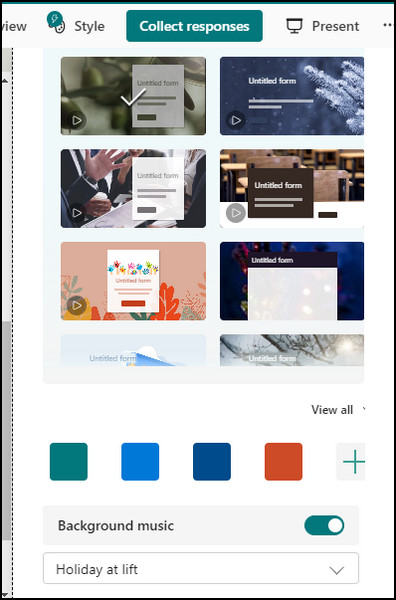
Not to mention, the branching logic of Microsoft Forms ensures that the respondents are being directed to the relevant pages of the form by using the if-then statements.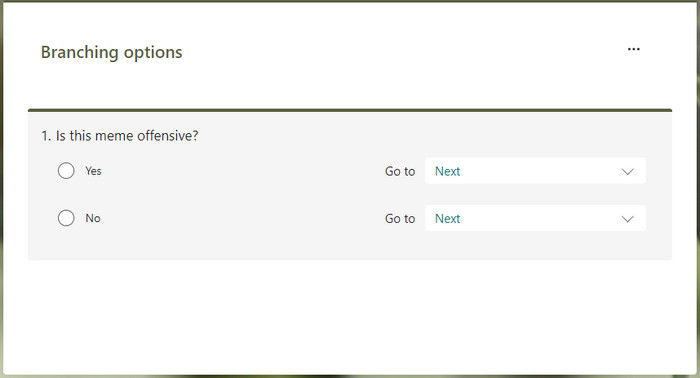
Despite having such versatility, it is still not completely devoid of limitations.
Here are the benefits and drawbacks of Microsoft Form:
Where Microsoft Forms Shines
- Quick and easy to use.
- Works great with other Microsoft services.
- Nice third-party integration.
- More advanced features than the competitors.
- Beautiful themes and graphics.
Where Microsoft Forms Needs to Improve
- Lack of formats for question and answer.
- No mobile app.
- Limited number of questions by default.
Despite having many similarities, there are some noticeable differences between Google Forms and Microsoft Forms, which brings us to our next topic…
Google Forms vs Microsoft Forms: Which One is Better?
To determine which form/survey-creating service is better than the other, we need to take a look at them from a few fundamental perspectives. Such as:
1. Pricing
While both online survey tools serve similar functionality, only one of them is free of charge. All the features of Google Forms are completely free forever; no need to have any premium subscription.
And the best part is, there are no ads either. Usually, free software services come with annoying and intrusive ads, but that’s not the case for Google Forms.
Meanwhile, you will need to have a Microsoft Office 365 premium plan to use Microsoft Forms. However, you can get a one-month free trial to use the Forms service with no restrictions.
2. Ease of Use
When it comes to usability, Google Forms reign supreme. Google Forms’ user interface is clutter-free and has distinct sections with their details. As a result, anyone can easily find the options they were looking for, and get a clear idea of what to do next to complete the form creation.
Despite having more options, Google Forms’ user interface is quite outdated and bland when you compare it with Microsoft Forms. Additionally, the user interface of Microsoft Forms is also simple to use, but new users might have difficulty finding useful options.
3. Questions and Answers
Unfortunately, Microsoft Forms falls behind Google Forms when it comes to templates of questions and answers. Easily adding different types of questions is a crucial aspect of survey/form creation.
While you only get 3 types of templates in Microsoft Forms (forms, quizzes, and party invitations), Google Forms offers 20 different templates to choose from, like events, feedback, etc.
Such versatile options allow greater workflow and form designing process.
4. Form Sharing and Publishing
This is where things start to go in favor of Microsoft Forms. After creating a form, easily sharing/publishing it to your target audience plays a vital role in ensuring higher engagement and more data collection.
Both services allow their users to share the form via an embedded link or email. But what sets Microsoft Forms apart is the ability to share the forms directly on social media platforms or use a QR code to easily access them on mobile devices.
To know more, check out our article on how to share Microsoft forms with external users.
5. Themes and Other Customization
Themes and further customization can add another depth and characteristics to a survey form.
With lots of visually appealing and customizable themes, Microsoft Forms compensates for what it lacked in templates. By using the dynamic themes in Microsoft Forms, you can customize how your form looks and feels based on your brand or personal preference.
At the same time, Google Forms completely lacks such visual customization. You’ll have to be satisfied with the restricted vanilla look on your form.
6. Team Collaboration
Team collaboration is another important aspect, as survey campaigns usually consist of multiple contributors. If the service lacks collaboration features, it’ll make it hard for collaborators to stay at the same pace.
Unfortunately, you need to become a subscriber to add collaborators on Microsoft Forms. Furthermore, your published forms won’t support comments or additional feedback for proper assessment.
Google Forms’ collaboration feature isn’t that impressive either, but it’s definitely better than Microsoft Forms. At least you can add contributors who can edit and customize your Google form.
7. Response Analysis and Exporting to Spreadsheets
Collecting data through surveys is no use if you can’t do an in-depth analysis of it. Since both Google Forms and Microsoft Forms are a part of their respective workspace suite, forms from both tools can be easily exported to their corresponding spreadsheet utility.
If I had to pick a winner, I’d choose Google’s approach in this case. But that doesn’t mean Microsoft’s solution is lacking in any way. For Google Forms, users can simply click on Responses and get options to view the form’s data in Google Sheets.
On the flip side, for Microsoft Forms, you’ll need to download the spreadsheet file and open it via the Excel app or Excel online. This approach isn’t a dealbreaker, but it’s definitely not as seamless as Google Forms.
But when you compare analytical features, both services go head-to-head and offer formula-based analytics with the option to create custom charts/graphs.
8. Video and Images
A survey or poll doesn’t always have to be text-based. It can be about certain things that might require you to add multimedia files. And both Google and Microsoft Forms allow users to do so but in their own way.
For example, a designer company might send out a survey to get feedback on their latest dress. In that case, users might need to attach image files or YouTube videos to give the respondents a visual idea or context about the ongoing survey.
You can embed images and video as a part of the questions but not as independent content in Microsoft Forms. Fortunately, Google Forms doesn’t suffer from such limitations.
9. Extras
Some additional features like auto cloud save and mobile app support make Google Forms a much more appealing option than Microsoft Forms. Google Forms can also collect the email addresses of the respondents, a feature that Microsoft Forms lacks.
Comparison Table
| Attributes | Google Forms | Microsoft Forms |
|---|---|---|
| Price | Free | Based on your Office 365 subscription plan |
| Platform | Cloud, Web-Based | Cloud, Web-Based |
| Designing Process | Good | Better |
| Features | Good | Better |
| Themes & Customization | x | Good |
| Ideal for | Personal, school/project, small business. | Personal, large corporations. |
Verdict: Google Forms or Microsoft Forms?
From our above discussion, we can clearly see that both form-creation tools offer pretty much the same fundamental features. It’s the execution of those said features that differentiate the two platforms.
Overall, Google Forms slightly edges out compared to Microsoft Forms due to its simplicity and ease of use. But these winning factors also make Google Forms too vanilla for large corporate usage, thus giving Microsoft Forms an edge in this regard.
But in the end, both utilities are more than enough for creating forms or surveys for freelancers, small/mid-size businesses, or large enterprises.
Frequently Asked Questions
Does Microsoft Forms work the same as Google Forms?
Yes. In many ways, Microsoft Forms is similar to Google Forms. Both services allow users to create surveys, quizzes, or polls and analyze the data from the responses. Although, the user experience and certain feature sets and quite different than one another.
Is there a better option than Google Forms?
If you’re looking for a good alternative to Google Forms, you should take a look at Microsoft Forms. Despite a few limitations, Microsoft Forms is an excellent forms-building tool, especially for goal-oriented corporate surveys.
Is Google Forms no longer free?
No. Google Forms is still a free-to-use service with no premium plans and no ads. You can use all the Google Forms feature to create polls or forms for free.
Should You Use Google Forms or Microsoft Forms?
If you’re looking for a form-building tool for your personal use or school projects, Google Forms is your best option. But when you want a solid utility to conduct large-scale surveys for your business/company, then Microsoft Forms should get you going.