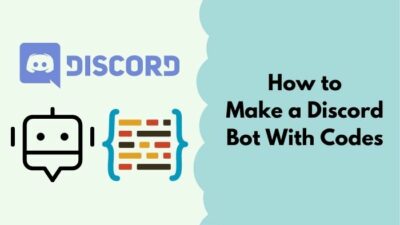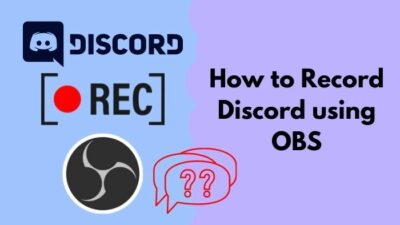People come together and talk about memes, work, gaming, sports, dramas, movies, and much more. Anyone can open a Discord server. Sometimes it may be necessary to transfer ownership of a Discord server because of the inactivity of the current owner or some other reason.
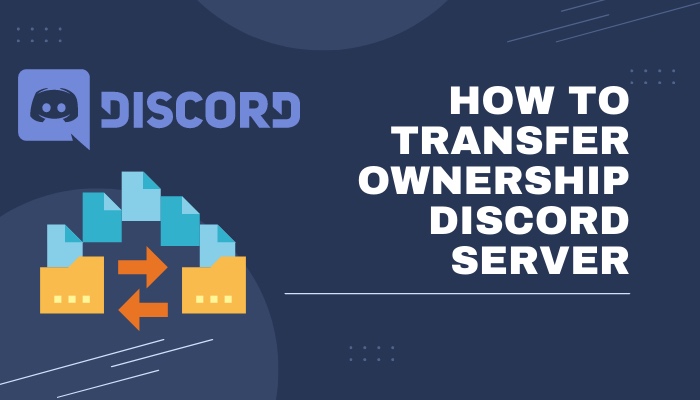
It is pretty easy to transfer ownership of a Discord server. The steps are not significantly different across different operating systems and devices. I will give you a detailed step-by-step guide on this issue so that you may not encounter any problems.
So read this article till the end to clear all your questions regarding how to transfer ownership of the Discord server problem.
Why Change Ownership of a Discord Server?
Discord can be a lot of fun. It is used in so many communities now. With this application, you can hang out with your friends, family, and even complete strangers who share your interests. Discord servers grow if you allow them to grow.
Opening a Discord server is easy. The one who opens the server becomes the owner. He is responsible for overseeing everyone on the server, enforcing server policies, and resolving any member conflicts that may arise. 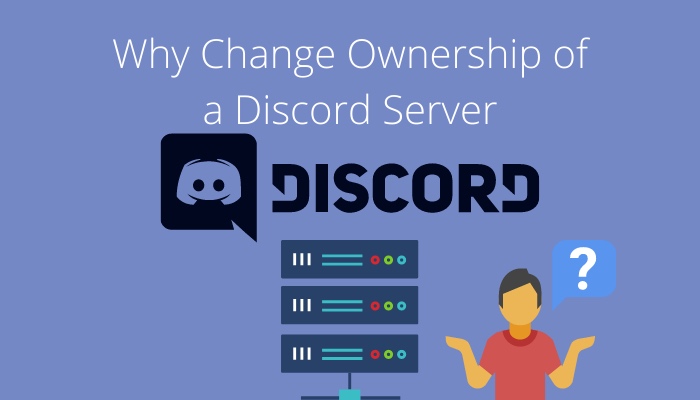
There are also things he has to do to continue to help the server grow. All these things demand activity, and sometimes the tasks can become exhausting for even the most active people.
There is also the case of burnout. Sometimes people need a change.
Additionally, in various pop-culture-based discord servers, an older community member might want to hand the reins over to a younger member. 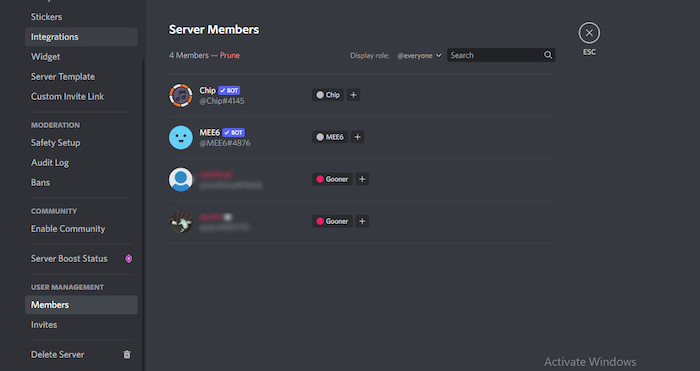
Therefore, there are many reasons why someone might want to change a Discord server’s ownership.
Also, check out our separate post on what does Idle mean Discord.
What Do You Need to Transfer Ownership of a Discord Server?
You can’t transfer ownership of a Discord server if you do not own it in the first place. In this case, being a moderator or having any role with a lot of permissions is not enough.
Only the owner of a server can transfer the ownership of a server.
You must be determined to transfer ownership. Once you give someone else power, you can’t get it back unless they return it to you. To complete this task, use a Windows, Mac, iOS, or Android device. The general principle is the same.
How to Transfer the Ownership of a Discord Server
Once you have decided that you want to transfer the ownership of your Discord server, you can now start working on the transfer process. It won’t take long. The steps for the desktop app and the mobile app are shown below:
Transfer Ownership on the Desktop App
This will apply to Windows and Mac OS. To transfer ownership of a server on the Discord desktop app, follow the following steps:
- Open the Discord desktop app and select the server you would like to transfer the ownership of from the left sidebar.
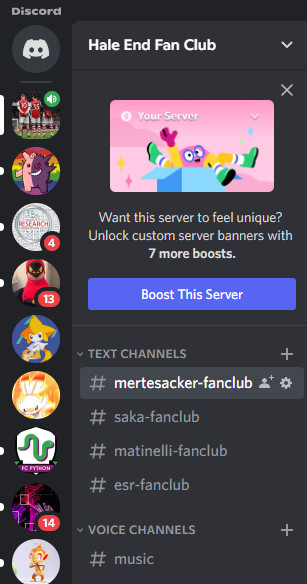
- Click on the drop-down menu on the upper left of your screen and to the right of the server name.
- Click on Server Settings from the drop-down menu.
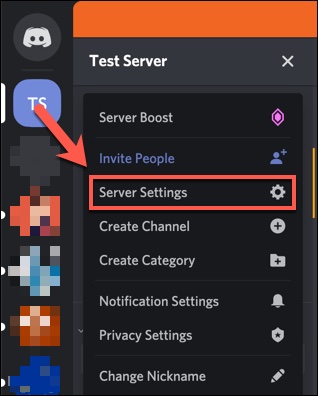
- Click on Members under the User Management section.
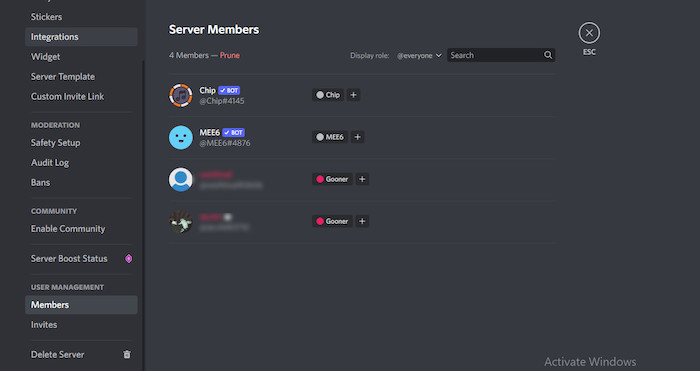
- Identify the member you would like to transfer the ownership to from the member list you can see on the Members Tab. If you have too many users on your server, use the search feature located near the top right of your screen.
- Click on the three-dot menu to the right of the user’s Discord username once you have located the name of the intended new server owner.
- Find the Transfer Ownership option. Click on it. A confirmation box will appear. There will be a slider in the middle that you can turn on or off as an acknowledgment that you are transferring the ownership of the Discord server.
- Hover over the button and click on it to turn it on.
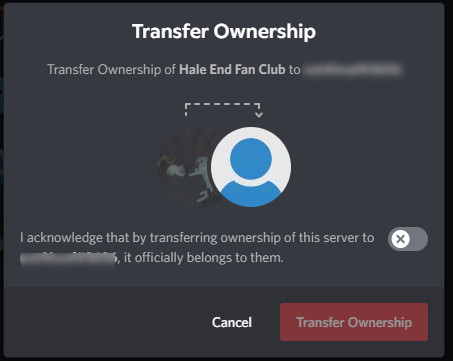
- Click on the Transfer Ownership option below to confirm the transfer of ownership of the particular Discord server.
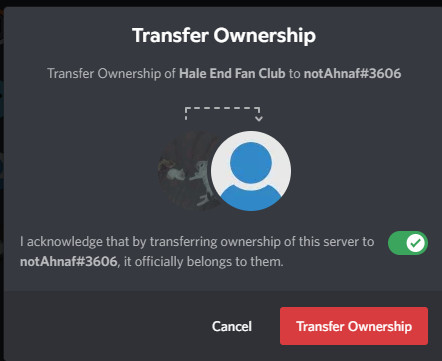
Transfer Ownership on the Mobile App
This will apply to Android and iOS. To transfer ownership of a server on the Discord mobile app, follow the following steps:
- Open the Discord app on your phone.
- Tap on the three horizontal lines on the upper left of your screen.
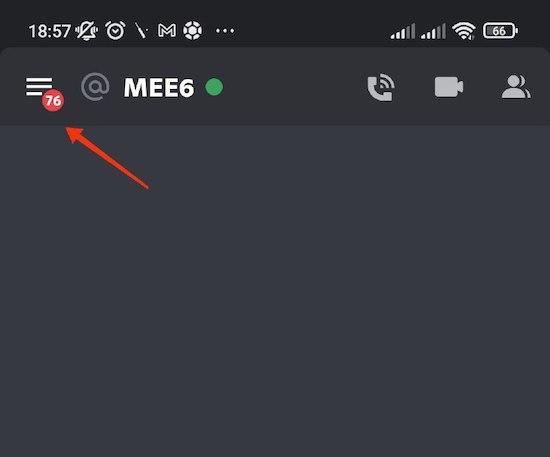
- Click on the server you would like to transfer ownership of. Scroll up and down if it is not immediately visible.
- Click on the three-menu beside the server’s name located near the upper left corner of your screen.
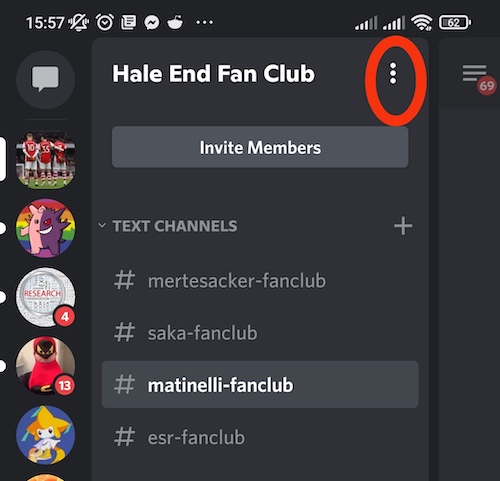
- Click on Settings. It comes with the typical cogwheel icon.
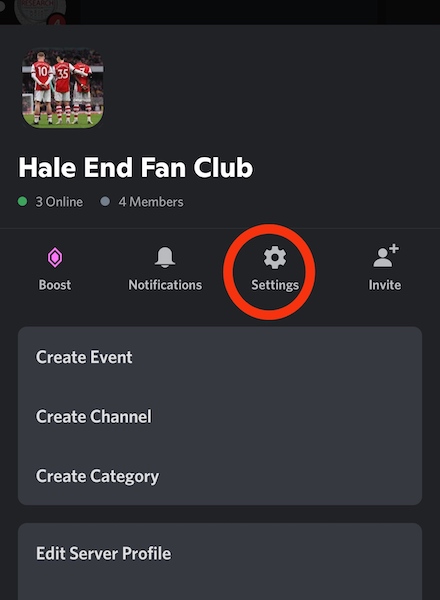
- Click on Members under the User Management section.
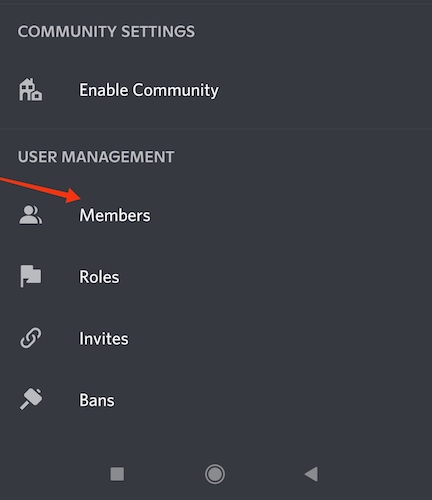
- Identify the member you would like to transfer the ownership to from the member list you can see on the Members Tab. If you have too many users on your server, use the search feature located near the top of your screen.
- Tap on the three-dot menu to the right of the user’s Discord username once you have located the name of the intended new server owner.
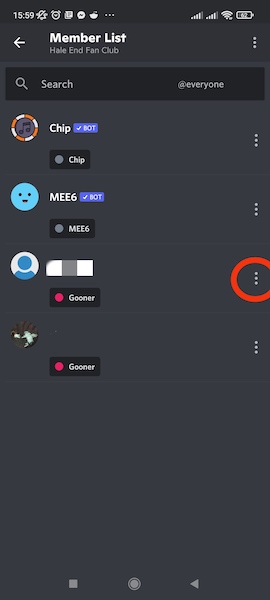
- Find the Transfer Ownership option. Tap on it. A confirmation box will appear. There will be a checkbox in the middle that you can mark or unmark as an acknowledgment that you are transferring ownership of the Discord server.
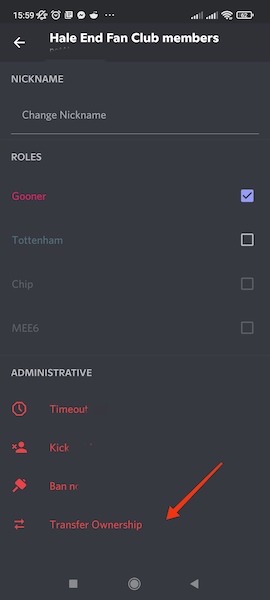
- Mark the checkbox by tapping on it.
- Click on the Transfer Ownership option below to confirm the transfer of ownership of the particular Discord server.
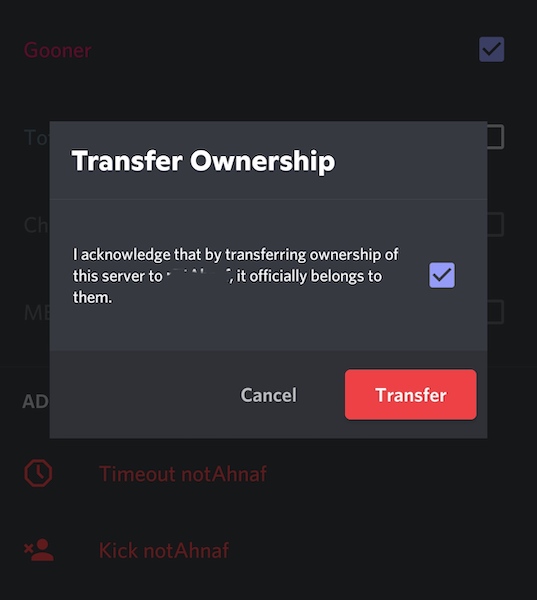
Also read how to clear Discord chat.
How to Solve the ‘Discord Server Owner Left’ Problem?
A Discord server owner cannot leave the server he owns intentionally. However, he can delete or disable his account. Not to mention, a Discord server owner could get his account banned by Discord. This can create problems for other users on that server.
The Discord server will not disappear immediately if the owner of the server is gone. But if action isn’t taken, the server will at some point be deleted.
Therefore, even if one has admin privileges on a Discord server, they cannot change the ownership of the server on their own.
Contacting Discord Support is the best move in this situation. After 30 days, anyone with the administrator’s permission can request ownership be transferred to them if the server has 100 or more users.
This applies even if the server owner’s account has been disabled by Discord.
Create a new server if the number is lower or ownership cannot be transferred.
What Happens When You Transfer Ownership on a Discord Server?
The recipient of a server ownership transfer takes over as the new server owner. Until you voluntarily leave the server, you are still a part of it. The new server owner could also kick you out or ban you. The new server owner will become the user who can transfer ownership again.
You will not see the crown logo beside your username anymore on the Discord server. The logo will be next to the new owner’s username. You will lose your admin permissions unless the new owner decides to give them back to you with the help of a role.
Follow our guide step-by-step to add Bots to Discord.
FAQ
Can a Discord server have two owners?
No. A Discord server is limited to one owner. The server creator is the server owner by default. That person can then transfer the ownership to one individual of their choosing.
Is there any alternative to changing ownership on a Discord server?
Yes. You can create a role with admin privileges. You can then share your Discord server owner responsibilities with users who were assigned that role. You can retain your power and reduce your workload in the process.
Will Discord notify users about an ownership change?
No. No one will be notified because of a change in ownership. But they may still realize that an ownership change happened by looking at the user with the crown logo.
How do you kick the owner of a Discord server?
You cannot kick the owner of a Discord server. The best action to take in response to a server owner violating Discord policies is to report the incident to Discord support, providing the server owner’s ID and the necessary evidence.
Why is the Discord server owner crown not showing?
Some of your users may have roles with admin privileges. This takes away the server owner crown icon. Head into your role settings and turn off Display role members separately from online members. Your crown should be back.
Conclusion
Before deciding whether to transfer ownership of your Discord server, give it a lot of thought. Give the ownership to someone you can trust if you choose to go through with it. You will lose the right to claim ownership once you transfer ownership.
I hope you found the article to be useful. Make sure you thoroughly read each step to avoid making any mistakes.