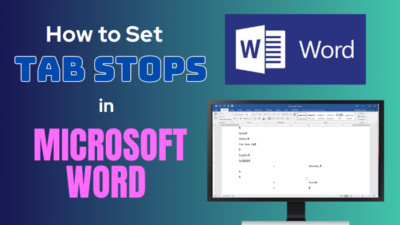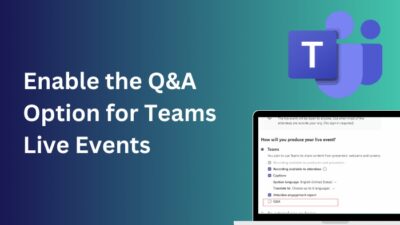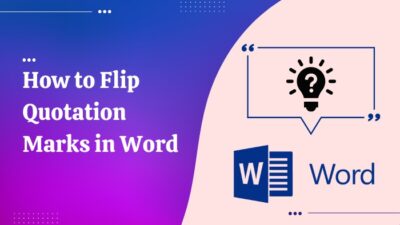PowerPoint presentation comes first when creating well-designed, impactful slides or inventing designer ideas. It helps you tell your story visually with pictures, charts, animations and videos.
But the problem happens when you need any square symbol or mathematical or chemical formula in your presentation.
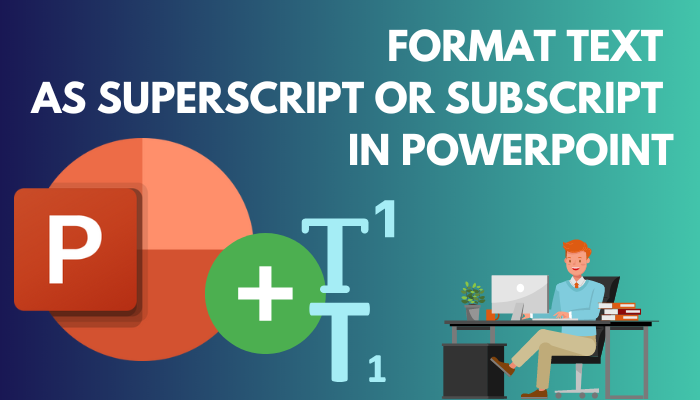
You’ll need the text superscript or subscript options if you usually reference sources in your PowerPoint presentations that require footnotes or mathematical equations.
But how can you easily format E = mc2 to E = mc2?
Well, don’t worry. In this article, I will show you the best 3 ways to format text as superscript or subscript in Microsoft PowerPoint. So without further delay, let’s jump in.
You may also like to read about Enable Automated Kiosk Presentation on PowerPoint.
How to Format Text As Superscript or Subscript on PowerPoint Windows
You can easily format texts as superscripts or subscripts in the Windows version of PowerPoint using Keyboard shortcuts, Font Dialog Box Launcher or the Insert ribbon. You can apply superscript or subscript texts using any of the three methods in your PowerPoint.
This portion will give you a step-by-step guide for all three methods for Superscript or Subscript texts in PowerPoint Windows.
Here are the methods to format text as superscript or subscript on the Windows version:
1. Use Keyboard Shortcuts
You can easily format the texts into superscripts or subscripts in Microsoft PowerPoint using some keys from your keyboard. It is the simplest among the 3 methods available to make the text a superscript or subscript.
Here are the steps to format texts into superscripts or subscripts using the keyboard shortcuts:
- Select the character that you want to format.
- Press Ctrl, Shift, and the Plus sign (+) together to superscript the text.
- Tap Ctrl and the Equal sign (=) simultaneously for subscript.
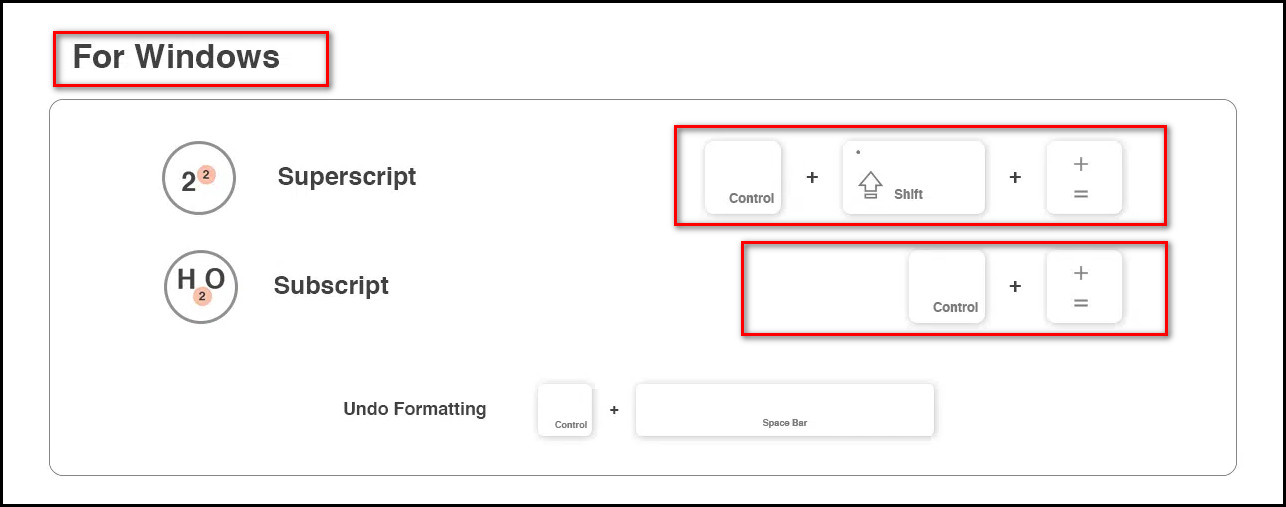
And after that, you will see the superscript or subscript in the Powerpoint file.
Related contents you should read about how to get PowerPoint Design Ideas & use it?
2. Use Font Dialog Box Launcher
You can also use the front dialog box to make any text into superscript or subscript. You need to select the text, click the arrow to open the font dialog box launcher and under Effects, select the Superscript or Subscript to format the text.
Here are the steps to use the Font Dialog Box Launcher for superscript or subscript texts:
- Select the character that you want to format as superscript or subscript.
- Click on the arrow in the Font group on the Home tab to open the Font Dialog Box Launcher.
- Navigate to Effects in the Front tab.
- Select the Superscript or Subscript check box as per your need.
![font-dialog-box]](https://10pcg.com/wp-content/uploads/font-dialog-box.jpg)
After completing the steps, you will see the text is changed into superscript or subscript.
3. Use Insert Ribbon
You can insert preloaded superscript or subscript from the insert menu to add superscript or subscript in your text file.
In this segment, I will show you the steps to add a preloaded superscript or subscript from the insert menu. Let’s see how to do it.
Here are the steps to include a superscript symbol using the insert option:
- Click where you want to add the symbol.
- Press the Symbol icon from the Insert tab.
- Select normal text in the Font drop-down list and Superscripts and Subscripts in the Subset drop-down list.
- Select the symbol you want from the Symbol box,
- Press the insert option, and then pick Close.
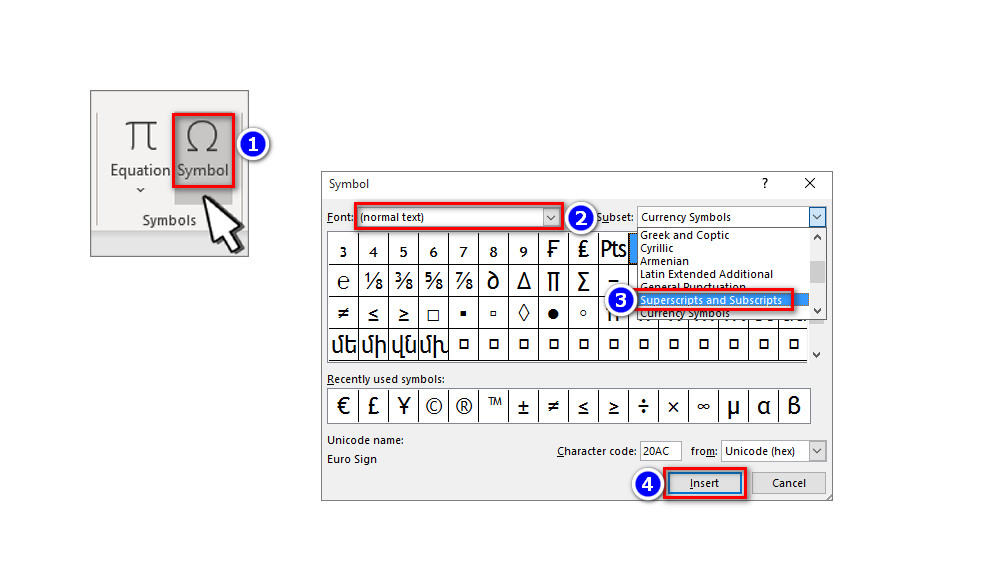
After completing the steps, you will see your selected superscripts or subscripts in the paragraph.
Some more guides on how to add or Load a PowerPoint add-in?
How to Make Texts As Superscripts Or Subscripts in MacOS PowerPoint
Like the counterpart, you can also change normal texts into superscripts or subscripts in the macOS version of PowerPoint using 3 methods; 01. Keyboard Shortcut method, 02. Font Dialog Box method, and 03. Insert Ribbon method. But the steps are slightly different from windows.
In this part, I will show you how you can make texts as superscripts or subscripts in the macOS version of PowerPoint.
But before that, go through our epic guide on fix Microsoft Teams notifications not working.
Here are the methods to make texts as superscripts or subscripts in macOS PowerPoint:
1. Use Keyboard Shortcuts
In this method, you must press some keyboard keys together to make texts as superscripts or subscripts. It is the quickest of the three methods available.
Here are the steps to make texts as superscripts or subscripts using keyboard shortcuts:
- Select the character that you want to format.
- Press Control, Shift, and the Plus sign (+) together to superscript the text.
- Tap Control and the Equal sign (=) simultaneously for subscript. (Don’t press the Shift key).
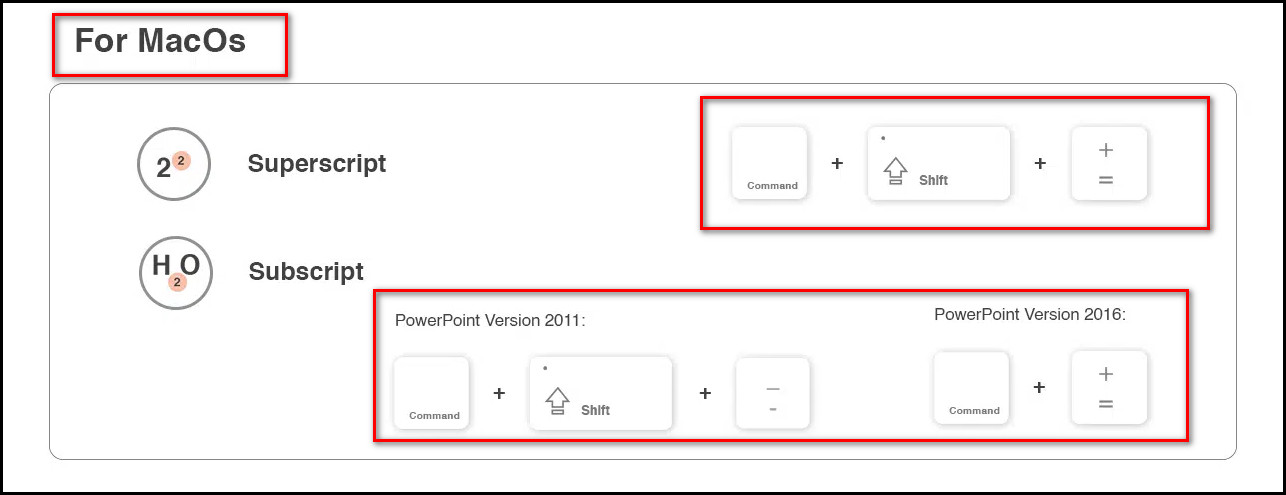
After completing the steps, the Powerpoint file will display the superscript or subscript.
2. Use Font Menu
Unlike the windows, In the mac version of Microsoft PowerPoint, you will see the Superscript button or Subscript button in the Front menu. Just select the texts from the file, and click the icons to make the text into Superscript or Subscript in a blink.
Here is the guide to making the texts as superscripts or subscripts using keyboard shortcuts:
- Choose the character you want to format as superscript or subscript.
- Go to the Font group in the Home tab.
- Click the X2 icon for Superscript or X2 icon for Subscript.
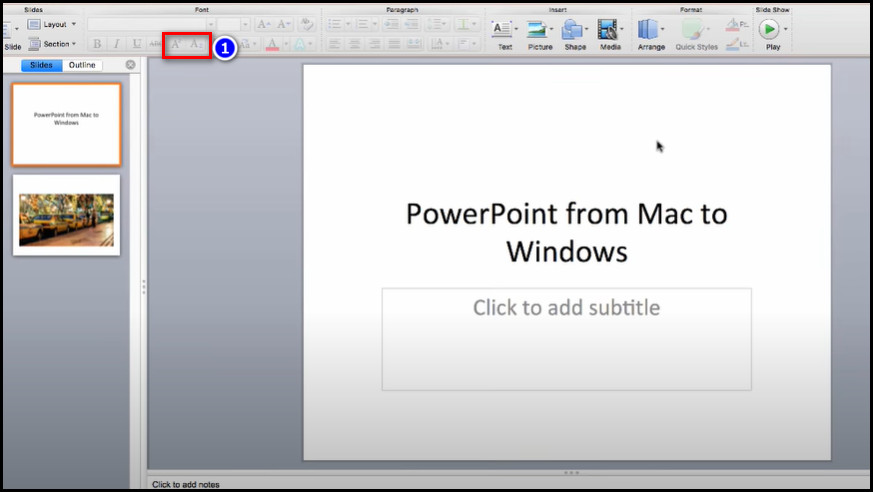
After clicking the button, you will see the text turned into a superscript or subscript, as per your choice.
Check out the easiest way about Microsoft Teams Channel email not working.
3. Use Insert Option
You can insert the symbol menu for certain symbols that are almost always superscript, such as ® and ™. You need to input the symbol, and your computer will format it into superscript on its own. Unlike Windows, you must use the Letterlike Symbols option in the insert menu in macOS.
Here are the steps to insert a superscript symbol:
- Open the PPT.
- Go to the Insert tab and click Symbol.
- Scroll to Letterlike Symbols.
- Click on the symbol you want to insert.
After clicking on the symbol, the computer will include the superscript symbol in your paragraph.
How to Write Text As Superscript Or Subscript in PowerPoint Web
To write text as superscript or subscript in PowerPoint web, you need to select the text, click the 3-dot button from the Home ribbon and select the Subscript or Superscript option from the menu. After clicking, you will see the formatted text in your paragraph.
In this part, I will show you the quickest way to write text as superscript or subscript in the Web version of Microsoft PowerPoint. Let’s jump in.
Here are the steps to write text as superscript or subscript in PowerPoint web:
- Select the character that you want to adjust.
- Click the 3-dot button from the Home tab.
- Select the Subscript or Superscript option from the dropdown menu.
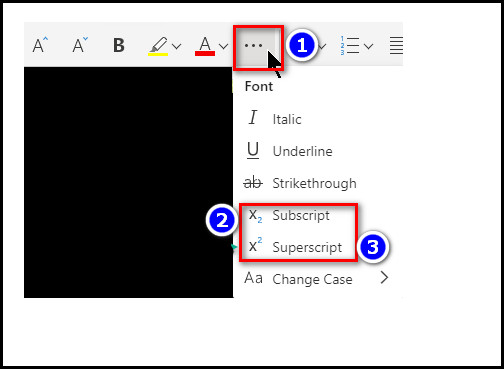
After that, you will see the subscript or superscript text in your paragraph.
Using the keyboard, you can easily undo the superscript or subscript texts in your Windows version of PowerPoint. Just press Ctrl + Spacebar, and it’s done.
Follow our guide to fix where is the Command Button on a Keyboard?
When do You Use Superscript Or Subscript?
The superscripts and subscripts options are most frequently used for writing mathematical and chemical formulations. Additionally, it is used for dates and ordinal numerals like 19th March, 2nd, 3rd, etc. And the symbols like trademarks and royalty are Subscript by nature.
Here are a few examples of how superscripts and subscripts are used:
- Dates: Superscripts occasionally indicate dates, particularly in British English, like January 2nd, May 27th, etc.
- Trademark (and other symbols): The trademark sign TM is used as a superscript by default.
- Footnotes and author affiliations: Footnotes are identified by adding superscript numerals at the end of the text, like newton1.
These are some situations when we use the Superscript Or Subscript formatted text rather than the normal format.
Also, check out our separate post on Keyboard and Mouse work in BIOS but not in Windows.
FAQs
What is a superscript?
A superscript letter displays above the main line of text to clarify the word and is often smaller than the other characters. It is used for different math equations.
What is subscript?
A subscript is a character that displays below the standard text line and is typically smaller than the other characters. We mainly use it for writing chemistry formulas.
Why is my superscript not working?
Your superscript isn’t working in your browser because the browser has so many cache files. You need to clear your browser cache file to solve this issue.
What is the difference between superscript and subscript texts in PowerPoint?
The main difference between superscript and subscript texts is: Subscript is the text or number placed below the main line; on the other hand, Superscript is the text or number placed above the paragraph line.
Conclusion
Long story short, you can use 3 methods to format the symbol or number into superscript or subscript in both the Windows and the Mac versions of PowerPoint. However, the steps are quite different even though the methods are identical between the macOS and Windows.
After reading the article, I’m sure you know all the methods to format text or numbers as superscripts or subscripts in PowerPoint.
Which one of the following methods did you use for superscript or subscript? Comment below.