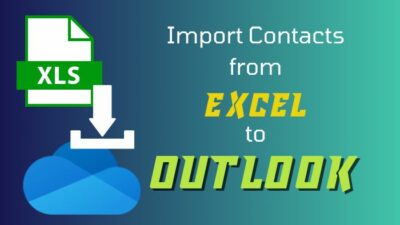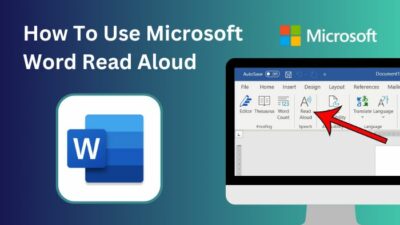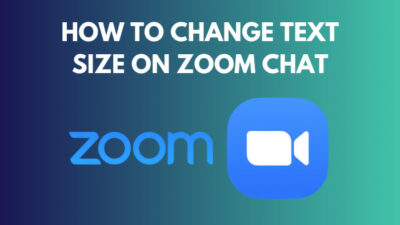Twitter’s user experience falls drastically when no sound comes from the videos. Are you also facing the same issue?
As a day-to-day Twitter user, I know the exact steps to fix the audio error on Twitter.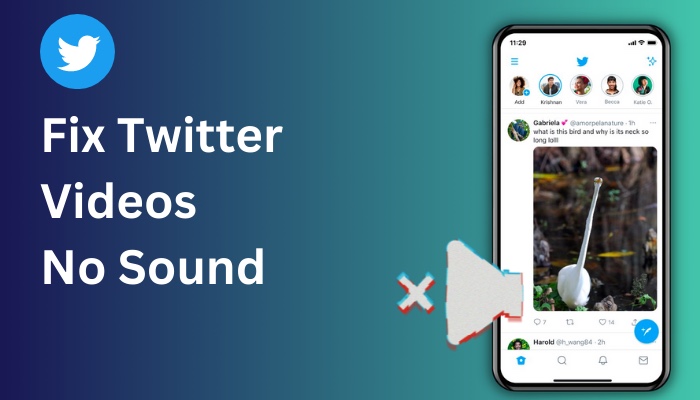
Keep Reading, As I’m about to show you a quick method to fix the audio issues related to Twitter.
So, Let’s get started.
Why Do Your Twitter Videos Have No Audio?
There is no sound on Twitter videos because of a poor bandwidth or capacity, a faulty application, improper video format and an outdated browser application. This problem is also caused by the browser’s and Twitter applications’ cached memory.
Here is a quick explanation of these kinds of reasons.
Network issues: Twitter videos may not perform correctly due to a bad connection or a poor network signal. Your device needs to have a strong enough internet connection to run Twitter’s media and allow you to view the images and listen to the audio.
App problem: Twitter video sound may not be working properly due to an in-app glitch. For instance, your app may be out of date, or the application caches may be overloaded. Such things frequently lead to problems and affect the application’s performance.
Outdated browser version: An outdated browser slows and has trouble loading files. It might therefore be the cause of the Twitter videos’ audio deficiency. Change to a new browser entirely or update the current one.
Cached memory problem: Twitter video sound issues can also be brought by browser cookies or cache and Twitter software cache. The software or browser won’t function at its best whenever the cache is full.
Improper video format: There will be no sound in a mismatched video format that is published on Twitter. In certain cases, if the file type is off, there is little you are able to do. It will display a variety of faults, such as sound issues.
Outdated OS version: The Twitter video may not play any sound on your device if the OS on your computer or phone shouldn’t be updated regularly to prevent mistakes and functional problems. Additionally, an obsolete system can not work with the Twitter app.
There are several explanations for why videos sent to Twitter are silent. Your device, browser, or the Twitter app itself may be at fault.
Above are all of the potential explanations for why Twitter video sound is missing.
I am aware of how frustrating and challenging it may be to identify a specific problem and a workable solution. I did, however, promise to write to you in the most truthful and direct way.
Please carefully study the post and adhere to my step-by-step instructions.
Follow our guide step-by-step to fix Twitter not loading images.
How to Fix Twitter Videos No Sound Issue
There are various reasons why Twitter-sent clips are silenced. It might be a problem with your computer, software, or the Twitter application itself. But it is a 100% software-related issue.
So don’t be frustrated. I’ve given you every option available if it really doesn’t work and you continue to experience this issue.
Here are the steps to fix the Twitter video’s sounds issue :
1. Check Your Network and Bandwidth
Twitter videos may not perform correctly due to a bad connection or a poor network signal.
Your devices must have a strong enough connection to the internet to run Twitter’s content and allow you to view the images and listen to the audio.
Additionally, you may check the signal strength using websites like Fast.com.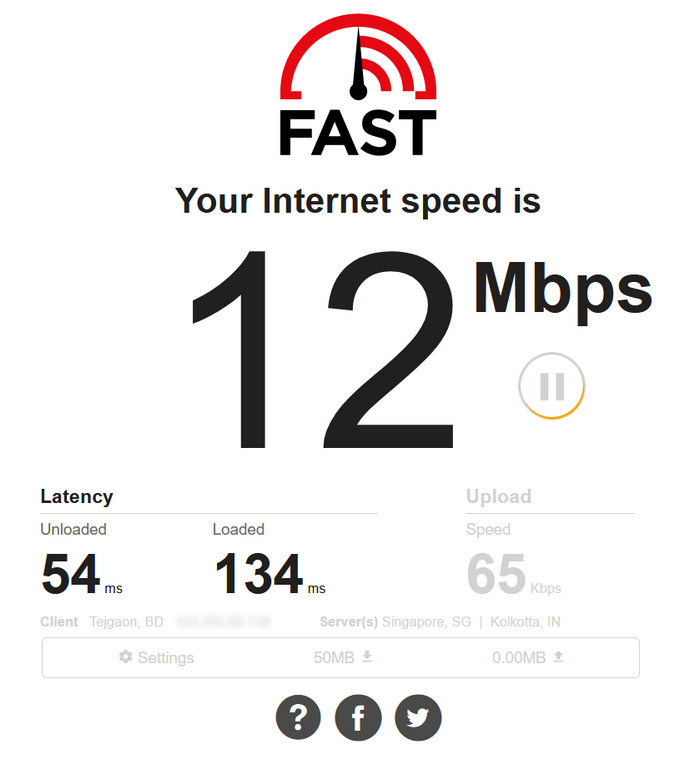
If your connection speed is satisfied and you feel that there is no issue with your network connectivity, then simply follow the next process.
2. Clear Cookies-Cache from Your Browser
99% of browser-related troubles are resolved after you delete caches and cookies from the browser. In this case, it might help you to get out of this problem.
Follow these steps below,
- Run your Chrome browser.
- Click on the three dots menu option.
- Select the Settings option from the list.
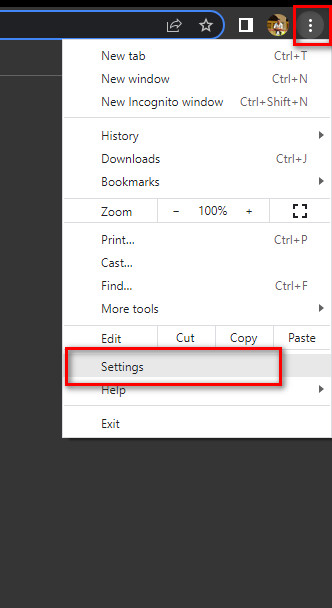
- Click on the Privacy & security option.
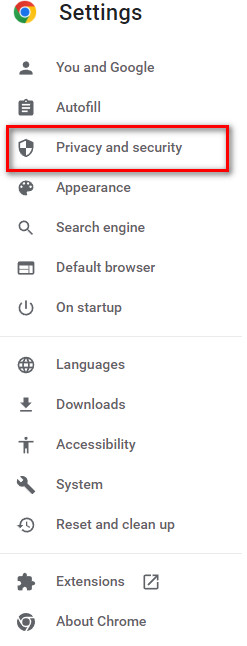
- Choose the Clear Browsing Data option from the page.
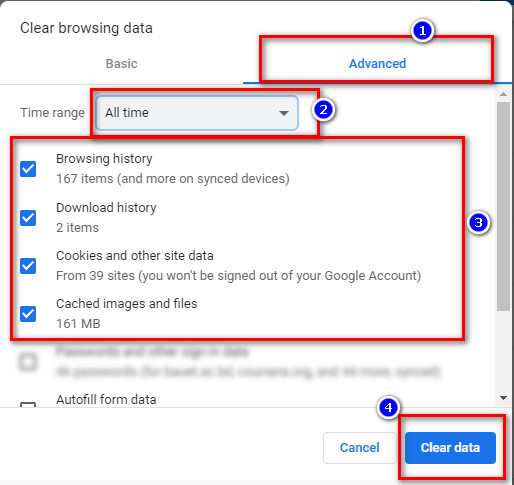
- Click on the Advanced section.
- Set the time range as All time.
- Check the first four options.
- Click on the Clear data button.
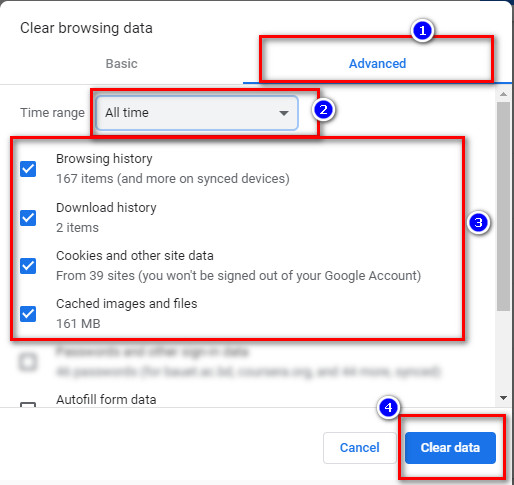
Eventually, this one will fix the Chrome browser’s lack of Twitter clip sounds. If your situation is still unchanged, then try the next method.
3. Remove Suspicious & Unnecessary Browser Extensions
The browser extension can badly hamper your web surfing experiences. So it is a good option to disable all the unnecessary and suspicious extensions from your browser.
Follow these steps below,
- Run your browser application.
- Go to your browser’s settings option.
- Find option named Extensions & Theme.
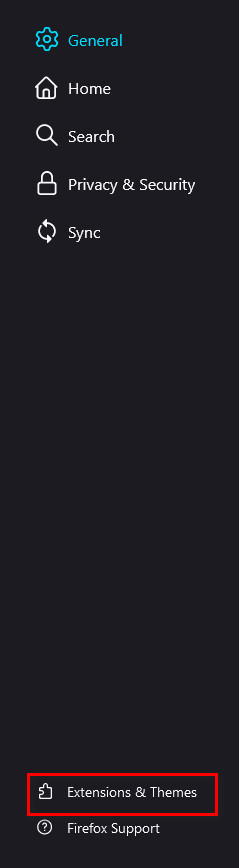
- Click on that option.
- Find unnecessary extensions and remove them from your list.
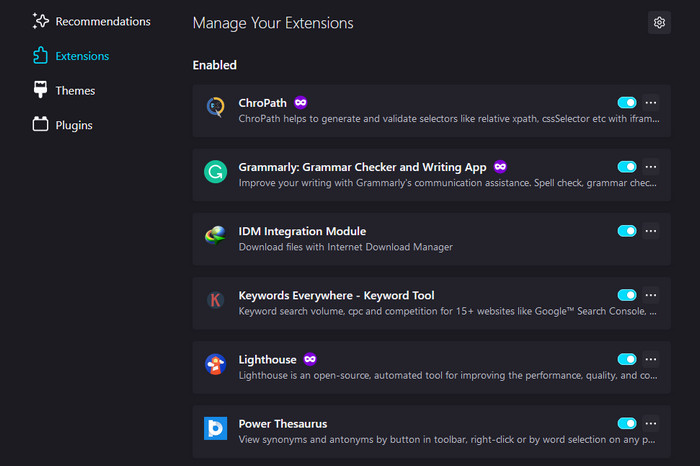
- Close your application.
Now verify again whether the matter is settled or not. If not, proceed to the next strategy.
4. Use Latest Application and OS Version
The Twitter videos won’t function properly until your phone’s operating system is updated.
If the system is outdated, the latest version of Twitter that works on it could not be compatible, which could lead to issues.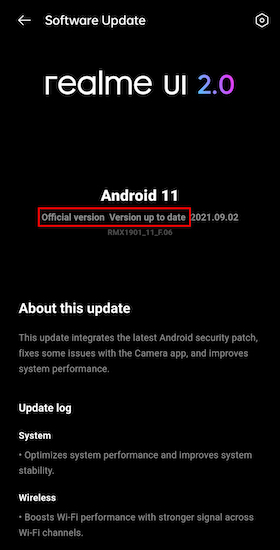
Before updating your system software, make sure your device is connected to a reliable WiFi network.
Also, check the latest application version from your authorized app store. Always ensure that you are using an updated application version.
Now check again whether your issue has been resolved or not. If your OS and Application have been updated, but you still have the same issue, then follow the next method.
5. Clear Your RAM and Memory
When your device’s memory is full, it won’t be able to perform resource-intensive actions like playing videos and tunes. Close any running background programs before trying the clips again.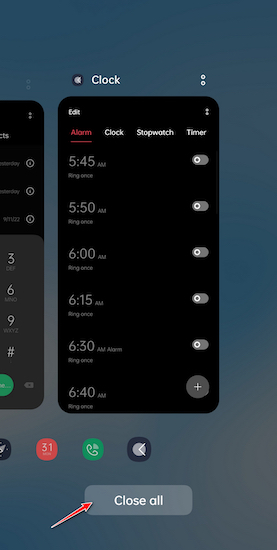
If the problem remains, delete unused files, films, photos, music, and programs that use a lot of storage.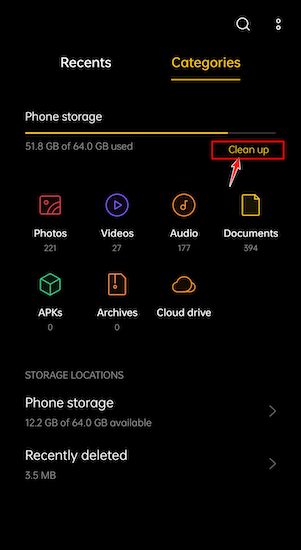
Now check again whether your issue has been resolved or not. If your RAM and memory are getting enough space and your issue still exists, then follow the next method.
6. Turn off the Firewall or Antivirus Applications
Antivirus programs and firewalls occasionally prohibit Twitter clips from showing correctly with audio.
You must turn off your computer’s firewall and security programs.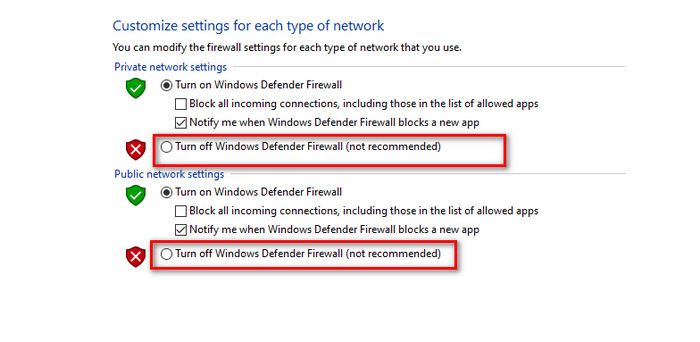
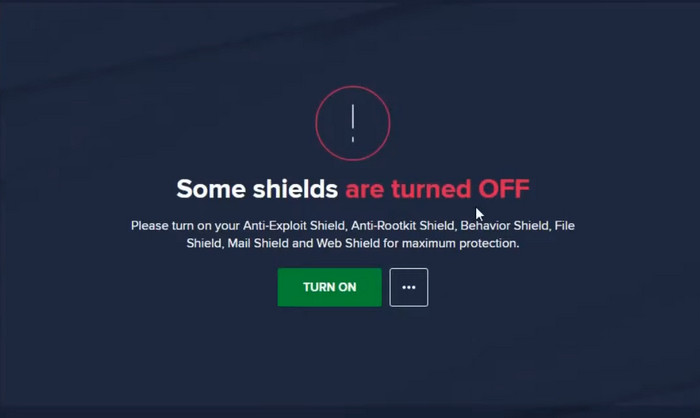
After that, restart your computer and try running the clips once more.
Now verify again whether the matter is settled or not. If not, proceed to the next strategy.
7. Change the Video Format
Your video might not be appropriate for the platform if it has sound issues and you’re trying to submit it to Twitter.
You might encounter a variety of issues, such as the video not playing at all or the video not having sound if your video isn’t in the right format.
Convert your video to an approved format, such as MP4, MOV, ACC, or H2246.
Now verify again whether the matter is settled or not. If not, proceed to the next strategy.
8. Turn Off Hardware Acceleration from Your Browser
Many users reported that the hardware acceleration option hampers their social media experience hence it forces the system, and sometimes the system acts unexpectedly.
Follow these steps to turn off this feature from your chrome browser,
- Open your Chrome browser.
- Copy and paste this chrome://settings command to Chrome’s address bar section.
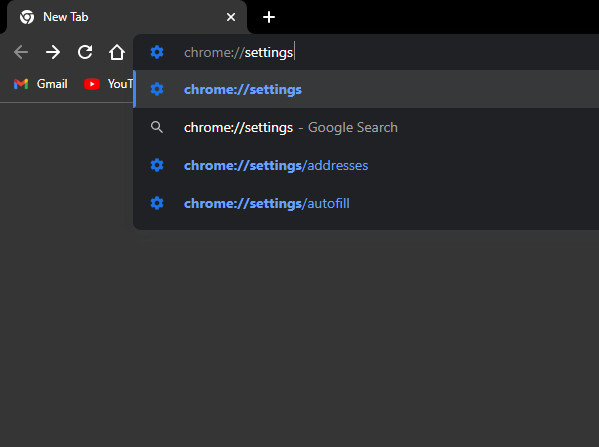
- Press Enter.
- Click on the System option.
- Find the option named turn off Use hardware acceleration.
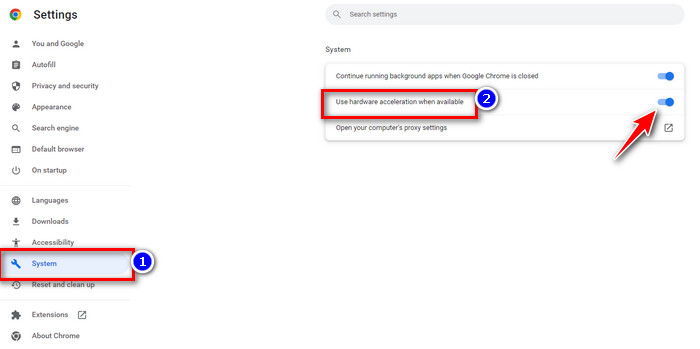
- Close your browser.
Now check again whether your issue has been resolved or not.
To help you completely solve this issue, I’ve listed all of the small fixes and described why they work.
Additionally, there are special issues with this topic. You should evaluate them in order to fully understand this situation. Please read the section covering frequently asked questions.
FAQ
Question: How Do You Get Sound to Play on Twitter Videos?
Answer: A video will instantly start playing while silent when a user browses through the information on his or her Twitter feed and notices it. When the user clicks the video, the sound-enabled full-screen viewer opens, and the video starts playing. As always, viewers may like, Retweet, or reply at any time during the video.
Question: Why is My Sound Not Working on Twitter?
Answer: The most straightforward technique to determine why Twitter videos are silent is checking your internet connectivity. Therefore, the issue can be fixed by joining a less congested network.
Question: Do Twitter Videos Have Sound?
Answer: Yes, it does. But the sound won’t begin playing till you manually touch on the clip, such as the one on Facebook.
Conclusion
Twitter has expanded over the last 10 years, and its goal is to publish information quickly. However, there are other factors you should take into mind if there are no sounds on a Twitter video you are viewing.
In order to discover the best method for resolving this problem, follow my step-by-step guide. Try to use an updated Twitter application and browser version. Clear any kind of cached data from your device.
Don’t forget to use the latest OS version and check your internet connection speed. Resetting the Twitter app helps a lot of the user community to get rid of this problem. You will soon get back your sound system for Twitter videos.
So, tell me, how are you enjoying it after fixing the Twitter video has no sound?