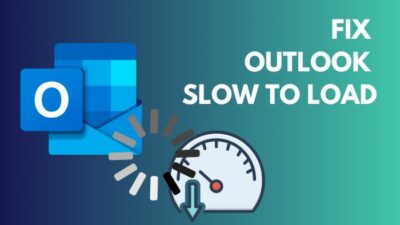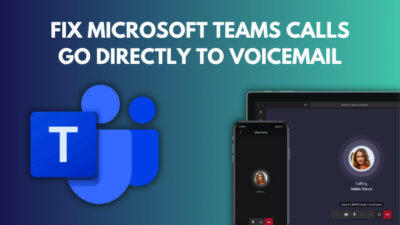When you first log in to a mailing app, you can tell it to remember your password. So you can save time and access the app whenever you want without having to type the password every time.
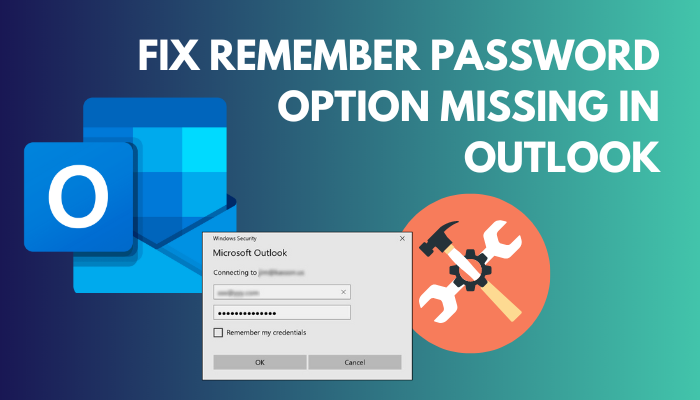
However, if you did not find the Remember Password option, you will have to enter the password each time you log in. So, I’ve organized the article so that you can reactivate the remember password option.
How to Fix Remember Password Option Missing in Outlook
You can solve this remember password option settings by modifying the local group policy settings if necessary or by using the Registry Editor. Repairing Outlook can resolve the option missing dilemma. Trying these methods may result in the return of the missing option.
Besides that, entering passwords every time during working hours is an odd faff, which consumes time. This problem can be caused by a variety of factors. And I’ve included the techniques I used to solve the problem below.
Validate the Settings for Local Group Policy.
You can utilize the Local Group settings option to change whether or not any app’s Remember Password option is active. If you had already modified the choice, then it could have caused the problem.
Any application is able to utilize this option. Because of this, even if you try to fix the problem using Registry Editor or another location, the local editor will continue to make the problem.
So, you must first verify or update the Local Group Policy settings or policies. If the setting is enabled, you should adjust it to deactivate or factory defaults. To finalize the settings, comply with the instructions below.
- Click on the search box from the taskbar and type gpedit.msc.
- Choose the matching one. (Microsoft Common Console Document, written at the bottom of the individual search result)
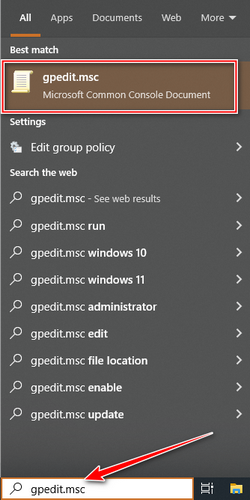
- Navigate to User Configuration → Administrative Template → Microsoft Outlook 2016 → Security.
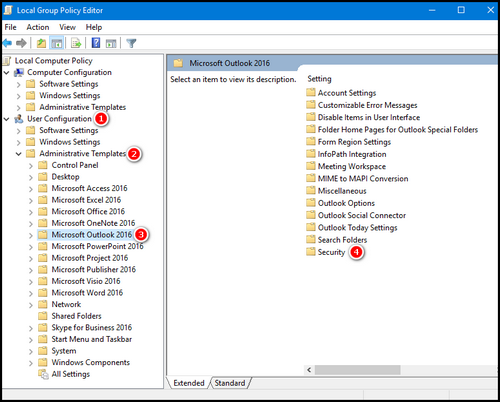
- Click twice on Disable Remember password for Internet e-mail accounts setting.
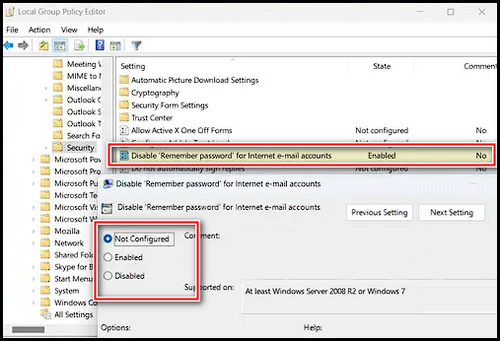
- Select the settings – Not Configured option and choose OK.
Restart Outlook after the procedure is finished. You can log out, return to the login page, and look for the option there. Alternatively, try the following techniques. Utilize Registry Editor to resolve.
Check/Modify the Registry Data
You can adjust the actions of in-app characteristics employing Registry Editor. Also, Registry Editor is one of the viable option to solve the missing remember password option. Follow the procedure stated below.
- Hold the windows button and press X.
- Choose Run.
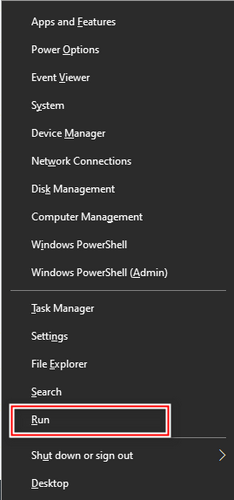
- Type regedit on the Run command and press OK.
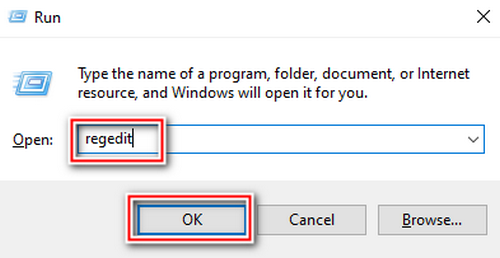
Navigate to – HKEY_CURRENT_USER\Software\Policies\Microsoft\office\16.0\outlook\security
Note: It’s 16.0 for Outlook 2016, 2019, and Office 365 (I’m using Outlook 2019, so it’s 16.0 in my navigation route). If you use Outlook 2013, enter 15.0 on the navigation path and 14.0 if you use Outlook 2010.
- Right-click on the enablerememberpwd REG DWORD value and select Properties.
- Pick the Delete option.
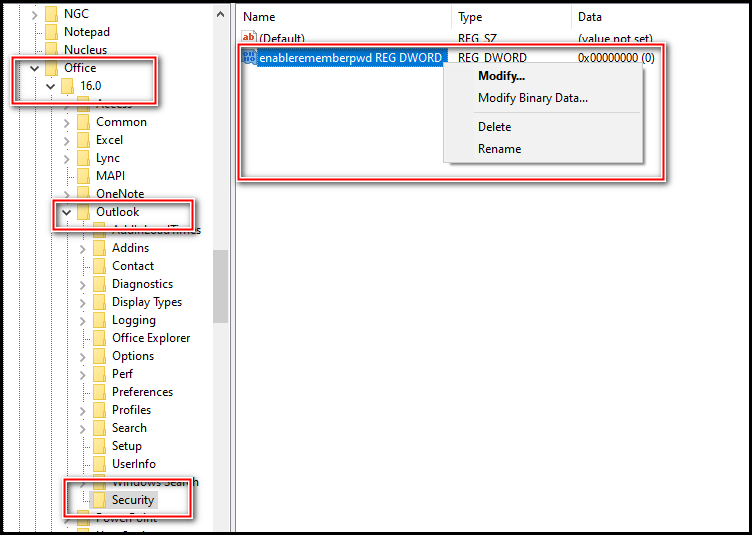
- Choose the Yes badge.
Note: You could also set the attributes in the enablerememberpwd REG DWORD to 1. Change the value of the enablerememberpwd REG DWORD to 1 by clicking twice on it. And after that press the OK button.
Reboot the machine once the process has concluded. Also, you can sign out from Outlook and login again, then go to your account to see if the remember password choice is accessible.
Fixing the Microsoft Office
The missing remember password occurs occasionally for Microsoft’s internal purposes. To resolve this issue, you can repair the software. It’s possible to fix Outlook from a number of perspectives, and I’ve given you the most effective strategy here. Follow the steps to resolve the problem.
- Click on the search option from Taskbar and type control panel.
- Choose Control Panel.
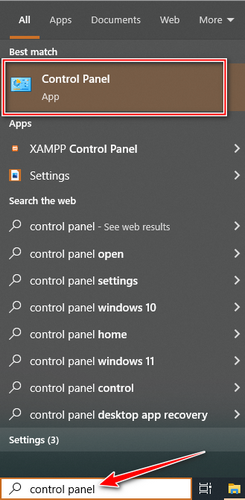
- Click on Uninstall a program under the Programs menu.

- Find out Outlook/Microsoft Office Professional Plus and click on it.
- Choose the Change option from the above bar and click Yes.
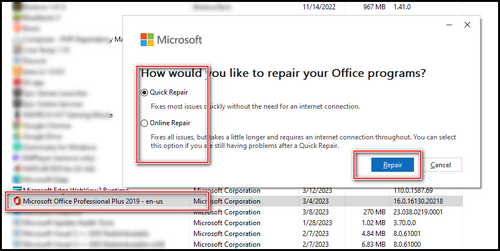
Microsoft would then display a prompt window with the choices Quick Repair and Online Repair. Simply pick Quick Repair and press the Repair button.
Once you’ve finished the technique, restart your computer. After you complete the procedures, the remembered password option will be restored.
Follow our guide to add US holidays to Outlook calendar.
How to Turn On Remember Password in Outlook
Turning on the password could indeed assist you in reducing time and speeding up your procedure during the busy time. It’s also irritating to have to put in your password every time to log in.
If it’s your own mail as well as your device, so why would you be required to provide it every time? Does it really make logical sense? And you can reset your password from the same option.
Simply open the Outlook app, select on File, and choose the Account Settings > Account Settings option. Then, on the email account, choose your email and click on Change. Click two times and pick the More Settings button.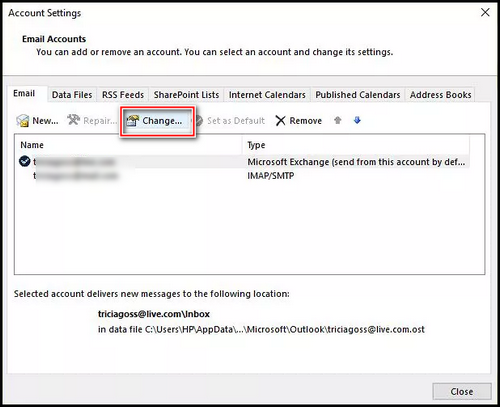
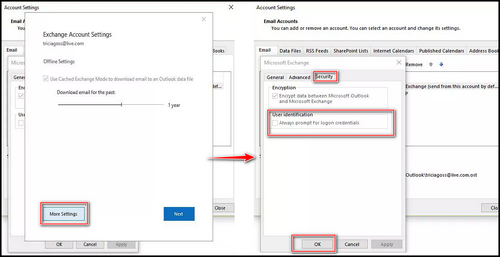
Navigate to the Security section and choose the Always prompt for login credentials tick box. At last, press the OK button.
That way, you won’t have to insert your password each time you log in.
Read more on how to add second email to Outlook?
FAQs
What to do if you can t remember your Outlook 365 password?
In case you have forgotten your Outlook passcodes, go to the Microsoft 365 sign-in page. Select the password link from underneath the Sign In option. Fill in your email address and click Continue. Choose Account, accompanied by Send Email.
Why is Outlook asking for passwords over and over again?
One of the core causes for this issue is your mail account becoming corrupted. You can either create a new profile or re-add your email. Open Outlook > File > Accounts Settings > Manage Profiles. Follow the path and tweak your profile to solve the issue.
Why is the Outlook login password not working?
Settle for a few times before attempting to login again. If you still can’t log in, it might indicate an issue with your account, or it could be hacked. It’s best just to change the password asap if possible.
Final Thoughts
As I explained previously, I despise having to enter a password each time I would like to access my own email. Also, it’s inconvenient if you forget to check the box to remember the password.
You can utilize the proper methods, like changing the group policy or adding value to the registry editor, for restoring the missing option. I hope this answers your question.