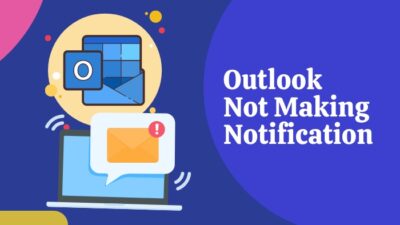Microsoft Outlook is widely popular with businesses and organizations as an email client. It’s easy to organize emails and attachments and read documents from Outlook.
When it comes to reading important PDF files, everyone has a favorite application. But it feels frustrating when Outlook opens the PDF file with Chrome browser instead of your favorite app.

However, you don’t have to get angry anymore, as this article will permanently fix the problem of opening Outlook PDF in Chrome.
So let’s begin.
Follow our guide to use Microsoft to do with Outlook.
Why are My Outlook PDFs Opening in Chrome?
Microsoft Outlook opens PDFs in Google Chrome because the browser is selected as the default .pdf file opener in Windows and Mac operating systems. In a different way, Chrome may have chosen its integrated PDF viewer when the file is downloaded by default.
When someone embeds a PDF into an Outlook email, and you try to open it, the PDFs open in Chrome instead of Adobe Acrobat Reader (PDF Reader).
Many users prefer Adobe PDF Reader or other document readers to open the file with the .pdf extension for their excellent readability and facilities.
But, when Outlook shows the PDF file with the Chrome icon and continuously opens it in the browser, it indeed is pathetic.
However, fixing the PDF file opening in Chrome is very effortless, and the following passage will describe the straightforward ways to alter the settings in all operating systems.
How to Fix Outlook Opening PDF in Google Chrome
Users can fix and stop Outlook from opening PDFs in Chrome by changing the default .pdf file opener from the Default apps in Windows settings. You can also change the default document reader on Mac and select your preferred PDF opening application.
Consider reading the following procedures to fix the PDF opening in Chrome from Microsoft Outlook.
Here are the ways to Fix Outlook opening PDF in Google Chrome:
On Windows 10
Many people use Windows 10 for reading their documents, such as PDFs. And changing the default settings in Windows 10 is very direct. The below process will show you the steps to alter the default app settings from the Windows settings.
Read the steps below to fix Outlook opening PDF files in Chrome on Windows 10:
- Press the Windows Start button.
- Search and open Default apps.
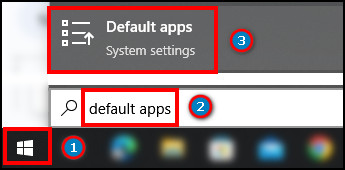
- Click on Choose default apps by the file type.
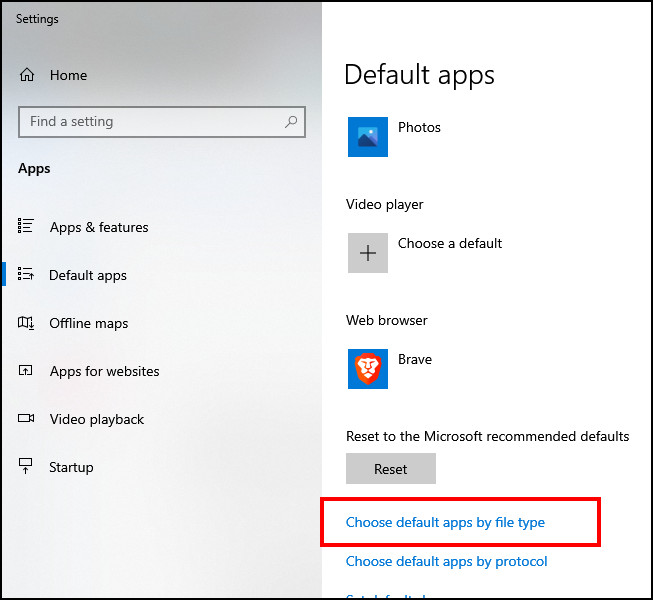
- Scroll down and .pdf from the list.
- Press on the application beside it and choose the preferred PDF reader.
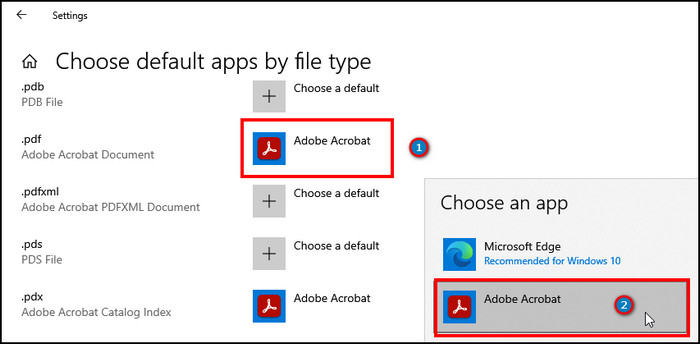
Once you select the other application, the Chrome icon over the PDF in Outlook will change to the app you chose.
Check out the easiest way to fix remember password option missing in Outlook.
On Windows 11
Changing default apps in Windows 11 is similar to Windows 10. They only differ in user interface and some searching and selections.
Follow the procedures below to fix Outlook opening PDF files in Chrome on Windows 11:
- Click on the Start button.
- Type and open Default apps.
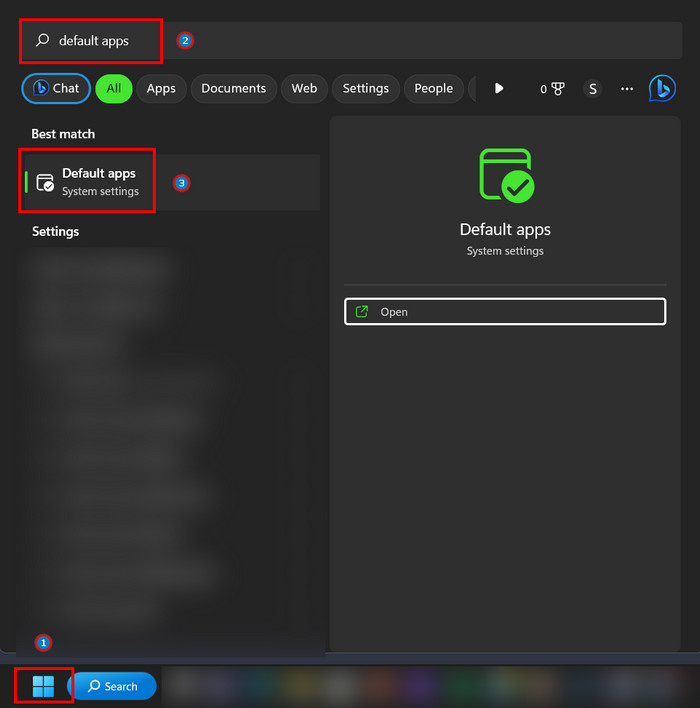
- Press on Choose defaults by file type.

- Search or scroll down to find .pdf.
- Click on the option and choose the preferred PDF reader.
- Press OK to confirm.
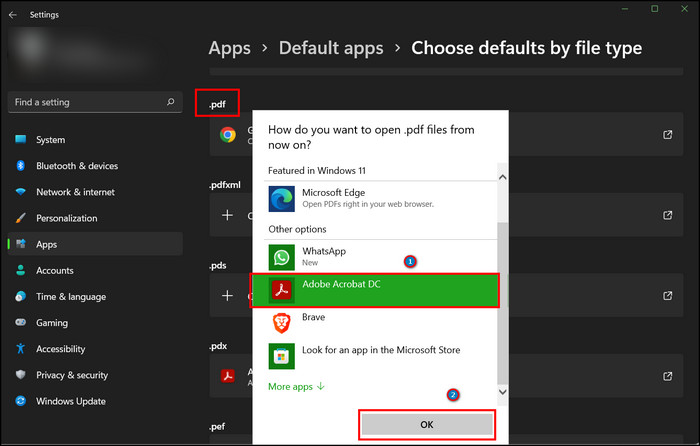
All the PDF files in your computer will open with the selected reader by default. However, the procedures differ on Mac, and the following steps will show you the process.
Also, read our separate post on how to change Outlook Navigation Pane position?
On Mac
Changing the default application on Mac is easy but dissimilar to Windows. The following steps will show you how to change the default PDF reader application and resolve the .pdf opening in Chrome.
Here is the method to fix Outlook opening PDF files in Chrome on Mac:
- Go to the PDF file directory.
- Right-click on the file and press Get Info.
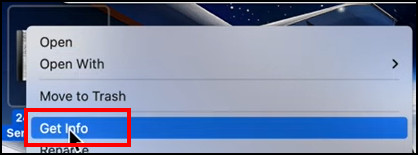
- Press the drop-down menu from Open with.
- Select your preferred PDF reader and press Change All.
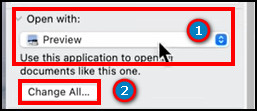
- Click Continue.

The default PDF opening application will change, and Outlook will open the .pdf files in your selected app instead of Google Chrome.
You may also like to read about how to connect Slack with Outlook calendar?
Frequently Asked Questions
Why are PDF files showing with a Chrome icon in Outlook?
The PDF files in Outlook show with the Google Chrome icon because the default apps for the .pdf extension are set to Chrome.
How do I stop Outlook from opening PDFs in Chrome?
You can stop Microsoft Outlook from opening PDFs in Google Chrome by changing the default apps of the .pdf file type.
How to change the default PDF reader application on Windows?
To change the default PDF reader apps on Windows 10 & 11, search and open Default apps > Choose default apps by the file type > click on .pdf > Select preferred app.
Conclusion
Opening PDF documents in your preferred application is vital to maintain productivity in your work. But when it doesn’t and chooses Chrome to open, that’s a nightmare for every user.
This article has explained the procedures to overcome the PDF opening in Chrome issue, and I believe it has helped you fix it quickly.
Don’t forget to share your thoughts in the comment box below, and I’ll catch you with the next one.
Cheers!