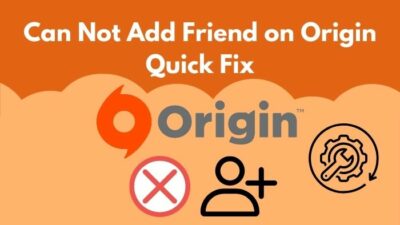For gamers, it’s very common to bounce between several games. If you have been playing a particular game for a long time, it’s only natural that you may want to have a different taste. For this reason, keeping some clients seem unnecessary too.
You may have uninstalled the Origin client, and now you have gathered up some friends to play with, you want to re-install Origin, or you are totally new to Origin. Whatever the case, you may encounter Error Code 9:0 while installing Origin.
My friend faced this issue when I asked him to play Battlefield V with me, and he had to install Origin on his computer. I went to his house and fixed the problem, and I had to scour the internet for quite a bit. Afterward, I thought to help my fellow gamers, so they don’t need to waste their time finding appropriate fixes.
So to help you guys fix error code 9:0, I will tell you about the easiest and working fixes in this article. The methods are very easy to follow so you won’t have a hard time following them. Stay tuned till the end of the article and solve the problem to enjoy your favorite games.
Also, check out how to fix the origin in-game overlay not working.
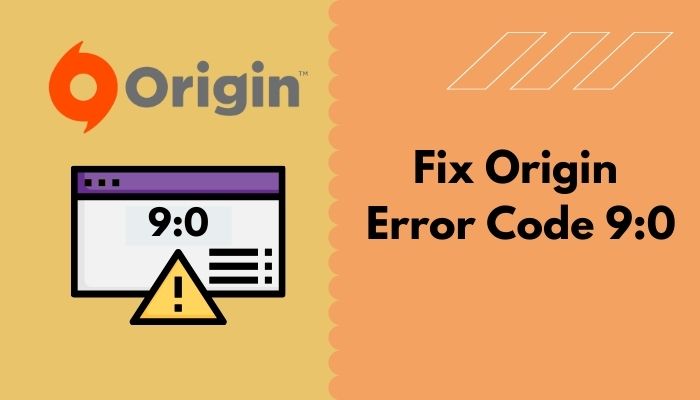
Why Does Origin Give Error Code 9:0?
Origin gives error code 9:0 because one or more of .NET Framework installation files get corrupted or missing. As NET Framework is software to build and run applications on Windows OS, it is important to keep it updated on your computer.
Though NET Framework is the main reason behind error code 9:0, antiviruses may also cause you this trouble. If you have a faulty Origin installation or cache file, the problem can also arise. No matter the reason, I will guide you through all the solutions and help you fix the problem and correctly install Origin on your computer. These fixes will also help you launch Origin software faster. Also, fix origin cloud sync errors at the same time.
How to Fix Origin Error Code 9:0
To keep the procedures easy and save your precious time, I will mention the current working solutions so that you can follow the steps without sweating. So, without further ado, let’s get into the solutions.
Here are the methods to fix Origin error code 9:0 :
1. Update And Enable .NET Framework
.NET Framework is one of the most important software for running the Windows operating system as most of the applications depend on this software to run on your computer. So without a second thought, you should always keep it updated and running.
Don’t know how to backup Origin save files? Do Check our epic step-by-step guide.
If any file of the .NET Framework gets corrupted or goes missing, you will not be able to run many programs. Most modern games come with their own NET Framework installation file and get installed while you install the game to ensure your NET Framework version is compatible.
Here are the steps to update and enable your .NET Framework:
Update .NET Framework
First, you need to download and install the latest version of Framework and install it on your computer. Here are the steps to update .Net Framework on your computer:
- Search for Download .NET Framework on your browser and go to the Microsoft’s official website
- Download the latest version of the .NET Framework on your computer.
- Install the new version as guided in the installation prompt.
Enable .NET Framework
Once the installation is completed, you must ensure that the framework is enabled and running on your computer. Here are the steps to enable .NET Framework on your computer:
- Search for Control Panel in the Start
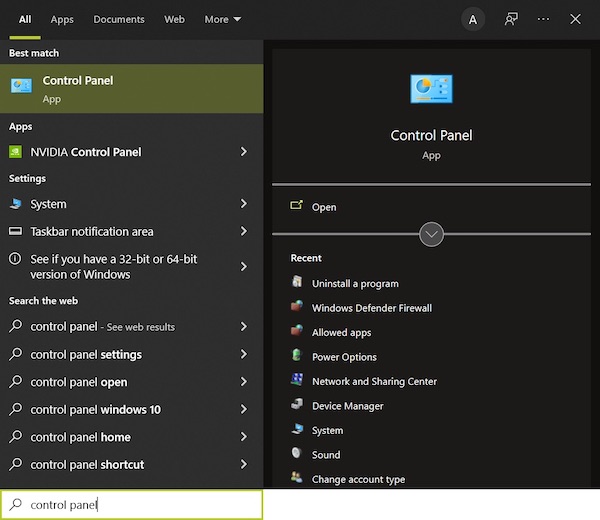
- Open Control Panel and click on Uninstall a program just below
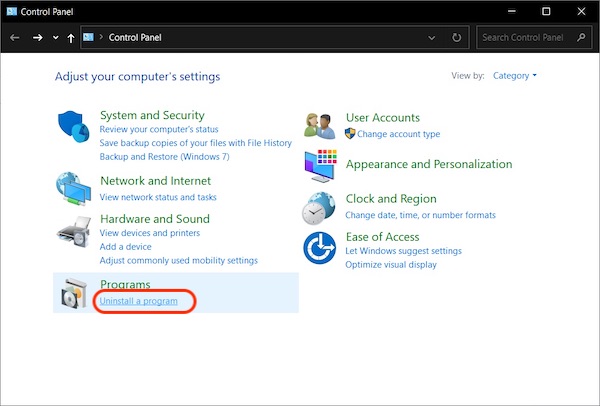
- Click on Turn Windows features on or off.
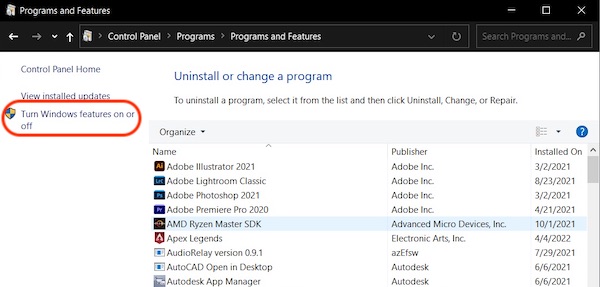
- Make sure the boxes beside .NET Framework are checked.
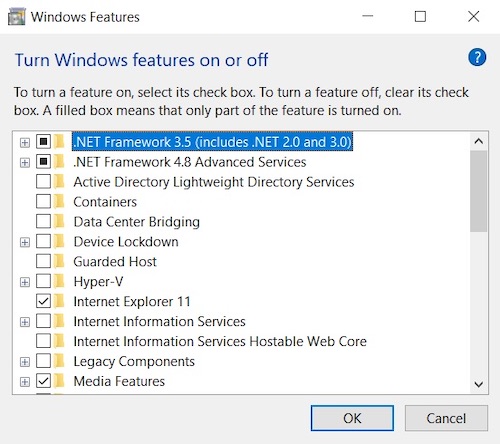
- Hit the OK button and restart your computer to enable the changes.
Now the .NET Framework is updated and enabled, try installing the Origin installer, and it will install without causing any more trouble.
2. Disable Windows Firewall And Third-Party Antivirus
Sometimes third-party antivirus interferes with Origin’s installation process by restricting access to some permissions. So disabling them temporarily may fix the problem. In some cases, even Windows firewall restricts Origin installation. So, disabling the firewall is worth giving a shot.
So, your Origin games won’t launch? Learn all the possible fixes from our guide.
Here are the steps to disable Windows Firewall:
- Search for Control Panel in the Start menu.
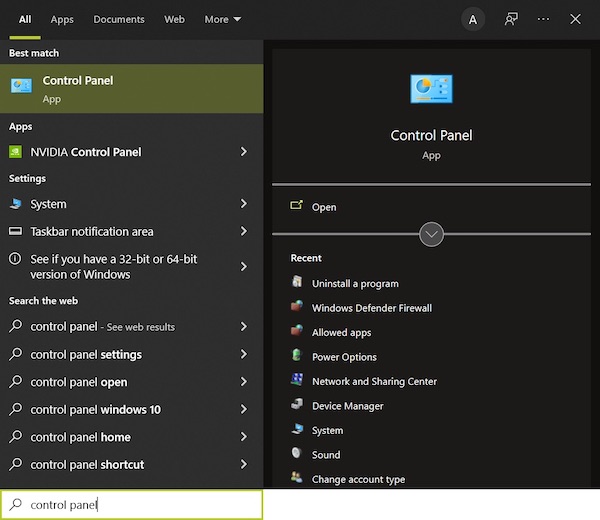
- Go to System and Security in the Control Panel App.
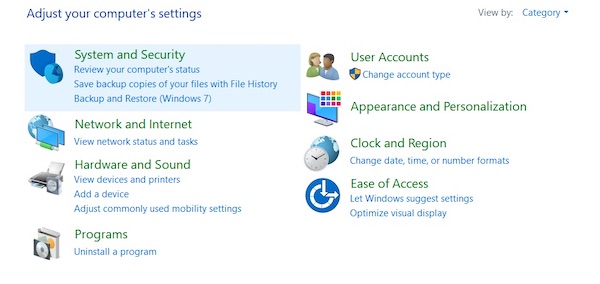
- Find and go to Windows Defender Firewall.
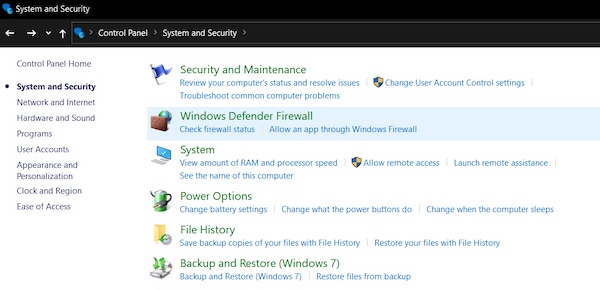
- Select Turn Windows Defender Firewall on or off.
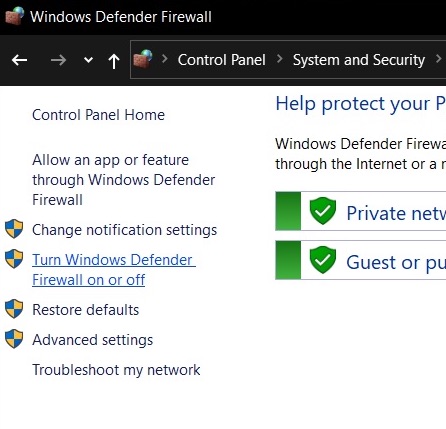
- Select Turn off Windows Defender Firewall for both Private network settings and Public network settings.
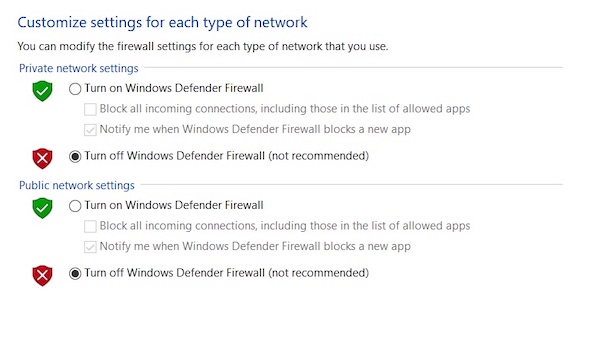
- Hit the OK button to save the settings.
Different antiviruses have different interfaces and settings. But almost in every case, disabling them is very easy. You can simply go to the System Tray and right-click on the antivirus to get options. Select disable or quit the antivirus to disable it temporarily.
Now you can try installing the Origin client and see if it works. Most probably, it will run fine.
Note: After restarting your computer, the antivirus will automatically enable its protection.
3. Delete The libeay32.dll File
In an official EA forum, they said deleting a file named libeay32.dll will fix the error code 9:0 appearance. So you may try deleting the files to solve the issue.
Here are the steps to delete the libeay32.dll file:
- Turn off Origin by right-clicking on Origin from the system tray and selecting Quit Origin.
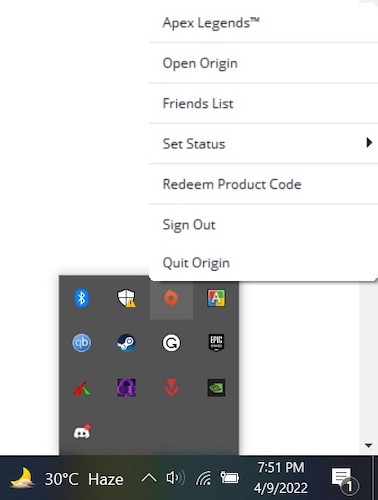
- Open the File Explorer and go to this path C:\Program Files (x86)\Origin.
- Find and delete the file named libeay32.dll.
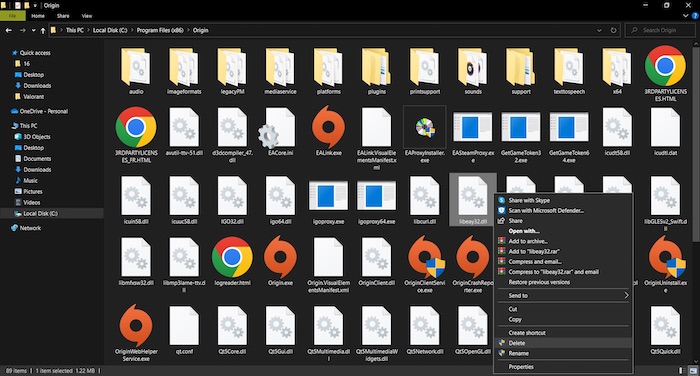
- Download the latest Origin copy and install it on your computer.
Now you will not face any more problems while installing the Origin client on your computer.
4. Clear Origin Cache And Temporary Files
Often corrupted or missing old cache files prevent Origin from installing. In this case, you can delete the cache files to see if it makes any difference. Follow our step-by-step guide to make twitch overlay.
Here are the steps to clear Origin cache files:
- Turn off Origin by right-clicking on Origin from the system tray and selecting Quit Origin.
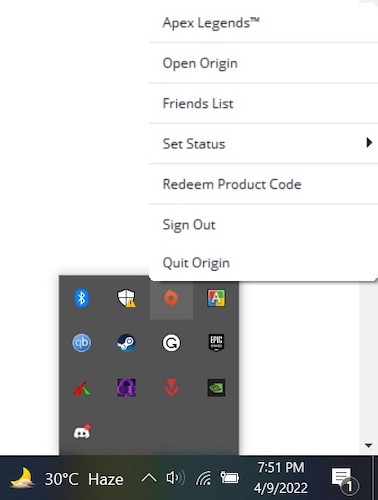
- Open the Run dialog by pressing the Windows and R simultaneously.
- Type %ProgramData%/Origin in the dialog box and click on the OK button.
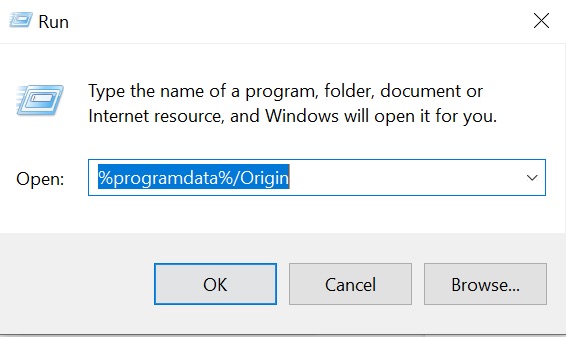
- Without the folder named LocalContent, delete everything in the new window.
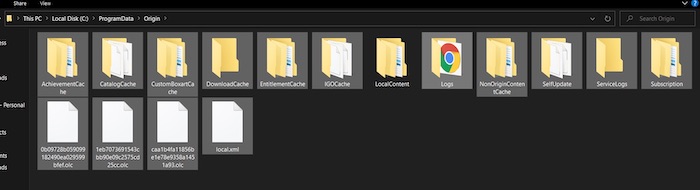
- Open Run again by pressing the Windows and R keys simultaneously.
- Type %appdata% in the run box and hit the enter, which will take you to Appdata>Roaming.
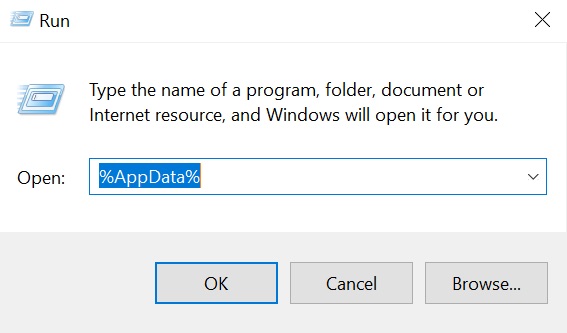
- Delete the Origin folder.
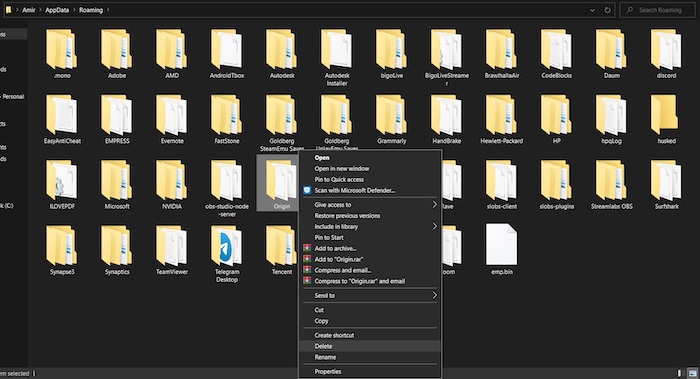
- Go back to the AppData folder.
- Head over to the Local folder.
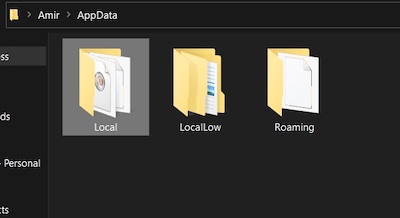
- Delete the Origin folder from there too.
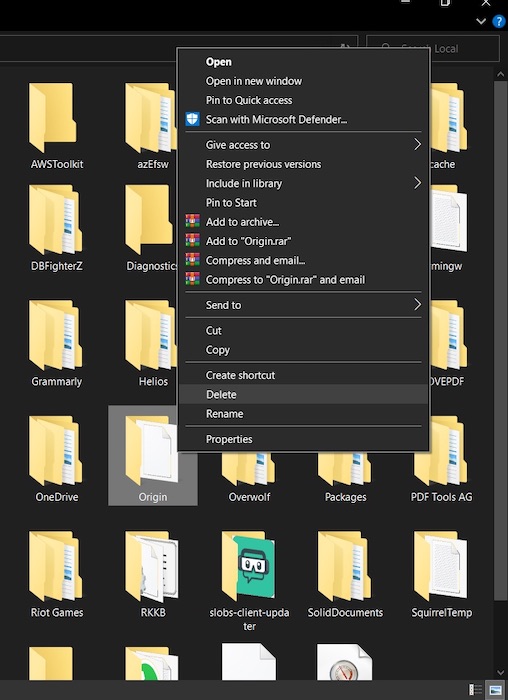
- From the desktop, empty the Recycle Bin to delete those files permanently.
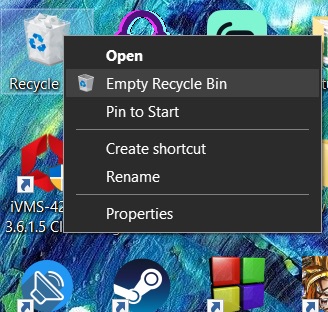
After clearing the cache and temp files, you won’t be seeing the error code 9:0 any longer.
Pro Tip: Try shutting down OriginWebHelperService from the Task Manager to see if it works for you.
5. Turn On Management Service
There have been reports where users could install or reinstall Origin without any issue when they turned on the Management Service. So why not you try this too?
Here are the steps to turn on the Management Service:
- Search for Services in the Start menu and Run as administrator.
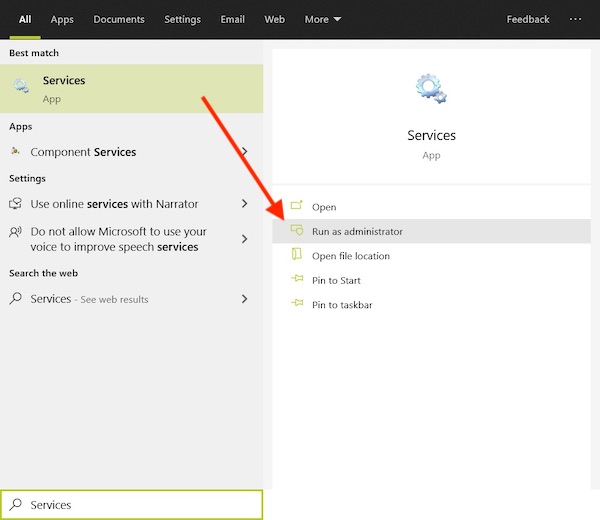
- Look for Application Management and double-click on it.
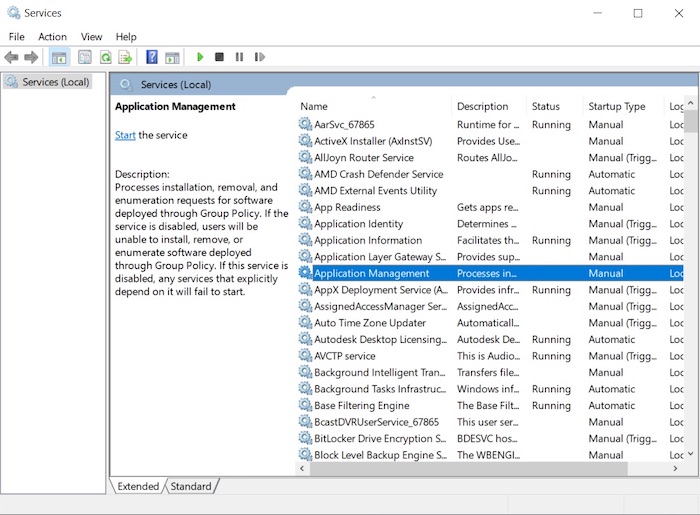
- Set Startup Type to Automatic.
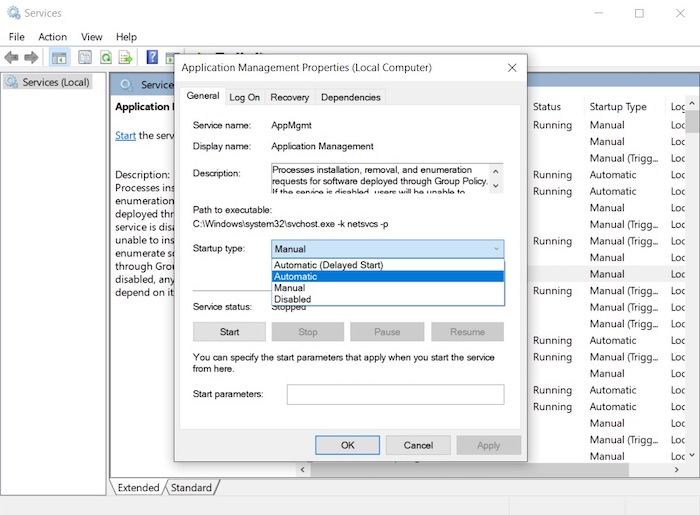
- Hit Apply and OK to save the changes.
- Restart your computer to save the changes and turn on Management Service.
6. Reinstall Your Origin Client
In most cases, when nothing works, reinstalling the application does the charm. So you can try clean reinstalling the Origin client, and it will do the job for you.
Here are the steps to reinstall the Origin client:
- Go to the Start menu and click on Settings.
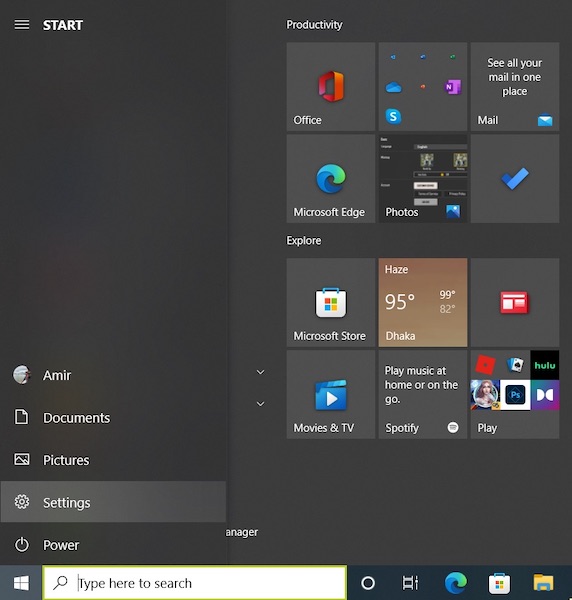
- Go to Apps.
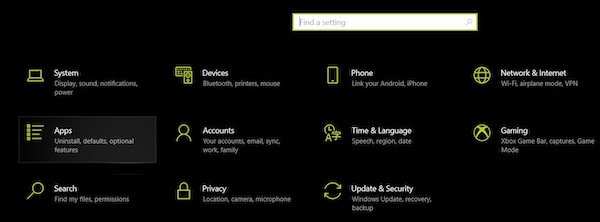
- Search for Origin in the list.
- Click on Origin and then click on Uninstall button and uninstall Origin.
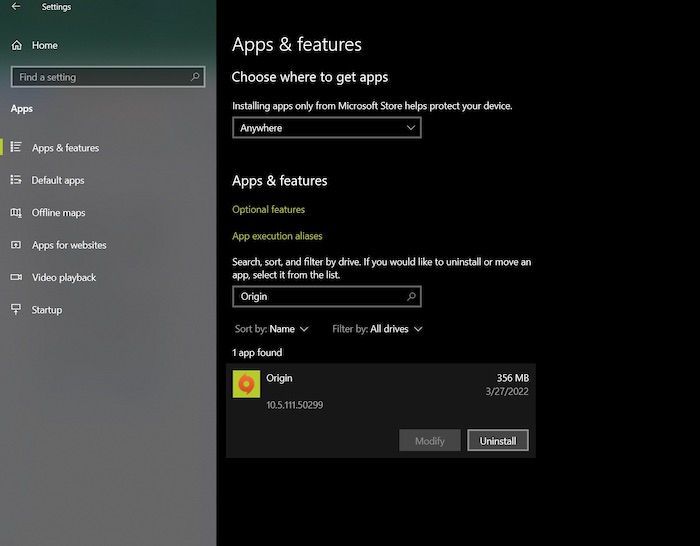
- Clear all the Origin cache and temporary files using the above-mentioned method.
- Download the latest Origin client from Origin’s official website.
- Install Origin on your computer following the installation wizard.
Reinstalling the application almost works every time if none of the above-mentioned methods work.
Conclusion
Origin client errors are encountered very often but seeing error code 9:0 is rare these days as most games provide the .NET Framework. Despite that, if you encounter error code 9:0, follow the mentioned methods accordingly and get off the hook easily.
If you have other queries, feel free to share them with us.