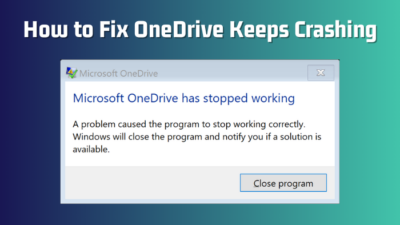There are many posts in the Microsoft forum and Reddit where users seem to run into a particular issue with Outlook for the Web. They run into an error stating, Message cannot be sent right now. It persists even with repeated attempts to resend the same mail.
Attaching a big file or your Outlook mailbox running out of space is one of the many reasons why you get this error message. Barring a server issue, you can easily fix this error code.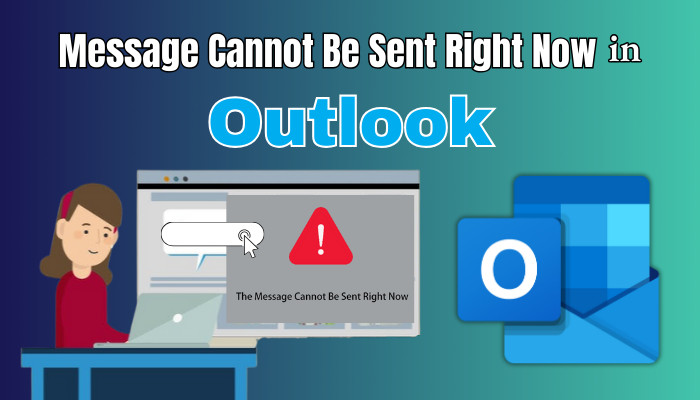
So, let’s see how to remove this dreaded message and make Outlook send emails again.
What Does Message Cannot be Sent Mean on Outlook?
This error code means that Outlook is having trouble delivering the message to the destination. When you access Outlook from your browser, you get this error code. Now, either the problem resides in Outlook itself, or its server may be causing the issue.
Outlook has some limits on how many emails you can send per day. Once you exceed that, you will not be able to send any more. Also, the attachments you send must be under 34 MB. So, maybe you are sending files that are way over this limitation.
Also, see if the recipient’s address is correct. Often, we use aliases to save multiple email addresses. That can confuse Outlook, and it sends the mail to the secondary address.
A less common issue is when your browser cache files get corrupted. That messes up Outlook’s cookies, and it cannot forward your emails. Then there’s the Anti-virus software that always has a way of blocking non-malicious stuff, including your Outlook messages.
How to Fix Outlook’s Message Cannot be Sent Right Now
To fix Outlook’s message not sent, first, check if any attachments are not over the allowed limit. Then, see if Outlook storage is full. Also, make sure the recipient’s address is correct. Finally, clear your browser cache and try sending the email again.
Since this message is centered around Outlook for the web, the fixes provided will only work for it. Sometimes, one method may work for you, the others not so much. So, go through each one of them in the given order.
Here are the methods to fix Outlook’s Message Cannot be Sent Right Now:
1. Check Outlook Servers for Downtime
First and foremost, we will try to eliminate any server or network problems. It’s no good troubleshooting errors when the main issue lies with your internet connection.
So, first, make sure your internet connection is not down. Run a speed test on the device you are using Outlook. Do the same on your phone/ tab. This will make sure your laptop is not the device experiencing connectivity issues.
Once the internet works fine, go to the Office status page. See if Outlook is experiencing any server downtimes.
In such cases, the issue gets fixed within some time. You just have to wait it out.
2. Check Attachment Size
Now, how about we see the sizes of the attachments you are sending with your mail? Outlook will only allow files up to 34 MB. Check if you have met this requirement before hitting the Send button.
For large files, sharing them using OneDrive or Google Drive is a better idea. Just make sure others can access the files and send them the file’s URL.
3. Clear Outlook Storage
Microsoft gives you 15 GB of email storage and 5GB for attachments with every account. Once you fill that up, you will stop receiving newer emails, and you cannot send one, too. I would suggest you go into Outlook’s storage and see how things are looking right now.
Most of the time, junk emails take up quite some space. So, clearing out the Deleted Items folder will release some free space. Just right-click on Deleted Items and select Empty Folder. That should do it.
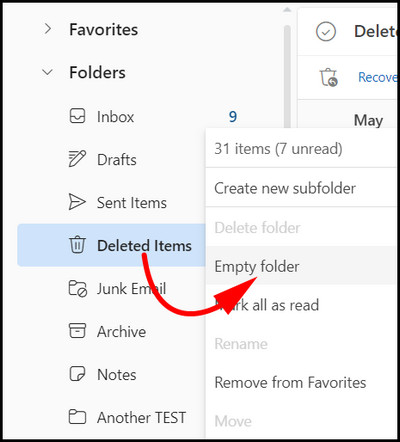
You can also delete old emails. Outlook allows you to delete emails older than 3, 6, and 12 months. Once you choose this, the emails will go to the Deleted folder. Do this only if you do not need those messages.
Here is how you can delete old emails on Outlook for Web:
- Go to Outlook from your browser and log in using your credentials.
- Click on the gear icon.
- Navigate to General > Storage.
- Click on the Empty icon near Inbox.
- Select the duration for which you want to clear the messages.
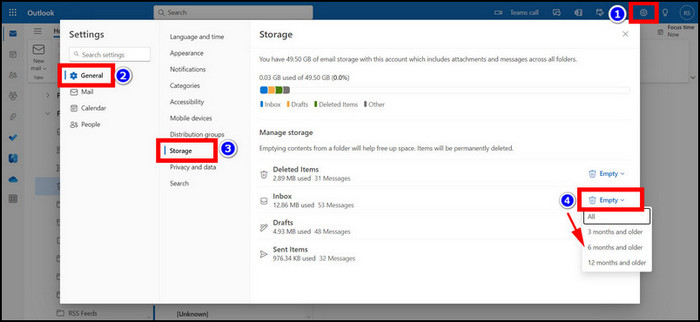
- Accept any confirmation that Outlook asks you.
This should clear up a considerable space. The storage infographic will show you exactly how much space you have now. Try resending the email now. See if this solves the issue for you.
4. Check Outlook Daily Mail Limit
Outlook also limits how many messages you can send daily. The limit is 5000 emails per day and 1000 to people outside your contacts. Also, a single email can only contain 500 people as recipients.
Now, these are very large numbers, and you would hardly cross this limit. But if your job has you sending these newsletters or notices to the entire workforce, this can be a problem for you. In that case, you can no longer send any more emails on that day. You have to wait for the next day when the limits are reset again.
5. Check Recipient Email Alias
Alias on Outlook allows you to save different email addresses of a person under the same contact. That can give rise to situations when you select the contact, but Outlook is trying to send the email to a different address. If that email is deleted or currently not in use, you will get the same error message again.
So, when you type in the contact name, make sure you select the correct email. This should fix the Message cannot be sent error instantly.
6. Try Outlook Using Incognito Mode
Sometimes, site cookies can prevent you from logging in to Outlook. It can also cause difficulties in sending emails. To prevent this, try using Outlook from the incognito mode on your browser.
Incognito mode does not store any cookies and site data. So, Outlook can easily log in without using the existing site data. Then, send an email and look out for the outcome.
7. Clear Browser Cache and Cookies
At this point, you have exhausted every option on Outlook, and it did not work out. The last option would be to reset the browser by deleting its cache files.
The browser stores cookies and site data as temporary files. But these can get extremely large and slow down your computer. Also, if corrupted, they will stop some sites from working entirely.
So, remove the browser’s temporary files, reboot the computer, and then try sending an email using Outlook.
Here is how you can clear your browser cache on Google Chrome:
- Click on the More Options icon > More tools > Clear browsing data.
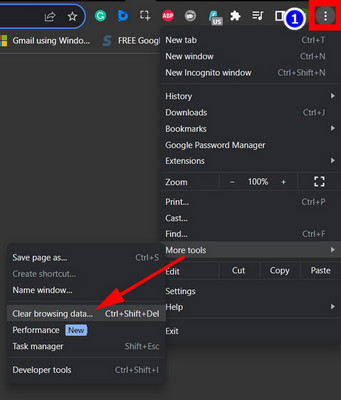
- Press the Advanced tab.
- Select All Time under Time Range.
- Mark the checkboxes near browsing data, cookies, and cached images.
- Click the Clear data button.
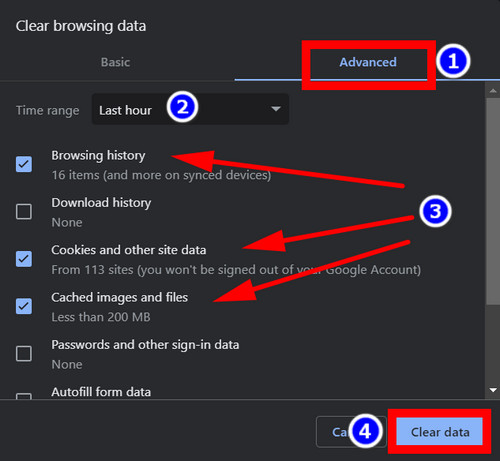
These steps will clear the browsing data on Firefox:
- Open More options and click on Manage More Settings.
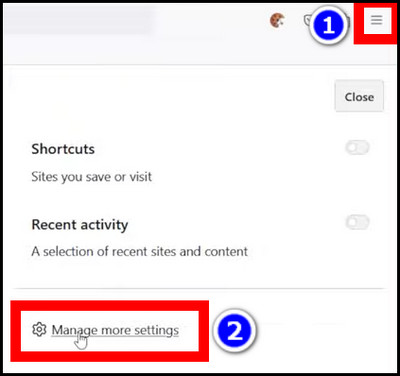
- Click on Privacy and Settings.
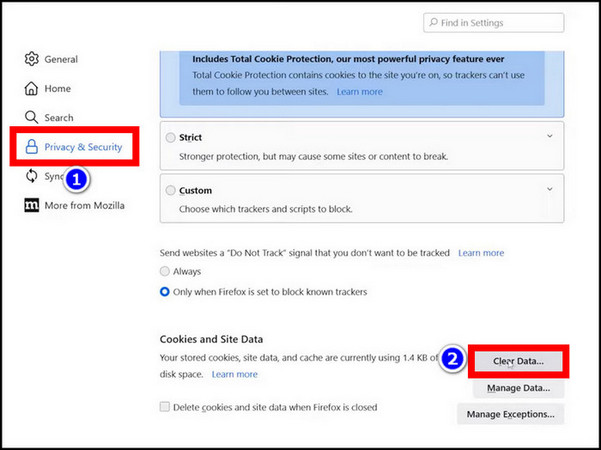
- Find Cookies and Site Data and press on Clear Data.
- Mark the boxes near Cookies and Cached Content.
- Press the Clear button.
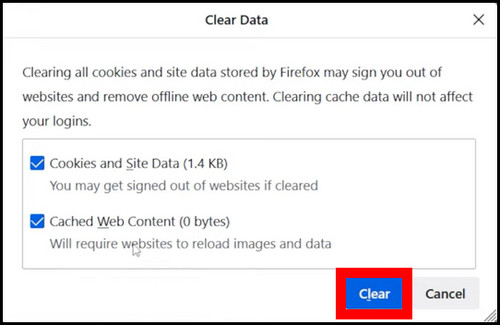
Now, your browser will start afresh, and any existing logging issues will no longer be present.
8. Disable Antivirus
The default anti-virus that comes with Windows is generally okay. But sometimes, this can block Outlook, and you can no longer send or receive emails.
Although we have focused on Outlook for the web, the anti-malware program mostly affects the Outlook app. But we cannot rule out the chance that it will block your browser’s connection to Microsoft’s servers.
The best way to test this is by disabling your anti-virus program. You can right-click its icon present on the taskbar and click Disable until Restart. Then, check if this solves the email-sending problem with Outlook.
Frequently Asked Questions
Why does Outlook say your message can’t be displayed right now?
If Outlook says your message can’t be displayed right now, then maybe you need to change the password and log back in. To do this, go to your Account Settings and change its password. Then, sign out and remove the browser cache from that computer. Log in back to Outlook using the new password, and you should be able to view your messages now.
Why do I get this message that cannot be sent because it no longer exists on Outlook?
This can happen when you send emails to a contact that does not have a valid email address anymore. The solution is to double-check the address and use one that is active. Also, try clearing the browser cache and retry using Outlook.
Why is Outlook not allowing me to send any emails from this server?
If you have reached the daily limit for sending emails, then you will not be able to send any more messages. There is a limit of 5000 messages you can send using Outlook every day. In that case, you have to wait and try again the next day.
Next Steps
Were you able to solve this issue successfully? If so, then let others know which step did it for you by commenting below.
If the issue continues and nothing seems to be working, this problem must be with Outlook. In that case, get in touch with Microsoft Support and let them know of this bug. That will help them push out a bug fix for this issue soon.
I think that’s all for this article. See you in some other Outlook guide.