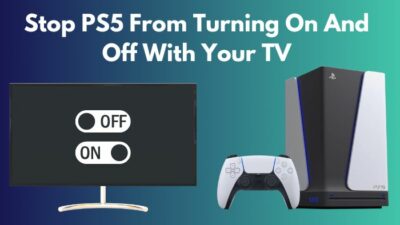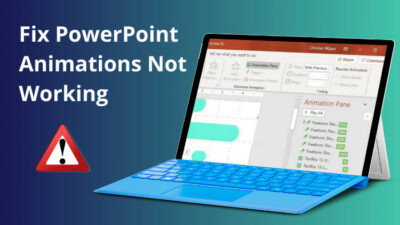You got a high-end gaming rig but have noticed random frame drops and game crashes. This can also happen when running heavy software like Blender or Adobe After effects. If so, you are suffering from a bottleneck, the most common being a memory bottleneck.
After spending a considerable amount of money, this kind of behavior is unexpected, right? Well, if you were aware of bottlenecks in the first place, then this wouldn’t have happened. Please don’t get too gloomy, as I will help you fix your memory bottleneck issue.
As you have already spent a considerable amount, changing any components is not an ideal solution for now. So, I will discuss every aspect of the problem in this article and give you a proper fix. So stick with me till the end of the article!
You may also like to read about used parts that you can buy to build a PC.
What is Memory Bottlenecking?
Memory bottleneck means your computer’s memory is either insufficient or slow compared to your CPU and cannot send data to the processor fast enough. So your processor is not getting enough data, and most of it stays idle, creating a memory bottleneck.
This results in an overall performance drop causing inconvenience while heavy workloads.
It decreases the data transfer rate between the processor and memory, increasing the whole processing time, and your overall performance from the PC significantly decreases.
You can encounter a memory bottleneck when a running software or application falls short of memory. However, modern OS like Windows solves this problem temporarily by storing data virtually in HDDs that are way slower than memory.
Related contents you should read about how to sell a Gaming PC?
How to Fix a Memory Bottleneck
There are quite some ways to fix the issue without upgrading your RAM, as that costs more. So I am mentioning some easy ways to fix the issue along with physical RAM upgrades.
Here are the methods to fix memory bottleneck:
1. Close Unnecessary Applications
This is the primary preventive measure when facing a memory bottleneck. Heavy softwares or games need a good amount of memory to run smoothly. So, close any application you don’t need to run while gaming or doing other professional tasks.
Related guide about how to tell if my PC is low-end or high-end?
Follow the steps below to close unnecessary applications from the background:
- Find and open Task Manager by right-clicking in the open space of the taskbar.
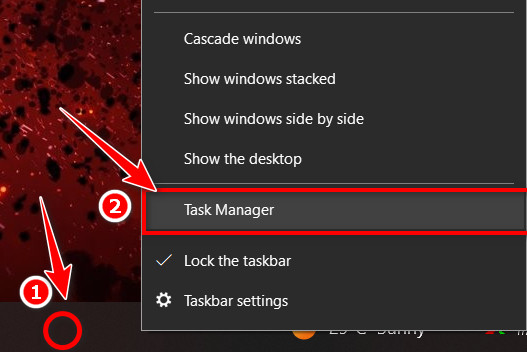
- Click on the application, which is consuming a lot of memory, and you do not need to run.
- Hit the End Task button to terminate that program and save some memory.
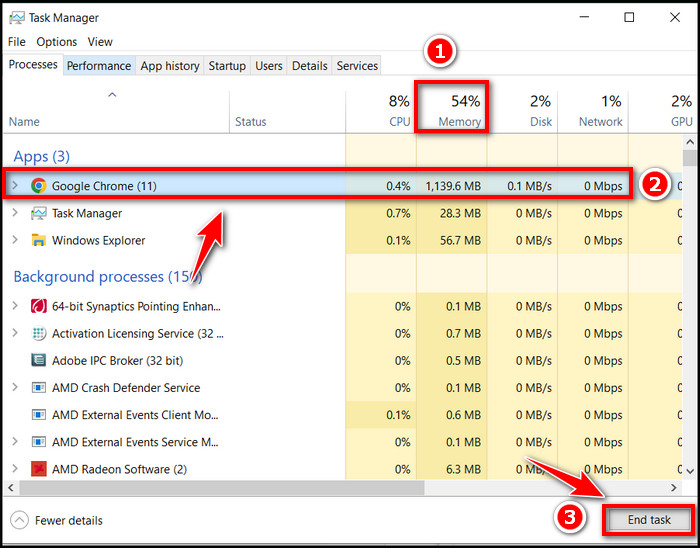
If your computer is suffering from a corrupted program, then head over to the next method.
2. Reinstall the Corrupted Application
Sometimes a certain application is seen consuming more memory than required. Usually, faulty installation or corrupted files causes the application to take up a lot more space than necessary and may cause sudden crashes on your PC.
You can check the memory usage of every application from the task manager. The suspicious application might be consuming a chunk of memory. Thus a memory bottleneck occurs.
If you have spotted the application already, uninstall the application first. Now reinstall fresh files. Sometimes misconfigured software behaves strangely.
Some more guide on can I start a PC without a CPU Cooler?
3. Use an Alternative Application
Using an alternative application is quite hard for the first time. Because we become familiar with the application for long use and don’t want to shift to others, it becomes a burden when it requires a big amount of memory after every update or consumes a lot of RAM.
For example, Google Chrome is a popular browser application that occupies quite a lot of memory, with other services running in the background. Imagine a PC with 4GB of physical memory installed, facing a hard memory bottleneck.
So an alternative browser can help you save some of your memory. If this method is not enough to solve your bottleneck issues then head over to the next one.
Also related to this guide how often should you upgrade your PC?
4. Increase Page File Size
If your PC runs with only 4GB of physical memory, then the recommended page file size is 8GB.
Follow the steps below to increase the page file size:
- Press the Windows+R key from the keyboard. (It will open the Windows Run prompt)
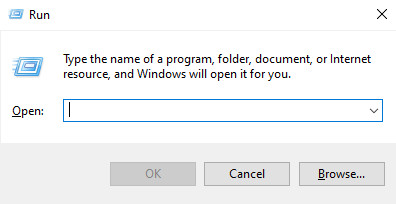
- Type sysdm.cpl and press OK. (It will open system properties)
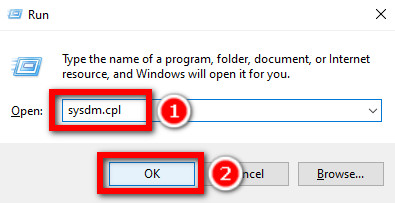
- Change the tab to Advanced.
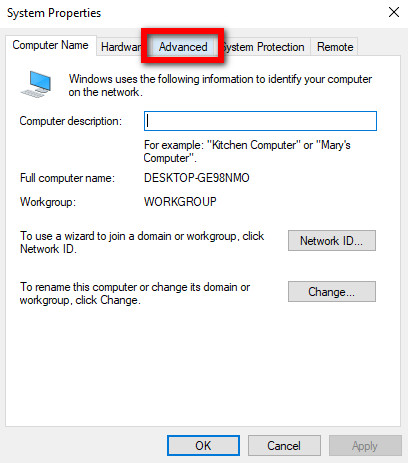
- Click on Settings under the Performance segment. (Another pop-up window will appear)
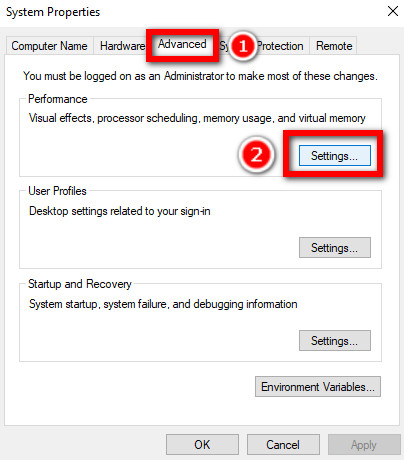
- Head to the Advanced tab on the new window and Click on Change.
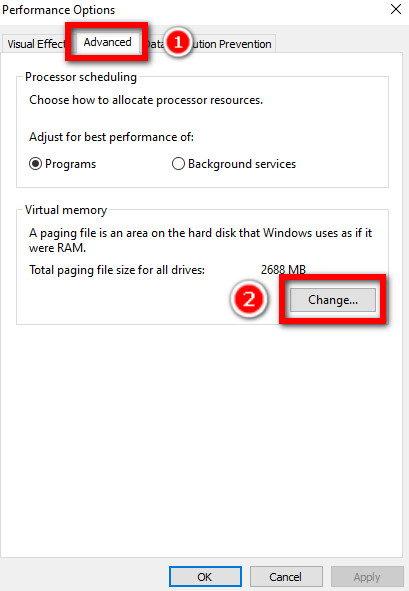
- Unmark the option Automatically manage page file size for all drives if necessary.
- Check the Custom size Radio Box.
- Now, set both the initial and maximum sizes, click on Set and then OK. (Set 8000 MB Maximum size to allocate 8 GB of page file)
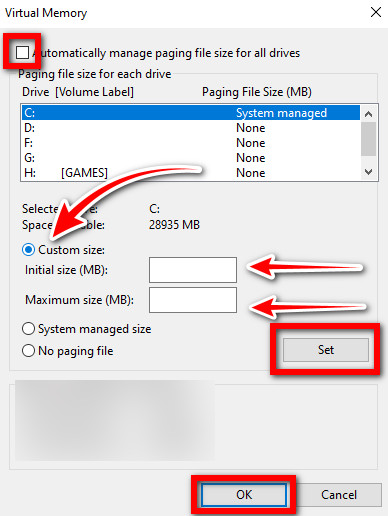
Now, you have successfully expanded your page file.
5. Install More Physical Memory (RAM)
The most convincing solution to the problem is expanding physical memory. But how much physical memory is perfect for you?
Well, it depends on what kind of software and how many you need to run at a time. Less RAM is sufficient for a regular user who only does browsing and media consumption or regular official tasks that don’t need a huge memory. On the other hand, if you like to play video games, then you need at least 8GB of memory and 16GB for optimal gaming.
Expand your physical memory if possible, or if you are in a saving mode, then follow the steps above to reduce a memory bottleneck.
How to Detect Memory Bottlenecking?
Confirming bottleneck is easy. You can find it out using the task manager. Simply open the task manager and go to the memory section while playing a game.
Follow the steps below to check memory utilization:
- Right-click on the blank space of your taskbar.
- Click on Task Manager.
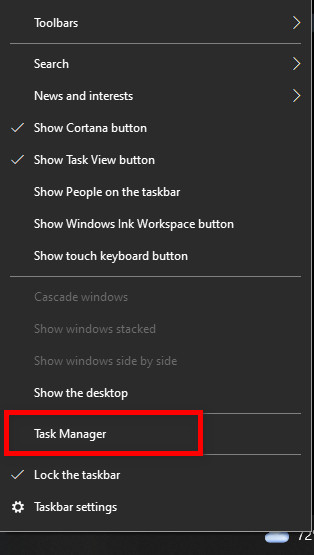
- Hit on More details. (if the Task manager only has a list of running processes)
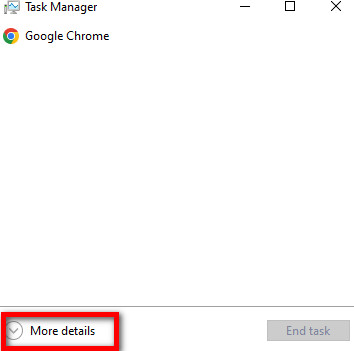
- Head to the Performance tab, then click on Memory Option from the left side menu.
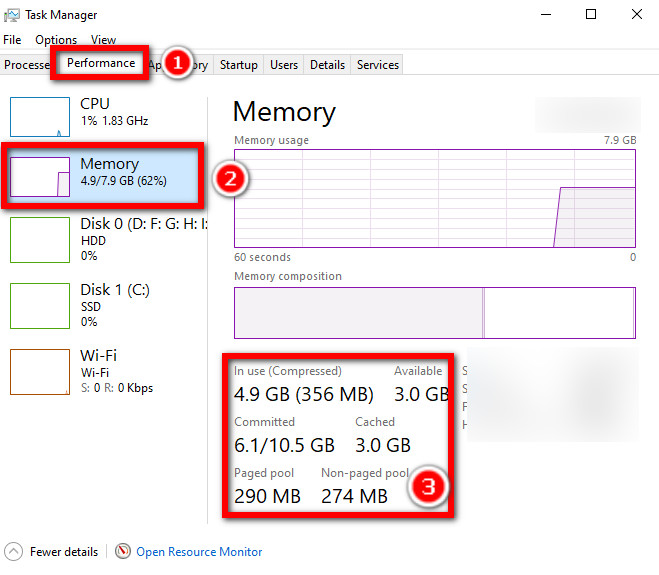
- Now, see memory utilization.
If it is already maxed out, you have no other option but to expand the physical memory.
Besides this, you may counter errors like:
- Running out of memory.
- Counters Timeout while waiting to respond from an application.
- Taking a long time to complete normal tasks.
How to Prevent Bottlenecking
Everyone wants to enjoy a great performance from his rig. So, don’t choose the components blindly when you are up to building a gaming beast. Greater clock speed or RAM frequency always doesn’t mean better performance if you don’t have a system to support it.
Ryzen 5000 series processors deliver the best performance with high-frequency RAM. You will get slower performance if you use a slower RAM speed with them. And vice-versa is also true.
So check the component’s compatibility while making a setup. If your CPU and RAM match each other perfectly, but your Motherboard doesn’t support the highest frequency of your RAM stick. So here, the motherboard will limit the overall performance.
Check which motherboard and CPU support which GPU and RAM speed the best and buys them accordingly. You can check compatibility online by simply searching their model.
FAQs
Can I use different frequency memory sticks on the same PC?
Yes, you can. But you will not find the optimum speed from the higher frequency RAM stick because both the sticks will give the same level output as the lower frequency one.
Does virtual memory resolve insufficient memory problems?
No! The virtual memory works as memory using a portion of the SSD or HDD. It is no match with physical memory and is much slower. It will do the job temporarily, but you need to install more physical memory for the long-term solution.
Conclusion
In the article, I have included some easy fixes for your memory bottlenecking and mentioned ways to prevent the problem. If you followed them correctly, you are enjoying your favorite games by now.
If you are not willing to upgrade your RAM, then try checking your page file size, as increasing it will do you a great help.
Share with us how you solved the problem on your computer! And if you have easier methods, feel free to let us know in the comment section. See you in the next article!