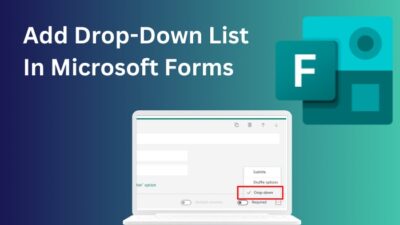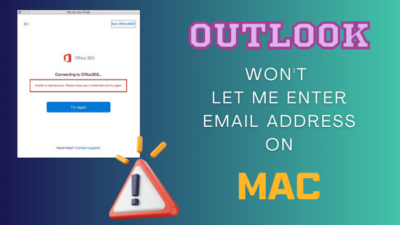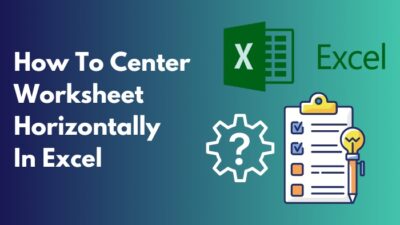In this new era, people use the internet to work from home, watch news or movies and satisfy their everyday curiosity. So, a reliable internet connection is just as important as having a proper water supply.
But when an internet connection goes out simultaneously every day, it hampers the workflow.
Don’t worry. To help you solve this issue, I put together a list of reasons behind the problem and how you can solve it.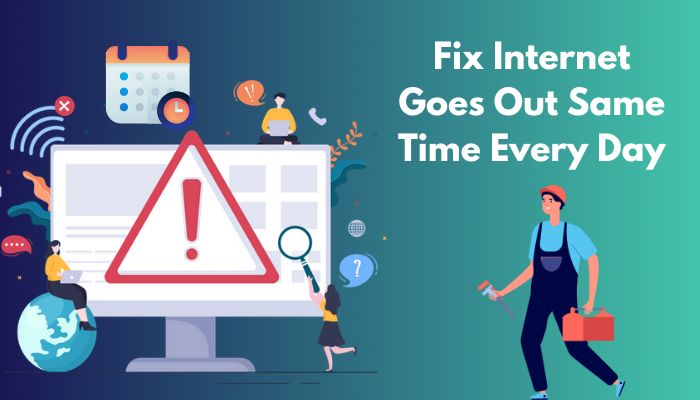
Let’s get started.
Why Does the Internet Go Out Same Time Every Day?
Slow internet connection and faulty cables are the primary reasons for internet connection dropping out at the same time every day. Power interference, damaged switches, faulty router, connection problem of the modem and heavy traffic also cause this issue.
There is a possibility that something heavy powering your home or building, like a water motor or high-capacity air conditioner, might cause interference with your ISP switch. The internet dropout issue appears because the switch can not deliver enough power to your router.
Sometimes your internet goes out at the same time because there might be heavy traffic during that time.
The last possible reason for the internet going out every day at the same time can be faulty cables. A damaged line prevents the connection between the router and the ISP main switch and forces the internet connection to drop.
How to Fix Internet Goes Out Same Time Every Day
Reducing internet device traffic, resetting the router and replacing the faulty cable can fix the internet dropout issue.
Here are the methods to fix the internet availability issue:
1. Update Router Firmware
An Outdated firmware can disrupt the connection between the network server and the internet device. That’s why the router can not deliver the network properly, which is the main reason for a weak signal that causes internet blockage.
So, updating your router firmware will solve this internet blocking issue.
Here are the steps to update router firmware:
- Download the latest firmware from their Official website (Search for the specific model number to find the compatible file).
- Save the downloaded zip file and extract it to your preferred location on your computer.
- Log in to your router using your username and password.
- Navigate to the Firmware Update option on your router. (Depending on your router’s brand, you can find this option in a tab called Administration, Management, or Advanced.)
- Choose your downloaded firmware file and click yes to begin the upgrade process.
- Restart your router when the upgrade process is finished.
Read more on how to fix Internet drops every hour.
2. Avoid Data Breaching
Sometimes internet failure occurs when someone has hacked your wifi and used your internet for free. Changing your wifi security code and encryption scheme can solve this issue.
Here is the way to change your wifi password:
- Type 192.168.0.1 or 92.168.1.1 in your browser will open the router dashboard. (Every router has it’s own IP address. You can find it on their official websites)
- Enter the default user name and password, which is admin.
- Navigate to Wireless Wireless > Wireless Settings > Wireless Security.
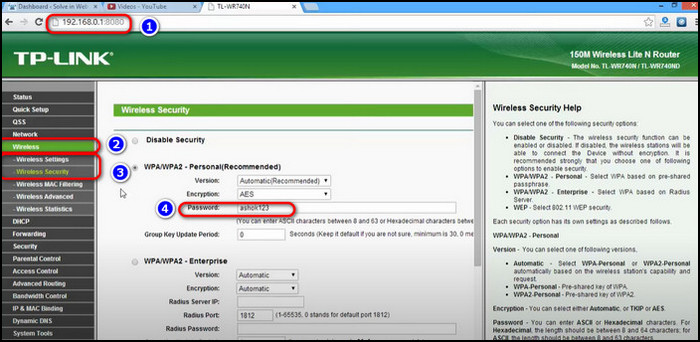
- Type your preferred wifi password inside an empty field you found on the settings. (Password must contain a combination of letters, numbers and symbols)
Here is the process of changing your encryption scheme:
- Log into your wifi dashboard section.
- Navigate to Wireless Setup > Security > Wireless Security option.
- Choose your preferred security protocol from the list. (WEP, WPA, WPA2 and AES).
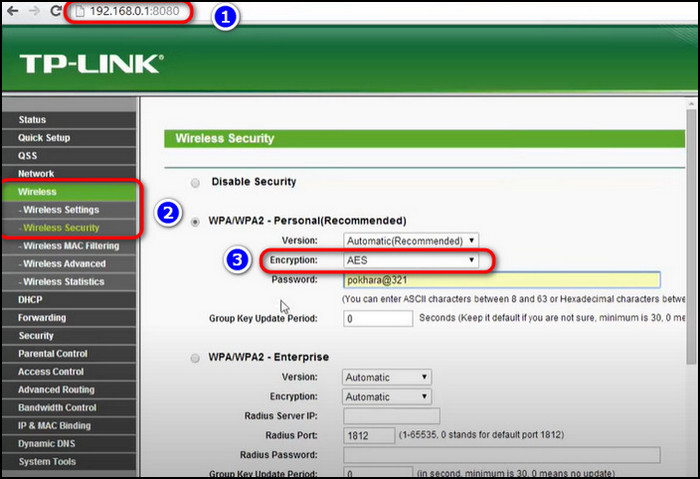
3. Wireless Interference
Some wireless devices, such as intelligent kitchen equipment, wifi-enabled television, cordless telephones and remote controls, create an electromagnetic field around the home.
This magnetic field interferes with the wifi signal, forcing the network signal to drop altogether.
Moving your router or turning off some devices might solve this interference issue.
Here are the steps to reduce interference:
- Reposition your router to another place in your house. Try to place the router in a high spot where it can avoid potential interrupting waves.
- Disable some home appliances when you are done using them. For instance, you can always keep the TV off after watching it.
4. Increase Lease Time
All devices like PC, smartphones, gaming consoles and tablets need a specific IP address to connect with the network server. For that DHCP server, assign a temporary IP address to each individual system. The IP will get expired after a while.
The amount of time a DHCP server stores for each IP address is called lease time. The lease time is set at 24 hours by default.
So, if you are not around your home for more than a day, the router will remove your IP and make room for new IP. For this reason, your internet drops when you come home and try to connect your device.
You can fix this issue by simply increasing the lease time of your IP address.
5. Busy Hour
You might be a victim of traffic overload if your internet connection drops at 9-10 pm every day. Because most people finish their daily work at that time, they engage in social media, streaming videos and games.
Here are the steps to deal with the situation:
- Switch to a better network provider.
- Call your ISP and ask for a higher bandwidth plan.
- Switch from cable internet to DSL or satellite internet.
- Avoid your essential tasks at busy hours.
6. Corrupted Network Drivers
If the internet drops only on your computer, chances are you haven’t updated the network driver for a long time. These drivers are the links between your PC hardware and the router. So, when drivers get corrupted, your internet may start malfunctioning.
Updating the driver to the latest version will solve the internet dropout issue.
Here is the process of updating network drivers:
- Navigate to the Device Manager by searching its name in your Start menu.
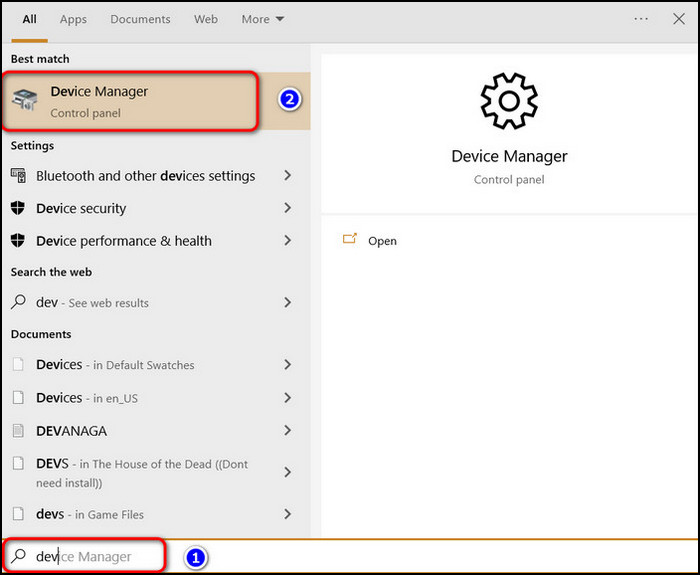
- Search for Network adapters from the drop-down list.
- Single Click on Network adapters to view your network adapter name.
- Right-click on the network adapter and hit Update driver.
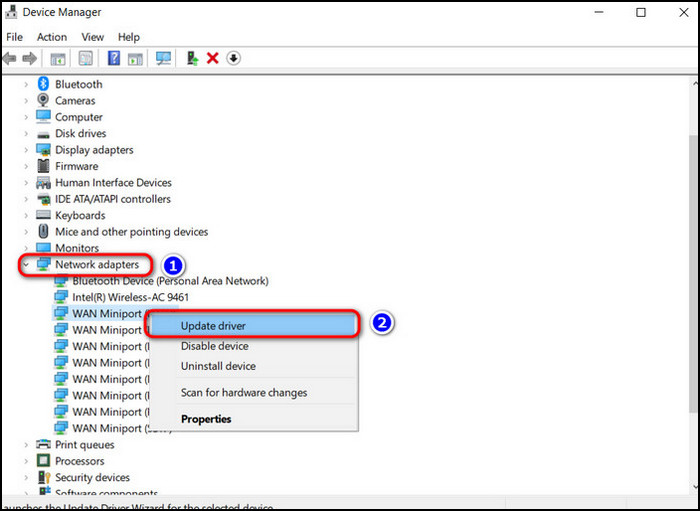
- Choose Search automatically for updated driver software.
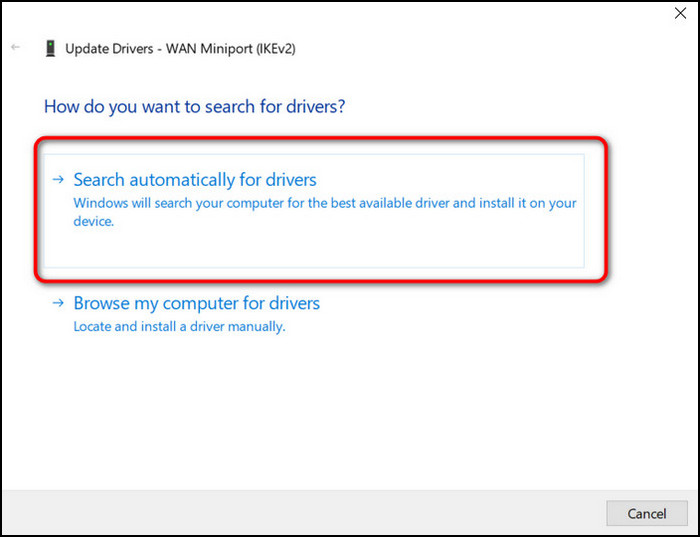
- Restart the computer once finish.
7. Faulty Wires
Ensure your ethernet cable, coaxial cables, phone cord, ethernet jack, and LAN port at the back of your router are in good condition. Because loose or damaged cable can prevent your router from sharing the internet properly.
So, make sure the wires aren’t loose, damaged, detached or frazzled, and the ports are in the right position.
8. Technical Problems
At last, if the solutions I mentioned above are not working for you, the ISP could only solve the issue due to its technical nature. You must contact your ISP provider and tell them to resolve your issue.
If they are not responding well and are unable or unwilling to help you with the internet drop-out problem, you need to change your ISP.
Conclusion
Every day, the internet goes down at the same hour is a frustrating issue for the users. It is really challenging for the user to figure out why this happened.
Therefore, I cover all the causes and solutions for this problem of the internet going out frequently in this post.
Please leave a remark if you have any thoughts or questions about this internet dropout issue.