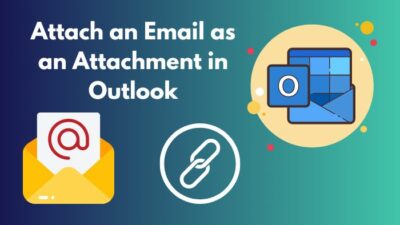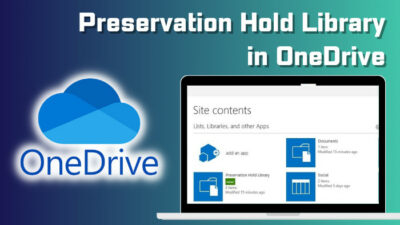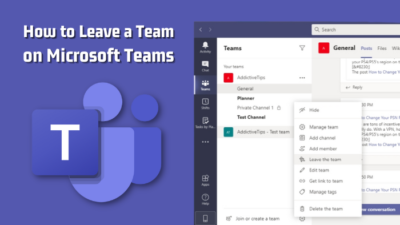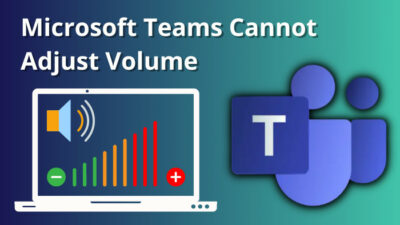While creating a survey or quiz in Microsoft Forms, have you ever wondered about changing the default “Enter your answer” text? Because doing so can provide users with a better context or guidance for their reply.
Thankfully, you can indeed do that, but there are a few not-so-straightforward things that need to be addressed first.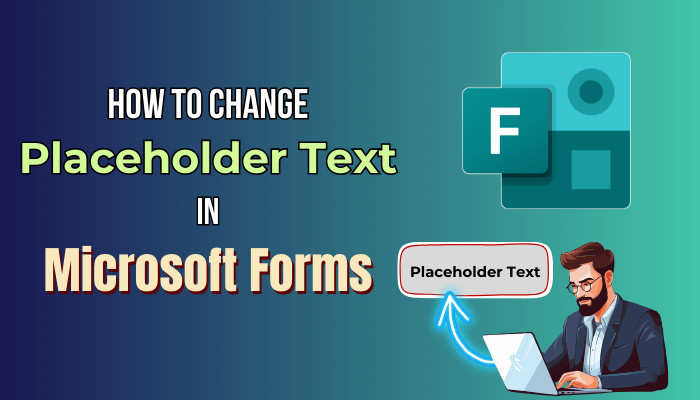
With that being said, let’s dive into this article & discuss how you can change the default contextual text in Microsoft Forms.
How to Edit the Default Placeholder Text in Microsoft Forms
To change the placeholder text in Microsoft Forms, you need to use Dynamics 365 Customer Voice. From there, click on the three-dot icon > Restrictions while creating a question in your form. Now, select Custom from Restriction’s drop-down menu and type the new placeholder text.
Unfortunately, there’s no way to change the placeholder text in your form from the default Microsoft Forms directory. Furthermore, you can’t change the default text while using MS Forms in SharePoint Online or Outlook, as those also use the default directory.
FYI, this Dynamics 365 Customer Voice was previously known as Microsoft Forms Pro. And to use it, you’ll need to have a business or an organization account.
If you haven’t used Customer Voice before, go to Microsoft Customer Voice and sign in with your account. Make sure you have a business/enterprise license for Microsoft 365. Now, click on here in case you get a message stating Your account is not enabled for Dynamics 365. 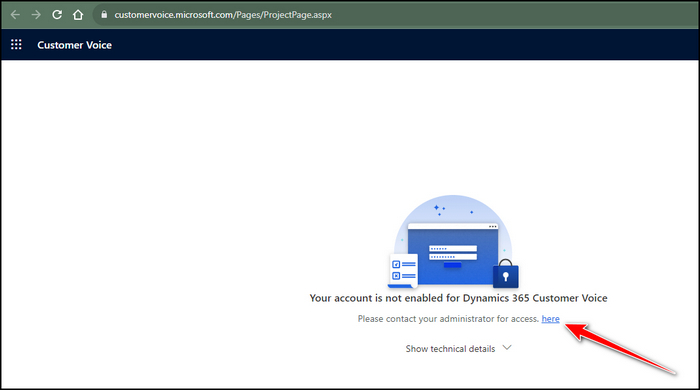
After that, select Continue > Get Started > Skip & go to Dynamics 365 Customer Voice. 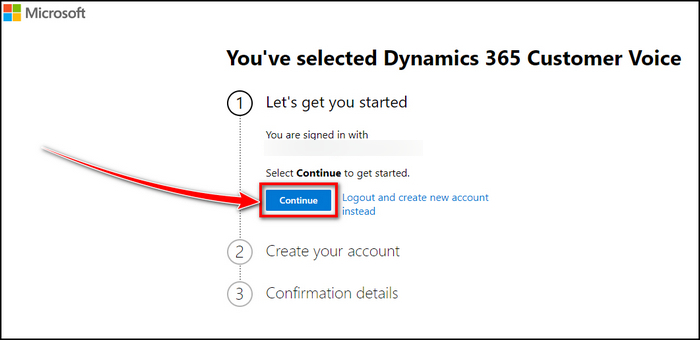
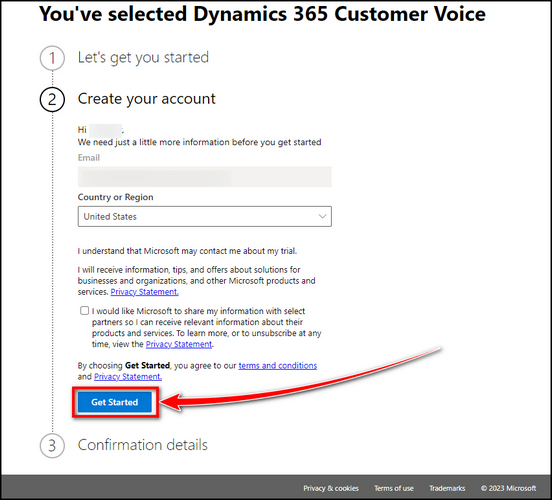
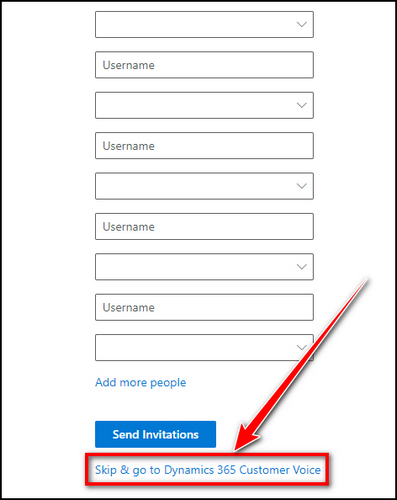
When the process is done, you’ll be redirected to the official page again. Then, you can use MS Forms Pro, AKA Dynamics Customer Voice, to create a survey in Forms and edit the pre-filled “Enter your answer” text from your survey form.
Follow these steps to change the placeholder text in Microsoft Forms:
- Create or select an existing survey from Dynamics 365 Customer Voice.
- Click on Add New > Text.
- Select the newly added question & click on the three-dot icon > Restrictions.
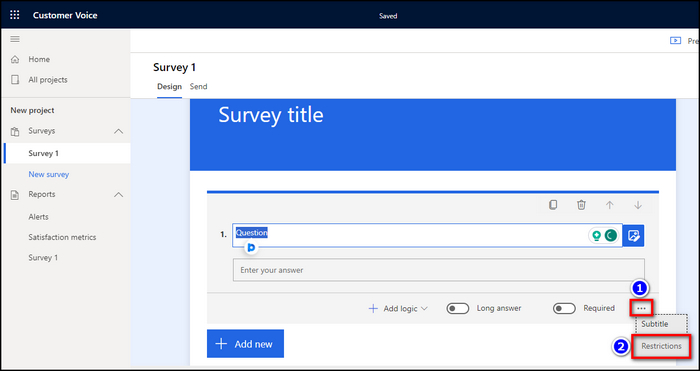
- Click on the drop-down menu next to Restrictions & select Custom.
- Type your text in the placeholder text box & click on Preview to check it.
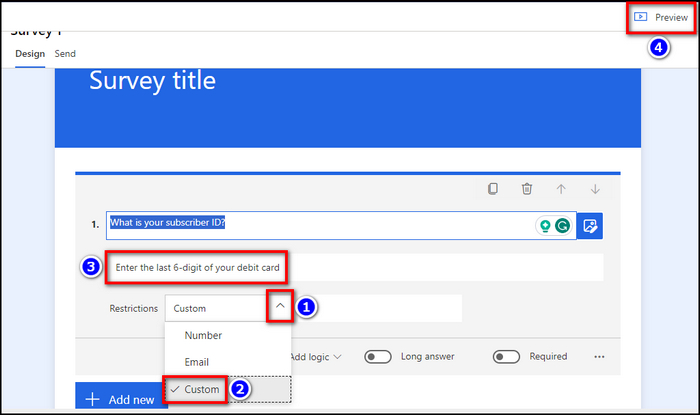
That’s it. By default, the box will show the Enter value in the specified format message when you select the Restrictions. After following the above-listed steps, you’ll be able to change the default filler text into anything you want to guide the form’s recipients.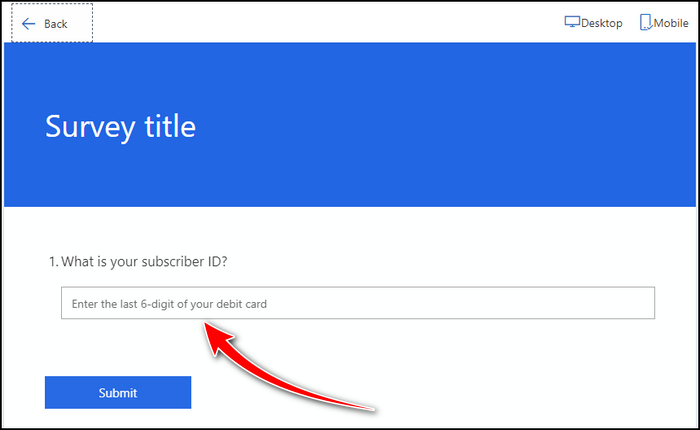
For example, if the respondents need to write a portion of their card number to input their customer ID, you can set the placeholder text as Enter the last 6 digits. This is much more contextually appropriate than just Enter your answer text.
But what can you do when you don’t have access to the Dynamics 365 service? Or the forms that you created from the default Microsoft Forms? As a workaround, you can use the branching logic in MS Forms or add a Subtitle to your question and type your personalized placeholder text there.
Frequently Asked Questions
What is Microsoft Dynamics 365?
Microsoft Dynamics 365 is a cloud-based service platform that provides a suite of tools for customer relationship management (CRM) and enterprise resource planning (ERP).
Where is Microsoft Forms Pro?
If you can’t find Microsoft Forms Pro, don’t worry. It has been rebranded as Dynamics 365 Customer Voice. Although the name has been changed, all the fundamental actions that you could do in Forms Pro are still available in Customer Voice.
Can you change the other text in Microsoft Forms?
No. You can’t change the Other text in your form as that text is set by design in Microsoft Forms. It can’t be changed from the Dynamics Customer Voice either.
Final Thoughts
In short, you can edit the placeholder text in a Microsoft form that you created from Dynamics Customer Voice. But you can’t change the Enter your answer text from an existing form that’s in your default Microsoft Forms directory.
Anyway, I hope this write-up has informed you of everything about the aforementioned query. Have a nice day!