Facetime is an application that is solely exclusive to Apple users. For people who don’t know, Facetime is just like every other messenger application, except to use this application, you need an Apple device along with an Apple ID.
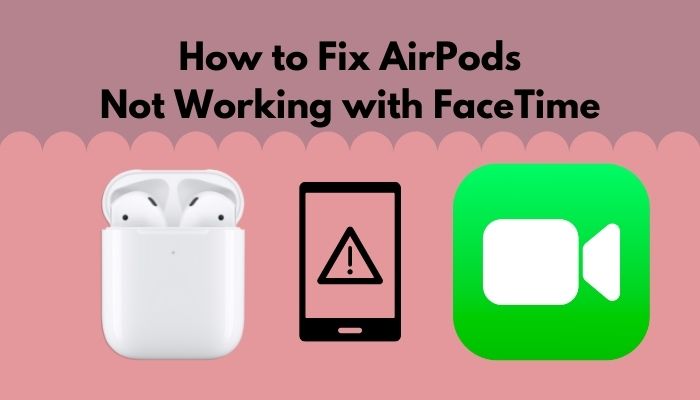
Without an Apple ID, you cannot actually use Facetime as we are living in a world that is trying to be seamless and wireless as much as possible hence the use of Airpods. It is amazing how tiny and lightweight the Airpods are. So if you are on a call for Facetime for hours, you wouldn’t feel a thing.
Except there is a problem. Many people tend to face a lot of problems when it comes to using their Airpods with Facetime.
And this is why I will be writing this guideline, so you can easily use your Aripods with Facetime.
So put on your reading glasses to get your desired fix.
Why are my AirPods not working on Facetime?
Your Airpods may not be working with facetime because of a weak internet connection or Bluetooth latency error. Not having a good enough charge on the battery might trigger the issue. Software mismatch can be another issue.
FaceTime is Apple’s audio and video messaging technology that allows iPhone users to interact through FaceTime video or FaceTime voice. You need to have an apple device to make audio or video calls via your Airpods because facetime is exclusively available for Apple devices.
Now that people cannot use the regular Earpods of Apple because of not having wired headphones in the box, people tend to buy the Airpods as they are the best available headphones for Apple products.
As a result of the outbreak, more people than ever before have turned to FaceTime and other video telephony applications for communication. FaceTime video calls that lag or have connection difficulties are especially unpleasant during these troubled times when we could be barred from seeing loved ones or have decided that speaking with them through video chat is safer than seeing them in person.
If your AirPods don’t function even when they’re linked to your iPhone, it might be a frustrating experience. When AirPods don’t work with voice calls, it’s one thing; when they operate flawlessly with other applications, it’s another completely. I mean, if you see that your Airpods is working with WhatsApp or Facebook messenger, but it’s not only working with Facetime can raise your eyebrows. Now it can be because of many reasons. It can be a problem with Airpods; on the other hand, Facetime can be the culprit as well.
Read more on AirPods not working with Apple Music.
FaceTime performs effectively over WiFi since video calls might be bandwidth-intensive. When utilizing a high-speed WiFi or cellular connection, you’ll receive the best image.
When connected to a WiFi network, FaceTime will automatically utilize WiFi. Video will seem pixelated if your connection rates aren’t high enough, and it will go completely dark if your connection speeds are really insufficient. It is possible for FaceTime Audio to fail or sound distorted if the connection is weak. As soon as your AirPods are running low on battery, they won’t be able to operate to their full potential.
There are a number of issues that might occur when your AirPods are nearing the decline stage.
You may have a problem with the microphone if your AirPods are running low on battery. In reality, it may still be operating, but at a very low volume, so low that the person you are speaking to is unable to hear you.
Even though this is a typical problem with AirPod microphones, it’s surprising how often it is ignored. If you don’t clean your AirPods on a regular basis, earwax and other dirt/grim may build up on the microphone and entirely block it.
Observe the cracks of your AirPods to check whether they are clogged with dirt. This might block your microphone. As a result, you won’t be able to talk to anyone over facetime.
How to fix Airpods not working with Facetime
You can take calls, listen to podcasts, and read audiobooks on the go with AirPods. There are occasions when AirPods don’t work with your iPhone, and you’re not sure what to do. You can get annoyed if you discover that your AirPods aren’t producing sound. When wearing AirPods, some people have reported being unable to hear anything.
We have already talked about some of the reasons why Airpods are not working with Facetime. Now let’s get into the details what are the actual reasons behind it.
Your Apple needs to be updated. The outdated software version can cause the products to malfunction. If this is the case, some of the gadgets you’ve connected may not function properly.
Around the time of a software update, Apple gadgets are known to behave strangely, almost as if they were beseeching you to update them. In the end, if you don’t keep your iPhone up to date, you may find that the microphone on your AirPods doesn’t function when you use them. Also, fix Airpods Pro Crackling or Static Sounds.
Despite the fact that Bluetooth has been around for a few decades, it isn’t a completely flawless solution. Occasionally, like with any other wireless technology, things may go wrong.
To repair a problem with Bluetooth, you may need to restart your device. Bad Bluetooth connections may be at blame if you recently tried to join a conference call on Facetime and realized that your AirPods’ microphone wasn’t functioning.
Now that we know all about the problems let’s get into troubleshooting.
Here are the steps to fix Airpods not working with facetime:
1. Select Airpods as your primary Audio output
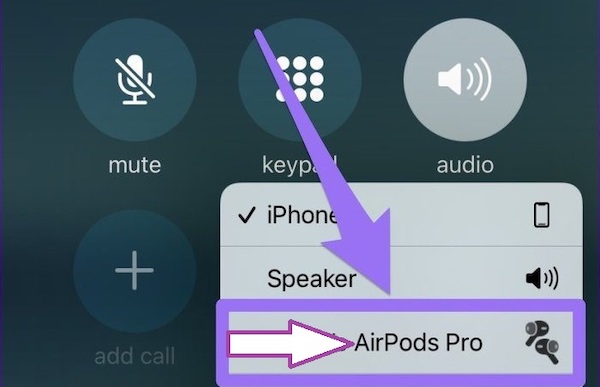
Airpods can be connected to your phone, but you still have to sometime select the Airpods as your Audio output. Though most of the time, it happens automatically, at times, you have to do that manually.
Here are the steps to select Airpods as primary audio output:
- Navigate to the facetime call.
- Tap on Audio.
- Select your Airpods.
Now your Airpods will be the primary source of your Audio. And you will be able to listen to other person and use your microphone.
2. Restart Bluetooth
Your AirPods may sound muffled or cracked if your Bluetooth connection is weak. Ensure there are no other Bluetooth devices in the immediate surroundings. Your AirPods and iPhone’s connectivity might be hampered by other Bluetooth technologies. Things like your keyboard and Magic Mouse are included in this.
Here are the steps to restart Bluetooth on iPhone:
- Go to settings.
- Tap on Bluetooth.
- Turn off Bluetooth.
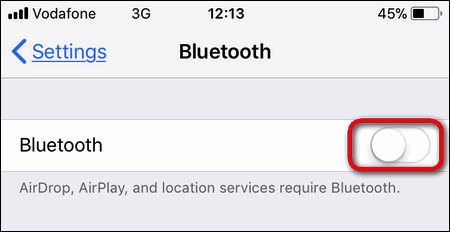
- Enable Bluetooth again.
Connect your Airpods again to see if it is working with facetime or not.
Follow our easy step-by-step guide to fix AirPods not working with Garageband.
3. Check Facetime server status
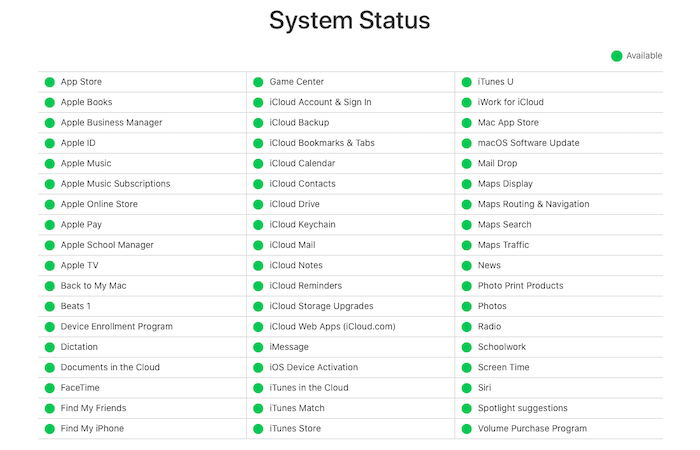
Make sure FaceTime is running correctly if you don’t have any signal issues and it still won’t connect. Occasionally, Apple service upgrades create problems with FaceTime.
It’s possible to see whether the servers are down by visiting the Apple System Status page and looking for any yellow-colored outages. If the app’s status is green, but it isn’t working, it’s possible that the issue is localized to your area. Find out whether your present location is having FaceTime issues by visiting the Outage Report page. If you can’t connect your airpods with Discord, then check our ultimate step-by-step guide.
4. Update your Apple Device
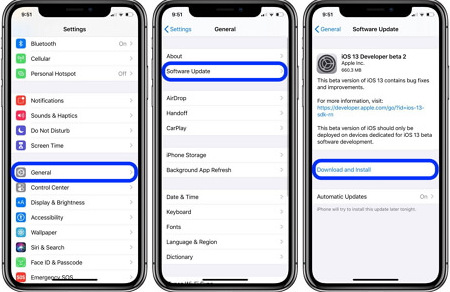
You need to be updated on a regular basis if you want to get the most out of your Apple gadgets.
Here are the steps to update iPhone:
- Go to settings.
- Tap on general.
- Go to software.
- Check for updates.
- Download & Install the update.
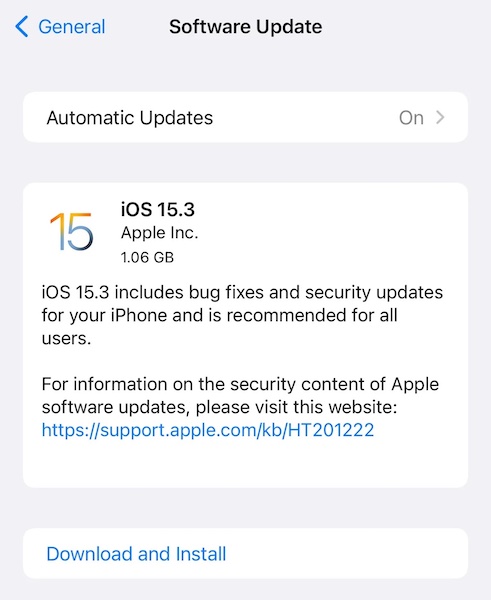
After the update, connect your Airpods with your iPhone and make a Facetime call. Hopefully, it will work.
Make sure to check the volume and the battery level of your Airpods. Most of the time, facetime calls won’t work because of this. Also, check your WIF and internet speed and the network coverage.
How to facetime with an AirPod
Even if there are other excellent wireless headphones and earbuds available for the iPhone, the ease with which Apple makes it possible to accept a call on your AirPods or AirPods Pro is a major reason why iPhone customers like their AirPods. You can operate your AirPods with simple taps and gestures, just as you can control any other Apple device.
When it comes to Facetime, all you have to do is just connect your Airpods via Bluetooth, and there you go; all your calls can be answered through Airpods. But what is interesting is with gestures, you don’t have to look at the mobile screen to pick up or drop a call. Check out our separate post if your airpods is not working with your MacBook air.
Here are the steps to use Airpods gesture:
- Wait for a call to come.
- Pick the call by tapping twice on your Airpods.
- Cut the call by double-tapping on your Airpods.
Easy, right? You don’t have to take your phone out of your pocket just to pick up a call.
Final Thoughts
Airpods are one of the essential Apple products. There are no alternatives to these earbuds when it comes to using them with an Apple device. So is the Facetime. Many people only use Facetime to catch up with their friends and family. And to have the full Airpods support on this application is necessary.
Hopefully, this guideline will help you ease your issue with the Airpods. And for more queries, do reach us out.