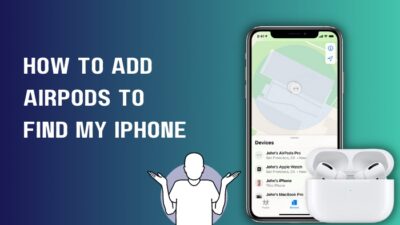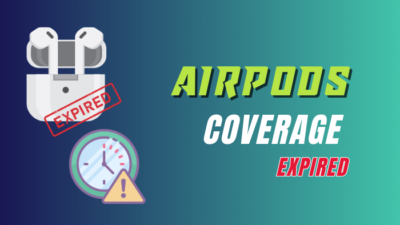Apple Airpods are sitting at the pinnacle of the best wireless earbuds. They are expensive, but it is worth every penny.
Most Apple users get their hands on the newest Airpods in a heartbeat. But on the other hand, non-Apple users are also crazy about this little tech. They have one of the best noise cancellation features for earbuds.
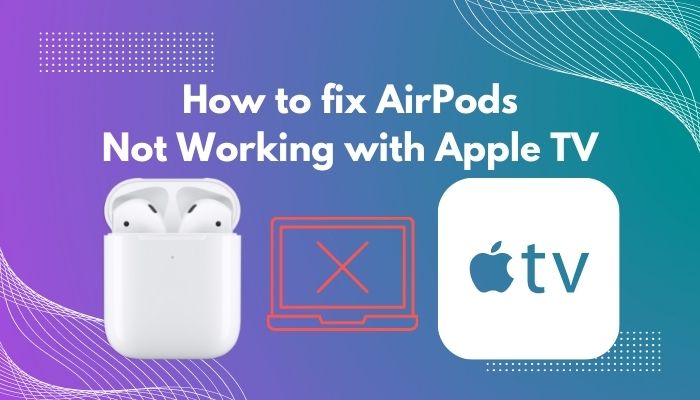
Most Apple TV users like to pair their TV with their Airpods. Because hey, we all love a streaming session with all the focus on. There is no way I am missing out on any dialogues because of my poor speaker. I would rather my Airpods with Apple TV and get the max out of it.
This is where the problem arises. Many people cannot easily connect their Airpods with Apple TV.
And to help my fellow Apple TV and Airpods users, I will be writing this guideline so that you can easily connect your Airpods with Apple TV.
So keep reading till the end to get your desired fix.
Why won’t my AirPods connect to my Apple TV?
Your AirPods won’t connect with your Apple TV if you don’t have enough charge in them. On the other hand, if your Apple TV software is outdated, it won’t connect with your Airpods. Also, if your Airpods are already linked to another Apple device, it won’t automatically connect with your Airpods.
Many people often ask, are Bluetooth headphones compatible with TV?
Yes, Bluetooth headphones are compatible with any smart TV. By definition, all smart TV has the Bluetooth audio feature that lets you connect your Airpods with your TV. And there are some reasons why people should use headphones while streaming on TV.
Check out our separate post if your airpods is not working with your MacBook air.
If you have hearing loss and want to watch TV, you may have to crank up the volume, which may be a problem if other people in the house are bothered by the noise. The extreme level may often bother neighbors in their own houses, and the distorted sound frequently occurs as a consequence. Fortunately, there are workarounds that allow you to watch TV without having to turn up the volume all the way.
Using cordless headphones is one possibility. Wireless headphones nowadays broadcast TV audio through Bluetooth and radio frequency. The base normally connects to the TV’s headphone connector or audio outputs and sends the sound straight to the headphones. The platform commonly operates as a charger for your headphones while not in use.
If you want to use your hearing aids while watching TV, opt for over-the-ear headphones that fit over your hearing aids. If your TV is smart and has Bluetooth, you may not need a base and may just link your headphones with your TV.
And if you have Apple Airpods and Apple TV, then life is easier for you. Except for the fact that you have already spent quite a lot on the products. This “magical” connection and smooth transition between iPhone, Apple Watch, Apple TV, iPad, and Mac are two of the most prominent selling points for the AirPods, according to Apple’s website. This is not how it works in reality, though. In the past, we’ve had problems connecting to other Apple devices, as well as not being able to connect at all.
There are still bugs in Apple’s newest software, which was updated last week. The new software for iPhones, Apple TVs, and Macs fixes issues with AirPods disconnecting, audio being sent to the incorrect device during a conversation, and too many alerts for connecting.
An extra set of AirPods Pro that only connects to one bud is being investigated by Apple, and AirPods that display in the audio source option but aren’t automatically picked when paired with an iPhone.
In any case, the present remedies do not deal with the more serious problems. For example, Apple’s automatic device switching feature, which was introduced in the late fall, is operating as intended. Sometimes it works as flawlessly as possible, but it usually doesn’t, and when it doesn’t, it’s a hassle.
Wireless Bluetooth troubles, software-related errors, filthy AirPods or charging cases, and charging issues are just a few of the reasons why your AirPods aren’t connecting.
How to Fix AirPods Not working with Apple TV
When you’re trying to enjoy some music, and your connection keeps dropping, there’s nothing worse. Apple’s wireless AirPods have been very popular since their release in 2016, particularly among iPhone, Mac, Apple TV, and iPad users.
Three AirPod variants will be available in 2022 as a replacement for Apple’s previous wired earphones, known as Earpods. Currently, there are three models of AirPods: the original AirPods, the upgraded AirPods Pro, and a third model, the larger AirPods Max.
An out-of-date operating system on your Apple TV, overlapping Bluetooth connectivity with a smartphone or tablet, or even the improper audio or Bluetooth setting may all cause your AirPods to fail to connect or sync with your Apple TV. If you can’t connect your airpods with Discord, then check our ultimate step-by-step guide.
There are many things that could be wrong with the AirPods, but we will start with the most common one first. Many people forget how long they have been using the AirPods because they don’t keep track of how long they have been wearing and using them. As soon as the battery level of the AirPods gets to a certain point, they are more likely to disconnect at unexpected times.
If your AirPods don’t work, they can be very annoying and frustrating. There are many ways to connect them to your Apple TV, so they show up as connected devices and play music or watch your favorite TV series on them.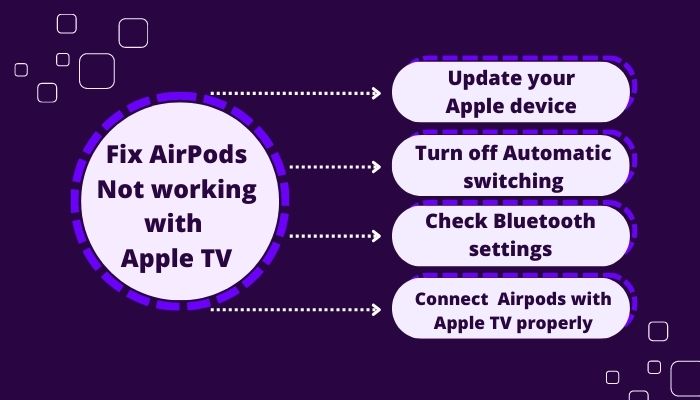
Here are the steps to fix Airpods not working with Apple TV:
1. Update your Apple device
Your iPhone, iPad, Mac, and Apple TV will only work together with your Airpods if they are compatible with the most recent operating system versions. To do this, they must be able to update to the latest version. OS updates can add support for new Apple devices like AirPods. They can also make your Apple TV run faster and be more secure.
Here are the steps to update an Apple device:
- Go to settings.
- Select general.
- Tap on system software.
- Download and install the latest update.
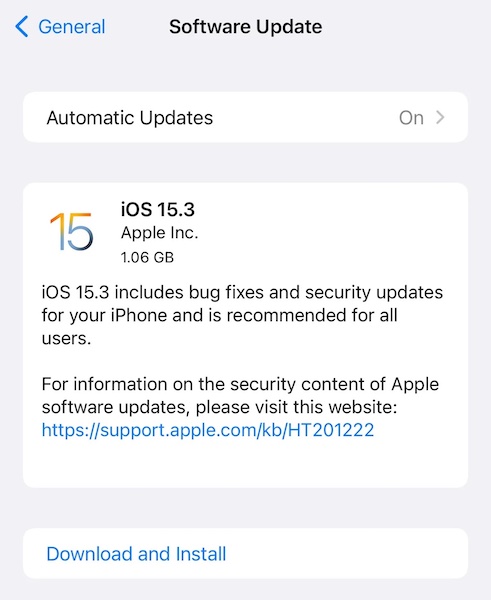
Before you update your device, make a backup of everything on it. Your AirPods are also equipped with their own firmware. They are automatically updated when the AirPods are in the charging dock, connected directly to a power source, and in close proximity to an iOS device that has been paired with them. You can check if your Airpods are operating the latest software update by going to your iPhone’s Settings, then Bluetooth, and then tapping the (i) next to your AirPods. 4C165 is the most recent firmware version for AirPods Pro and second-generation AirPods.
To use AirPods (3rd generation), you need iOS 15.1 or later on your iPhone, iPod touch, iPad, Apple Watch, Apple TV, or Mac. Update your iPhone, iPad, iPod touch, Apple Watch, Apple TV, or Mac. You need iOS 13.2 or later on your iPhone or iPod touch, iPad 13.2 or later on your iPad, watchOS 6.1 or later on your Apple TV, and macOS 10.15.1 or later on your Mac to use AirPods Pro. Also, fix Airpods Pro Crackling or Static Sounds.
AirPods (2nd generation) requires iOS 12.2 or later on iPhone, iPad, or iPod touch; watchOS 5.2 or later on Apple Watch; tvOS 12.2 or later on Apple TV; macOS 10.14.4 or later on Mac. An iPhone, iPad, or iPod touch running iOS 10 or later, an Apple Watch running watchOS 3, an Apple TV running tvOS 11, or a Mac running macOS Sierra are required to use AirPods 1st, Gen.
2. Turn off Automatic switching
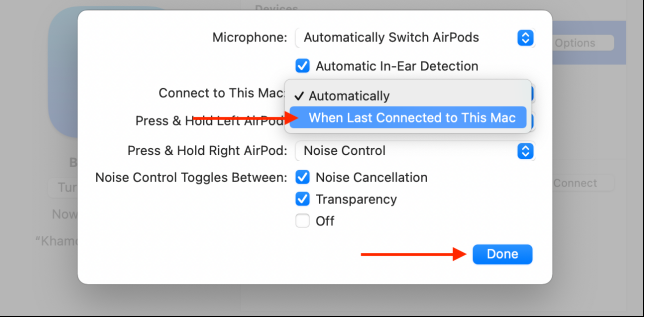
If your AirPods are continuously jumping from one Apple device to another Apple device then your Airpods will not automatically connect with your Apple TV.
Here are the steps to turn off automatic switching in Airpods:
- Pair your Airpods with an apple device.
- Go to Bluetooth settings.
- Press the preference option of your Airpods.
- Set connect to this iPhone/mac from Automatic to when last connected to this mac.
Repeat the process on all your Apple devices. Your AirPods will no longer automatically connect to another apple device.
3. Check Bluetooth settings
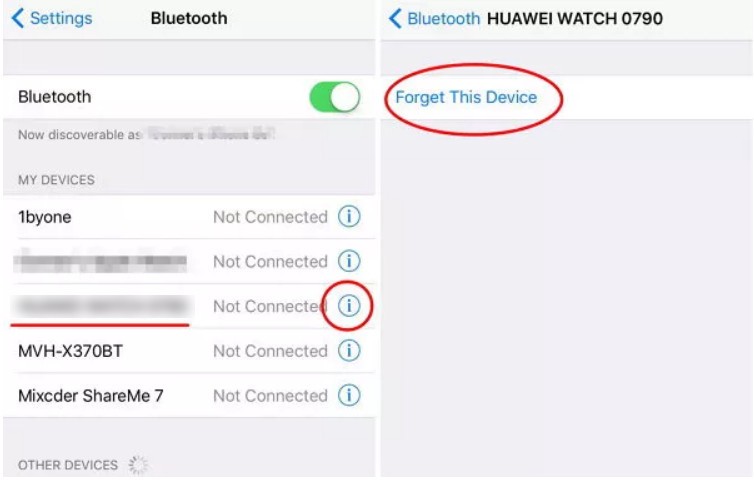
It’s always good to check for Bluetooth issues because the AirPods rely on Bluetooth to connect to your devices. This is a major factor in the frequent failure of my AirPods.
Disable and then re-enable Bluetooth is a good place to start. Unpair your AirPods from any other devices they may be connected to before proceeding. Check if the AirPods automatically reconnect after turning Bluetooth back on to see if that resolves the issue.
Disconnect your AirPods and reconnect them after they have been unpaired. It is important to note that this procedure will also unpair them from other iCloud-enabled devices.
4. Connect your Airpods with your Apple TV properly
Many people often ask, How to connect your Airpods with Apple TV?. The answer to this question will lead you to solve your Aipods connectivity issue with your Apple TV.
Here are the steps to connect your Airpods with Apple TV:
- Disconnect your Airpods from all the previous devices.
- Put the on pairing mode by opening the lid.
- Go to your Apple TV settings.
- Select Bluetooth from your remote settings.
- Turn on Airpods and search for the nearest devices.
- Press and hold the Pair button of your Airpods.
- Connect the Airpods with your Apple TV.
There you go, your Airpods are now connected to your Apple TV. Hopefully, you can stream all your music through the Airpods.
Read more on AirPods not working with Apple Music.
Final Thoughts
Airpods are one of the key products of the Apple ecosystem. With the Airpods, you can easily stream all your audio input from various Apple devices. The transition is often smooth and flawless.
Hopefully, you can solve your Airpods issue with the Apple TV via this guideline. If you still have any queries, you are more than welcome to reach out to us.