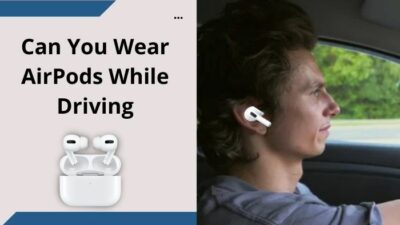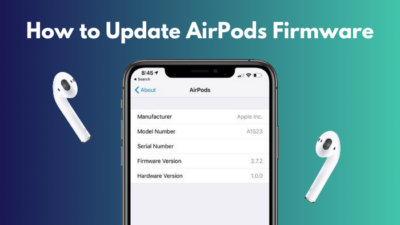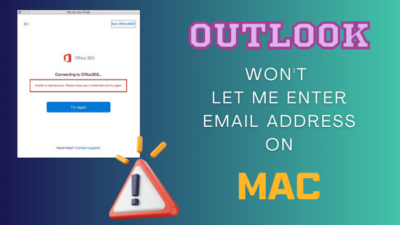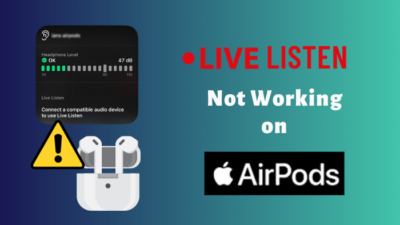Last week, I bought a new pair of AirPods (3rd generation). While I connected the AirPods with my old iPhone XS, I noticed a considerable Audio delay while playing music and talking with my buddy concurrently.
After several hours of deep research, I have found some reasons and working solutions to eliminate this annoying audio delay.
If you’re also encountering the same issue, this article will assist you in solving the sound delay problem of AirPods.
Without further discussion, let’s begin!
Why does AirPods have a Sound Delay?
Primarily, the AirPods sound delays occur due to unstable connectivity issues. An incompatible Bluetooth codec is another culprit that often causes delays while transmitting audio. Besides, the low battery lever, device distance, and phone’s battery-saving mode can also lead to sound delay issues.
Unfortunately, this issue mainly appears while using AirPods with iPhone XS. Though Apple didn’t mention this issue anywhere, still most XS users are reporting about the consequences.
Remember, audio delays are common for wireless and Bluetooth devices, as there are no direct wire connections. Check the following image to get a clear understanding of the usual latency on several devices and situations.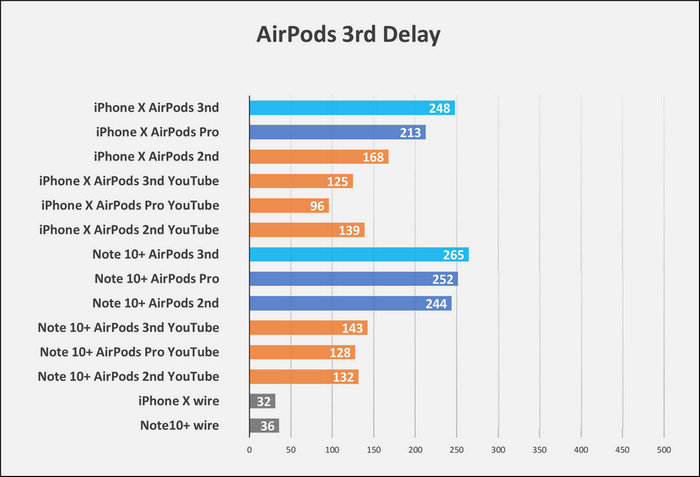
If you’re facing unusual latency while playing games or answering calls, consider the following causes to understand the reasons behind this issue.
Here is the list of reasons that cause AirPods audio delay:
Connectivity Issues: Most of the time, AirPods deliver the sounds with a higher latency because of connectivity issues.
When the device faces a glitch in the pairing, it takes more time to send the sound and leads to the sound delay issue.
Low Battery: If your AirPods batteries are not fully charged, you will receive a weaker audio signal along with high sound latency. More precisely, when the batteries are lower than 20%, you will see a significant audio quality drop and face a higher latency than usual.
Incompatible Bluetooth Codec: Like any other earbuds, AirPods also use Bluetooth to transmit audio data. Primarily, there are five different Bluetooth codecs for audio compression.
AirPods use the standard AAC codec. However, if your mobile uses another technology to compress the data, you will surely face an audio delay because of compatibility issues.
Huge Physical Distance: Bluetooth uses short radio wavelengths to transfer data and can handle up to 10m or 33ft physical distance. So, you will get the best signal as long as you’re within the range.
If you leave the recommended range, the device will fail to maintain a stable connection, and you will get a weaker Bluetooth signal with higher latency.
Moreover, when the distance between the AirPods and the phone exceeds 20 feet, your AirPods will use more battery than usual and cause connectivity issues. It can also cause one of your AirPods to be delayed.
Low Power Mode: Nowadays, most mobile phones offer a low-power or battery-saving mode to save some battery life. Though this helps to use the phone longer, it also lowers performance.
Moreover, if you’re using an iPhone XS, you will probably encounter the audio delay issue. Numerous XS users claimed they face sound delays while connecting their phones with AirPods.
Whatever is leading to this annoying issue can be solved with some simple and easy-to-follow methods. Move down to the next section to resolve the audio delay issue of AirPods.
How to Fix AirPods Audio Delay
To fix your AirPods sound delay issue, make sure there are no connectivity issues, ensure the phone and AirPods are fully changed, and both the AirPods and the phone have the same Bluetooth Codec installed. Moreover, ensure AirPods are within the 10-meter Range.
Sometimes, you may encounter Voiceover speech delay if the Backsound sound is turned off from the AirPods accessibility page.
Furthermore, if the AirPods or the phone is low on battery or the low power mode is enabled on the phone, AirPods face sound delays during video and audio calls. However, you can effortlessly resolve the issue by following the subsequent methods.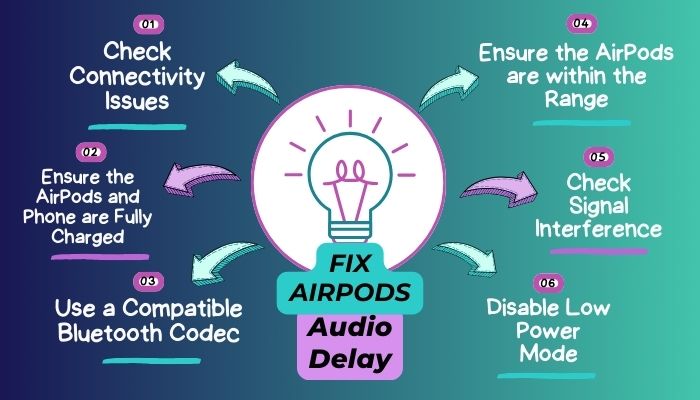
Here are the methods to resolve the AirPods audio delay issue:
1. Check Connectivity Issues
Sometimes, AirPods fail to pair with your phone on the first attempt. When the AirPods cannot pair correctly, you will face audio delays. An unstable connection can also lead to the AirPods keep cutting out issues.
Fortunately, you can effortlessly resolve this problem by disconnecting the AirPods and reconnecting them. Consider the following instructions to unpair and pair the AirPods.
Here’s how to reconnect AirPods to solve connectivity issues:
- Navigate to Settings > Bluetooth.
- Tap on the (i) icon next to your AirPods name.
- Scroll down and select Disconnect.
- Reconnect the AirPods.
It will ensure a stable connection and resolve the sound delay problem. If the problem persists, move down to the next method.
2. Ensure the AirPods and Phone are Fully Charged
If your AirPods have insufficient charge, it often fails to transmit proper signals, leading to annoying sound delay issues.
You must make sure the AirPods and their case have enough charge to perform the required actions. To check the battery status, put your AirPods into the case and bring it closer to your iPhone or any other smartphone. A popup window will show the battery level of the case and AirPods.
Furthermore, ensure your phone has enough charge to run the codecs. If the battery level is low on your mobile, you will undoubtedly encounter some sort of sound delay.
I have noticed the delay in transmitting audio doesn’t appear when the phone’s battery level is more than 40%. So, fully charge your AirPods and phone for a smooth listening experience.
3. Use a Compatible Bluetooth Codec
As I mentioned earlier, AirPods use an AAC Bluetooth codec, which compresses the data more than any other codec. Usually, all devices use five compressed file formats: AAC, SBC, aptX, HD, and LDAC.
Though the AirPods use the basic AAC codec, most recent devices use the SBC codec, and some flagship phones use the advanced LDAC codec.
Because of this codec incompatibility, AirPods cannot play music with the best quality, and the users often experience sound delays.
Luckily, you can resolve the issue by downgrading the audio codec of your mobile. Moreover, you should update AirPods firmware to ensure better compatibility. Android users can downgrade the audio codec from the Developer options under the phone Settings.
4. Ensure the AirPods are within the Range
Apple introduced AirPods, replacing the old wired headphones. While the wireless AirPods allow users to move freely without needing to plug it into the phone, it also has some downsides. 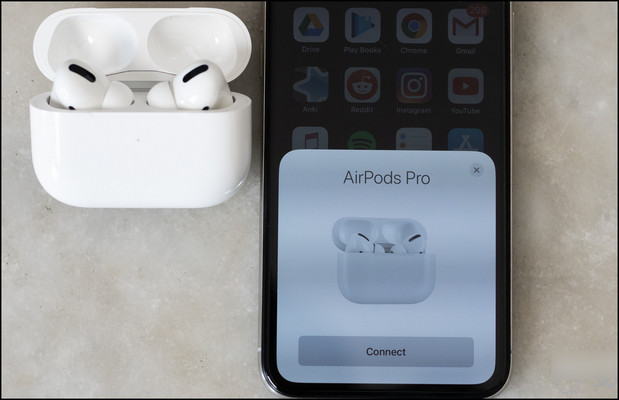
For instance, the average range of most Bluetooth devices is between 10 meters. Once you cross this range, AirPods struggle to maintain a stable connection, and you will find considerable delay while listening to music or consuming your favorite Netflix show.
So, ensure the phone is close to the AirPods to experience polished audio quality. In my experience, you will get the best audio output if you put the phone in your pocket.
5. Check Signal Interference
Most Bluetooth and Wi-Fi devices use 2.40-2.48 GHz bandwidth. If you have multiple connections that utilize the same bandwidth, you will likely face sound delays on AirPods.
For instance, if you connect two AirPods to one phone or use Wi-Fi and Bluetooth simultaneously, the systems can cause signal interference because of the similar bandwidth.
Usually, signal interference occurs when the phone is connected over Wi-Fi, and you’re enjoying YouTube videos at once. In such scenarios, disconnecting the Wi-Fi and using mobile data can resolve the delay issue.
Moreover, when you’re on a video call and trying to listen to music concurrently, the system fails to handle the loads and generates a dull and noisy sound.
However, this issue primarily appears on low-end devices. Most flagship phones can easily handle such situations and provide satisfying sound without delays.
6. Disable Low Power Mode
Almost all smartphones have an option similar to low power mode. This feature is essential to save battery life in the worst situation. However, when you turn on the low power mode, the device restricts some features and lower performance to save some extra juice.
When the phone runs with limited functionality in battery savings mode, it often fails to transmit the data as it should. As a result, it delivers low-quality signals, and the AirPods sound delay appears.
So, you must turn off the battery saving or low power mode to resolve the sound delay issue on AirPods. When you turn off the low power mode, your phone can perform efficiently with a steady battery and allow you to listen to your favorite podcast without audio delay.
In addition, you should also turn Backsounds on from the AirPods accessibility page to lower the audio latency and experience audio without much delay.
Wrap Up
Once you perform the following methods, you will surely be out of the sound delay issue of AirPods. However, if nothing helps, there is a chance that your AirPods have some physical issues that restrict them from operating in lower latency.
If so, you should contact Apple support and claim your AirPods warranty or ask for a legit solution. For further queries, leave a comment below.