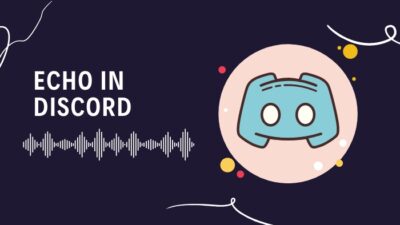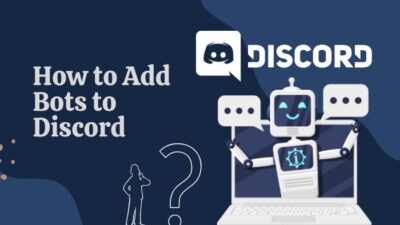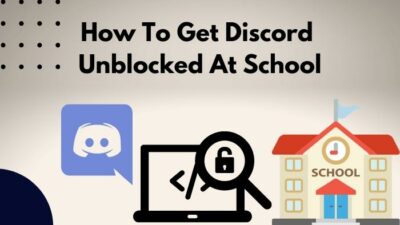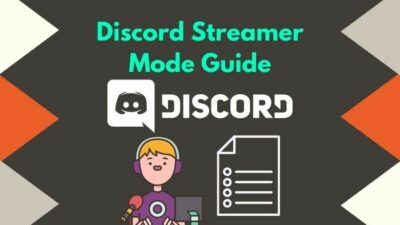Like any other social media, Discord needs a valid username and a password to log in. Since it’s a matter of your privacy, you shouldn’t neglect your account safety and always use a strong password.
But forgetting passwords is a common issue nowadays. What can you even do? There are hundreds of websites requiring passwords. If you happen to forget your password, you have no other choice but to reset/change it.
In addition, if you’re a victim of a data breach or if someone else figured out your password, you should alter it as quickly as possible.
No matter the reason, you’ve come to the right place. In this article, I will give you all a quick tour of changing your password successfully. So stay with me.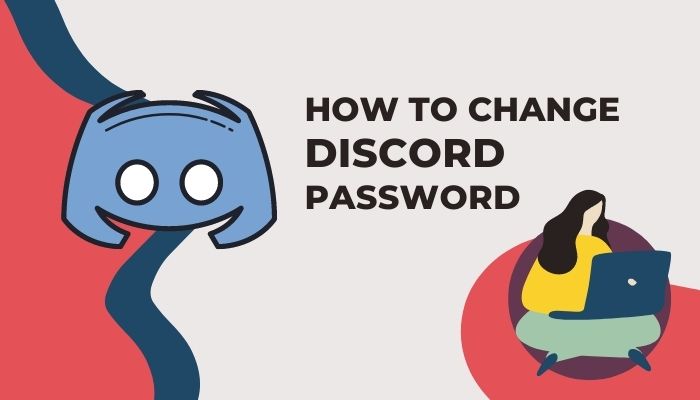
Changing Password or Reset password?
They mean different things, for starters. Changing a password signifies you have access to your current password, and you can change your password from within your account.
On the other hand, resetting your passwords is applicable when you do not remember your password or they are changed by anyone other than you. In the latter case, you might want to reset the password as soon as possible.
So, according to users’ needs, they are to choose either of them. The worst-case scenario is when your Discord account gets hacked, and you want to recover as quickly as possible. This time no need to think and do a reset quickly.
Quickly check out our separate post on how to find Discord servers.
How to Change Discord Password on PC
Changing your Discord password means you already have your working password. Here working password means your password is valid, and you can use it to log in from any device.
Though you can always change your password from any browser on a PC, it is recommended to use the Discord Desktop client as it is faster and safer than using Discord in any browser.
Here are the steps to change Discord password on PC:
- Click on the Windows icon and type Discord. Select the best match.
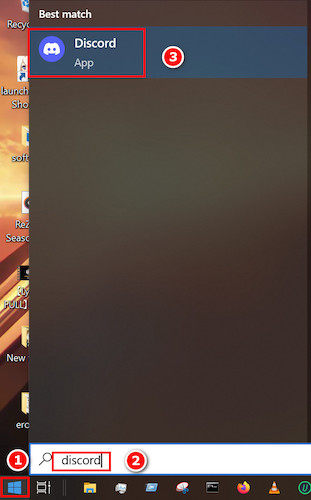
- Navigate to the User Settings icon near the username at the bottom left corner of the screen.
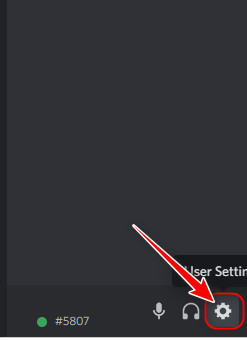
- Select My Account from the left panel and then click on Change password from the right panel.
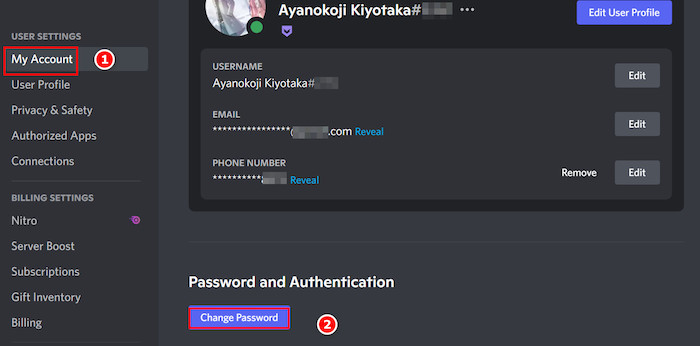
- Type your old password in the first box of the new window and the new password you want to use in the two other boxes.
- Click on Done after you select a strong new password for your Discord.
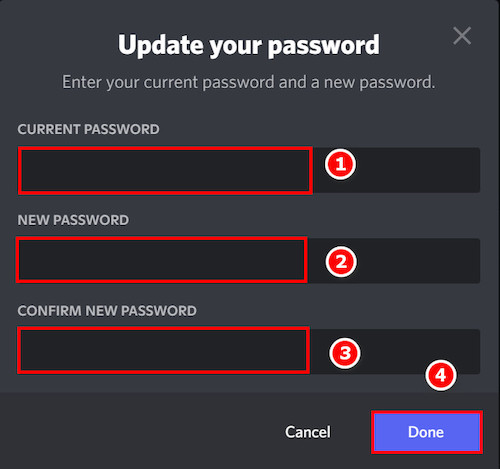
- If you have two-factor authentication turned on, then you have to input the code sent to your mail or phone in the next window.
NOTE: While choosing your new password, it must be of 6 or more characters. And remember to use a combination of numbers and signs in it to make the password strong.
Here’s a complete guide on how to Appear Offline Discord.
How to Change Discord password on Discord Mobile
Discord has a pretty handy and efficient mobile app that not only boosts performance but also consumes fewer resources. You should download Discord Mobile directly from the Google Play Store or Apple’s App Store, as it is safer than most of the places we know.
These are the steps to change Discord password on Discord Mobile:
- Tap on Discord on your Android app tray.
- Select the horizontal three dots icon located at the top left corner of the screen.
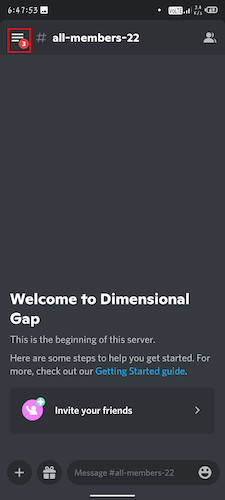
- Tap on the user avatar at the very bottom right corner of the screen.
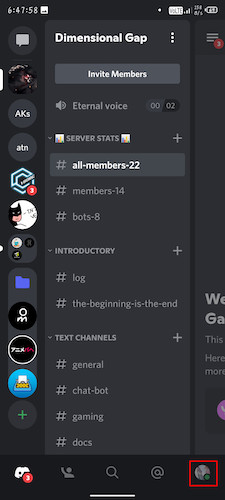
- Tap on My Account, and you will see your account information along with some other options.
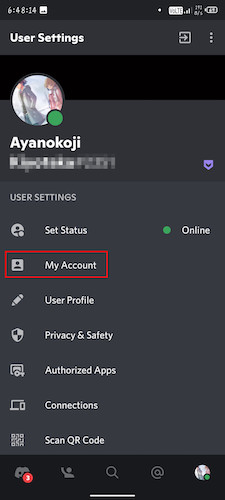
- Select Change Password from the options, and a page will appear asking for some information.
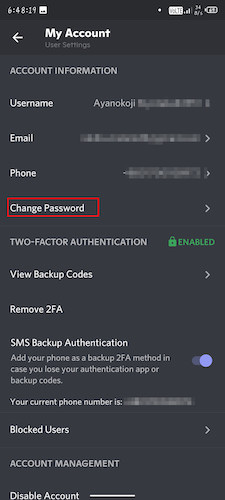
- Type your current password in the first box and type the new password in the second. If you have two-factor authentication enabled, the third box will be for the code sent to you from Discord.
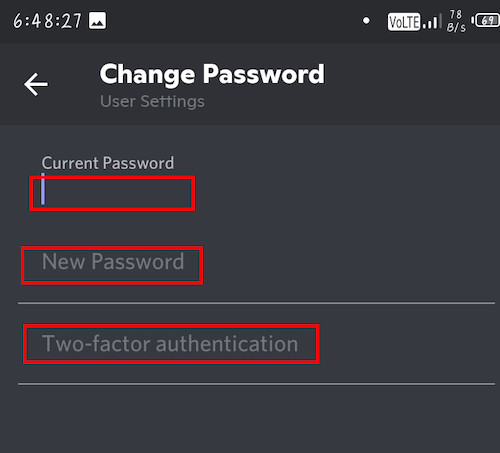
Find out how to delete Discord messages.
How to Reset Discord Password on PC
Resetting a password means whatever the password was in the past will be cleared. If you’re the actual owner, then you can change the password by providing the necessary proof of your ownership.
In the case of Discord, users get a mail in the email address added to their account with a security code. Providing this code signifies that you are the actual owner of the account.
It might be a text message with similar codes if you provided a phone number during the account creation process.
Follow the instructions below to reset Discord Password on PC:
- Click on the Windows icon and type Discord. Select the best match from the search results.
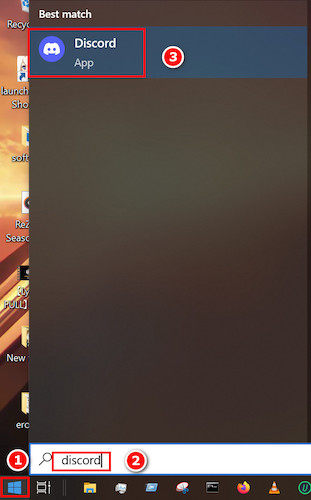
- Locate the Settings icon near the username at the bottom left corner of the screen. Click on the Settings icon, and some options will appear in another window.
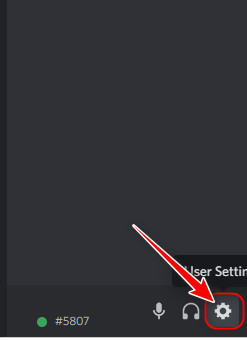
- Go to the bottom of the left panel and click on Log Out.
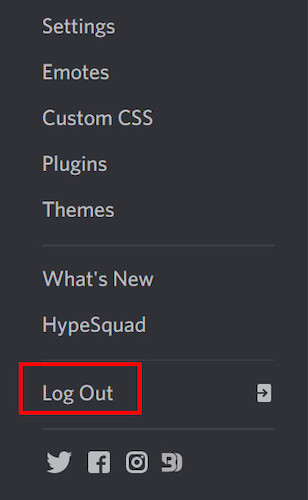
- Select the red button saying Log Out in the confirmation window. You will be logged out.
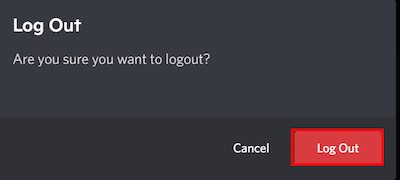
- Click on Forgot password on the next page where your credentials are to be given.
- Discord will notify you that an email has been sent to your primary email address.
- Click on the link from the mail sent by Discord, and you will be redirected to the password resetting page.
- Set a new strong password, and you are ready to go.
Note: If you have two-factor authentication enabled, you might need another code sent to your email or phone number provided actually to log in even after entering all your credentials right.
How to Reset Discord Password on Mobile
Resetting your password signifies you no longer remember or have lost access to your old password. In this case, you can no longer update or change your password from within Discord. You need to log out and try the Forget Password option.
Follow the steps below to reset Discord Password on Mobile:
- Tap on Discord from your Android app tray.
- Select the horizontal three dots icon located at the top left corner of the screen.
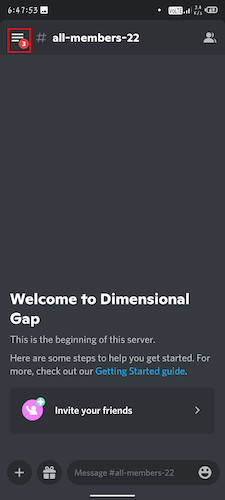
- Tap on the user avatar located at the bottom right corner of the screen.
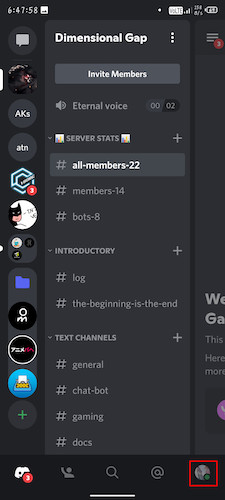
- Look at the top of your screen. On the left of the vertical three dots icon, there is an icon like a box with an arrow. Click on that icon.
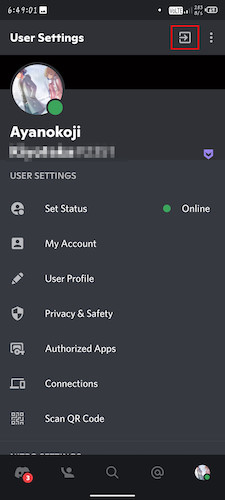
- Select Log Out on the confirmation page that pops up after tapping on the logout icon.
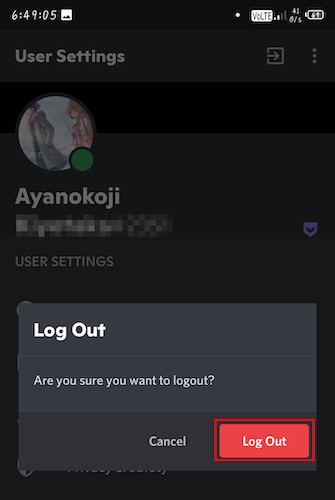
- Tap on Forgot password on the next screen where your credentials are to be given. Discord will notify you that an email has been sent to your primary email address.
- Tap on the link from the mail sent by Discord, and you will be redirected to the password resetting page.
- Set a new strong password, confirm it by typing it again, and you are ready to go.
Check out the easiest way to change Online Status Discord.
FAQs
1. Why is Discord forget password not working?
The main reason why forgot password does not work is if you do not have access to the primary email address or the primary phone number. Discord sends a mail or a message to your respective primaries. Click on them to access the Reset password page.
2. Is changing the password and resetting the password the same?
No, they are not the same. Changing password requires you to log in before you can change them. On the other hand, resetting the password only works if you are logged out and do not have access to the password.
Final Thoughts
Changing password is one of the most important issues for any online platform. It not only boosts security but also lets the user change the password if it is compromised. This is true for Discord and all other platforms like Facebook, Twitter, and many more.
Discord users may use either change their password or reset existing passwords completely based on their needs. Specific situation needs to be solved specifically.
I hope this article will help you all to quickly gain some insight about changing and resetting your passwords in case of crisis. Wish you all a happy and secure Discord journey.